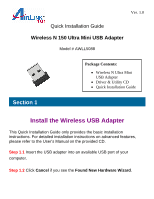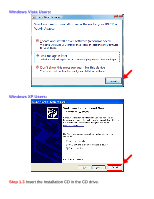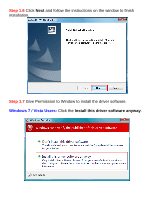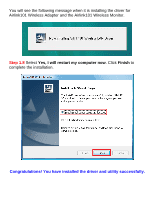Airlink AWLL5088 Quick Installation Guide
Airlink AWLL5088 Manual
 |
UPC - 658729081710
View all Airlink AWLL5088 manuals
Add to My Manuals
Save this manual to your list of manuals |
Airlink AWLL5088 manual content summary:
- Airlink AWLL5088 | Quick Installation Guide - Page 1
Installation Guide Wireless N 150 Ultra Mini USB Adapter Model # AWLL5088 Package Contents: • Wireless N Ultra Mini USB Adapter • Driver & Utility CD • Quick Installation Guide Section 1 Install the Wireless USB Adapter This Quick Installation Guide only provides the basic installation instructions - Airlink AWLL5088 | Quick Installation Guide - Page 2
Windows Vista Users: Windows XP Users: Step 1.3 Insert the Installation CD in the CD drive. - Airlink AWLL5088 | Quick Installation Guide - Page 3
Step 1.4 The Autorun screen will pop up. Select Install Utility and Driver from the menu. Windows 7 / Vista Users: When you get warning message(s), make sure that you give permission to continue with the installation of software. Step 1.5 Select the language and click Next. - Airlink AWLL5088 | Quick Installation Guide - Page 4
Step 1.6 Click Next and follow the instructions on the window to finish installation. Step 1.7 Give Permission to Window to install the driver software. Windows 7 / Vista Users: Click the Install this driver software anyway. - Airlink AWLL5088 | Quick Installation Guide - Page 5
Windows XP Users: Click Continue Anyway at the Windows Logo Screen. - Airlink AWLL5088 | Quick Installation Guide - Page 6
see the following message when it is installing the driver for Airlink101 Wireless Adapter and the Airlink101 Wireless Monitor. Step 1.8 Select Yes, I will restart my computer now. Click Finish to complete the installation. Congratulations! You have installed the driver and utility successfully. - Airlink AWLL5088 | Quick Installation Guide - Page 7
After rebooting the computer, open Airlink101 Wireless Monitor utility by double clicking on the Airlink101 Wireless Monitor Utility icon on your desktop. Step 2.2 Click the Available Network tab of the Wireless Monitor, select the SSID (Network Name) of the wireless network that you wish to connect - Airlink AWLL5088 | Quick Installation Guide - Page 8
Step 2.3 Enter the wireless security key into the Network Key box if the network you are attempting to connect has wireless security enabled. Click OK. - Airlink AWLL5088 | Quick Installation Guide - Page 9
Step 2.4 The connection should be now established. Verify that IP Address, Subnet Mask and Gateway have valid numbers assigned to them (instead of all 0's). The Status should be Associated, and there will be green bars next to Signal Strength and Link Quality. - Airlink AWLL5088 | Quick Installation Guide - Page 10
. For instructions on changing channels, refer to the documentation that comes with the router. Section 3 Technical Support E-mail: [email protected] Toll Free: 1-888-746-3238 Website: www.airlink101.com Theoretical maximum wireless signal rate derived from IEEE standard 802.11 specifications

Quick Installation Guide
Wireless N 150 Ultra Mini USB Adapter
Model # AWLL5088
Install the Wireless USB Adapter
This Quick Installation Guide only provides the basic installation
instructions. For detailed installation instructions on advanced features,
please refer to the User’s Manual on the provided CD.
Step 1.1
Insert the USB adapter into an available USB port of your
computer.
Step 1.2
Click
Cancel
if you see the
Found New Hardware Wizard
.
Section 1
Package Contents:
•
Wireless N Ultra Mini
USB Adapter
•
Driver & Utility CD
•
Quick Installation Guide
Ver. 1.0