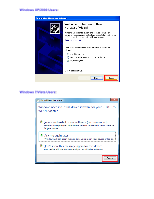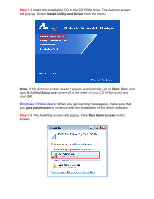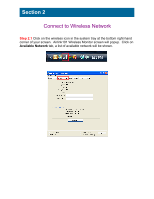Airlink AWLL5099 Quick Installation Guide
Airlink AWLL5099 Manual
 |
View all Airlink AWLL5099 manuals
Add to My Manuals
Save this manual to your list of manuals |
Airlink AWLL5099 manual content summary:
- Airlink AWLL5099 | Quick Installation Guide - Page 1
Installation Guide Wireless N 150 Ultra Mini USB Adapter Model # AWLL5099 Package Contents: • Wireless N 150 USB Adapter • Driver & Utility CD • Quick Installation Guide Section 1 Install the Wireless USB Adapter This Quick Installation Guide only provides the basic installation instructions. For - Airlink AWLL5099 | Quick Installation Guide - Page 2
Windows XP/2000 Users: Windows 7/Vista Users: - Airlink AWLL5099 | Quick Installation Guide - Page 3
\Setup.exe (where D is the letter of your CD ROM drive) and click OK. Windows 7/Vista Users: When you get warning message(s), make sure that you give permission to continue with the installation of the driver software. Step 1.4 The AutoPlay screen will popup. Click Run Autorun.exe on the screen. - Airlink AWLL5099 | Quick Installation Guide - Page 4
begin the installation. Please wait for Windows to finish installing the Airlink101 Wireless Monitor and driver for Airlink101 Wireless Adapter, and the utility. Step 1.6 Select Yes, I will restart my computer now. Click Finish to complete the installation. The driver and utility have been installed - Airlink AWLL5099 | Quick Installation Guide - Page 5
Section 2 Connect to Wireless Network Step 2.1 Click on the wireless icon in the system tray at the bottom right-hand corner of your screen. Airlink101 Wireless Monitor screen will popup. Click on Available Network tab, a list of available network will be shown. - Airlink AWLL5099 | Quick Installation Guide - Page 6
Step 2.2 Then, select the one you want to connect to and click Connect. Step 2.3 Enter the network security key if the wireless network you are attempting to connect has wireless encryption enabled. Click OK. The connection should be now established. - Airlink AWLL5099 | Quick Installation Guide - Page 7
of the Adapter until you see the following window pops up on the monitor. This window pops up to acknowledge you that the Adapter is starting to establish a connection. 2. Push the Easy Setup Button (WPS compatible button) of the Router. The following picture shows Airlink101 AR675W Wireless N Green - Airlink AWLL5099 | Quick Installation Guide - Page 8
3. The router will now start the handshake with the wireless Adapter. The connection will be established in 2 minutes. Notice that there are cases that the WPS button on the router to be pushed first before pushing the one on the adapter. Continue to Step 2.7. If the connection is not able to - Airlink AWLL5099 | Quick Installation Guide - Page 9
network you are attempting to connect has wireless security enabled. Click OK. The Adapter will automatically detect the type of Network the settings of the wireless router and then click OK to connect. Step 2.7 The connection should be now established. Open Airlink101 Wireless Monitor utility by - Airlink AWLL5099 | Quick Installation Guide - Page 10
Congratulations! You have now connected to the wireless network successfully. - Airlink AWLL5099 | Quick Installation Guide - Page 11
Troubleshooting 1. If you cannot open the wireless monitor utility, make sure that the USB adapter is inserted firmly into the USB port. 2. If you cannot connect to the wireless router, you may want to double check the wireless security settings on the router. The network key you entered in Step 2.4
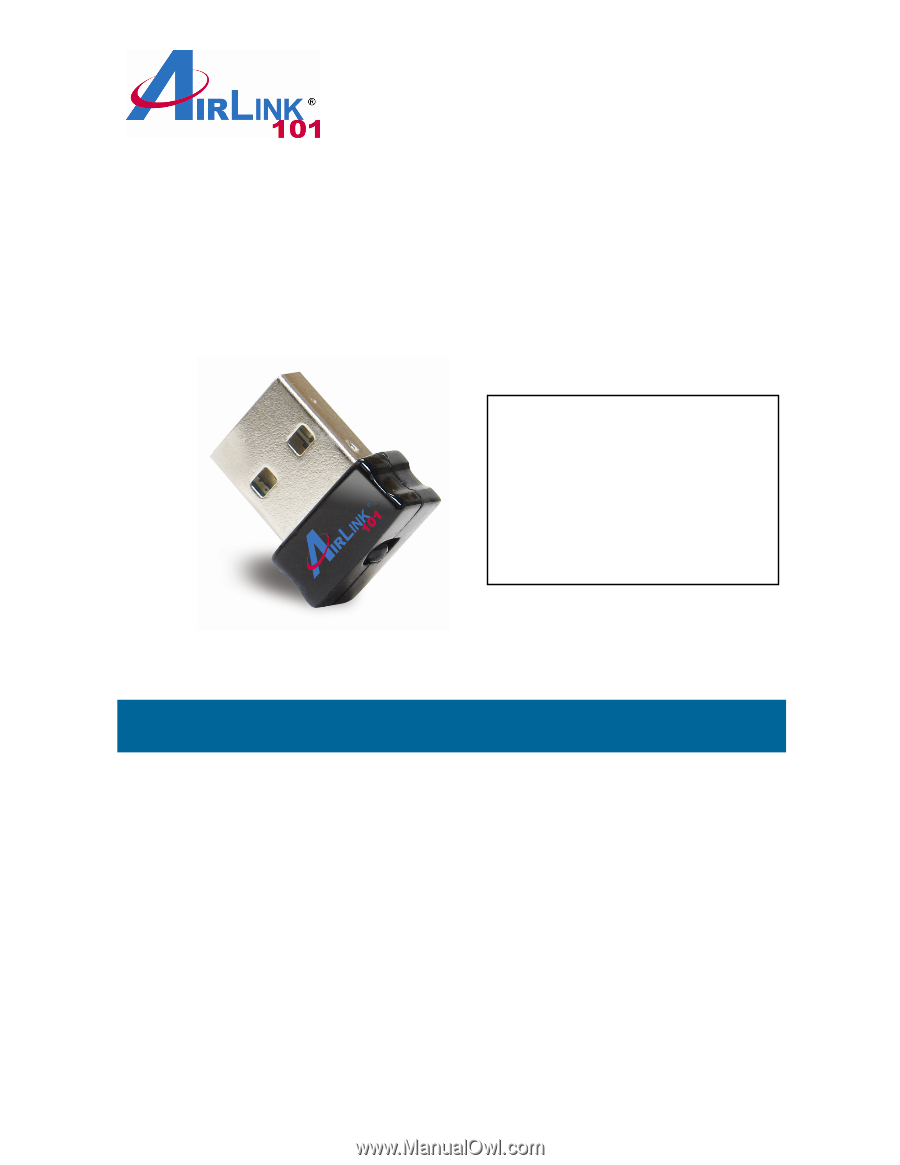
Quick Installation Guide
Wireless N 150 Ultra Mini USB Adapter
Model # AWLL5099
Install the Wireless USB Adapter
This Quick Installation Guide only provides the basic installation instructions.
For detailed instructions of other advanced features, please refer to the User’s
Manual that can be found on the provided CD.
For Macintosh users, you can find the software and installation instructions for
MAC 10.4, 10.5, 10.6 is under the MAC directory
on the provided CD.
Step 1.1
Insert the USB adapter into an available USB port of your computer.
Step 1.2
Click
Cancel
when you see the
Found New Hardware Wizard
.
Section 1
Ver. 1.0
Package Contents:
•
Wireless N 150 USB
Adapter
•
Driver & Utility CD
•
Quick Installation Guide