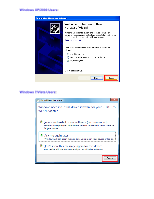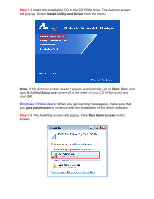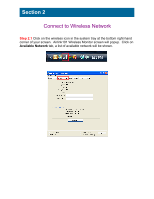Airlink AWLL5099 Quick Installation Guide - Page 7
Push the Easy Setup Button WPS compatible button of the Router. - windows 8
 |
View all Airlink AWLL5099 manuals
Add to My Manuals
Save this manual to your list of manuals |
Page 7 highlights
Step 2.4 The Easy Setup Button(WPS compatible button) is a new and easy way to configure the encryption for your wireless network clients, it is Wi-Fi compatible. In order to use it, you need to have a router that supports this feature. If your router doesn't support WPS compatible function, continue to Step 2.5. 1. Push the Easy Setup Button of the Adapter until you see the following window pops up on the monitor. This window pops up to acknowledge you that the Adapter is starting to establish a connection. 2. Push the Easy Setup Button (WPS compatible button) of the Router. The following picture shows Airlink101 AR675W Wireless N Green Router.

Step 2.4
The Easy Setup Button(WPS compatible button) is a new and easy
way to configure the encryption for your wireless network clients, it is Wi-Fi
compatible. In order to use it, you need to have a router that supports this
feature.
If your router doesn’t support WPS compatible function, continue to
Step 2.5.
1. Push the Easy Setup Button of the Adapter until you see the following
window pops up on the monitor.
This window pops up to acknowledge you that the Adapter is starting to
establish a connection.
2. Push the Easy Setup Button (WPS compatible button) of the Router. The
following picture shows Airlink101 AR675W Wireless N Green Router.