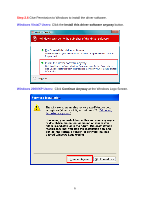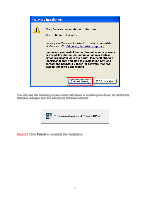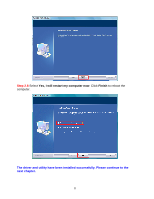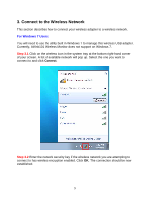Airlink AWLL6075 User Manual - Page 12
back of the Router. The picture shows Airlink101 AR675W Wireless N Green Router. - won t connect
 |
UPC - 658729081611
View all Airlink AWLL6075 manuals
Add to My Manuals
Save this manual to your list of manuals |
Page 12 highlights
Step 3.2 The Easy Setup Button (Wi-Fi Protected Setup) is a new and easy way to configure the encryption for your wireless network clients. In order to use it, you need to have a router that supports this feature. Note: If your router doesn't support Easy Setup Button function (Wi-Fi Protected Setup), please go to Step 3.3. 1. Push the Easy Setup Button of the Adapter. The 'Wi-Fi Protected Setup - PBC method' window will popup to acknowledge you the Adapter is starting to establish a connection. 2. Within the following 2 minutes, push the Easy Setup Button (WPS Button) on the back of the Router. The picture shows Airlink101 AR675W Wireless N Green Router. 11

11
Step 3.2
The Easy Setup Button (Wi-Fi Protected Setup) is a new and easy way to configure
the encryption for your wireless network clients. In order to use it, you need to have a
router that supports this feature.
Note: If your router doesn’t support Easy Setup Button function (Wi-Fi Protected
Setup), please go to
Step 3.3
.
1. Push the Easy Setup Button of the Adapter.
The ‘Wi-Fi Protected Setup – PBC method’ window will popup to acknowledge you
the Adapter is starting to establish a connection.
2. Within the following 2 minutes, push the Easy Setup Button (WPS Button) on the
back of the Router. The picture shows Airlink101 AR675W Wireless N Green Router.