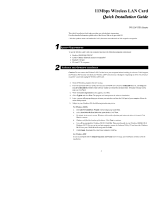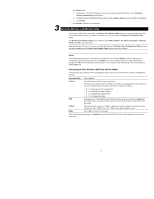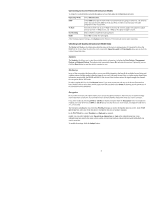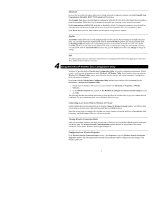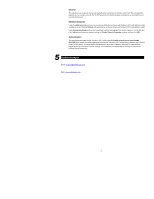Airlink WLL013 Quick installation guide - Page 3
Statistics, Site Survey, Encryption
 |
View all Airlink WLL013 manuals
Add to My Manuals
Save this manual to your list of manuals |
Page 3 highlights
Connecting to Access Points (Infrastructure Mode) To connect to a wired/wireless network through an Access Point, make the configurations as below: Operating Mode Select Infrastructure . SSID In the SSID field, type the SSID of the Access Point you are going to connect to. The wireless client must use the same SSID as the Access Point in order to communicate with other computers via the Access Point. Tx Rate Select the transmit rate to use. If Auto is selected, the wireless adapter will adaptively adjust its data rate from 11 Mbps to 5.5, 2 or 1 Mbps as the signal strength warrants. Int. Roaming Select whether to enable the roaming feature. Radio Select On to enable the radio signal. After finishing required settings, click Submit and the Wireless LAN Card will start to make connection. Checking Link Quality (Infrastructure Mode Only) The Status field displays the information about the status of the current communication. If connected, it shows the BSSID of the Access Point to which the card is associated. Signal Strength and Link Quality allow you to check the current connection status. Statistics The Statistics tab allows you to view the available statistic information, including the Data Packets, Management Packets and Rejected Packets. Tx indicates data transmitted whereas Rx indicates data received. Optionally you can click the Reset button to reset the statistic counters to zero. Site Survey In any of the two modes, this feature allows you to scan all the channels to find out all the available Access Points and wireless stations (Ad-Hoc mode) within the range of your card. With each Access Point or wireless station listed, these information are provided: the BSSID and SSID of the Access Point/wireless station, the signal strength, the channel, the encryption and the BSS mode. In order to update this list, click the Re-scan button. If you want to associate with any of the Access Point/stations listed, double-click on your choice and the system will take you back to the Status tab showing you the parameters of the connection newly established. Encryption In any of the two modes, this option allows you to set up encryption parameters. Note that your encryption settings must match those used by the Access Points/wireless stations (Ad-Hoc mode) with which you want to associate. First, either enable (by selecting 64 Bit or 128 Bit) or disable encryption from the Encryption field. If encryption is enabled, enter your WEP keys in HEX or ASCII format. Note that if you use HEX format, only digits 0-9 and letters A-F, a-f are valid. The four keys, including the one selected as WEB Key to use, are used to decrypt the data you receive. In the WEP Key to use box, select one of the four keys to encrypt the data you are going to transmit. In the WEP Mode list, select Mandatory or Optional as required. Finally, you can select whether to use Open System, Shared Key or Auto as the authentication type. Your authentication type must be the same as those on the Access Point/wireless station (Ad-Hoc mode) with which you want to associate. To enable the settings, click the Submit button. 3