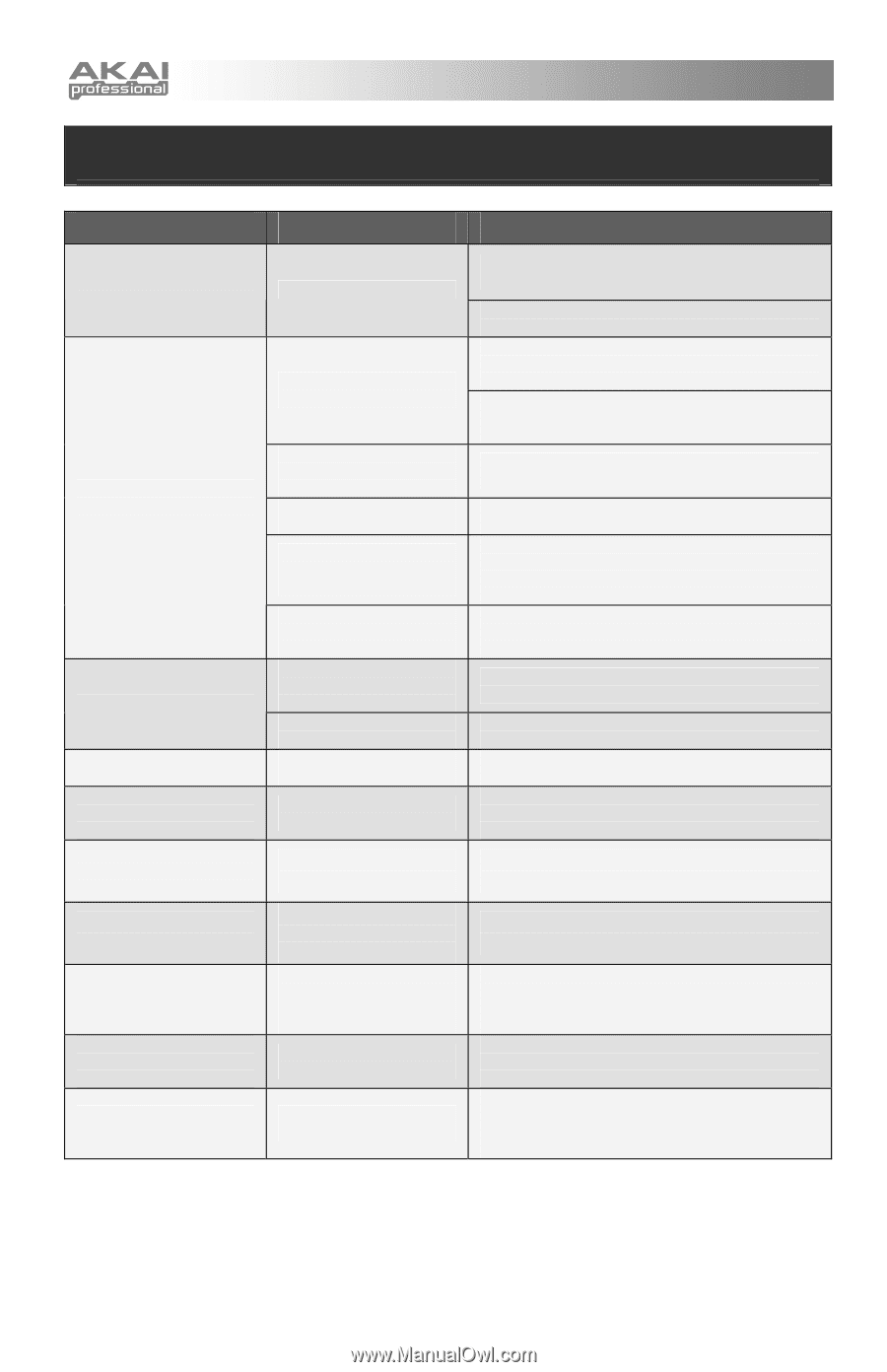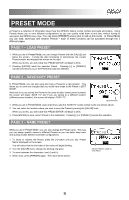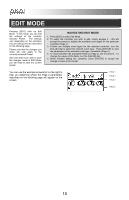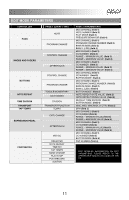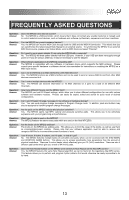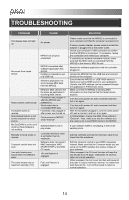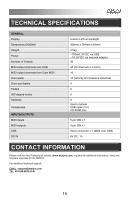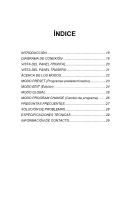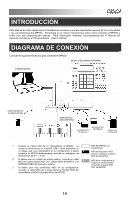Akai MPD32 Quick Start Guide - Page 14
Troubleshooting - software
 |
View all Akai MPD32 manuals
Add to My Manuals
Save this manual to your list of manuals |
Page 14 highlights
TROUBLESHOOTING PROBLEM CAUSE The display does not light up. No power. MPD32 not properly connected. No sound from target device. Notes sustain continuously. Footswitch works in reverse. Note Repeat feature is not synchronized to my clock source. My Seq/DAW is set to send clock but Note Repeat is not working. My fader or knob works in reverse. Transport control does not work. I am only hearing one sound when I hit different pads. MPD32 connected after software application has started. Problem is caused by use of a USB hub. Software application not set to receive MIDI data from the MPD32. MPD32's MIDI channel not the same as application's incoming MIDI chanel. Footswitch was plugged in after the MPD32 was powered on. Stuck notes due to incomplete MIDI data. Footswitch was plugged in after power was turned on. Clock source on MPD32 set to "Internal". Software DAW is not in play mode. Controller minimum value is set higher than its maximum. Software does not support MMC messages, MIDI START/STOP or the MIDI CC mode. 16 Level feature is engaged. The pads always play at maximum velocity (127). Full Level feature is engaged. SOLUTION Please make sure that the MPD32 is connected to your computer and that the computer is powered on. If using a power adapter, please make sure that the adapter is plugged into a live power outlet. Check your computer's USB connection to confirm that the MPD32 is recognized. If necessary, replug the connection and restart your computer. If controlling an external hardware module, make sure that the MIDI cable is connected from the MPD32 to the device's MIDI IN port. Restart the software application with the controller plugged in. Unplug the MPD32 from the USB hub and connect directly to the computer. Ensure that the MPD32 or "USB" MIDI device is listed as an active MIDI source in your application. Usually, the MIDI settings can be accessed through the application's Preferences menu. Make sure that the MPD32 is sending MIDI information on the channel that the target device expects. Turn the unit's power off, wait a moment and then turn it on again. Turn the unit's power off, wait a moment and then turn it on again. With the footswitch plugged in, turn the unit's power off, wait a moment, and turn it on again. In Global Mode, change the MIDI Clock setting to "External". Also, make sure that the software you are using is set to send MIDI Clock to the MPD32. If your software DAW is not playing, it will not be sending clock. Edit the controller and set the minimum value to be lower than the maximum. Edit the transport control to send MIDI messages instead. Make sure that the Transport mode you are using on the MPK matches the receive modes of your software. When engaged, the 16 Level function will map the last hit pad to all 16 pads. Deactivate 16 Level to return to normal operation. When engaged, the Full Level function will cause all the pads to output maximum velocity, no matter how hard they are hit. Turn off Full Level to return to normal operation. 14