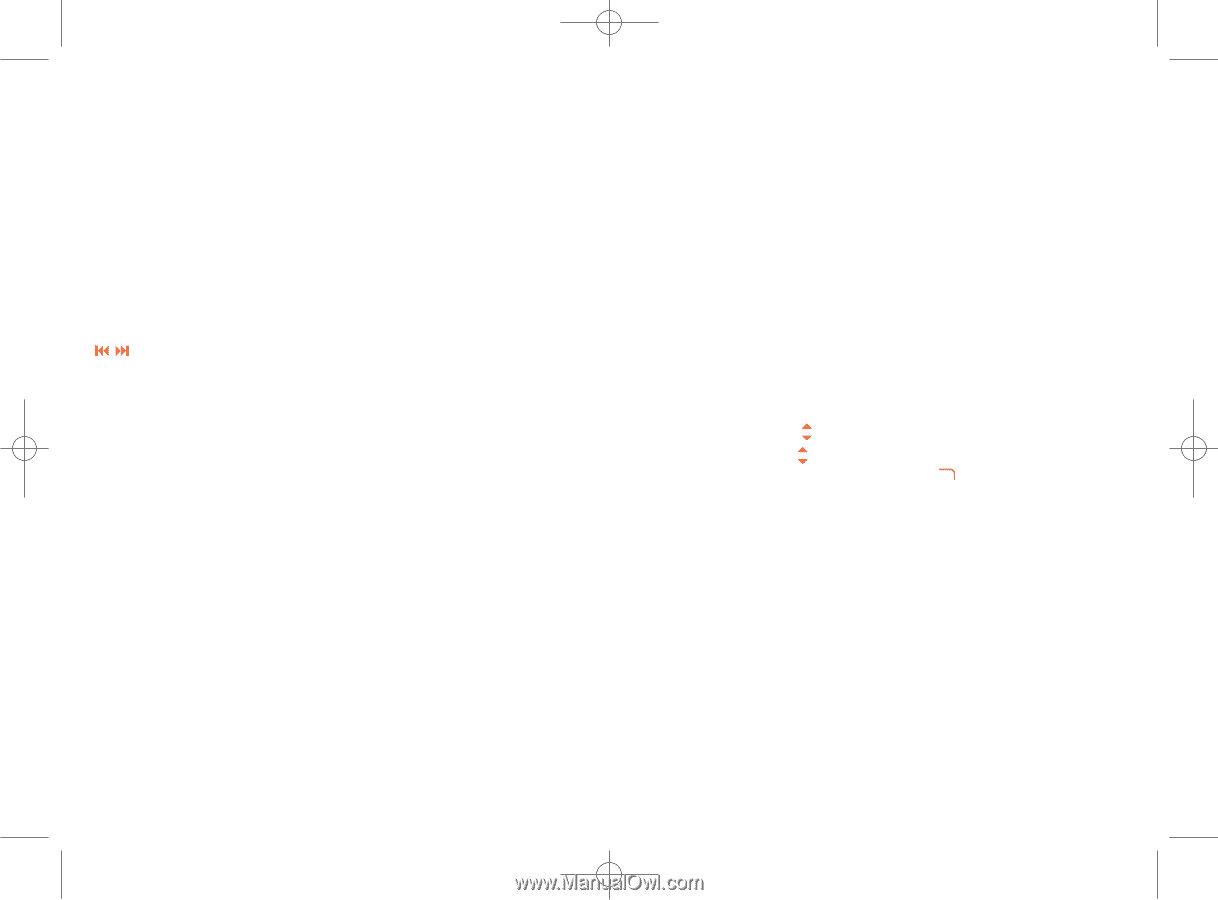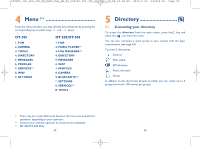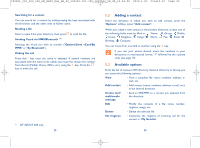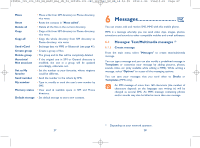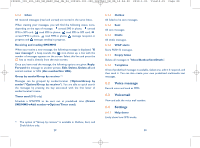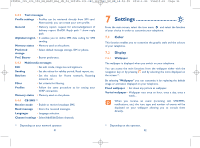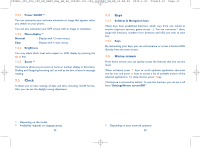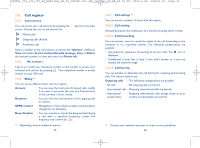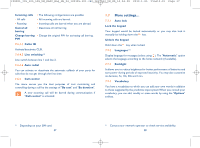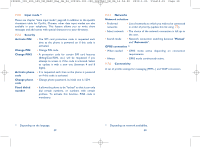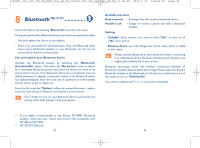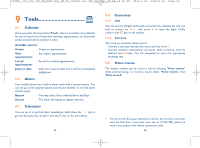Alcatel OT-508A User Guide - Page 18
Home screen, Clock
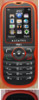 |
View all Alcatel OT-508A manuals
Add to My Manuals
Save this manual to your list of manuals |
Page 18 highlights
IP2801_305_505_508_UM_EASY_Eng_GB_24_100125:303-360-363-383_UM_GB_14-04-09 2010-1-25 Tina10:01 Page 33 7.2.2 Power On/Off (1) You can customise your welcome animation or image that appears when you switch on your phone. You can also customise your OFF screen with an image or animation. 7.2.3 Menu display (2) Normal • Display with 12 main menus. Easy • Display with 4 main menus. 7.2.4 Brightness You may adjust black level with respect to LCD display by pressing the key. 7.2.5 Zoom (2) This feature allows you to zoom in name or number display in Directory, Dialling and Outgoing/Incoming call, as well as the font of text in message reading. 7.3 Clock It allows you to have settings of date and time, including 12/24h format. Also you can set the daylight saving adjustment. 7.4 Keys 7.4.1 Softkeys & Navigation keys These keys have predefined functions, which vary from one model to another (operator services, games access, ...). You can customise (1) them, assign the functions, numbers from directory and URL you wish to each key. 7.4.2 Keys By customising your keys, you can call someone or access a function/URL directly from the main screen. 7.5 Home screen From home screen, you can quickly access the features that you use the most. When activated, press keys to scroll up/down application shortcuts one by one, and press keys to access a list of available actions of the selected applications. To close the list, press key. This feature is activated by default. To exit this function, you can set it off from "Settings\Home screen\Off ". (1) Depending on the model. (2) Availability depends on language group. 33 (1) Depending on your network operator. 34