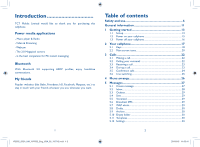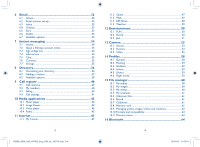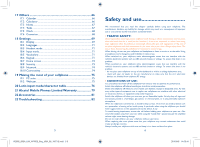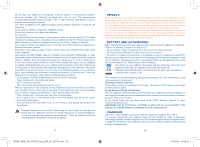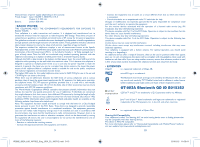Alcatel OT-802 User Guide
Alcatel OT-802 Manual
 |
View all Alcatel OT-802 manuals
Add to My Manuals
Save this manual to your list of manuals |
Alcatel OT-802 manual content summary:
- Alcatel OT-802 | User Guide - Page 1
1 IP2882_802A_UM_YIPPEE_Eng_USA_05_100712.indd 1-2 OT-802A 2 2010-8-5 11:03:40 - Alcatel OT-802 | User Guide - Page 2
camera - Is the best companion for PC instant messaging. Bluetooth With Bluetooth 2.0 supporting A2DP profiles, enjoy handsfree conversations. My friends Popular websites (like Bebo, Friendster, hi5, Facebook, Myspace, etc.) to stay in touch - Alcatel OT-802 | User Guide - Page 3
33 6.7 Available options 33 7 Instant messaging 34 7.1 Access 34 7.2 Open a Palringo account online 34 7.3 Sign in/Sign out 34 7.4 Add service 35 7.5 Chat ...35 7.6 Contacts 35 7.7 Groups 35 8 Directory 36 8.1 Consulting your directory 36 8.2 Adding a contact 37 8.3 Available options 38 - Alcatel OT-802 | User Guide - Page 4
74 19 Making the most of your cellphone 75 19.1 PC suite 75 19.2 Webcam 75 20 Latin input mode/character table 76 21 Alcatel Mobile Phones Limited Warranty 79 22 Accessories 81 23 Troubleshooting 82 5 IP2882_802A_UM_YIPPEE_Eng_USA_05_100712.indd 5-6 Safety and use We recommend that you - Alcatel OT-802 | User Guide - Page 5
, arms, shoulders, neck, or other parts of your body. Follow these instructions to avoid problems such as tendinitis, carpal tunnel syndrome, or other musculoskeletal disorders: - Take a minimum of a 15-minute break every hour of game playing. - If your hands, wrists, or arms become tired or sore - Alcatel OT-802 | User Guide - Page 6
charger: Input: 100-240 V, 50/60 Hz, 0.15 A Output: 5 V, 350 mA Battery: Lithium 850 mAh • RADIO WAVES: THIS CELLPHONE MEETS THE GOVERNMENT'S REQUIREMENTS FOR EXPOSURE TO RADIO WAVES Specific sale free instructions service touching accessory ensure that whatever product is used is free OT-802A phones - Alcatel OT-802 | User Guide - Page 7
There may be certain differences between the user manual description and the cellphone's operation, depending on the software release of your cellphone or specific operator services. (1) Contact your network operator for service availability 11 IP2882_802A_UM_YIPPEE_Eng_USA_05_100712.indd 11-12 12 - Alcatel OT-802 | User Guide - Page 8
the SIM card. Charging the battery Insert and click the battery into place, then close the cellphone cover. Unclip the cover, then remove the battery. Connect the battery charger 13 IP2882_802A_UM_YIPPEE_Eng_USA_05_100712.indd 13-14 (1) Check with your network operator to make sure that your SIM - Alcatel OT-802 | User Guide - Page 9
if the battery is flat. • Be careful not to force the plug into the socket. • Make sure the battery is correctly inserted before connecting the charger. • The mains socket must be near to the cellphone and easily accessible (avoid electric extension cables). • When using your cellphone for the first - Alcatel OT-802 | User Guide - Page 10
2 Your cellphone Left softkey Message key Answer/Send call Call memory Voicemail Optical Finger Navigation key (1) : Main menu, confirm an option Messages (2): Flicking up Directory (2): Flicking down Web: Flicking left Email: Flicking right Volume: Flicking up/down Right softkey Switch on/ - Alcatel OT-802 | User Guide - Page 11
is on. Stopwatch is active. WAP alerts .(2) Roaming. Memory card scanning in progress. 19 IP2882_802A_UM_YIPPEE_Eng_USA_05_100712.indd 19-20 (1) The icons and illustrations in this guide are provided for informational purposes only. (2) Depending on your network operator. 20 2010-8-5 11:03:41 - Alcatel OT-802 | User Guide - Page 12
any new messages. You must access the message list and delete at least one message on your SIM card. Flight mode. A2DP connected. 3 Calls 3.1 Making , hold down the key. If the access number for your operator's voicemail service does not work, dial the number that you were given.To change this - Alcatel OT-802 | User Guide - Page 13
cellphone neither rings nor vibrates. The caller's number is displayed if it is transmitted by the network (contact your network operator to check service availability). Muting the ringtone To mute ringtone of current incoming call, press the right softkey once. Answer the call by pressing the - Alcatel OT-802 | User Guide - Page 14
a default line; all your outgoing calls will be made from this number. Incoming calls, however, will continue to use either of the two lines. The services programmed on the default line do not impact those selected on the other line. 4 Menu arrange Main menu is designed to vary according to your - Alcatel OT-802 | User Guide - Page 15
The MMS function can only be used if the service is provided by your operator, and if your or sounds may also be billed as more than one message. 5.2 Inbox All received messages (read and phone, unread SMS in SIM card, read SMS in phone, read SMS in SIM card, unread MMS in phone, read MMS in phone - Alcatel OT-802 | User Guide - Page 16
to store messages. 5.10 Empty folder Delete all messages in "Inbox/Outbox/Sent/Drafts...". 5.11 Templates A list of predefined messages is available. Select one, edit it if required, and then send it. You can also create your own predefined multimedia messages. 5.12 Settings 5.12.1 Text messages - Alcatel OT-802 | User Guide - Page 17
name, select "Done". After entering or selecting, do not forget to select "Next" to go to the next step. (1) Depending on your network operator. 31 IP2882_802A_UM_YIPPEE_Eng_USA_05_100712.indd 31-32 (1) Consult your email service provider for more information about protocol. 32 2010-8-5 11:03:42 - Alcatel OT-802 | User Guide - Page 18
. 7.1 Access To access Palringo, press to confirm. key to enter main menu, select and press 7.2 Open a Palringo account online Before activating this service, you are required to open a Palringo account online.There are three ways to do this: • Click "Menu", select "Register". • You can also - Alcatel OT-802 | User Guide - Page 19
ICQ etc.) can be added by "Menu\ Services\Add Service". 7.5 Chat To start a chat, select one online contact, then "Menu\Private chat".Type a see page 71). You have 5 directories: General Most called SIM directory Phone directory Group In addition to the directories already provided, you can create up - Alcatel OT-802 | User Guide - Page 20
and received from a computer using the PC suite. 8.2 Adding a contact Select the Company, URL. You can move from one field to another by flicking up/down. Copy to phone/ • Copy a file from SIM directory to Phone directory, SIM or save to memory card. Reset • Reset the contacts in "Most called". - Alcatel OT-802 | User Guide - Page 21
SMS. • Memory View used and available space in SIM status and Phone directory. • Display format Select the format for name display. 39 option: Amount • You can view the total cost of charged calls, modify it or reset it and enter the cost of a Telecom Unit in the currency of your choice. - Alcatel OT-802 | User Guide - Page 22
• Outgoing international calls except those to your country of subscription are barred. (1) Contact your network operator to check service availability. 41 IP2882_802A_UM_YIPPEE_Eng_USA_05_100712.indd 41-42 Incoming calls • The following configurations are possible: • All calls • All incoming - Alcatel OT-802 | User Guide - Page 23
You can have access to your music files through one of the following: All songs • Contains all down: Set the volume level : Flicking left/right: Go to previous/next : Switch sound between handset and Phone or both in Play in phone/ Phone & Bluetooth, in play mode, press the key Play in Phone& - Alcatel OT-802 | User Guide - Page 24
start watching video almost as soon as it begins downloading from internet. Use keys to manage the Video if you tune to stations that offer Visual Radio service. You can listen to it while running other list". Enter the frequency • Enter the frequency manually. Turn off • Stop playing the radio. - Alcatel OT-802 | User Guide - Page 25
give you the full Web experience where you stay in touch with your friends, obtain information, do your online banking 11.3.2 Bookmarks Access your favorite sites. 11.3.3 Go to URL Enter the URL of Web site. Pages available for offline viewing. 11.3.7 Service inbox Store WAP push messages. 11 - Alcatel OT-802 | User Guide - Page 26
cause additional network charges for data flow to provide this service. Extra fees might also be charged in roaming states. 49 register several results and suspend/resume measurement. 12.1.2 Games Your Alcatel cellphone may include some games. 12.2 Ebook (1 A bookshelf contains the electronic - Alcatel OT-802 | User Guide - Page 27
. Select the appropriate bookmark to go to the desired Web page. Each downloaded java game can be assigned as a main menu for quick access. Disclaimer Downloading or running applications will not damage or alter any software already in your cellphone designed to support Java™ technology. TCT Mobile - Alcatel OT-802 | User Guide - Page 28
.2.2 Settings in framing mode Before taking the photo, you can adjust a number of settings by using the following shortcuts: (1) Service availability depending on your operator. 53 IP2882_802A_UM_YIPPEE_Eng_USA_05_100712.indd 53-54 Selected options bar: Image size Capture mode Quality Timer Banding - Alcatel OT-802 | User Guide - Page 29
"Quality", "Timer", "Banding", "Night mode", "Exposure Value", "White balance", "Color mode", "Add frame", but also following ones: My creations Storage Access Video Restore default Hotkeys • Go to "File manager\My creations" for viewing the photos you have taken. • You may choose saving location - Alcatel OT-802 | User Guide - Page 30
13.3.2 Framing mode When you enter the "Video" function, your are in Framing mode. Use the cellphone screen as a viewfinder and press the "Options" softkey for the settings of White balance, Exposure Value, Night mode, Banding, Quality, Record duration, Record audio, Encode format, Color mode, My - Alcatel OT-802 | User Guide - Page 31
" album contains all video clips recorded by the user, originally embedded in the cellphone and downloaded to the cellphone or memory card. (1) The embedded folder names cannot be modified. However, in certain cases, you can modify, delete and add items included in these folders. 60 2010-8-5 11:03 - Alcatel OT-802 | User Guide - Page 32
cover and insert the MicroSD card into the slot. Unclip the cover . • Delete all files in one folder. • To format or Download new items. Rename • Rename the audio/image/video. Sort • Sort the files by name, type, time and size. Move to • Move a file from the product memory to the memory phone - Alcatel OT-802 | User Guide - Page 33
supported. 16 Bluetooth™ (1 Access this feature by pressing to enter the main menu, then selecting "Bluetooth". To use your cellphone with a Bluetooth device, you need to proceed in two steps: - Pair and register the device to your cellphone, - Select it to use hands-free communication. Only one - Alcatel OT-802 | User Guide - Page 34
) accessible and even directly operated on car kit or Bluetooth headset if PBAP supported. Settings • Visibility: Select whether you want to hide ("Hidden") or show to all ("Visible to all") your cellphone. • My phone's name: you may change your cellphone name, which is visible to the others - Alcatel OT-802 | User Guide - Page 35
the audio format (AMR, WAV or AWB), Quality (High/Low), and Storage (Phone, memory card). 17.4 Tasks Enables you to easily manage and track the progress of and the time zone in different cities. You may view up to 3 cities at one time (Options\Set as my city). Also, you can add a maximum of 10 - Alcatel OT-802 | User Guide - Page 36
by due date in Calendar, and the foremost one will be displayed/hidden on main screen as a down to select, then confirm with key. 18.1.2 Theme This function enables you to customize the graphic style or animation. 18.1.4 Brightness You may adjust black level with respect to LCD display by flicking - Alcatel OT-802 | User Guide - Page 37
Phone&Headset. 18.4 Input mode (2) Please see chapter "Latin input mode", page 76. In addition to the specific will be locked automatically or you may lock it manually by long pressing the key. Unlock the keypad Short from one model to another (operator services, games access, or Games & - Alcatel OT-802 | User Guide - Page 38
powered code on if this code is activated. Change phone • Change cellphone password, its initial one is 1234. code Fixed dialed number • Allows the user. • Search mode • Network connection can be switched between "Manual" and "Automatic". GPRS connection (1) • When needed • GPRS mode - Alcatel OT-802 | User Guide - Page 39
of your cellphone 19.1 PC suite You can download software upgrade for free from the website. The PC suite includes: - Backup/restore • You can backup the important data in your cellphone and restore them when needed. - GPRS Modem • Use your cellphone to connect PC to the internet. - Multimedia - Alcatel OT-802 | User Guide - Page 40
the Symbols table Long keypress: access the language list Navigation key: : validate the word : previous/next word : Page up/down Del key : Short keypress: delete one by one. Long keypress: delete all. Ctrl key : Short press: Switch from eZi predictive mode to Normal mode Long press: add a word 77 - Alcatel OT-802 | User Guide - Page 41
by calling (877-7023444) or going to www.alcatel-mobilephones.com. We have placed many self-help tools that may help you to isolate the problem and eliminate the need to send your wireless device in for service. In the case that your wireless device is no longer covered by this limited warranty due - Alcatel OT-802 | User Guide - Page 42
headset. Standard charger UK charger (2) Stereo headset Battery USB cable Only use your cellphone with Alcatel batteries, chargers and accessories compatible in the box. 23 Troubleshooting Before contacting the aftersales department, you are advised to follow the instructions below: • You - Alcatel OT-802 | User Guide - Page 43
must be inserted before plugging in the charger • Make sure you are using an Alcatel battery and charger • When abroad, check that the electrical manual • Check with your operator to make sure that your subscription includes this service • Make sure this feature does not require an Alcatel accessory - Alcatel OT-802 | User Guide - Page 44
to my computer • Install first of all Alcatel's PC suite • Use "Install the connection" and perform the installation • Check that your computer meets the requirements for Alcatel's PC Suite installation I am unable to download new files • Check for free space • Delete some files • Select the MicroSD

OT-802A
IP2882_802A_UM_YIPPEE_Eng_USA_05_100712.indd 1-2
IP2882_802A_UM_YIPPEE_Eng_USA_05_100712.indd
1-2
2010-8-5 11:03:40
2010-8-5
11:03:40