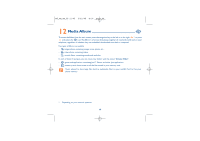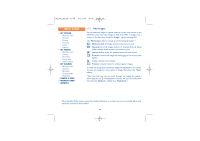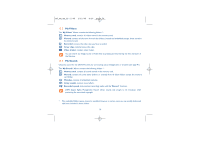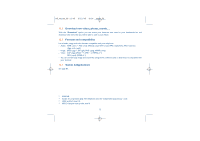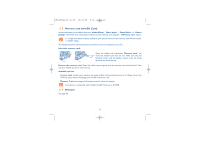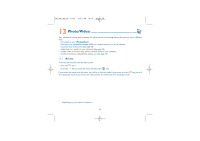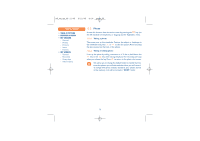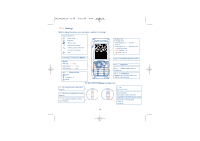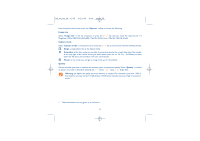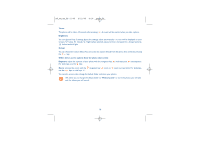Alcatel OT-S853 User Guide - Page 75
Memory card miniSD Card, Memory
 |
View all Alcatel OT-S853 manuals
Add to My Manuals
Save this manual to your list of manuals |
Page 75 highlights
M5_UM_GB_15-12-05 15/12/05 8:21 Page 73 12.8 Memory card (miniSD Card) Access the memory card folders from the "Media Album", "Music player", "Photo/Video" or "Games & Apps". Move files from the product memory to the memory card using the "->Memory card" option. To comply with photo industry standards, your photos stored in the memory card will be located in "DCIM" folder. The telephone cannot read the memory card when you are connected to your PC. Insert the memory card: Open the rubber cap mentioned "Memory card" and insert the miniSD Card into the slot. Make sure that the bevelled corner and the golden contact area are facing upwards and close the cap. Remove the memory card: Open the rubber cap and gently push the memory card until unlocked. Take out your miniSD Card and close the cap. Available options: • Format card: Format your memory will erase all files and documents stored in it. Please choose the (FAT16) option when formatting your miniSD Card from a PC. • Memory: Display the usage of the memory card in terms of capacity. Your phone is compatible with standard miniSD Cards up to 512 MB. 12.9 Memory See page 58. 73