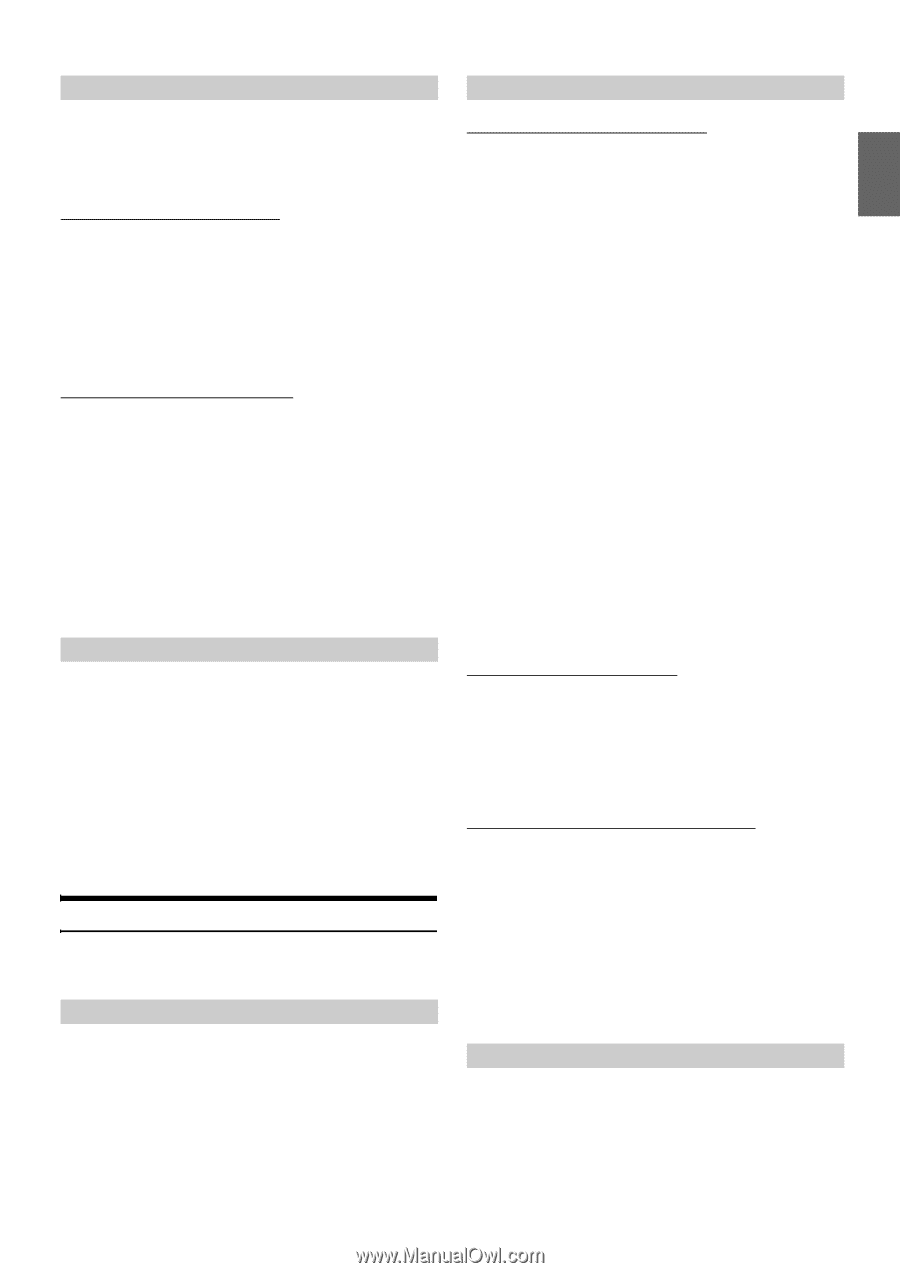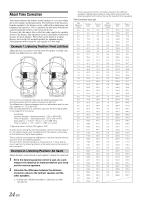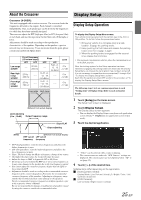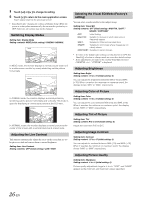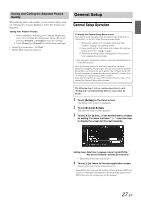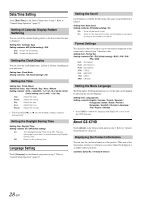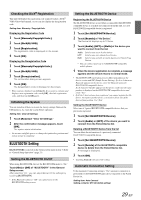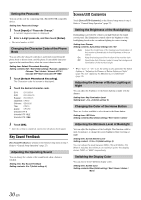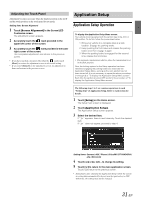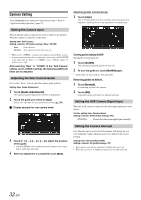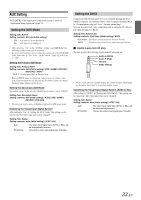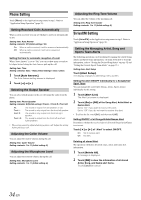Alpine ICS-X7HD Owner's Manual (english) - Page 29
BLUETOOTH Setting
 |
View all Alpine ICS-X7HD manuals
Add to My Manuals
Save this manual to your list of manuals |
Page 29 highlights
Checking the DivX® Registration This unit will display the registration code required to play a DivX® VOD (Video On Demand), or you can also display the deregistration code. Setting item: Warranty / Copyright Info. Displaying the Registration Code 1 Touch [Warranty/Copyright Info.]. 2 Touch [DivX(R) VOD]. 3 Touch [Registration]. The registration code is displayed on the screen. 4 Touch [OK]. Displaying the Deregistration Code 1 Touch [Warranty/Copyright Info.]. 2 Touch [DivX(R) VOD]. 3 Touch [Deregistration]. The confirmation dialog screen appears. 4 Touch [OK]. The deregistration code is displayed on the screen. • When you have finished, touch [Cancel]. If you want to continue and display a new registration code, touch [OK], check the registration code, and then touch [OK] again. Initializing the System You can initialize all data, to restore the factory settings. Remove the USB memory, etc. from the system before operation Setting item: Clear All Settings 1 Touch [Reset] of "Clear All Settings." 2 After the confirmation message appears, touch [OK]. The system starts initialization. • Do not turn on/off the power or change the ignition key position until system restart is completed. BLUETOOTH Setting [BLUETOOTH] is selected on the General setup menu in step 3. Refer to "General Setup Operation" (page 27). Setting the BLUETOOTH On/Off When using BLUETOOTH, first set the BLUETOOTH mode to "On." Touch [On] or [Off] of "BLUETOOTH" in the General Setup screen. After selecting "On," you can adjust BLUETOOTH settings by touching [BLUETOOTH]. • If the Bluetooth setting is "Off," you cannot move to the BLUETOOTH setting screen. Setting the BLUETOOTH Device Registering the BLUETOOTH Device The BLUETOOTH device is used when a connectable BLUETOOTH compatible device is searched and connected from this unit, or a new BLUETOOTH compatible device is registered. 1 Touch [Set BLUETOOTH Device]. 2 Touch [Search] of "No Device." The Device list displays up to 10 items. 3 Touch [Audio], [HFT] or [Both] of the device you want to connect from the list. Audio: HFT: Both: Sets for use as an Audio device Sets for use as a Hands Free Device. Sets for use as both an Audio device and Hands Free Device. • You can connect (pair) up to 5 BLUETOOTH compatible mobile phones. 4 When the device registration is complete, a message appears and the device returns to normal mode. • The BLUETOOTH registration process differs depending on the device version and SSP (Simple Secure Pairing). If a 4 or 6 character Passcode appears on this device, enter the Passcode using the BLUETOOTH compatible device. If a 6 character Passkey appears on this device, make sure the same passkey is displayed on the BLUETOOTH compatible device and touch "Yes." • If all the 5 devices have been registered, you cannot register the 6th device. To register another device, you need to delete one of the devices from position 1 to 5 first. Setting the BLUETOOTH Device Select one of 5 paired BLUETOOTH compatible devices that you previously registered. 1 Touch [Set BLUETOOTH Device]. 2 Touch [Audio] or [HFT] of the device you want to connect from the Paired Device list. Deleting a BLUETOOTH Device from the list You can delete the information of a previously connected BLUETOOTH compatible device. 1 Touch [Set BLUETOOTH Device]. 2 Touch [Delete] of the BLUETOOTH compatible device to delete from the Paired Device list. A message is displayed. 3 Touch [OK]. • Touching [Cancel] will cancel the setting. Automatic Connection Setting If the Automatic Connecting setting is "On," automatic connection is performed for the BLUETOOTH audio device registered in the Paired Device list. Setting item: Auto Connect Setting contents: Off / On (Initial setting) 29-EN