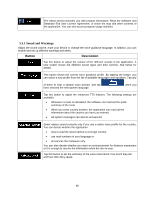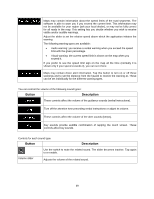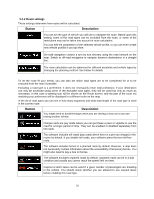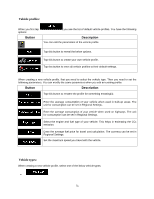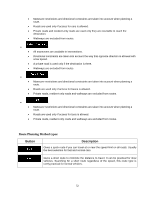Alpine INE-W940 Owner's Manual - Navigation (english) - Page 73
Map settings
 |
View all Alpine INE-W940 manuals
Add to My Manuals
Save this manual to your list of manuals |
Page 73 highlights
Gives a quick but fuel efficient route based on the fuel consumption data given in Route settings (page 70). Travel cost and CO2 emission calculations are estimations only. They cannot take elevations, curves and traffic conditions into account. Results in a route with fewer turns and no difficult maneuvers. With this option, you can make your software to take, for example, the freeway instead of a series of smaller roads or streets. 5.3.3 Map settings You can fine-tune the appearance of the Map screen. Adjust the map view to your needs, choose suitable color themes from the list for both daytime and night use, change the blue arrow to a 3D car model, show or hide 3D buildings (optional), turn track logging on or off, and manage you Place visibility sets (which Places to show on the map). The map is always shown on the screen so that you can see the effect when you change a setting. Button Description Switch the map view between a 3D perspective view and two 2D top-down view modes. Adjust the basic zoom and tilt levels to your needs. Three preset levels are available. There is also a manual mode when you can set the zoom and tilt levels with the buttons on the left. When selected, the map zooms out to show an overview of the surrounding area if the next route event (maneuver) is far. When you get close to the event, the normal map view returns. Switch between daytime and night color modes or let the software switch between the two modes automatically a few minutes before sunrise and a few minutes after sunset. Select the color scheme used in daytime mode. Select the color scheme used in night mode. 73