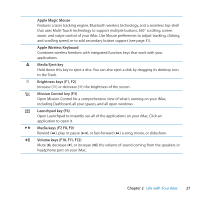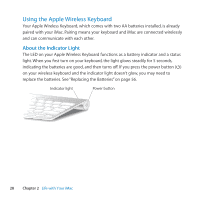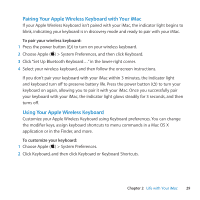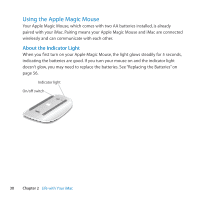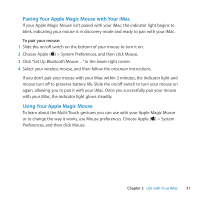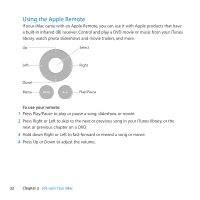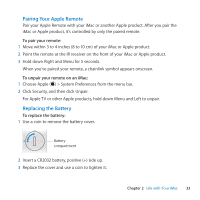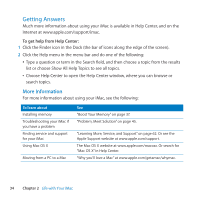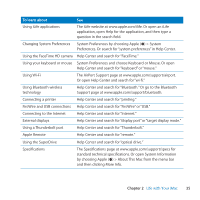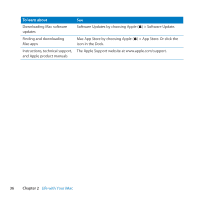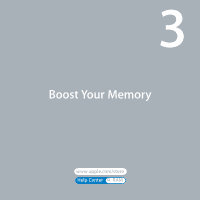Apple IMAC User Guide - Page 32
Using the Apple Remote, To use your remote
 |
UPC - 067540444435
View all Apple IMAC manuals
Add to My Manuals
Save this manual to your list of manuals |
Page 32 highlights
Using the Apple Remote If your iMac came with an Apple Remote, you can use it with Apple products that have a built-in infrared (IR) receiver. Control and play a DVD movie or music from your iTunes library, watch photo slideshows and movie trailers, and more. Up Select Left Right Down Menu Play/Pause To use your remote: 1 Press Play/Pause to play or pause a song, slideshow, or movie. 2 Press Right or Left to skip to the next or previous song in your iTunes library, or the next or previous chapter on a DVD. 3 Hold down Right or Left to fast-forward or rewind a song or movie. 4 Press Up or Down to adjust the volume. 32 Chapter 2 Life with Your iMac
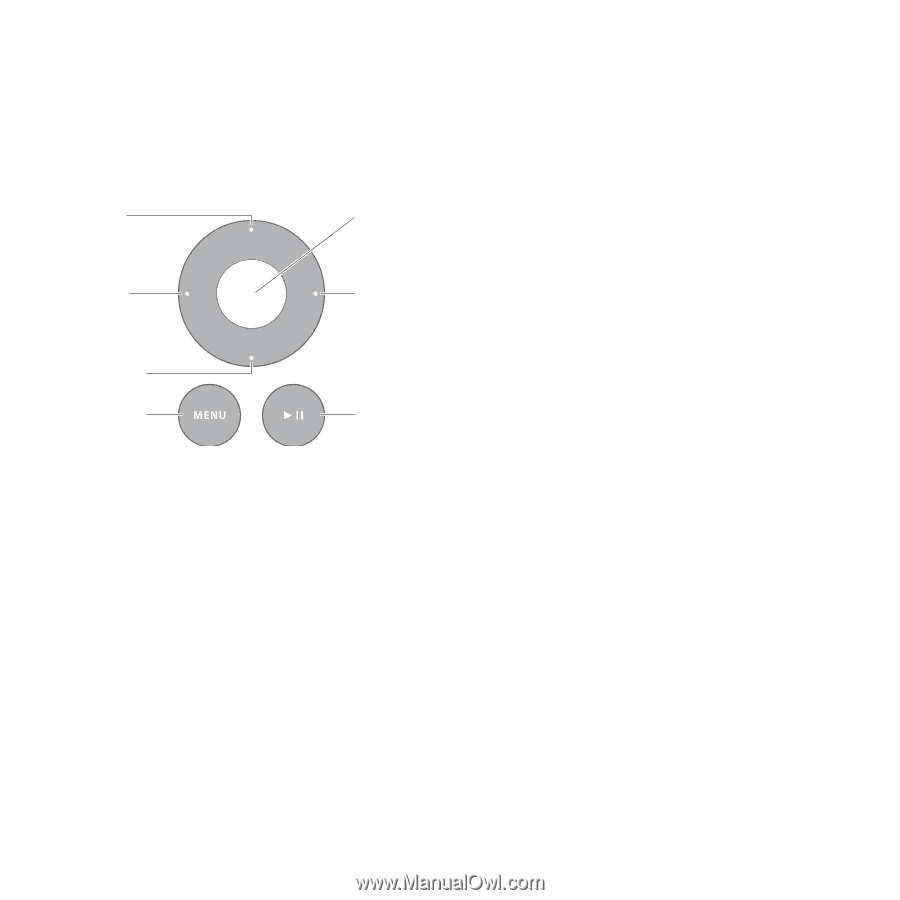
32
Chapter 2
Life with Your iMac
Using the Apple Remote
If your iMac came with an Apple Remote, you can use it with Apple products that have
a built-in infrared (IR) receiver. Control and play a DVD movie or music from your iTunes
library, watch photo slideshows and movie trailers, and more.
Up
Down
Play/Pause
Menu
Left
Right
Select
To use your remote:
1
Press Play/Pause to play or pause a song, slideshow, or movie.
2
Press Right or Left to skip to the next or previous song in your iTunes library, or the
next or previous chapter on a DVD.
3
Hold down Right or Left to fast-forward or rewind a song or movie.
4
Press Up or Down to adjust the volume.