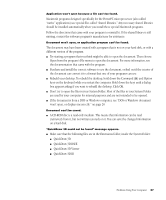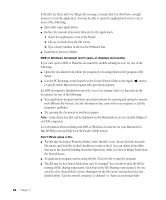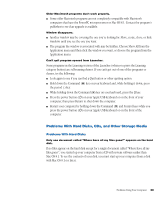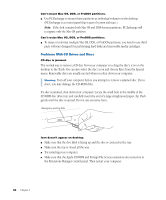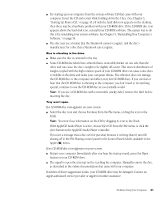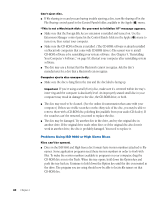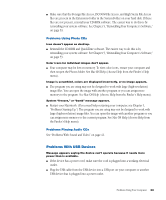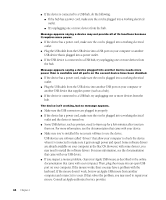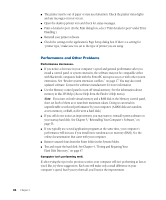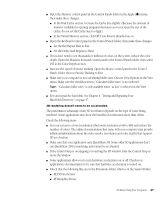Apple IMAC User Manual - Page 337
Problems Using ISO 9660 or High Sierra Discs, work in another drive
 |
UPC - 067540444435
View all Apple IMAC manuals
Add to My Manuals
Save this manual to your list of manuals |
Page 337 highlights
Can't eject disc. m If file sharing is on and you are having trouble ejecting a disc, turn file sharing off in the File Sharing control panel in the Control Panels folder, available in the Apple (K) menu. "This is not a Macintosh disk: Do you want to initialize it?" message appears. m Make sure that the Foreign File Access extension is installed and turned on. Use the Extensions Manager control panel in the Control Panels folder in the Apple (K) menu to turn it on, then restart your computer. m Make sure the CD-ROM software is installed. (The CD-ROM software is already installed on Macintosh computers that come with CD-ROM drives.) The easiest way to install CD-ROM software is by reinstalling your system software. (See Chapter 5, "Reinstalling Your Computer's Software," on page 53.) Restart your computer after reinstalling system software. m The disc may use a format that the Macintosh cannot recognize. Ask the disc's manufacturer for a disc that a Macintosh can recognize. Computer ejects disc unexpectedly. m Make sure the disc is lying flat in the tray and the disc label is facing up. Important If you're using a small (8 cm) disc, make sure it's centered within the tray's inner ring and the computer is absolutely level. An improperly seated small disc in your computer may result in damage to the disc, the CD-ROM drive, or both. m The disc may need to be cleaned. (See the online documentation that came with your computer.) If there are visible scratches on the shiny side of the disc, you may be able to remove them with a CD-ROM disc polishing kit (available from your audio CD dealer). If the scratches can't be removed, you need to replace the disc. m The disc may be damaged. Try another disc in the drive, and try the original disc in another drive. If the original drive reads other discs or if the original disc also doesn't work in another drive, the disc is probably damaged. You need to replace it. Problems Using ISO 9660 or High Sierra Discs Files can't be opened. m Discs in the ISO 9660 and High Sierra disc formats have version numbers attached to file names. Some application programs need these version numbers in order to work with files. To make the version numbers available to programs on your computer, drag the CD-ROM disc icon to the Trash. When the tray opens, hold down the Option key and push the tray back in. Continue to hold down the Option key until the disc is mounted in the drive. The program you are using should now be able to locate file names on that CD-ROM disc. 32 Chapter 2