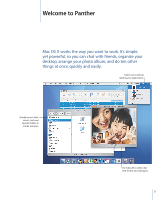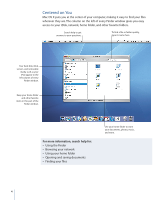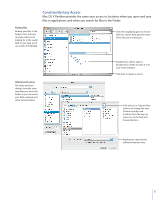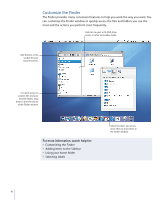Apple M9227LL User Guide - Page 8
Easier for
 |
UPC - 718908551080
View all Apple M9227LL manuals
Add to My Manuals
Save this manual to your list of manuals |
Page 8 highlights
Easier for You Mac OS X makes it easier than ever to get your work done, even when you're doing many things at once. When too many windows make it hard to see what you're doing, activate Exposé to clear the clutter with the touch of a key. Exposé Use these shortcuts to see the windows you're working with or your desktop. To change the default Exposé shortcuts or use the screen corners, open System Preferences and click Exposé. To instantly access all the windows you have open at once, press F9. When the pointer is over a window, you see the window's title. To instantly access the windows in the current application, press F10. For more information, search help for: • Customizing Exposé • Copying items using Exposé • Switching applications • Switching to a different user To instantly access your desktop, press F11. To see your windows again, press F11 again. 8