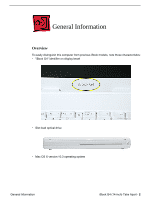Apple M9388LL/A Service Guide
Apple M9388LL/A - iBook G4 - PowerPC 933 MHz Manual
 |
UPC - 718908593196
View all Apple M9388LL/A manuals
Add to My Manuals
Save this manual to your list of manuals |
Apple M9388LL/A manual content summary:
- Apple M9388LL/A | Service Guide - Page 1
Service Source iBook G4 (14-inch) iBook G4 (14-inch) iBook G4 (14-inch Early 2004) Updated June 19, 2006 © 2003 Apple Computer, Inc. All rights reserved. - Apple M9388LL/A | Service Guide - Page 2
Service Source Take Apart iBook G4 (14-inch) iBook G4 (14-inch Early 2004) © 2003 Apple Computer, Inc. All rights reserved. - Apple M9388LL/A | Service Guide - Page 3
General Information Overview To easily distinguish this computer from previous iBook models, note these characteristics: • "iBook G4" identifier on display bezel • Slot-load optical drive • Mac OS X version 10.3 operating system General Information iBook G4 (14-inch) Take Apart - 2 - Apple M9388LL/A | Service Guide - Page 4
(DVDROM/CD-RW) Hard Drive 30 GB Memory 256 MB RAM Better 14.1 inch 32 VRAM 1.0 GHz Combo (DVDROM/CD-RW) 40 GB 256 MB RAM Best 14.1 inch 32 VRAM 1.2 GHz Combo (DVDROM/CD-RW) 60 GB 256 MB RAM * For servicing the 12.1-inch model, refer to the iBook G4 service manual. 3 - iBook G4 (14-inch) Take - Apple M9388LL/A | Service Guide - Page 5
iBook computers, you will notice some differences with this iBook model: • Slot-load optical drive • AirPort Extreme Card indicates a 14.5-mm long screw. Use the identifiers as a guide when reassembling the computer. Tools The following tools are recommended for iBook G4 (14-inch) Take Apart - 4 - Apple M9388LL/A | Service Guide - Page 6
with divided compartments (such as a plastic ice cube tray). Serial Number Location In this computer, the product serial number is located in two places: the battery bay and the top case underneath the keyboard. 5 - iBook G4 (14-inch) Take Apart General Information - Apple M9388LL/A | Service Guide - Page 7
Tools The only tool required for this procedure is a coin. Part Location Battery Preliminary Steps Warning: Always shut down the computer before opening it to avoid on a clean, flat surface. 2. Shut down the computer and wait thirty minutes before continuing. iBook G4 (14-inch) Take Apart - 6 - Apple M9388LL/A | Service Guide - Page 8
Time control panel in System Preferences). Warning: Never turn on the computer unless all of its internal and external parts are in place and it is fully reassembled. Operating the computer when it is missing parts can damage the computer or cause injury. 7 - iBook G4 (14-inch) Take Apart Battery - Apple M9388LL/A | Service Guide - Page 9
the case, use caution when using tools to remove and replace the foot and foot socket. Part Location Preliminary Steps Warning: Always shut down the computer before opening it to avoid damaging its cool down for 30 minutes before continuing. Foot and Foot Socket iBook G4 (14-inch) Take Apart - 8 - Apple M9388LL/A | Service Guide - Page 10
on the bottom case, use tweezers or needlenose pliers to carefully remove it. 6. Use a screwdriver to remove the screw and socket from the bottom case. 9 - iBook G4 (14-inch) Take Apart Foot and Foot Socket - Apple M9388LL/A | Service Guide - Page 11
slightly until it sits flat into the bottom case. 8. With the socket sitting flat in the bottom case, install the screw. Foot and Foot Socket iBook G4 (14-inch) Take Apart - 10 - Apple M9388LL/A | Service Guide - Page 12
identical raised areas on the foot • Socket with three identical openings and a fourth indented area to match the four raised areas on the foot 11 - iBook G4 (14-inch) Take Apart Foot and Foot Socket - Apple M9388LL/A | Service Guide - Page 13
10. Install the matching foot by aligning its textured surface to the open areas in the socket. With gentle even pressure, press the foot onto the socket. 11. Reassemble and test the computer. Foot and Foot Socket iBook G4 (14-inch) Take Apart - 12 - Apple M9388LL/A | Service Guide - Page 14
and RAM Shield Tools • #0 Phillips screwdriver • Jeweler's flat-blade screwdriver (if keyboard is locked) • Small soft cloth (if an optional AirPort Extreme Card is installed) Part Location Preliminary Steps Before you begin, remove the battery. 13 - iBook G4 (14-inch) Take Apart Keyboard and RAM - Apple M9388LL/A | Service Guide - Page 15
. 2. Make sure the keyboard locking screw, located in the small plastic tab next to the Num Lock key, is not in the locked position. The iBook comes with the keyboard unlocked, so unless you or someone else locked the keyboard, you can skip this step. To unlock the keyboard, turn the - Apple M9388LL/A | Service Guide - Page 16
lift the top portion of the keyboard up slightly, and toward the display. 4. Flip the keyboard over and lay it on the palm rest. 15 - iBook G4 (14-inch) Take Apart Keyboard and - Apple M9388LL/A | Service Guide - Page 17
touch any parts or install card. Use the pull-tab on the card to remove it from the slot. (You do not need to disconnect the antenna.) Note: To avoid scratching the computer's case, place a soft cloth between the AirPort Extreme Card and the surface of the iBook. Keyboard and RAM Shield iBook G4 - Apple M9388LL/A | Service Guide - Page 18
cable. 8. Remove the four screws that secure the RAM shield. Replacement Note: Note the routing of the AirPort antenna cable. When reinstalling the RAM shield, make sure the antenna cable is routed as shown if there is no AirPort Extreme Card. 17 - iBook G4 (14-inch) Take Apart Keyboard and - Apple M9388LL/A | Service Guide - Page 19
out of the computer. 10. Route the AirPort antenna cable out of the slot in the RAM shield. 11. Locate the keyboard cable connector. 12. Firmly grasp the cable, and carefully , use your fingers to pry up the connector from side to side. Keyboard and RAM Shield iBook G4 (14-inch) Take Apart - 18 - Apple M9388LL/A | Service Guide - Page 20
. Install the replacement keyboard, RAM shield, and AirPort Extreme Card (if used). Replacement Note: Make sure the antenna cable fits into the slot in the RAM shield, and insert the lower end of the RAM shield in the keyboard well first. 19 - iBook G4 (14-inch) Take Apart Keyboard and RAM Shield - Apple M9388LL/A | Service Guide - Page 21
flat into the keyboard opening. • Pull down on the keyboard release tabs and then press down on the top portion of the keyboard. Keyboard and RAM Shield iBook G4 (14-inch) Take Apart - 20 - Apple M9388LL/A | Service Guide - Page 22
AirPort Extreme Card Tools The only tool required for this procedure is a small soft cloth (if an optional AirPort Extreme Card is installed). Part Location Preliminary Steps Before you begin, remove the following: • Battery • Keyboard (but do not disconnect the keyboard cable) 21 - iBook G4 (14- - Apple M9388LL/A | Service Guide - Page 23
's framework before you touch any parts or install any components inside the computer. To avoid static electricity building back up in your body, do not walk around the room until you have completed the installation and closed the computer. AirPort Extreme Card iBook G4 (14-inch) Take Apart - 22 - Apple M9388LL/A | Service Guide - Page 24
2. Lift up the flexible wire bracket that secures the card. 3. Use the pull-tab on the card to remove the card from the slot. 23 - iBook G4 (14-inch) Take Apart AirPort Extreme Card - Apple M9388LL/A | Service Guide - Page 25
4. Detach the antenna cable from the AirPort Extreme Card. AirPort Extreme Card iBook G4 (14-inch) Take Apart - 24 - Apple M9388LL/A | Service Guide - Page 26
wire bracket to secure the AirPort Extreme Card in place by inserting its prongs into the slots in the RAM shield. Note: If no replacement AirPort Extreme Card is to be installed, the antenna cable should be routed as shown. 7. Reassemble and test the computer. 25 - iBook G4 (14-inch) Take Apart - Apple M9388LL/A | Service Guide - Page 27
is a small soft cloth (if an optional AirPort Extreme Card is installed). Part Location Preliminary Steps Before you begin, remove the following: • Battery • Keyboard and RAM shield (but do not disconnect the keyboard cable) • AirPort Extreme Card Memory Card iBook G4 (14-inch) Take Apart - 26 - Apple M9388LL/A | Service Guide - Page 28
Procedure 1. Locate the installed memory card and brackets that secure the card on both sides. 2. Carefully spread the brackets away from the notches in the card until the card releases on each side. 3. Pull the card up and out of the memory slot. 27 - iBook G4 (14-inch) Take Apart Memory Card - Apple M9388LL/A | Service Guide - Page 29
until the brackets snap onto both sides of the memory card to lock it into place. Warning: Apply gentle pressure to the memory card only. Pressing on nearby connectors or components can cause electrical damage. 6. Reassemble and test the computer. Memory Card iBook G4 (14-inch) Take Apart - 28 - Apple M9388LL/A | Service Guide - Page 30
Bottom Case Tools • Soft cloth • Torx T8 screwdriver or 2.0-mm hex driver • Black stick (or other nonconductive nylon or plastic tool) • #0 Phillips screwdriver Part Location Preliminary Steps Before you begin, remove the battery. 29 - iBook G4 (14-inch) Take Apart Bottom Case - Apple M9388LL/A | Service Guide - Page 31
Procedure 1. Place the computer upside down on a soft cloth. 2. Important: To avoid damaging the case, be careful that the screwdriver tip does not slip out of the screw head during removal. Remove the three screws. Bottom Case iBook G4 (14-inch) Take Apart - 30 - Apple M9388LL/A | Service Guide - Page 32
metal sockets. Note: When reassembling the computer, note that the metal sockets are keyed. Rotate them until they sit flat against the bottom case. 31 - iBook G4 (14-inch) Take Apart Bottom Case - Apple M9388LL/A | Service Guide - Page 33
6. Remove the two identical Phillips screws next to the battery connector. Bottom Case iBook G4 (14-inch) Take Apart - 32 - Apple M9388LL/A | Service Guide - Page 34
stick to pry off the bottom case, it helps to know where the slots are as you free the tabs from the slots. 8. In the battery compartment, lift up the corner of the bottom case, and use a black stick or jeweler's flat-blade screwdriver to gently pry up the slot from - Apple M9388LL/A | Service Guide - Page 35
9. Starting at the battery compartment, use a black stick to carefully pry up the bottom case from the computer. 10. Warning: To avoid damaging the computer and place it on its side. Carefully work the black stick around the corners of the bottom case. Bottom Case iBook G4 (14-inch) Take Apart - 34 - Apple M9388LL/A | Service Guide - Page 36
case. Placing the black stick nearly parallel to the slot drive opening, carefully free the case from the remaining tabs at the slot drive side of the computer. Note: When reassembling the computer, be the remaining screws, sockets, and feet. 35 - iBook G4 (14-inch) Take Apart Bottom Case - Apple M9388LL/A | Service Guide - Page 37
additional parts at this time, remove the two springs from the battery compartment so they do not fall out and get lost. Note: When reassembling the computer, make sure that the two springs in the battery case, and reassemble and test the computer. Bottom Case iBook G4 (14-inch) Take Apart - 36 - Apple M9388LL/A | Service Guide - Page 38
nylon or plastic tool) Note: To organize the screws you remove from the computer, use a tray with divided compartments (such as a plastic ice cube tray). Part Location Preliminary Steps Before you begin, remove the following: • Battery • Bottom case 37 - iBook G4 (14-inch) Take Apart Bottom Shield - Apple M9388LL/A | Service Guide - Page 39
up-but do not remove-any strips of tape. Note: When reassembling the computer, reuse the tape to secure the replacement bottom shield. Bottom Shield iBook G4 (14-inch) Take Apart - 38 - Apple M9388LL/A | Service Guide - Page 40
being careful where it might catch on the tape. 4. Note: The two springs in the battery compartment can become loose. When reassembling the computer, make sure that the two springs are in bottom shield, and reassemble and test the computer. 39 - iBook G4 (14-inch) Take Apart Bottom Shield - Apple M9388LL/A | Service Guide - Page 41
following: • Battery • Bottom case • Bottom shield Procedure 1. With the computer on a soft cloth, peel up the tape that secures the inverter cable to the frame. 2. Disconnect the inverter cable from the bottom of the logic board. How to Add Spiral Tubing to Protect the Inverter Ca- iBook G4 (14 - Apple M9388LL/A | Service Guide - Page 42
sure the tubing covers the cable where it exits the display. 6. Route the cable through the channel in the frame, and connect it to the logic board. 41 - iBook G4 (14-inch) Take Apart How to Add Spiral Tubing to Protect the Inverter Ca- - Apple M9388LL/A | Service Guide - Page 43
7. Important: Create enough slack in the cable near the connector to relieve tension on the cable. Secure the connector and cable with a strip of Kapton tape, as shown. 8. Reassemble and test the computer. How to Add Spiral Tubing to Protect the Inverter Ca- iBook G4 (14-inch) Take Apart - 42 - Apple M9388LL/A | Service Guide - Page 44
DC-In Board Tools • Soft cloth • #0 Phillips screwdriver • Black stick (or other nonconductive nylon or plastic tool) Part Location Preliminary Steps Before you begin, remove the following: • Battery • Bottom case • Bottom shield 43 - iBook G4 (14-inch) Take Apart DC-In Board - Apple M9388LL/A | Service Guide - Page 45
Procedure 1. With the computer on a soft cloth, disconnect the DC-in cable from the underside of the logic board. 2. Remove any tape that holds the cable to the frame or logic board. 3. Route the cable from the guides in the chassis. DC-In Board iBook G4 (14-inch) Take Apart - 44 - Apple M9388LL/A | Service Guide - Page 46
4. Remove the screw from the DC-in board. 5. Tilt up the DC-in board, and pivot it out of the frame. 6. Remove the DC-in board from the computer assembly. 7. Install the replacement DC-in board, and reassemble and test the computer. 45 - iBook G4 (14-inch) Take Apart DC-In Board - Apple M9388LL/A | Service Guide - Page 47
Battery Transfer Board Tools • Soft cloth • #0 Phillips screwdriver Part Location Preliminary Steps Before you begin, remove the following: • Battery • Bottom case • Bottom shield Battery Transfer Board iBook G4 (14-inch) Take Apart - 46 - Apple M9388LL/A | Service Guide - Page 48
computer on a soft cloth, remove the two screws that secure the battery connector board to the computer frame. 2. Disconnect the battery transfer board from the logic board. 3. Install the replacement battery transfer board, and reassemble and test the computer. 47 - iBook G4 (14-inch) Take Apart - Apple M9388LL/A | Service Guide - Page 49
blade screwdriver • #0 Phillips screwdriver (magnetized recommended for optical drive screws) • Black stick (or other nonconductive nylon or Part Location Top Case Preliminary Steps Before you begin, remove the following: • Battery • Keyboard and RAM shield • AirPort Extreme Card iBook G4 ( - Apple M9388LL/A | Service Guide - Page 50
the following screws: • Three 4.5-mm long screws with beveled heads at optical drive slot-load area • Three 3.5-mm long screws • Four 14.5-mm long screws • One 12-mm long screw Replacement Note: When replacing the screws, install them in the order shown. 49 - iBook G4 (14-inch) Take Apart Top Case - Apple M9388LL/A | Service Guide - Page 51
. 3. Remove the three screws from the keyboard well: • Two identical 4.5-mm long Phillips screws • One 3.5-mm long Phillips screw at lower left corner Top Case iBook G4 (14-inch) Take Apart - 50 - Apple M9388LL/A | Service Guide - Page 52
case to open up the seam that joins the top case and bottom case. 6. While continuing to loosen the top case, use caution around the battery bay. If necessary, flex the inner frame to release that corner of the top case. 51 - iBook G4 (14-inch) Take Apart Top Case - Apple M9388LL/A | Service Guide - Page 53
disconnected (see the next steps). Warning: When performing this step, make sure the speaker cable and shorter power switch cable are not strained. Top Case iBook G4 (14-inch) Take Apart - 52 - Apple M9388LL/A | Service Guide - Page 54
8. With the top case loosened, tilt the top case away from the computer assembly so you can see the shorter power switch cable and the longer speaker cable. 53 - iBook G4 (14-inch) Take Apart Top Case - Apple M9388LL/A | Service Guide - Page 55
9. With the cables still attached, place the computer upright with the top case off center. 10. While holding the cables steady, use a black stick to carefully disconnect the cables from the logic board. 11. Remove the top case from the computer. Top Case iBook G4 (14-inch) Take Apart - 54 - Apple M9388LL/A | Service Guide - Page 56
the following: • Speaker set • Power button and board (under left speaker) • Speaker cable and power switch cable • Trackpad assembly with board and cable • Display latch • Sleep magnet (on palm flat so they do not interfere with the battery compartment. 55 - iBook G4 (14-inch) Take Apart Top Case - Apple M9388LL/A | Service Guide - Page 57
trackpad cable is automatically disconnected from the logic board. However, when installing the top case, make sure the trackpad cable is installed securely on the logic board connector pins under the case. Use before installing the remaining screws. Top Case iBook G4 (14-inch) Take Apart - 56 - Apple M9388LL/A | Service Guide - Page 58
(or other nonconductive nylon or plastic tool) Part Location Preliminary Steps Before you begin, remove the following: • Battery • Keyboard and RAM shield • AirPort Extreme Card • Memory card • Bottom case • Bottom shield • DC-in board • Top case 57 - iBook G4 (14-inch) Take Apart Sleep Light - Apple M9388LL/A | Service Guide - Page 59
. 3. Disconnect the cable that attaches the sleep light board to the logic board. Caution: Be careful not to bend the spring clip next to the connector. 4. Turn over the computer and remove the single screw from the sleep light holder and frame. Sleep Light Board iBook G4 (14-inch) Take Apart - 58 - Apple M9388LL/A | Service Guide - Page 60
5. Remove the sleep light board and holder from the frame. 6. Install the replacement sleep light board, and reassemble and test the computer. 59 - iBook G4 (14-inch) Take Apart Sleep Light Board - Apple M9388LL/A | Service Guide - Page 61
following tools: • Soft cloth • Black stick (or other nonconductive nylon or plastic tool) Part Location Preliminary Steps Before you begin, remove the following: • Battery • Keyboard and RAM shield • AirPort Extreme Card • Memory card • Bottom case Display Latch iBook G4 (14-inch) Take Apart - 60 - Apple M9388LL/A | Service Guide - Page 62
• Top case Procedure 1. With the top case on a soft cloth, note the routing of the trackpad flex cable to the trackpad board. 2. Carefully peel up the trackpad cable from the top case. 3. Using your fingernail or a black stick, tilt up the brown hinged locking connector. 4. With the - Apple M9388LL/A | Service Guide - Page 63
, pressing the latch button, and feeding the latch into the latch opening in the top case. Test that the latch button works easily. Display Latch iBook G4 (14-inch) Take Apart - 62 - Apple M9388LL/A | Service Guide - Page 64
back onto the computer. Check that the top case shows no raised surfaces and is fully snapped into place before installing the remaining screws. 63 - iBook G4 (14-inch) Take Apart Display Latch - Apple M9388LL/A | Service Guide - Page 65
the screws you remove from the computer, use a tray with divided compartments (such as a plastic ice cube tray). Part Location Top Shield Preliminary Steps Before you begin, remove the following: • Battery • Keyboard and RAM shield • AirPort Extreme Card iBook G4 (14-inch) Take Apart - 64 - Apple M9388LL/A | Service Guide - Page 66
• Memory card • Bottom case • Bottom shield • DC-in board • Top case Procedure 1. With the computer on a soft cloth, remove the following Phillips screws: • Two 4.5-mm long screw • Thirteen 3-mm long screws 65 - iBook G4 (14-inch) Take Apart Top Shield - Apple M9388LL/A | Service Guide - Page 67
tape. Note: When reassembling the computer, reuse the tape to secure the replacement top shield. Replacement Note: When reinstalling the top shield, make sure the AirPort antenna cable at the display hinge is routed neatly underneath the shield. Top Shield iBook G4 (14-inch) Take Apart - 66 - Apple M9388LL/A | Service Guide - Page 68
3. Carefully remove the Bluetooth antenna, if provided, from the top shield. Use a black stick to push the Bluetooth antenna board out from the holding tabs in the shield. Then route the antenna board through the opening in the shield. 67 - iBook G4 (14-inch) Take Apart Top Shield - Apple M9388LL/A | Service Guide - Page 69
assembly. 5. Install the replacement top shield, and reassemble and test the computer. Before securing the top shield, check that all cables are secure. Top Shield iBook G4 (14-inch) Take Apart - 68 - Apple M9388LL/A | Service Guide - Page 70
nonconductive nylon or plastic tool) Part Location Preliminary Steps Before you begin, remove the following: • Battery • Keyboard and RAM shield • AirPort Extreme Card • Memory card • Bottom case • Bottom shield • DC-in board • Top case • Top shield 69 - iBook G4 (14-inch) Take Apart I/O Bezel - Apple M9388LL/A | Service Guide - Page 71
Procedure 1. With the computer on a soft cloth, remove the two screws from the I/O bezel. 2. Remove the I/O bezel from the computer frame. Note: When reassembling the computer, make sure that the I/O bezel is level and fits over all ports. I/O Bezel iBook G4 (14-inch) Take Apart - 70 - Apple M9388LL/A | Service Guide - Page 72
3. Install the replacement I/O bezel, and reassemble and test the computer. Note: When installing the replacement I/O bezel, make sure the bezel shield and the mylar panel fits over the underside of the logic board, as shown below. 71 - iBook G4 (14-inch) Take Apart I/O Bezel - Apple M9388LL/A | Service Guide - Page 73
nylon or plastic tool) Part Location Preliminary Steps Before you begin, remove the following: • Battery • Keyboard and RAM shield • AirPort Extreme Card • Memory card • Bottom case • Bottom shield • DC-in board • Top case • Top shield • I/O bezel RJ11 Modem Cable iBook G4 (14-inch) Take Apart - Apple M9388LL/A | Service Guide - Page 74
cable from the modem board. 2. Guide the cable up through the metal channel. 3. While supporting the computer assembly, slide the modem port forward and off of the logic board. 4. Install the replacement RJ11 modem cable, and reassemble and test the computer. 73 - iBook G4 (14-inch) Take Apart - Apple M9388LL/A | Service Guide - Page 75
from the computer, use a tray with divided compartments (such as a plastic ice cube tray). Part Location Preliminary Steps Before you begin, remove the following: • Battery • Keyboard and RAM shield • AirPort Extreme Card • Memory card • Bottom case Hard Drive iBook G4 (14-inch) Take Apart - 74 - Apple M9388LL/A | Service Guide - Page 76
hard drive and how the ribbon cable is routed. 2. Tilt up the computer assembly and disconnect the hard drive cable from the underside of the logic board. 3. Important: To avoid pinching the cable, perform the remaining steps with the end of the cable hanging free over a table edge. 75 - iBook G4 - Apple M9388LL/A | Service Guide - Page 77
4. Remove the four identical screws at the hard drive bracket. 5. From the bracket side, tilt up the hard drive, and hold it by the sides of the drive. Warning: Handle the hard drive at the sides only. Do not touch or press anywhere else on the drive. Hard Drive iBook G4 (14-inch) Take Apart - 76 - Apple M9388LL/A | Service Guide - Page 78
the hard drive brackets (with grommets attached) by pulling them straight off the drive. Note: When reassembling the computer, transfer both brackets (including the grommets) to the replacement hard drive so the grommets fit over the screw heads. 77 - iBook G4 (14-inch) Take Apart Hard Drive - Apple M9388LL/A | Service Guide - Page 79
from the connector on the end of the hard drive. 9. Remove the four black Torx T8 screws from the ends of the hard drive, and transfer the screws to the replacement drive. 10. Install the replacement hard drive, and reassemble and test the computer. Hard Drive iBook G4 (14-inch) Take Apart - 78 - Apple M9388LL/A | Service Guide - Page 80
nylon or plastic tool) Part Location Preliminary Steps Before you begin, remove the following: • Battery • Keyboard and RAM shield • AirPort Extreme Card • Memory card • Bottom case • Bottom shield • DC-in board • Top case • Top shield 79 - iBook G4 (14-inch) Take Apart Modem: iBook G4 (14-inch) - Apple M9388LL/A | Service Guide - Page 81
Procedure 1. Warning: When removing the modem, be careful not to strain the modem cable or shields. 2. Remove the two screws from the modem board. 3. Disconnect the cable from the modem board. Modem: iBook G4 (14-inch) iBook G4 (14-inch) Take Apart - 80 - Apple M9388LL/A | Service Guide - Page 82
4. Tilt up the modem and metal shield to remove them from the computer. 5. Install the replacement modem, and reassemble and test the computer. Replacement Note: Note that the modem fits inside the metal shield. 81 - iBook G4 (14-inch) Take Apart Modem: iBook G4 (14-inch) - Apple M9388LL/A | Service Guide - Page 83
Replacement Note: Before installing the replacement modem, make sure no cables are blocking the modem connector on the logic board. Modem: iBook G4 (14-inch) iBook G4 (14-inch) Take Apart - 82 - Apple M9388LL/A | Service Guide - Page 84
nonconductive nylon or plastic tool) Part Location Preliminary Steps Before you begin, remove the following: • Battery • Keyboard and RAM shield • AirPort Extreme Card • Memory card • Bottom case • Bottom shield • DC-in board 83 - iBook G4 (14-inch) Take Apart Modem: iBook G4 (14-inch Early 2004) - Apple M9388LL/A | Service Guide - Page 85
small strip of tape at the left side of the modem board. 4. Use a black stick to lift up one end of the modem board. Grasp the top and bottom edges of the modem and metal shield to disconnect them from the computer. Modem: iBook G4 (14-inch Early 2004) iBook G4 (14-inch) Take Apart - 84 - Apple M9388LL/A | Service Guide - Page 86
end of the modem board. 6. Install the replacement modem, and reassemble and test the computer. Replacement Note: Note that the modem fits inside the metal shield, and the modem flex cable tab fits between the shield and the board. 85 - iBook G4 (14-inch) Take Apart Modem: iBook G4 (14-inch Early - Apple M9388LL/A | Service Guide - Page 87
on the logic board. Replacement Caution: Handle the modem by the edges only. When securing the modem to the logic board, press only on the rectangular area (highlighted in green in the following image) that is directly over the modem connector. Modem: iBook G4 (14-inch Early 2004) iBook G4 (14 - Apple M9388LL/A | Service Guide - Page 88
, use a tray with divided compartments (such as a plastic ice cube tray). Part Location Preliminary Steps Before you begin, remove the following: • Battery • Keyboard and RAM shield • AirPort Extreme Card • Memory card • Bottom case • Bottom shield 87 - iBook G4 (14-inch) Take Apart Bluetooth - Apple M9388LL/A | Service Guide - Page 89
the cable from the Bluetooth board and the logic board. 2. Disconnect the antenna cable from the Bluetooth board. 3. Remove the screw from the Bluetooth board. 4. Install the replacement Bluetooth board and antenna, and reassemble and test the computer. Bluetooth iBook G4 (14-inch) Take Apart - Apple M9388LL/A | Service Guide - Page 90
optical drive is installed. Tools • Soft cloth • #0 Phillips screwdriver • Black stick (or other nonconductive nylon or plastic tool) Note: To organize the screws you remove from the computer, use a tray with divided compartments (such as a plastic ice cube tray). Part Location 89 - iBook G4 (14 - Apple M9388LL/A | Service Guide - Page 91
the following: • Battery • Keyboard and RAM shield • AirPort Extreme Card • Memory • Bottom case • Bottom shield • DC-in board • Top case • Top shield Procedure 1. With the computer on a soft cloth, peel up any tape on top of the optical drive. 2. Move the Bluetooth antenna board aside. Note: You - Apple M9388LL/A | Service Guide - Page 92
head) at lower left corner of drive • 4.5-mm long screw at upper left corner of drive Replacement Note: When replacing the optical drive, install the screws in the sequence shown below. 4. Disconnect the optical drive ribbon cable from the logic board. 91 - iBook G4 (14-inch) Take Apart Optical - Apple M9388LL/A | Service Guide - Page 93
5. Warning: Handle the optical drive at the sides only. Do not touch or press anywhere else on the drive. Without straining any cables, tilt up the optical drive and lift it out the drive. Optical Drive iBook G4 (14-inch) Take Apart - 92 - Apple M9388LL/A | Service Guide - Page 94
: When reassembling the computer, transfer the cable bracket to the replacement drive. 8. Peel off the tape from the optical drive, and disconnect the ribbon cable. Note: When reassembling the computer, transfer the ribbon cable to the replacement drive. 93 - iBook G4 (14-inch) Take Apart Optical - Apple M9388LL/A | Service Guide - Page 95
hold the mounting bracket to the optical drive. Important: When reassembling the computer, transfer the mounting bracket to the replacement drive. Replacement Warning: Make sure you use the shorter screw to secure the mounting bracket to the bezel. Optical Drive iBook G4 (14-inch) Take Apart - 94 - Apple M9388LL/A | Service Guide - Page 96
test the computer. Replacement Note: When installing the replacement optical drive, align the front of the drive bezel to the outer edge of the frame first. Make sure the screw holes align. Check that the felt at the slot opening is even and not mashed. 95 - iBook G4 (14-inch) Take Apart Optical - Apple M9388LL/A | Service Guide - Page 97
are attached to the drive, use a screwdriver and black stick to remove them. Note: The following image shows a sample drive with brackets, cable, and faceplate attached. Your drive might have a different appearance. How to Remove a Stuck Disc from the Slot-Load iBook G4 (14-inch) Take Apart - Apple M9388LL/A | Service Guide - Page 98
Procedure 1. Remove the four identical screws that hold the top cover to the drive. 2. Slide the top cover approximately 2 mm toward the back of the drive. Lift up the top cover to remove it. 97 - iBook G4 (14-inch) Take Apart How to Remove a Stuck Disc from the Slot-Load - Apple M9388LL/A | Service Guide - Page 99
place. 6. Replace the four screws. If applicable, install the brackets, cable, and faceplate back on the drive before returning the old drive. 7. Install the replacement drive, and reassemble and test the computer. How to Remove a Stuck Disc from the Slot-Load iBook G4 (14-inch) Take Apart - 98 - Apple M9388LL/A | Service Guide - Page 100
nylon or plastic tool) Note: To organize the screws you remove from the computer, use a tray with divided compartments (such as a plastic ice cube tray). Part Location 99 - iBook G4 (14-inch) Take Apart Display Module - Apple M9388LL/A | Service Guide - Page 101
Preliminary Steps Before you begin, remove the following: • Battery • Keyboard and RAM shield • AirPort Extreme Card • Memory card • Bottom case • Bottom shield • DC-in board • Top case • Top shield • Modem Display Module iBook G4 (14-inch) Take Apart - 100 - Apple M9388LL/A | Service Guide - Page 102
the LVDS (low voltage data signal) cable. 2. Disconnect the microphone cable from the logic board near the hard drive. 3. Pull up the flexible tab to disconnect the LVDS cable from the logic board. iBook G4 (14-inch) iBook G4 (14-inch Early 2004) 101 - iBook G4 (14-inch) Take Apart Display Module - Apple M9388LL/A | Service Guide - Page 103
the optical drive. 5. Peel off any tape that holds the cables to the frame. 6. Without straining the cables, lift them up from the logic board. 7. While supporting the display, tilt up the chassis, and disconnect the inverter cable from the underside of the logic board. Display Module iBook G4 (14 - Apple M9388LL/A | Service Guide - Page 104
8. Warning: To prevent damage, support the display while performing this step. Remove the screw at each display hinge. 9. Warning: When lifting the display, be careful not to strain the cables. Remove the display from the computer chassis. 103 - iBook G4 (14-inch) Take Apart Display Module - Apple M9388LL/A | Service Guide - Page 105
10. Install the replacement display module, and reassemble and test the computer. iBook G4 (14-inch) iBook G4 (14-inch Early 2004) Display Module iBook G4 (14-inch) Take Apart - 104 - Apple M9388LL/A | Service Guide - Page 106
Replacement Note: As you reassemble the computer, make sure cables are secure. Check that the microphone cable is routed as shown. 105 - iBook G4 (14-inch) Take Apart Display Module - Apple M9388LL/A | Service Guide - Page 107
cloth • #0 Phillips screwdriver Part Location Vent Cover Preliminary Steps Before you begin, remove the following: • Battery • Keyboard and RAM shield • AirPort Extreme Card • Memory card • Bottom case • Bottom shield • DC-in board • Top case • Top shield • Modem • Display iBook G4 (14-inch) Take - Apple M9388LL/A | Service Guide - Page 108
Procedure 1. With the computer on a soft cloth, remove the vent cover screws. 2. Remove the vent cover from the computer assembly. 3. Install the replacement vent cover, and reassemble and test the computer. 107 - iBook G4 (14-inch) Take Apart Vent Cover - Apple M9388LL/A | Service Guide - Page 109
nut driver or needlenose pliers Part Location Preliminary Steps Before you begin, remove the following: • Battery • Keyboard and RAM shield • AirPort Extreme Card • Memory card • Bottom case • Bottom shield • DC-in board • Top case • Top shield Heatsink: iBook G4 (14-inch) iBook G4 (14-inch) Take - Apple M9388LL/A | Service Guide - Page 110
• Modem • Display • Vent cover Procedure 1. With the computer on a soft cloth, remove the tape from the fan cable. 2. Disconnect the fan from the underside of the logic board. 109 - iBook G4 (14-inch) Take Apart Heatsink: iBook G4 (14-inch) - Apple M9388LL/A | Service Guide - Page 111
long Phillips screw • One 2-mm long hex nut Replacement Note: When replacing the heatsink, install the screws and hex nut in the order shown. Heatsink: iBook G4 (14-inch) iBook G4 (14-inch) Take Apart - 110 - Apple M9388LL/A | Service Guide - Page 112
assembly. 5. Refer to the next procedure-"Fan"-if you are replacing the heatsink and need to transfer the existing fan to the new heatsink. 111 - iBook G4 (14-inch) Take Apart Heatsink: iBook G4 (14-inch) - Apple M9388LL/A | Service Guide - Page 113
plate • Mid-sized square pad at the lower end of the thermal plate Replacement Note: If the thermal pads remain on the logic board, carefully remove them with a black stick. Check for any thermal pad residue remaining on the chips. Heatsink: iBook G4 (14-inch) iBook G4 (14-inch) Take Apart - 112 - Apple M9388LL/A | Service Guide - Page 114
7. Install the replacement heatsink, and reassemble and test the computer. Note: When installing the replacement heatsink, make sure that the fan cable routes underneath the frame. 113 - iBook G4 (14-inch) Take Apart Heatsink: iBook G4 (14-inch) - Apple M9388LL/A | Service Guide - Page 115
nylon or plastic tool) • 2.0 hex nut driver or needlenose pliers Part Location Preliminary Steps Before you begin, remove the following: • Battery • Keyboard and RAM shield • AirPort Extreme Card • Memory card Heatsink: iBook G4 (14-inch Early 2004) iBook G4 (14-inch) Take Apart - 114 - Apple M9388LL/A | Service Guide - Page 116
• DC-in board • Top case • Top shield • Modem • Display • Vent cover Procedure 1. With the computer assembly on a soft cloth, remove the tape from the fan cable. 2. Disconnect the fan from the underside of the logic board. 115 - iBook G4 (14-inch) Take Apart Heatsink: iBook G4 (14-inch Early - Apple M9388LL/A | Service Guide - Page 117
long Phillips screw • One 2-mm long hex nut Replacement Note: When replacing the heatsink, install the screws and hex nut in the order shown. Heatsink: iBook G4 (14-inch Early 2004) iBook G4 (14-inch) Take Apart - 116 - Apple M9388LL/A | Service Guide - Page 118
removing or replacing the heatsink. Lift the heatsink and fan out of the computer assembly. 5. Route the fan cable from underneath the computer assembly. 117 - iBook G4 (14-inch) Take Apart Heatsink: iBook G4 (14-inch Early 2004) - Apple M9388LL/A | Service Guide - Page 119
end of the thermal plate • Largest pad in the middle of the thermal plate • Two pads at the lower end of the thermal plate Heatsink: iBook G4 (14-inch Early 2004) iBook G4 (14-inch) Take Apart - 118 - Apple M9388LL/A | Service Guide - Page 120
Replacement Note: If the thermal pads remain on the logic board, carefully remove them with a black stick. Check for any thermal pad residue remaining on Make sure the EMI clip is in place before reassembling the computer. 119 - iBook G4 (14-inch) Take Apart Heatsink: iBook G4 (14-inch Early 2004) - Apple M9388LL/A | Service Guide - Page 121
or plastic tool) Part Location Preliminary Steps Before you begin, remove the following: • Battery • Keyboard and RAM shield • AirPort Extreme Card • Memory card • Bottom case • Bottom shield • DC-in board • Top case • Top shield • Display • Heatsink Fan: iBook G4 (14-inch) iBook G4 (14-inch) Take - Apple M9388LL/A | Service Guide - Page 122
identical screws from the fan plate. 2. Lift the fan plate up from the fan. 3. Install the replacement fan, and reassemble and test the computer. 121 - iBook G4 (14-inch) Take Apart Fan: iBook G4 (14-inch) - Apple M9388LL/A | Service Guide - Page 123
nylon or plastic tool) Part Location Preliminary Steps Before you begin, remove the following: • Battery • Keyboard and RAM shield • AirPort Extreme Card • Memory card • Bottom case • Bottom shield • DC-in board • Top case • Top shield Fan: iBook G4 (14-inch Early 2004) iBook G4 (14-inch) Take - Apple M9388LL/A | Service Guide - Page 124
identical screws from the fan plate. 2. Lift the fan plate up from the fan. 3. Install the replacement fan, and reassemble and test the computer. 123 - iBook G4 (14-inch) Take Apart Fan: iBook G4 (14-inch Early 2004) - Apple M9388LL/A | Service Guide - Page 125
you remove from the computer, use a tray with divided compartments (such as a plastic ice cube tray). Part Location Preliminary Steps Before you begin, remove the following: • Battery • Keyboard and RAM shield • AirPort Extreme Card • Memory card Logic Board iBook G4 (14-inch) Take Apart - 124 - Apple M9388LL/A | Service Guide - Page 126
the logic board can break solder joints to components. To prevent damage, do not flex the board. 1. With the computer on a soft cloth, make sure the following cables are disconnected from the logic board: • Optical drive • Bluetooth • Sleep light 125 - iBook G4 (14-inch) Take Apart Logic Board - Apple M9388LL/A | Service Guide - Page 127
frame, and remove the following from the logic board: • One 4.5 mm long screw • Six 3.5 mm long screws Replacement Note: When replacing the logic board, install the screws in the order shown. The wide head 3.5-mm long screw is located at position 5. Logic Board iBook G4 (14-inch) Take Apart - 126 - Apple M9388LL/A | Service Guide - Page 128
logic board: • Memory card • RJ11 board 4. Warning: Flexing the logic board can break solder joints to components. To prevent damage, do not flex the board. Lifting the logic board at the back ports, tilt up the logic board to remove it from the frame. 5. Disconnect the logic board from the battery - Apple M9388LL/A | Service Guide - Page 129
Frame Tools No tools are required for this procedure. Part Location Frame Preliminary Steps Before you begin, remove the following: • Battery • Keyboard and RAM shield • AirPort Extreme Card • Memory card • Bottom case • Bottom shield • DC-in board iBook G4 (14-inch) Take Apart - 128 - Apple M9388LL/A | Service Guide - Page 130
• Battery transfer board • Top case • Sleep light board • Top shield • Display module • I/O bezel • RJ11 modem cable • Hard drive • Modem • Bluetooth • Optical drive • Display module • Heatsink and Fan • Logic board Procedure With all preliminary steps completed, the frame is the remaining part. - Apple M9388LL/A | Service Guide - Page 131
(Apple part number 922-5025). Preliminary Steps Before you begin, remove the following: • Battery • Keyboard and RAM shield • AirPort Extreme Card • Memory card • Bottom case • Bottom shield • DC-in board • Top case • Top shield • Modem • Display module Display Housing (Back Case) iBook G4 (14 - Apple M9388LL/A | Service Guide - Page 132
a black stick, pry up the bezel from the display housing. Carefully work the black stick around the outer perimeter and corners of the bezel. 131 - iBook G4 (14-inch) Take Apart Display Housing (Back Case) - Apple M9388LL/A | Service Guide - Page 133
the display clutch and raise the assembly off of the display housing. 4. Place the display assembly face down on a soft cloth. Display Housing (Back Case) iBook G4 (14-inch) Take Apart - 132 - Apple M9388LL/A | Service Guide - Page 134
new Kapton tape (Apple part number 922-5025). Preliminary Steps Before you begin, remove the following: • Battery • Keyboard and RAM shield • AirPort Extreme Card • Memory • Bottom case • Bottom shield • DC-in board • Top case • Top shield • I/O bezel • Display module 133 - iBook G4 (14-inch) Take - Apple M9388LL/A | Service Guide - Page 135
stick, pry up the bezel from the display housing. Carefully work the black stick around the outer perimeter and corners of the bezel. LCD Panel iBook G4 (14-inch) Take Apart - 134 - Apple M9388LL/A | Service Guide - Page 136
3. Warning: When lifting the assembly, be careful not to strain the cables. With the bezel assembly loosened, grasp the display clutch and raise the assembly off of the display housing. 135 - iBook G4 (14-inch) Take Apart LCD Panel - Apple M9388LL/A | Service Guide - Page 137
4. Place the display assembly face down on a soft cloth. Note: The LCD panel might appear like one of the images shown. LCD Panel iBook G4 (14-inch) Take Apart - 136 - Apple M9388LL/A | Service Guide - Page 138
tape that partially block access to the screws.) 3 mm 3 mm 7. Peel up the foil tape that holds the LCD cable to the LCD shield. 137 - iBook G4 (14-inch) Take Apart LCD Panel - Apple M9388LL/A | Service Guide - Page 139
mesh strip of the LCD cable to the shield. Note: The positioning of the tape on the shield might differ among computer models. LCD Panel iBook G4 (14-inch) Take Apart - 138 - Apple M9388LL/A | Service Guide - Page 140
10. Loosen the remaining tape that secures the shield to the assembly. Remove the shield. 139 - iBook G4 (14-inch) Take Apart LCD Panel - Apple M9388LL/A | Service Guide - Page 141
11. On the back of the LCD panel, grasp both sides of the LCD connector, and gently rock and pull the connector to disconnect the LCD cable from the LCD panel. Note: On some LCD panels, the connector might also appear as shown: LCD Panel iBook G4 (14-inch) Take Apart - 140 - Apple M9388LL/A | Service Guide - Page 142
12. At the other end of the LCD cable, remove the tape from the bottom edge of the LCD panel. Note: The bottom edge of the LCD might also appear as shown: 141 - iBook G4 (14-inch) Take Apart LCD Panel - Apple M9388LL/A | Service Guide - Page 143
13. Warning: When lifting the LCD panel, be careful not to strain the inverter cable. Carefully lift up the LCD panel, pivoting it where it is still connected to the inverter by the 2-pin inverter connector. LCD Panel iBook G4 (14-inch) Take Apart - 142 - Apple M9388LL/A | Service Guide - Page 144
14. Disconnect the inverter cable from the inverter board at CN2 and remove the LCD panel. Note: The lower corner of the LCD panel might also appear as shown: 15. Install the replacement LCD panel, and reassemble and test the computer. 143 - iBook G4 (14-inch) Take Apart LCD Panel - Apple M9388LL/A | Service Guide - Page 145
ice cube tray). Preliminary Steps Before you begin, remove the following: • Battery • Keyboard and RAM shield • AirPort Extreme Card • Memory card • Bottom case • Bottom shield • DC-in board • Top case • Top shield • Modem • Display module Display Clutch Cover iBook G4 (14-inch) Take Apart - 144 - Apple M9388LL/A | Service Guide - Page 146
a black stick, pry up the bezel from the display housing. Carefully work the black stick around the outer perimeter and corners of the bezel. 145 - iBook G4 (14-inch) Take Apart Display Clutch Cover - Apple M9388LL/A | Service Guide - Page 147
the display clutch cover and raise the assembly off of the display housing. 4. Place the display assembly face down on a soft cloth. Display Clutch Cover iBook G4 (14-inch) Take Apart - 146 - Apple M9388LL/A | Service Guide - Page 148
5. Peel up the tape if it covers the two screws at the clutch. Remove the two 11-mm long Phillips screws. Note: The positioning of the tape on the shield might differ among computer models. 147 - iBook G4 (14-inch) Take Apart Display Clutch Cover - Apple M9388LL/A | Service Guide - Page 149
cap. Note the positioning of the clutch caps on the display clutch cover. The image below shows the left clutch cap installed. Display Clutch Cover iBook G4 (14-inch) Take Apart - 148 - Apple M9388LL/A | Service Guide - Page 150
. Replacement Note: When installing the replacement clutch cover, hold the cables and clutch cap in place as you slide the clutch cover over them. 149 - iBook G4 (14-inch) Take Apart Display Clutch Cover - Apple M9388LL/A | Service Guide - Page 151
Make sure the clutch cap on each side of the clutch cover is firmly seated before installing the two screws. Display Clutch Cover iBook G4 (14-inch) Take Apart - 150 - Apple M9388LL/A | Service Guide - Page 152
Kapton tape (Apple part number 922-5025). Preliminary Steps Before you begin, remove the following: • Battery • Keyboard and RAM shield • AirPort Extreme Card • Memory card • Bottom case • Bottom shield • DC-in board • Top case • Top shield • Modem • Display module • LCD panel 151 - iBook G4 (14 - Apple M9388LL/A | Service Guide - Page 153
the same. 1. With the bezel assembly lying on a soft cloth, use a black stick to disconnect the data cable from the right end of the inverter board at CN1. Inverter Board iBook G4 (14-inch) Take Apart - 152 - Apple M9388LL/A | Service Guide - Page 154
and reassemble and test the computer. Replacement Note: Make sure the left corner of the replacement inverter board aligns with the raised L-shaped guide in the bezel assembly. Make sure the replacement inverter board does not cover or pinch any cables. 153 - iBook G4 (14-inch) Take Apart Inverter - Apple M9388LL/A | Service Guide - Page 155
tape (Apple part number 922-5025). Preliminary Steps Before you begin, remove the following: • Battery • Keyboard and RAM shield • AirPort Extreme Card • Memory card • Bottom case • Bottom shield • DC-in board • Top case • Top shield • Modem • Display module • LCD panel Antenna Board iBook G4 (14 - Apple M9388LL/A | Service Guide - Page 156
different than shown, the steps to follow are the same. 1. With the bezel assembly lying on a soft cloth, peel up the tape from the antenna board. 2. Note the placement of the antenna board and the routing of the cables that are soldered to and run along the bottom of the antenna - Apple M9388LL/A | Service Guide - Page 157
installing the replacement antenna board. Use a black stick to pry up the antenna board, but do not remove it yet. 4. Remove the 4.5-mm long Phillips screw from the bezel brace. 4.5 mm 5. Lift up the bezel brace and release the cables from under the brace. Antenna Board iBook G4 (14-inch) Take - Apple M9388LL/A | Service Guide - Page 158
6. With the antenna board loosened, note the cable routing on each side of the bezel. On the right, the antenna receptor cable is routed . 7. Remove the two 3-mm long Phillips screws from the antenna receptor on the right side of the bezel assembly. 157 - iBook G4 (14-inch) Take Apart Antenna Board - Apple M9388LL/A | Service Guide - Page 159
8. Tilt up the antenna receptor to remove it from the bezel assembly. 9. On the left side of the bezel, remove the two Phillips screws at the antenna receptor. 10. Tilt up the antenna receptor to remove it from the left side of the bezel assembly. Antenna Board iBook G4 (14-inch) Take Apart - 158 - Apple M9388LL/A | Service Guide - Page 160
11. Unwrap the tape that secures the AirPort antenna cable to the cable bundle. 12. Use a black stick to lift out the cables from the channels. 13. Remove the antenna board with attached cables and antenna receptors. 159 - iBook G4 (14-inch) Take Apart Antenna Board - Apple M9388LL/A | Service Guide - Page 161
Note: Make sure the replacement antenna board does not cover or pinch any cables. Warning: Handle the replacement antenna board, receptors, and cables with care. Do not strain or pinch cables. Do not apply pressure to or bend the antenna receptors. Antenna Board iBook G4 (14-inch) Take Apart - 160 - Apple M9388LL/A | Service Guide - Page 162
Kapton tape (Apple part number 922-5025). Preliminary Steps Before you begin, remove the following: • Battery • Keyboard and RAM shield • AirPort Extreme Card • Memory card • Bottom case • Bottom shield • DC-in board • Top case • Top shield • Modem • Display module • LCD panel 161 - iBook G4 (14 - Apple M9388LL/A | Service Guide - Page 163
steps to follow are the same. 1. With the bezel assembly lying on a soft cloth, remove the one 3- mm long Phillips screw at the reed switch board. 2. Pull up the reed switch cables from the channels on the left side of the bezel. Reed Switch - Apple M9388LL/A | Service Guide - Page 164
3. Lift up the cables and peel up the tape that covers the cables running along the bottom of the inverter board. 163 - iBook G4 (14-inch) Take Apart Reed Switch Board - Apple M9388LL/A | Service Guide - Page 165
installing the replacement reed switch board and cables, use new tape to bundle the cables together. Remove the tape to free the AirPort antenna cable from the reed switch cable assembly 5. Disconnect the data cable from the inverter board at CN1. Reed Switch Board iBook G4 (14-inch) Take Apart - Apple M9388LL/A | Service Guide - Page 166
6. Remove the reed switch cable assembly. 7. Install the replacement reed switch board and cable assembly, and reassemble and test the computer. 165 - iBook G4 (14-inch) Take Apart Reed Switch Board - Apple M9388LL/A | Service Guide - Page 167
(Apple part number 922-5025). Preliminary Steps Before you begin, remove the following: • Battery • Keyboard and RAM shield • AirPort Extreme Card • Memory card • Bottom case • Bottom shield • DC-in board • Top case • Top shield • Modem • Display module • LCD panel Microphone Cable iBook G4 (14 - Apple M9388LL/A | Service Guide - Page 168
. 3. Working around the perimeter of the bezel, pull up the microphone cable from the cable channel, being careful not to strain any other cables. 167 - iBook G4 (14-inch) Take Apart Microphone Cable - Apple M9388LL/A | Service Guide - Page 169
4. Free the microphone cable from the right corner of the bezel and from underneath the tape at the antenna board. Microphone Cable iBook G4 (14-inch) Take Apart - 168 - Apple M9388LL/A | Service Guide - Page 170
tape, and uncurling the spiral tube. 6. Remove the microphone cable from the assembly. 7. Install the replacement microphone cable, and reassemble and test the computer. 169 - iBook G4 (14-inch) Take Apart Microphone Cable - Apple M9388LL/A | Service Guide - Page 171
worn and cannot be reused, use new Kapton tape (Apple part number 922-5025). Preliminary Steps Before you begin, remove the following: • Battery • Keyboard and RAM shield • AirPort Extreme Card • Memory card • Bottom case • Bottom shield • DC-in board • Top case • Top shield • Modem • Display module - Apple M9388LL/A | Service Guide - Page 172
is installed in the middle of the right bezel brace, as shown. 4. Remove the two 5- mm long Phillips screws at the bottom bezel brace. 171 - iBook G4 (14-inch) Take Apart Bezel Brace with Clutch Assembly - Apple M9388LL/A | Service Guide - Page 173
5. Lift the 3-sided bezel brace with clutch assembly off of the bezel. 6. Install the replacement bezel brace with clutch assembly, and reassemble and test the computer. Bezel Brace with Clutch Assembly iBook G4 (14-inch) Take Apart - 172 - Apple M9388LL/A | Service Guide - Page 174
Service Source Troubleshooting iBook G4 (14-inch) iBook G4 (14-inch Early 2004) © 2003 Apple Computer, Inc. All rights reserved. - Apple M9388LL/A | Service Guide - Page 175
received a -3278 error 1. Check to make sure using the latest version of AirPort software. 2. Reseat AirPort Extreme Card. 3. Remove and reinstall the AirPort software. 4. Replace with known-good AirPort Extreme Card. 5. Replace logic board. Symptom Charts iBook G4 (14-inch) Troubleshooting - 1 - Apple M9388LL/A | Service Guide - Page 176
will also need to reset the date and time (using the Date & Time control panel). 6. Replace battery transfer board. 7. Replace logic board. Short battery life Refer to Knowledge Base article 114154: SOP: Battery Screening Process--Worldwide. 2 - iBook G4 (14-inch) Troubleshooting Symptom Charts - Apple M9388LL/A | Service Guide - Page 177
card is installed in the expansion slot, remove it and put in known-good and compatible RAM and restart. • If symptom does NOT repeat, replace RAM card. • If symptom repeats, replace logic board. 3. If no RAM card is installed, replace logic board. Symptom Charts iBook G4 (14-inch) Troubleshooting - Apple M9388LL/A | Service Guide - Page 178
connections and check cables for damage. 7. Replace hard drive cable. 8. Replace hard drive. Noisy hard drive Some sounds such as ticking or a rotational noise are normal. Refer to Knowledge Base article 30593: PowerBook: Hard Drives and Noise. 4 - iBook G4 (14-inch) Troubleshooting Symptom Charts - Apple M9388LL/A | Service Guide - Page 179
problem. 3. Turn off the computer. Disconnect the keyboard connector and inspect connectors. 4. Replace keyboard. 5. Replace logic board. is firmly installed in the modem port. 7. If using Apple Remote Access, select Ignore Dial Tone in the Modem control panel iBook G4 (14-inch) Troubleshooting - 5 - Apple M9388LL/A | Service Guide - Page 180
drive does not eject CD or DVD disc 1. Verify disc is not in use by quitting any applications that may be using the disc. 2. Press and hold Media Eject key at top right corner of keyboard. If that does not work, hold down Function (fn) key and Media Eject key. 6 - iBook G4 (14-inch) Troubleshooting - Apple M9388LL/A | Service Guide - Page 181
power. 11. Replace logic board. A USB device Apple USB keyboard or mouse to verify the port is working properly. 3. Verify current driver for the device is installed. 4. If a camera, turn on camera after initiating download with camera application. Symptom Charts iBook G4 (14-inch) Troubleshooting - Apple M9388LL/A | Service Guide - Page 182
additional time after the initial startup chime). 7. Verify that the speaker cable is connected properly to logic board, and check cable for damage. 8. Replace top case. 9. Replace logic board Related article: 58463: iBook: Sound Capabilities 8 - iBook G4 (14-inch) Troubleshooting Symptom Charts - Apple M9388LL/A | Service Guide - Page 183
battery logic board. • If symptom does not repeat, replace RAM card with known-good RAM card and restart. 2. If no RAM card is installed, replace logic board. Related article: 111772: iBook (Dual USB): Beeps Are Heard at Startup (one to four beeps) Symptom Charts iBook G4 (14-inch) Troubleshooting - Apple M9388LL/A | Service Guide - Page 184
the Apple Cinema HD display is made up of 2.3 million pixels and 6.9 million red, green, and blue subpixels. Occasionally, a transistor does not work perfectly, which may result in the affected subpixel being turned on (bright) or turned off (dark). With the 10 - iBook G4 (14-inch) Troubleshooting - Apple M9388LL/A | Service Guide - Page 185
price for products using LCD displays. These factors apply to all manufacturers using LCD technology-not just Apple is necessary. Important: Do not release the specifications to customers. Instead, inform them that a manual for TV or VCR. Symptom Charts iBook G4 (14-inch) Troubleshooting - 11 - Apple M9388LL/A | Service Guide - Page 186
known-good and is supported by this computer. 2. Try known-good VGA adapter. 3. Replace logic board. 4. Replace VGA adapter cable. 5. Replace logic board. Display shows ghosting (signal turn over the computer and press the battery button. The 12 - iBook G4 (14-inch) Troubleshooting Symptom Charts - Apple M9388LL/A | Service Guide - Page 187
manager means you will also need to reset the date and time (using the Date & Time control panel). 4. Check trackpad cable and connection to the logic board (see separate Top Case replacement instructions for location under RAM shield). Symptom Charts iBook G4 (14-inch) Troubleshooting - 13 - Apple M9388LL/A | Service Guide - Page 188
CD in the optical disc drive, press the start button and hold down the "C" key. Check the cursor movement, to see if the problem is software. 8. Check trackpad cable and connection to the logic board (see separate Top Case replacement instructions for location under RAM shield). 9. Replace top case - Apple M9388LL/A | Service Guide - Page 189
cable connection, and check cable for damage. 2. Replace fan. 3. Replace logic board. Trackpad works intermittently The trackpad operation can be affected by hand lotion, Base article 88369: iBook: White Greasy Substance in Battery Bay. Symptom Charts iBook G4 (14-inch) Troubleshooting - 15 - Apple M9388LL/A | Service Guide - Page 190
: iBook G4 (14-inch) 128 MB on-board SDRAM PowerPC G4 microprocessor (L2 cache: 256K) 133 MHz MaxBus Flat-panel display Memory bus AGP 4X bus ATI Mobility Radeon 9200 graphics IC SO-DIMM connector (128 MB pre-installed on 256 MB configs) FireWire PHY Connector to internal IDE disk drive - Apple M9388LL/A | Service Guide - Page 191
Block Diagram: iBook G4 (14-inch Early 2004) PowerPC G4 microprocessor (L2 cache: 512 KB) Flat-panel 256 MB on-board SDRAM 133 MHz MaxBus Memory bus display AGP 4X bus ATI Mobility Radeon 9200 graphics IC SO-DIMM connector FireWire PHY Connector to internal IDE disk drive ATA-100 bus - Apple M9388LL/A | Service Guide - Page 192
Service Source Views iBook G4 (14-inch) © 2004 Apple Computer, Inc. All rights reserved. - Apple M9388LL/A | Service Guide - Page 193
Main Exploded View: iBook G4 (14-inch) Keyboard 922-6189 Bluetooth Board 922-5764 RAM Shield 922-6173 I/O Bezel 922-6172 RJ-11 Modem Cable 922-6121 Logic Board 933 MHz 661-3105 1 GHz 661-2995 Hard Drive: 30 GB 661-2983 40 GB 661-2957 60 GB 661-2958 Dash Modem 661-2632 Modem Shield 922-6257 Sleep - Apple M9388LL/A | Service Guide - Page 194
Display Exploded View: iBook G4 (14-inch) Display Housing, Rear 922-6259 LVDS Cable 922-6192 LCD Panel 661-3097 Clutch Cap, Left 922-6150 Shield, LCD Panel 922-5453 Microphone Cable 922-6193 Antenna Board 922-6190 Inverter Board 922-5019 Inverter/Reed Switch 922-6191 Bezel Brace with Clutch 922- - Apple M9388LL/A | Service Guide - Page 195
View: iBook G4 (14-inch Early 2004) Keyboard 922-6189 Bluetooth Board 922-5764 922-6571 (Q6T) RAM Shield 922-6173 I/O Bezel 922-6172 RJ-11 Modem Cable 922-4815 Logic Board 1 GHz 661-3191 1.2 GH2 661-3344 Hard Drive: 30 GB 661-3250 40 GB 661-3249 60 GB 661-3247 Modem 922-6430 Hard Drive Flex Cable - Apple M9388LL/A | Service Guide - Page 196
Display Exploded View: iBook G4 (14-inch Early 2004) Display Housing, Rear 922-6259 LVDS Cable 922-6368 922-6432 (SS) LCD Panel 661-3190 Clutch Cap, Left 922-6150 Shield, LCD Panel 922-6372 Microphone Cable 922-6193 Antenna Board 922-6190 Inverter Board 922-5019 Inverter/Reed Switch 922-6191 Bezel

© 2003 Apple Computer, Inc. All rights reserved.
Service Source
iBook G4 (14-inch)
iBook G4 (14-inch)
iBook G4 (14-inch Early 2004)
Updated June 19, 2006