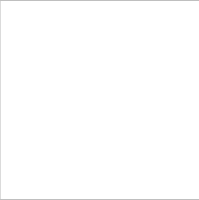Apple M9971LL User Guide - Page 11
To set up an Apple Wireless Keyboard and Apple Wireless Mouse with your Mac mini, The Command
 |
UPC - 885909058969
View all Apple M9971LL manuals
Add to My Manuals
Save this manual to your list of manuals |
Page 11 highlights
If you use a USB keyboard that is not specifically designed for the Mac OS, it may not have a Command (x) or Option key, both of which are standard on Apple keyboards. The Command (x) key on an Apple keyboard is equivalent to the Windows key (the icon on the key looks like a Windows logo) on a keyboard from another manufacturer. The Option key on an Apple keyboard is equivalent to the Alt key on a keyboard from another manufacturer. You can use the Keyboard & Mouse preferences to change the keyboard equivalents. To open Keyboard & Mouse preferences, choose Apple () > System Preferences, click Keyboard & Mouse, click Modifier Keys, and follow the onscreen instructions. Using a USB mouse or keyboard from another manufacturer may require software drivers. Check the manufacturer's website for the latest software drivers. To set up an Apple Wireless Keyboard and Apple Wireless Mouse with your Mac mini, follow the instructions that came with the keyboard and mouse. Chapter 1 Getting Started 11