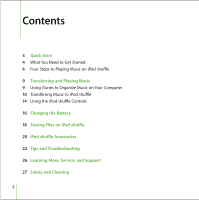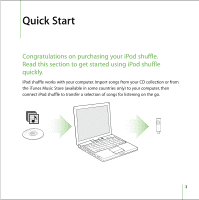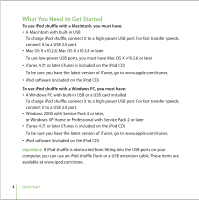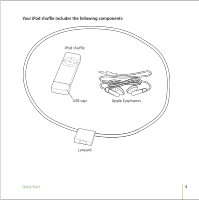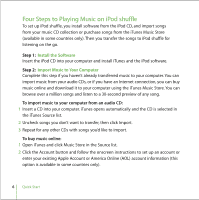Apple M9981G User Guide
Apple M9981G - iPod Armband For Shuffle 1st Generation Manual
 |
UPC - 718908097090
View all Apple M9981G manuals
Add to My Manuals
Save this manual to your list of manuals |
Apple M9981G manual content summary:
- Apple M9981G | User Guide - Page 1
iPod shuffle User's Guide - Apple M9981G | User Guide - Page 2
10 Transferring Music to iPod shuffle 14 Using the iPod shuffle Controls 16 Charging the Battery 18 Storing Files on iPod shuffle 20 iPod shuffle Accessories 22 Tips and Troubleshooting 26 Learning More, Service, and Support 27 Safety and Cleaning 2 - Apple M9981G | User Guide - Page 3
Quick Start 1 Congratulations on purchasing your iPod shuffle. Read this section to get started using iPod shuffle quickly. iPod shuffle works with your computer. Import songs from your CD collection or from the iTunes Music Store (available in some countries only) to your computer, then connect - Apple M9981G | User Guide - Page 4
, connect it to a high-power USB port. For fast transfer speeds, connect it to a USB 2.0 port. • Windows 2000 with Service Pack 4 or later, or Windows XP Home or Professional with Service Pack 2 or later • iTunes 4.7.1 or later (iTunes is included on the iPod CD) To be sure you have the latest - Apple M9981G | User Guide - Page 5
Your iPod shuffle includes the following components: iPod shuffle USB cap Apple Earphones Lanyard Quick Start 5 - Apple M9981G | User Guide - Page 6
to import. To buy music online: 1 Open iTunes and click Music Store in the Source list. 2 Click the Account button and follow the onscreen instructions to set up an account or enter your existing Apple Account or America Online (AOL) account information (this option is available in some countries - Apple M9981G | User Guide - Page 7
Step 3: Connect iPod shuffle to Charge the Battery and Transfer Music Remove the USB cap from iPod shuffle and connect iPod shuffle to a high-power USB port on your computer. For fastest transfer speeds, connect iPod shuffle to a USB 2.0 port. Insert iPod shuffle into a high-power USB 2.0 port on - Apple M9981G | User Guide - Page 8
To charge the iPod shuffle battery: When iPod shuffle is connected to a high-power USB port on your computer, the battery charges. The battery status light on the back of iPod shuffle (see page 14) is amber when the battery is charging, and green when the battery is fully charged. If you don't see - Apple M9981G | User Guide - Page 9
Transferring and Playing Music 1 Read this section to learn about transferring music to iPod shuffle and playing music. Once you get music into your computer (see page 6), you can connect iPod shuffle and set iTunes to transfer music to iPod shuffle the way you like. Then, each time you connect iPod - Apple M9981G | User Guide - Page 10
radio, rate songs according to preference, and much more. This guide has information about using iTunes to transfer music to iPod shuffle. iPod shuffle to a USB 2.0 port. You can transfer songs automatically or manually. To transfer songs automatically to iPod shuffle: n Simply remove the USB cap - Apple M9981G | User Guide - Page 11
To delete songs manually from iPod shuffle: 1 Connect iPod shuffle and select it in the iPod shuffle to your computer and select iPod shuffle in the iTunes Source list. Then follow the instructions below. To select the source from which iTunes transfers songs to iPod shuffle: n In the "Autofill - Apple M9981G | User Guide - Page 12
To set iTunes to choose a random selection of songs from your selected source: n Select "Choose songs randomly." If this option is not selected, iTunes transfers songs in the order they appear in the selected playlist or Library. To set iTunes to choose higher rated songs more often for transfer: n - Apple M9981G | User Guide - Page 13
transferred to iPod shuffle (the song files in iTunes aren't affected). Otherwise, iPod shuffle doesn't play songs encoded in those formats. Audio File Formats Supported by iPod shuffle • AAC (M4A, M4B, M4P) (up to 320 Kbps) • MP3 (up to 320 Kbps) • MP3 Variable Bit Rate (VBR) • WAV • AA (audible - Apple M9981G | User Guide - Page 14
Using the iPod shuffle Controls Use the iPod shuffle controls to play and pause songs and change the volume. Use the switch on the back of iPod shuffle to set iPod shuffle to play through songs in order or to shuffle songs. Status light Headphones port Volume Up button Off position Play/Pause - Apple M9981G | User Guide - Page 15
iPod shuffle Controls Set iPod shuffle to play songs in order Set iPod shuffle to shuffle songs Go to beginning of playlist Turn iPod shuffle off Play or pause a song Change the volume Skip to the next song Start a song over or play the previous song Fast-forward or rewind a song Disable the iPod - Apple M9981G | User Guide - Page 16
Charging the Battery 1 Read this section to learn about charging the iPod shuffle battery. iPod shuffle has an internal, non-user-replaceable, rechargeable battery. To charge the iPod shuffle battery: Remove the USB cap and connect iPod shuffle to a high-power USB port on your computer. The battery - Apple M9981G | User Guide - Page 17
To check the battery status: Press the battery status button on the back of iPod shuffle. The battery status light indicates the level of charge. Battery status light Battery status button If the battery status light is green when you press the battery status button, iPod shuffle has a good - Apple M9981G | User Guide - Page 18
Storing Files on iPod shuffle 1 Read this section to learn about using iPod shuffle as an external disk. You can store data on iPod shuffle. You can connect iPod shuffle to another computer to transfer the data. To enable using iPod shuffle as a disk: 1 Connect iPod shuffle to your computer. 2 In - Apple M9981G | User Guide - Page 19
When you use iPod shuffle as a disk, the status light on the front of iPod shuffle blinks orange continuously, and the iPod shuffle disk icon appears on the desktop on the Mac, or as the next available drive letter in Windows Explorer on a Windows PC. Drag files to and from iPod shuffle to copy them - Apple M9981G | User Guide - Page 20
1 iPod shuffle comes with some accessories, and many others are available for purchase at www.ipod.com/store. Apple Earphones iPod shuffle comes with a pair of high-quality earbud headphones. To - Apple M9981G | User Guide - Page 21
lanyard becomes caught or trapped-for example, while running, cycling, or working around machinery. Available Accessories To purchase iPod shuffle accessories, go to www.ipod.com/store. Available accessories include: • iPod shuffle Dock • iPod shuffle Armband • iPod USB Power Adapter • Additional - Apple M9981G | User Guide - Page 22
Tips and Troubleshooting 1 Most problems with iPod shuffle can be solved quickly by following the advice in this chapter. If Your iPod shuffle Won't Turn On or Respond • If the - Apple M9981G | User Guide - Page 23
Slowly • Connect iPod shuffle to a USB 2.0 port on your computer for fast transfer speeds. USB 2.0 transfers songs and data much faster than USB 1.1. Tips and Troubleshooting 23 - Apple M9981G | User Guide - Page 24
latest software: 1 Go to www.apple.com/support/ipod and download the latest iPod Update. The the software install file and follow the onscreen instructions to install the iPod shuffle Update. 3 Connect Programs > iPod. 4 Follow the onscreen instructions to update or restore iPod shuffle software. - Apple M9981G | User Guide - Page 25
in Applications/Utilities/ iPod Software. • If you have a Windows PC, you can find the iPod Updater application by choosing Start > All Programs > iPod. Tips and Troubleshooting 25 - Apple M9981G | User Guide - Page 26
. To register iPod shuffle, go to www.apple.com/register. Obtaining Warranty Service If the product appears to be damaged or does not function properly, go to www.apple.com/support for instructions on how to obtain warranty service. Finding the Serial Number of Your iPod shuffle The serial number is - Apple M9981G | User Guide - Page 27
Safety and Cleaning 1 Read on to learn about using iPod shuffle safely and cleaning iPod shuffle. Cleaning Follow these general rules when cleaning the outside of your iPod shuffle and its components: • Make sure your iPod shuffle is unplugged. • Use a damp, soft, lint-free cloth. Avoid getting - Apple M9981G | User Guide - Page 28
When setting up and using your iPod shuffle, remember the following: • Follow all instructions and warnings dealing with your iPod shuffle. • Keep these instructions handy for reference by you and others. Warning Electrical equipment may be hazardous if misused. Operation of this product - Apple M9981G | User Guide - Page 29
away from sources of liquids, such as drinks, washbasins, bathtubs, shower stalls, rain and so on. In case of a spill, you may have to send your equipment to Apple for service. See "Learning More, Service, and Support" on page 26. Do Not Make Repairs Yourself Warning Do not attempt to open your iPod - Apple M9981G | User Guide - Page 30
not installed and used properly-that is, in strict accordance with Apple's instructions-it may cause interference with radio and television reception. This equipment has necessary, consult an Apple Authorized Service Provider or Apple. See the service and support information that came with your Apple - Apple M9981G | User Guide - Page 31
with battery life, be sure to update iPod shuffle with the latest software. If you still have problems, go to www.apple.com/support/ ipod for more information. Dispose of iPod shuffle according to your local environmental laws and guidelines. Taiwan: Nederlands: Gebruikte batterijen kunnen worden - Apple M9981G | User Guide - Page 32
trademarks of Apple Computer, Inc., registered in the U.S. and other countries. Finder is a trademark of Apple Computer, Inc. Apple Store and iTunes Music Store are service marks of Apple Computer, Inc., registered in the U.S. and other countries. www.apple.com/ipod www.apple.com

iPod shuffle
User’s Guide