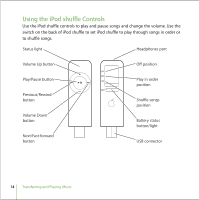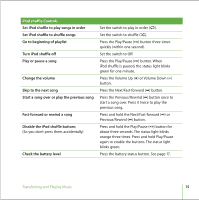Apple M9981G User Guide - Page 19
Ejecting iPod shuffle, Preventing iTunes From Opening Automatically
 |
UPC - 718908097090
View all Apple M9981G manuals
Add to My Manuals
Save this manual to your list of manuals |
Page 19 highlights
When you use iPod shuffle as a disk, the status light on the front of iPod shuffle blinks orange continuously, and the iPod shuffle disk icon appears on the desktop on the Mac, or as the next available drive letter in Windows Explorer on a Windows PC. Drag files to and from iPod shuffle to copy them. Ejecting iPod shuffle Important: If the iPod shuffle status light is blinking orange, you must eject iPod shuffle before disconnecting it from your computer. If you don't eject iPod shuffle before disconnecting it, you could damage files on iPod shuffle. To eject iPod shuffle: n Click the Eject (C) button next to iPod shuffle in the iTunes Source list. If you're using a Mac, you can also eject iPod shuffle by dragging the iPod shuffle icon on the desktop to the Trash. If you're using a Windows PC, you can eject iPod shuffle by clicking the Safely Remove Hardware icon in the Windows system tray and selecting your iPod shuffle. Preventing iTunes From Opening Automatically If you use iPod shuffle primarily as a disk, you may want to keep iTunes from opening automatically when you connect iPod shuffle to your computer. To prevent iTunes from opening automatically when you connect iPod shuffle: 1 In iTunes, select iPod shuffle in the Source list and click the Options button. 2 Deselect "Open iTunes when this iPod is attached." Storing Files on iPod shuffle 19