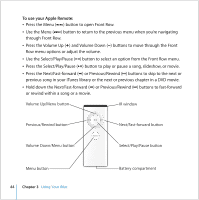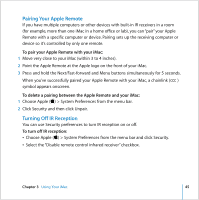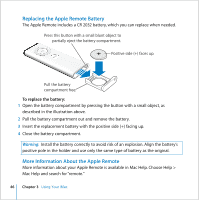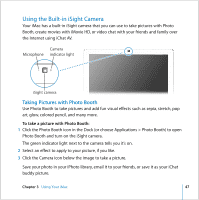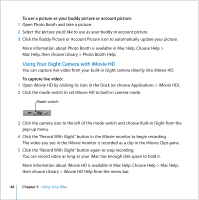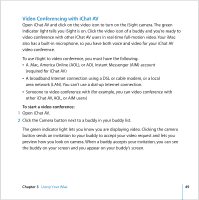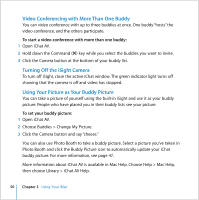Apple MA200Y/A iMac Manual - Page 49
Video Conferencing with iChat AV, A .Mac, America Online AOL, or AOL Instant Messenger AIM account
 |
View all Apple MA200Y/A manuals
Add to My Manuals
Save this manual to your list of manuals |
Page 49 highlights
Video Conferencing with iChat AV Open iChat AV and click on the video icon to turn on the iSight camera. The green indicator light tells you iSight is on. Click the video icon of a buddy and you're ready to video conference with other iChat AV users in real-time full-motion video. Your iMac also has a built-in microphone, so you have both voice and video for your iChat AV video conference. To use iSight to video conference, you must have the following: Â A .Mac, America Online (AOL), or AOL Instant Messenger (AIM) account (required for iChat AV) Â A broadband Internet connection using a DSL or cable modem, or a local area network (LAN). You can't use a dial-up Internet connection. Â Someone to video conference with (for example, you can video conference with other iChat AV, AOL, or AIM users) To start a video conference: 1 Open iChat AV. 2 Click the Camera button next to a buddy in your buddy list. The green indicator light lets you know you are displaying video. Clicking the camera button sends an invitation to your buddy to accept your video request and lets you preview how you look on camera. When a buddy accepts your invitation, you can see the buddy on your screen and you appear on your buddy's screen. Chapter 3 Using Your iMac 49