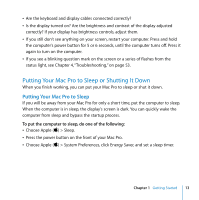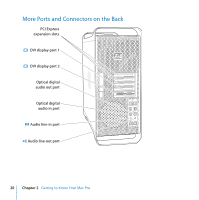Apple MA356LL User Guide - Page 17
Optical drive, Power button, FireWire 400 and 800 ports, USB 2.0 ports, Headphone jack,
 |
UPC - 885909093694
View all Apple MA356LL manuals
Add to My Manuals
Save this manual to your list of manuals |
Page 17 highlights
Optical drive Your Mac Pro has a DVD+R DL/DVD±RW/CD-RW SuperDrive, which can read CD-ROM, photo CD, audio, and DVD discs. It can write music, documents, and other files to CD-R, CD-RW, DVD±R, DVD±RW, and DVD+R Double Layer (DL) discs. To open the drive, press the Media Eject (C) key on your Apple Keyboard. If your Mac Pro has a second optical drive, press the Option and Media Eject (C) keys to open it. ® Power button Press this button to turn on your Mac Pro, put it to sleep, or wake it from sleep. To restart, press and hold this button for 5 or 6 seconds until your Mac Pro turns off, and, then press it again to turn it on. H FireWire 400 and 800 ports Connect your Mac Pro to FireWire digital video (DV) cameras, scanners, and external hard disk drives. Connect and disconnect FireWire devices without restarting. The FireWire 400 port supports data rates up to 400 megabits per second (Mbit/s). The FireWire 800 port supports data rates up to 800 Mbit/s. d USB 2.0 ports Connect your Mac Pro to USB keyboards, mice, printers, scanners, iPods, speakers, microphones, and hubs. Your display may also have USB ports. f Headphone jack Connect headphones to your Mac Pro through the headphone jack. When a headphone plug is inserted into the headphone jack, the built-in speaker is muted. Status light A white light indicates your Mac Pro is on; a pulsing light indicates it's in sleep. Chapter 2 Getting to Know Your Mac Pro 17