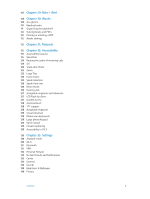Apple MA501LL/A User Guide
Apple MA501LL/A - iPhone Smartphone 4 GB Manual
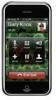 |
View all Apple MA501LL/A manuals
Add to My Manuals
Save this manual to your list of manuals |
Apple MA501LL/A manual content summary:
- Apple MA501LL/A | User Guide - Page 1
iPhone User Guide For iOS 6.1 Software - Apple MA501LL/A | User Guide - Page 2
Connecting to the Internet 14 Setting up mail and other accounts 14 Apple ID 14 Managing content on your iOS devices 15 iCloud 16 Syncing with iTunes 16 Viewing this user guide on iPhone 17 Chapter 3: Basics 17 Using apps 20 Customizing iPhone 22 Typing 25 Dictation 26 Voice Control 27 Searching 28 - Apple MA501LL/A | User Guide - Page 3
41 Dictation 41 Correcting Siri 43 Chapter 5: Phone 43 Phone calls 47 FaceTime 47 Visual voicemail 48 Contacts 49 Call forwarding, call waiting, and caller ID 49 Ringtones, Ring/Silent switch, and vibrate 49 International calls 50 Setting options for Phone 51 Chapter 6: Mail 51 Reading mail 52 - Apple MA501LL/A | User Guide - Page 4
95 Changing the browse buttons 96 Chapter 23: App Store 96 At a glance 97 Deleting apps 98 Chapter 24: Game Center 98 At a glance 99 Playing with friends 99 Game Center settings 100 Chapter 25: Contacts 100 At a glance 101 Adding contacts 102 Contacts settings 103 Chapter 26: Calculator 104 - Apple MA501LL/A | User Guide - Page 5
Reading books 111 Organizing the bookshelf 112 Syncing books and PDFs 112 Printing or emailing a PDF 112 iBooks settings 113 Chapter 31: Podcasts 115 Chapter vibrations 127 LED Flash for Alerts 127 Guided Access 128 AssistiveTouch 128 TTY support 128 Assignable ringtones 129 Visual voicemail 129 - Apple MA501LL/A | User Guide - Page 6
supported by iPhone" appears 150 Can't view email attachments 150 Backing up iPhone 152 Updating and restoring iPhone software 152 Learning more, service, and support 153 Using iPhone in an enterprise environment 153 Using iPhone with other carriers 153 Disposal and recycling information 155 Apple - Apple MA501LL/A | User Guide - Page 7
, carrier, and model of iPhone. To find out which features are supported in your area, see www.apple.com/ios/feature-availability. Note: Apps that send or receive data over a cellular network may incur additional fees. Contact your carrier for information about your iPhone service plan and fees - Apple MA501LL/A | User Guide - Page 8
the red slider appears, then drag the slider. Turn iPhone on: Press and hold the Sleep/Wake button until the Apple logo appears. Open Camera when iPhone is locked: Press the Sleep/Wake button or the Home button , then drag up. iPhone automatically locks if you don't touch the screen for a minute - Apple MA501LL/A | User Guide - Page 9
and switching between apps on page 17. Display recently used apps: With iPhone unlocked, double-click the Home button . The multitasking bar appears at to the left to see more apps. Display audio playback controls: •• When iPhone is locked: Double-click the Home button . See Playing music on page - Apple MA501LL/A | User Guide - Page 10
alarms, audio apps such as Music, and many games still play sounds through the built-in speaker when iPhone is in silent mode. In some areas, the stronger the signal. If there's no signal, the bars are replaced with "No service." Shows that airplane mode is on-you cannot use the phone, access the - Apple MA501LL/A | User Guide - Page 11
Services Bluetooth* Bluetooth battery Battery What it means Shows that your carrier's GPRS (GSM) or 1xRTT (CDMA) network is available, and iPhone 135. Shows that iPhone is locked. See Sleep/Wake button on page 8. Shows that iPhone is set to work with a TTY machine. See TTY support on page 128. - Apple MA501LL/A | User Guide - Page 12
.7 or later (for some features), available at www.itunes.com/download Installing the SIM card If you were given a SIM card to install, install it before setting up iPhone. Important: A SIM card is required in order to use cellular services when connecting to GSM networks and some CDMA networks. An - Apple MA501LL/A | User Guide - Page 13
setup process, including connecting to a Wi-Fi network, signing in with or creating a free Apple ID, setting up iCloud, turning on recommended features such as Location Services and Find My iPhone, and activating iPhone with your carrier. You can also restore from an iCloud or iTunes backup during - Apple MA501LL/A | User Guide - Page 14
rent. If you have an Apple ID, use it when you first set up iPhone, and whenever you need to sign in to use an Apple service. If you don't already have an Apple ID, you can create one whenever you're asked to sign in. For more information, see support.apple.com/kb/he37. Managing content - Apple MA501LL/A | User Guide - Page 15
with the iCloud Control Panel for Windows (Windows Vista Service Pack 2 or Windows 7 required). iCloud features include: •• iTunes in the Cloud-Download previous iTunes music and TV show purchases to iPhone for free, anytime. •• Apps and Books-Download previous App Store and iBookstore purchases to - Apple MA501LL/A | User Guide - Page 16
Change Language" on the main contents page. View the user guide in iBooks: If you haven't installed iBooks, open App Store, then search for and install "iBooks." Open iBooks and tap Store. Search for "iPhone User," then select and download the guide. For more information about iBooks, see Chapter 30 - Apple MA501LL/A | User Guide - Page 17
Basics 3 Using apps You interact with iPhone using your fingers to tap, double-tap, swipe, and pinch objects on the touchscreen. Opening and switching between apps To go to the Home screen, - Apple MA501LL/A | User Guide - Page 18
Tap an app to use it again. Swipe left to see more apps. Recently used apps If you have a lot of apps, you might want to use Spotlight to locate and open them. See Searching on page 27. Scrolling Drag up or down to scroll. On some screens, such as webpages, you can also scroll side to side. Dragging - Apple MA501LL/A | User Guide - Page 19
you see what's on the display. See Zoom on page 125. Portrait and landscape orientation You can view many iPhone apps in either portrait or landscape orientation. Rotate iPhone and the display rotates too, adjusting to fit the new orientation. Lock the screen in portrait orientation: Double-click - Apple MA501LL/A | User Guide - Page 20
Adjusting brightness You can manually adjust the brightness of the screen, or turn on Auto-Brightness to have iPhone use the built-in ambient light You can create up to 11 Home screens. The dots above the Dock show the number of screens you have, and which screen you're viewing. Swipe left or right - Apple MA501LL/A | User Guide - Page 21
Home screens or to the Dock. Create a folder: Touch an app until the Home screen icons begin to jiggle, then drag the app onto another. iPhone creates a new folder that includes the two apps, and names the folder based on the type of apps. To enter a different name, tap the name - Apple MA501LL/A | User Guide - Page 22
learn as you use it. You can also use an Apple Wireless Keyboard to type. See Apple Wireless Keyboard on page 24. To use dictation instead of turn caps lock off, tap the Shift key. •• Enter numbers, punctuation, or symbols: Tap the Number key . To see additional punctuation and symbols, tap the - Apple MA501LL/A | User Guide - Page 23
suggests a word, you can accept the suggestion without interrupting your typing. For a list of supported languages, see www.apple.com/iphone/specs.html. Suggested word Accept the suggestion: Type a space, punctuation mark, or return character. Reject a suggestion: Tap the "x" next to the suggestion - Apple MA501LL/A | User Guide - Page 24
You can use Settings to set the layouts for the onscreen keyboard or for an Apple Wireless Keyboard that you use with iPhone. The available layouts depend on the keyboard language. See Apple Wireless Keyboard below and Appendix B, International Keyboards, on page 143. Select keyboard layouts: Go to - Apple MA501LL/A | User Guide - Page 25
to place the insertion point first. You can also replace selected text by dictating. You can bring iPhone to your ear to start dictation, instead of tapping on the keyboard. To finish, move iPhone back down in front of you. Add punctuation or format text: Say the punctuation or formatting command - Apple MA501LL/A | User Guide - Page 26
iPhone 4S or later, you can also use Siri to control iPhone Apple headset on page 31. For best results: •• Speak clearly and naturally. •• Say only iPhone commands, names, and numbers when iPhone is locked. Prevent voice dialing when iPhone is must first unlock iPhone. For specific commands, see Making - Apple MA501LL/A | User Guide - Page 27
see more results, tap Search. Tap an item in the list to open it. The icons let you know which apps the results are from. iPhone may display a top hit for you, based on previous searches. Spotlight searches the following: •• Contacts-All content •• Apps-Titles •• Music-Names of songs, artists, and - Apple MA501LL/A | User Guide - Page 28
a problem-such as a message that couldn't be sent-an exclamation mark appears on the badge. A numbered badge on a folder shows the total number of •• New text messages •• Reminders •• Calendar events •• Friend requests (Game Center) You can also get the local weather, and display your personal - Apple MA501LL/A | User Guide - Page 29
're using. Facebook Sign in to your Facebook account (or create a new account) in Settings to enable posting directly from many of the apps on iPhone. Sign in to or create a Facebook account: Go to Settings > Facebook. Post from Notification Center: Tap "Tap to Post." Post using Siri: Say "Post to - Apple MA501LL/A | User Guide - Page 30
shows the number of PDFs •• Maps-the portion of the map showing on the screen •• Notes-the currently displayed note Other apps available from the App Store may also support AirPrint. iPhone and the printer must be on the same Wi-Fi network. For more information about AirPrint, go to support.apple - Apple MA501LL/A | User Guide - Page 31
job: In Print Center, select the print job, if necessary, then tap Cancel Printing. Apple headset The Apple EarPods with Remote and Mic (iPhone 5) and the Apple Earphones with Remote and Mic (iPhone 4S or earlier) feature a microphone, volume buttons, and an integrated button that allows you to - Apple MA501LL/A | User Guide - Page 32
prompted, enter the passkey or PIN. See the instructions about the passkey or PIN that came with the device. For information about using an Apple Wireless Keyboard, see Apple Wireless Keyboard on page 24. To use a Bluetooth headset with iPhone, see the documentation that came with the device. Return - Apple MA501LL/A | User Guide - Page 33
select iPhone, then click the Apps button. Use the File Sharing section to transfer documents between iPhone and your computer. Apps that support file a longer passcode with a combination of numbers, letters, punctuation, and special characters. To unlock iPhone when it's protected by a combination - Apple MA501LL/A | User Guide - Page 34
iPhone, iPad, or iPod touch, or using a Mac or PC web browser signed in to www.icloud.com. Find My iPhone includes: •• Play Sound: Play a sound for two minutes. •• Lost Mode: You can immediately lock your missing iPhone with a passcode and send it a message displaying a contact number. iPhone - Apple MA501LL/A | User Guide - Page 35
. or Rechargeable batteries have a limited number of charge cycles and may eventually need to be replaced. Replace the battery: The iPhone battery isn't user replaceable; it can be replaced only by an authorized service provider. See www.apple.com/batteries/replacements.html. Chapter 3 Basics - Apple MA501LL/A | User Guide - Page 36
to learn specific commands or iPhone, and uses Search and Location Services when needed. You can also ask Siri to open an app for you. There's so much you can say to Siri-here are some more examples, for starters: •• Call Joe •• Set the timer for 30 minutes •• Directions to the nearest Apple - Apple MA501LL/A | User Guide - Page 37
life with the press of a button. Start Siri: Press the Home button until Siri appears. If you didn't turn Siri on when you set up iPhone, go to Settings > General > Siri. You'll hear two quick beeps and see "What can I help you with?" on the screen. Just start speaking. The - Apple MA501LL/A | User Guide - Page 38
information such as phone numbers, email addresses, home and work addresses, and nicknames you like to use. Onscreen guide Siri prompts you with supports, with an example request. Tap an item in the list to see more examples. Raise to Speak You can start talking to Siri just by bringing iPhone - Apple MA501LL/A | User Guide - Page 39
gives you a chance to change the message if you want. Siri also reads back the subjects of reminders before creating them. Location Services Because Siri knows locations (iPhone 4S or later) like "current,""home," and "work," it can remind you to do a certain task when you leave a location or arrive - Apple MA501LL/A | User Guide - Page 40
price range, and reviews. Get more information by using the Yelp and OpenTable apps-iPhone prompts you to download are playing, or where you can see a specific movie. Find out when a film premiered, who to help you purchase tickets (for theaters that support it). Ask about showtimes for a movie, or - Apple MA501LL/A | User Guide - Page 41
the score of the last Giants game? •• What are the National League standings? •• When is the Chicago Cubs first game of the season? Dictation When Siri the email from. Correcting Siri If Siri is having trouble Siri may sometimes have trouble understanding you-in a noisy environment, for example. If - Apple MA501LL/A | User Guide - Page 42
. Tap when you finish speaking. You can also try holding iPhone to your ear to speak to Siri. Network connection Siri might tell you it's having trouble connecting to the network. Because Siri relies on Apple servers for voice recognition and other services, you need to have a good 3G, 4G, or LTE - Apple MA501LL/A | User Guide - Page 43
is as simple as tapping a name or number in your contacts, using Siri to say "call Bob" (iPhone 4S or later), tapping one of your favorites, or tapping a recent call to return it. View a list of your voicemail messages. Dial manually. Call, email, or text someone in your contacts list. View your - Apple MA501LL/A | User Guide - Page 44
Manually dial a number: Tap Keypad, enter the number, then tap Call. •• Paste a number to the keypad: Tap the screen above the U.S., you can say eight hundred. Receiving calls Answer a call: Tap Answer. If iPhone is locked, drag the slider. You can also press the center button on your headset - Apple MA501LL/A | User Guide - Page 45
While on a call When you're on a call, the screen shows call options. Mute your line. iPhone 4 or later: Touch and hold to put your call on hold. Dial a number or enter numbers. Use the speakerphone or a Bluetooth device. Get contact info. Make another Make a FaceTime call. call. Use another app - Apple MA501LL/A | User Guide - Page 46
an emergency call in many locations, provided that cellular service is available, but it should not be relied on for emergencies. Some cellular networks may not accept an emergency call from iPhone if iPhone is not activated, if iPhone is not compatible with or configured to operate on a particular - Apple MA501LL/A | User Guide - Page 47
Settings > General > Cellular. Make a FaceTime call: In Contacts, choose a name, tap FaceTime, then tap the phone number or email address that the person uses for FaceTime. To call someone who has an iPhone 4 or later, you can start by making a voice call, then tap FaceTime. Drag your image to any - Apple MA501LL/A | User Guide - Page 48
from another phone: Dial your own number or your carrier's remote access number. Unheard messages Speakerphone (Audio, when > Sounds, then tap New Voicemail. Note: If the Ring/Silent switch is off, iPhone won't sound alerts. Change the voicemail password: Go to Settings > Phone > Change Voicemail - Apple MA501LL/A | User Guide - Page 49
carrier for information about enabling and using these features. See support.apple.com/kb/HT4515. Turn call forwarding on or off: Go For FaceTime calls, your phone number is displayed even if caller ID is turned off. Ringtones, Ring/Silent switch, and vibrate iPhone comes with ringtones that sound - Apple MA501LL/A | User Guide - Page 50
are sent to voicemail. To resume cellular service, turn Airplane Mode off. Automatically add the Phone to: •• See the phone number for your iPhone •• Change the default text message replies iPhone on (required by some carriers) Go to Settings > FaceTime to: •• Turn FaceTime on or off •• Use your Apple - Apple MA501LL/A | User Guide - Page 51
at once, tap Edit while viewing the message list. Identify messages addressed specifically to you: Go to Settings > Mail, Contacts, Calendars, then turn contact information or add them to Contacts or your VIP list. Prevent downloading remote images: Go to Settings > Mail, Contacts, Calendars, then - Apple MA501LL/A | User Guide - Page 52
Load new messages: Pull the message list or mailbox list downward to refresh the list. •• Set the number of older messages retrieved: Go to Settings > Mail, Contacts, Calendars > Show. Turn off new message notifications for an account: Go to Settings > Notifications > Mail > account - Apple MA501LL/A | User Guide - Page 53
text in the Search field. You can search the From, To, or the Subject field in the mailbox that's currently open. For mail accounts that support searching messages on the server, tap All to search From, To, Subject, and the message body. Delete a message: If the message is open, Tap . •• Delete - Apple MA501LL/A | User Guide - Page 54
account, then turn off mail service for the account. When the service is turned off, iPhone doesn't display or sync that , don't fetch too often. Not all accounts support push. Send signed and encrypted messages: Go to profile from your system administrator, download the certificates from the issuer - Apple MA501LL/A | User Guide - Page 55
, then tap Go. •• Scroll a webpage: Drag up, down, or sideways. •• Scroll within a frame: Drag two fingers inside the frame. •• View in full-screen landscape: Rotate iPhone, then tap . •• Reload a webpage: Tap in the address field. Close a webpage: Tap , then tap by the page. 55 - Apple MA501LL/A | User Guide - Page 56
Open in New Page." Detected data-such as phone numbers and email addresses-may also appear as links in Tap , then tap "Add to Reading List." With iPhone 4 or later, the webpage is saved as well Search the web, the current webpage, or a searchable PDF: Enter text in the search field. •• Search the web - Apple MA501LL/A | User Guide - Page 57
Set options for Safari: Go to Settings > Safari. Options include: •• Search engine •• AutoFill for filling out forms •• Opening links in a new page or in the background •• Private browsing to help protect private information and block some websites from tracking your behavior •• Clearing history, - Apple MA501LL/A | User Guide - Page 58
Music 8 Getting music Get music and other audio content onto iPhone: •• Purchase and download from the iTunes Store: In Music, tap Store. See Chapter 22, iTunes Store, on page 94. •• Automatically download music purchased on your other iOS devices and computers: See iCloud on page 15. •• Sync - Apple MA501LL/A | User Guide - Page 59
added them to the song using the song's Info window in iTunes and you've synced music using iTunes. (Lyrics aren't supported by iTunes Match.) Display additional controls (iPhone 4S or earlier): Tap the album artwork on the Now Playing screen to display the scrubber bar and playhead, and the Repeat - Apple MA501LL/A | User Guide - Page 60
. Play music on AirPlay speakers or Apple TV: Tap . See AirPlay on page 30. Cover Flow When you rotate iPhone, your music content appears in Cover Flow isn't visible), then tap a podcast to see available episodes. To download more episodes, tap Get More Episodes. Hide lyrics and podcast info: Go - Apple MA501LL/A | User Guide - Page 61
from your library that go together. Genius is a free service, but it requires an Apple ID. A Genius Mix is a selection of songs of the same kind of music, recreated from your library each time you listen to the mix. Use Genius on iPhone: Turn on Genius in iTunes on your computer, then sync - Apple MA501LL/A | User Guide - Page 62
data charges may apply. Songs are downloaded to iPhone when you play them. You can also download songs and albums manually. Download a song or album to iPhone: While browsing, tap . Note: When iTunes Match is on, downloaded music is automatically removed from iPhone when space is needed, starting - Apple MA501LL/A | User Guide - Page 63
.itunes.com/download. Bonus content, such as digital booklets and iTunes Extras, can't be shared. Play music from your iTunes library on iPhone: 1 In , then click Create Home Share. 2 On iPhone, go to Settings > Music, then log in to Home Sharing using the same Apple ID and password. 3 In Music, tap - Apple MA501LL/A | User Guide - Page 64
, and with other iOS devices using iMessage. iMessage is an Apple service that lets you send unlimited messages over Wi-Fi (as well a contact, search your contacts by entering a name, or enter a phone number or email address manually. Enter a message, then tap Send. An alert badge appears if a - Apple MA501LL/A | User Guide - Page 65
on page 27. Add someone to your contacts list: Tap a phone number in the Messages list, then tap "Add to Contacts." Sharing photos, voice memos. The size limit of attachments is determined by your service provider- iPhone may compress photo and video attachments when needed. Send a photo - Apple MA501LL/A | User Guide - Page 66
> Messages to set options for Messages, including: •• Turning iMessage on or off •• Notifying others when you've read their messages •• Specifying an Apple ID or email address to use with Messages •• SMS and MMS options •• Showing the Subject field •• Showing the character count Manage notifications - Apple MA501LL/A | User Guide - Page 67
Calendar 10 At a glance iPhone makes it easy to stay on schedule. You can view calendars individually, or view several calendars at once. Change calendars or accounts. A day with a dot - Apple MA501LL/A | User Guide - Page 68
Go to Settings > Sounds > Calendar Alerts. View by week: Rotate iPhone sideways. Import events from a calendar file: If you receive an .ics Supported calendarbased services include iCloud, Yahoo!, Google, and the Calendar application in OS X. You can read events from a subscribed calendar on iPhone - Apple MA501LL/A | User Guide - Page 69
The person will receive an email invitation to join the calendar, but they need an Apple ID and iCloud account in order to accept. Turn off notifications for shared calendars: for new meeting invitations •• Calendar time zone support, to show dates and times using a different time zone Chapter 10 - Apple MA501LL/A | User Guide - Page 70
Photos 11 Viewing photos and videos Photos lets you view photos and videos on iPhone, in your: •• Camera Roll album-photos and videos you took on iPhone, or saved from an email, text message, webpage, or screenshot •• Photo Stream albums-photos in My Photo Stream and your shared photo streams (see - Apple MA501LL/A | User Guide - Page 71
faces. You can also view photos by location, if they were taken with a camera that supports geotagging. View a slideshow: Tap a thumbnail, then tap . Select options, then tap Start need iOS 5.1 or later on iPhone and your other iOS devices. See support.apple.com/kb/HT4486. Chapter 11 Photos 71 - Apple MA501LL/A | User Guide - Page 72
the controls. The size limit of attachments is determined by your service provider. iPhone may compress photo and video attachments, if necessary. You can also then tap Share. Save a photo or video from: •• Email: Tap to download it if necessary, tap the photo or touch and hold the video, then tap - Apple MA501LL/A | User Guide - Page 73
Printing photos Print to AirPrint-enabled printers: •• Print a single photo: Tap , then tap Print. •• Print multiple photos: While viewing a photo album, tap Edit, select the photos, tap Share, then tap Print. See Printing with AirPrint on page 30. Chapter 11 Photos 73 - Apple MA501LL/A | User Guide - Page 74
. Switch between cameras. A rectangle briefly appears where the camera is focused and setting the exposure. When you photograph people with iPhone 4S or later, iPhone uses face detection to automatically focus on and balance the exposure across up to 10 faces. A rectangle appears for each face - Apple MA501LL/A | User Guide - Page 75
control the volume with the volume buttons, or mute the sound using the Ring/Silent switch. Note: In some countries, muting iPhone does not prevent the shutter sound. If Location Services is turned on, photos and videos are tagged with location data that can be used by other apps and photo-sharing - Apple MA501LL/A | User Guide - Page 76
Download button in iPhoto or other supported photo application on your computer. •• PC: Follow the instructions that came with your photo application. If you delete photos or videos from iPhone to reposition it, then tap Crop. To set a specific ratio, tap Constrain. Trim a video: While viewing a - Apple MA501LL/A | User Guide - Page 77
31, Podcasts, on page 113. To watch videos you record using Camera on iPhone, open the Photos app. Tap a video to play it. Swipe down to search Home Sharing in iTunes on your computer. Then, on iPhone, go to Settings > Videos and enter the Apple ID and password you used to set up Home Sharing on - Apple MA501LL/A | User Guide - Page 78
timer: Open the Clock app and tap Timer, then swipe to set the number of hours and minutes. Tap When Timer Ends and choose Stop Playing, tap Set, then tap Start to start the timer. When the timer ends, iPhone stops playing music or video, closes any other open app, and then - Apple MA501LL/A | User Guide - Page 79
, 3D, Flyover, or location-based information that may be unavailable, inaccurate, or incomplete. Compare the information provided on iPhone to your surroundings, and defer to posted signs to resolve any discrepancies. Some Maps features require Location Services. See Privacy on page 140. 79 - Apple MA501LL/A | User Guide - Page 80
•• Business ("movies,""restaurants san francisco ca,""apple inc new york") Or, tap one of view: Tap the lower-right corner. Report a problem: Tap the lower-right corner. Getting directions Get the screen. If iPhone auto-locks, Maps stays onscreen and continues to announce instructions. You can also - Apple MA501LL/A | User Guide - Page 81
instruction. Get public transit directions: Tap , tap , enter the starting and ending locations, then tap Route. Or, choose a location or a route from the list, when available. Download and open the routing apps for the transit services voice volume (iPhone 4S or later) •• Miles or - Apple MA501LL/A | User Guide - Page 82
uses Location Services to get the forecast for your current location. Current conditions Current temperature Current hourly forecast Add or delete cities. Number of cities the current hourly forecast: •• iPhone 5: Swipe the hourly display left or right. •• iPhone 4S or earlier: Tap Hourly. 82 - Apple MA501LL/A | User Guide - Page 83
Turn local weather on or off: Go to Settings > Privacy > Location Services. See Privacy on page 140. See information about a city at yahoo.com: Tap . Use iCloud to push your list of cities to your other iOS - Apple MA501LL/A | User Guide - Page 84
can include useful information, such as the balance on your coffee card, a coupon's expiration date, or your seat number for a concert. Some passes may also appear on your Lock screen when you wake iPhone at the right time or place-for example, when you reach the airport for a flight you're taking - Apple MA501LL/A | User Guide - Page 85
more information: Tap . Passes are usually updated automatically. To refresh a pass manually, tap , then pull the pass downward. Delete a pass: Tap , then go to Allow Access When Locked and turn Passbook off. To prevent a specific pass from appearing on your Lock screen, tap , then turn off Show - Apple MA501LL/A | User Guide - Page 86
Notes 17 Type notes on iPhone, and iCloud makes them available on your other iOS devices note. If you don't see the Accounts button, tap the Notes button first. See only notes in a specific account: Tap Accounts and choose the account. If you don't see the Accounts button, tap Notes first. Delete - Apple MA501LL/A | User Guide - Page 87
search for notes from the Home screen. See Searching on page 27. Print or email a note: While reading the note, tap . To email the note, iPhone must be set up for email. See Setting up mail and other accounts on page 14. Change the font: Go to Settings > Notes. Chapter 17 - Apple MA501LL/A | User Guide - Page 88
as the home and work addresses you've added. To use a different address, tap Enter an Address. Note: Location reminders are not available on iPhone 3GS. You cannot set locations for reminders in Microsoft Exchange and Outlook accounts. Search your reminders: Tap to see the search field, or search - Apple MA501LL/A | User Guide - Page 89
up to date with Reminders on OS X Mountain Lion, turn on iCloud on your Mac, too. Some other types of accounts, such as Exchange, also support Reminders. Go to Settings > Mail, Contacts, Calendars and turn on Reminders for the accounts you want to use. Set a default list for new reminders: Go - Apple MA501LL/A | User Guide - Page 90
. Set an alarm: Tap Alarm, then tap . Change an alarm: Tap Edit, then tap to change settings or tap to delete. Set a sleep timer for iPhone: Set a timer, tap When Timer Ends, and choose Stop Playing. 90 - Apple MA501LL/A | User Guide - Page 91
items: Drag up or down. View stock info: •• Switch the display to percentage change, price change, or market capitalization: Tap any of the values along the right side of the , depending upon the reporting service. To display your stocks as a ticker in Notification Center, see Notifications on - Apple MA501LL/A | User Guide - Page 92
View a full-screen chart: Rotate iPhone to landscape orientation. •• See the value at a specific date or time: Touch the chart with one finger. •• See the difference in value over time: Touch the chart with two fingers. Use iCloud to - Apple MA501LL/A | User Guide - Page 93
Newsstand apps: Tap Newsstand to reveal the shelf, then tap Store. When you purchase a newsstand app, it's added to your shelf. After the app is downloaded, open it to view its issues and subscription options. Subscriptions are In-App purchases, billed to your store account. Turn off automatically - Apple MA501LL/A | User Guide - Page 94
and TV shows to iPhone. Browse See purchases, downloads, and more. Use iTunes Store to: •• Find music, TV shows, movies, tones, and more, by browsing or searching •• See your personal Genius recommendations •• Download previous purchases Note: You need an Internet connection and an Apple ID to use - Apple MA501LL/A | User Guide - Page 95
Stores. iTunes Match is a subscription service that stores all of your music in iCloud so you can access it from wherever you are. Sign in using a different Apple ID: Go to Settings > iTunes & App Stores, tap your account name, then tap Sign Out. The next time you download an app, you can enter - Apple MA501LL/A | User Guide - Page 96
Note: You need an Internet connection and an Apple ID to use the App Store. Purchase an app: Tap the app's price (or tap Free), then tap Buy Now. If you already purchased the app, "install" appears instead of the price. You won't be charged to download it again. While an app is being - Apple MA501LL/A | User Guide - Page 97
name, then tap Sign Out. The next time you download an app, you can enter a different Apple ID. Create a new Apple ID: Go to Settings > iTunes & App Stores, then tap Create New Apple ID and follow the onscreen instructions. Download purchases using the cellular network: Go to Settings > iTunes - Apple MA501LL/A | User Guide - Page 98
Center lets you play your favorite games with friends who have an iPhone, iPad, iPod touch, or a Mac with OS X Mountain Lion. WARNING: For important information about avoiding repetitive motion injuries, see Important safety information on page 146. Play the game. See who's the best. See a list - Apple MA501LL/A | User Guide - Page 99
tap the person's name, then tap "Report a Problem." Game Center settings Some Game Center settings are associated with the Apple ID you use to sign in. Others are in the Settings app on iPhone. Change Game Center settings for your Apple ID: Sign in with your Apple ID, tap Me, tap the Account banner - Apple MA501LL/A | User Guide - Page 100
Contacts 25 At a glance iPhone lets you easily access and edit your contact lists from personal, business, and organizational accounts. Dial a number. Open in Mail. Send a Tweet. Set your My Info card: Go to Settings > Mail, Contacts, Calendars, then tap My Info and select the contact card - Apple MA501LL/A | User Guide - Page 101
change the default tone for contacts, go to Settings > Sounds. •• Change how iPhone vibrates for call or messages from the contact: Tap the ringtone or text tone their Facebook user name and photo. •• Enter a pause in a telephone number: Tap , then tap Pause or Wait. Each pause lasts two seconds. - Apple MA501LL/A | User Guide - Page 102
Show or hide a group: Tap Groups then select the groups you want to see. This button only appears if you have more than one source of contacts. When you have contacts from multiple sources, you might have multiple entries for the same person. To keep redundant contacts from appearing in the All - Apple MA501LL/A | User Guide - Page 103
just as you would with a standard calculator. Clear memory. Add a number to memory. Subtract a number from memory. Get a number from memory (a white ring indicates a number is stored in memory). Clear the display. Use the scientific calculator: Rotate iPhone to landscape orientation. 103 - Apple MA501LL/A | User Guide - Page 104
is pointing Current location Choose magnetic or true north. Show your current location in Maps. Find the direction your iPhone is pointing: Hold iPhone flat in your hand, level with the ground. If Location Services is turned off when you open Compass, you may be asked to turn it on. You can use - Apple MA501LL/A | User Guide - Page 105
using an external stereo microphone that works with the iPhone headset jack, or with the Lightning connector (iPhone 5) or 30-pin dock connector (earlier iPhone models). Look for accessories marked with the Apple "Made for iPhone" or "Works with iPhone" logo. Adjust the recording level: Move the - Apple MA501LL/A | User Guide - Page 106
computer, then listen to memos on your computer or sync them with another iPhone or iPod touch. When you delete a synced memo from iTunes, it Music, select "Include voice memos," and click Apply. Voice memos synced from iPhone to your computer appear in the Music list and in the Voice Memos playlist - Apple MA501LL/A | User Guide - Page 107
(sold separately) that you attach to your shoe. Before you use it the first time, you need to link your sensor to iPhone. Link your sensor to iPhone: Attach the sensor to your shoe, then go to Settings > Nike + iPod > Sensor. Start a workout: Tap Workouts, and choose a workout. •• Pause a workout - Apple MA501LL/A | User Guide - Page 108
+ iPod. Send workout data to nikeplus.com: With iPhone connected to the Internet, open Nike + iPod, tap History, then tap "Send to Nike+." See your workouts on nikeplus.com: In Safari, go to nikeplus.com, log in to your account, and follow the onscreen instructions. Chapter 29 Nike + iPod 108 - Apple MA501LL/A | User Guide - Page 109
a different page. To download the iBooks app and use the iBookstore, you need an Internet connection and an Apple ID. Visit the iBookstore: Facebook, Twitter, iMessage, or email Purchase a book: Find one you want, tap the price, then tap again to get it. Get information about a book: You can read a - Apple MA501LL/A | User Guide - Page 110
downloaded, a badge notifies you of the new version. To see and download specific page: Use the page navigation controls at the bottom of the screen. Or, tap and enter a page number, then tap the page number size only when iPhone is in portrait applies to all books that support it. •• Change the - Apple MA501LL/A | User Guide - Page 111
hyphenation on or off: Go to Settings > iBooks. PDFs and some books can't be justified or hyphenated. Organizing the bookshelf Use Done. •• Delete this copy: Removes the item from iPhone, but it still appears on the bookshelf and can be downloaded again. •• Delete from all devices: Removes the item - Apple MA501LL/A | User Guide - Page 112
Books pane lets you select which items to sync. You can also find DRM-free ePub books and PDFs on the web and add them to your iTunes library. Sync a book or PDF to iPhone: In iTunes on your computer, choose File > Add to Library and select the file. Then sync. Add a book - Apple MA501LL/A | User Guide - Page 113
tap to see a list of episodes. •• Stream an episode: Tap any episode. •• Download an episode so you can listen to it when you're not connected to Wi-Fi to see the list of episodes, then tap Subscribe. If you've already downloaded an episode, tap the podcast in your library, then tap it again at - Apple MA501LL/A | User Guide - Page 114
Control audio playback: To see all of the playback controls, swipe the artwork upward. Share this podcast. Swipe up or down to show or hide the controls. Adjust the playback speed. Set the sleep timer. Drag the playhead to jump to another part of the podcast. Skip to the next episode. Play - Apple MA501LL/A | User Guide - Page 115
Guided Access •• AssistiveTouch •• Support for braille displays •• Playback of closed-captioned content Turn on accessibility features using iPhone: information about iPhone accessibility features, go to www.apple.com/accessibility. Large Text can only be turned on or off in iPhone settings. See - Apple MA501LL/A | User Guide - Page 116
on Speak Hints, VoiceOver may tell you the name of the item and provide instructions-for example, "double-tap to open." To interact with items on the screen, gestures you use to control iPhone. Once VoiceOver is turned on, you must use VoiceOver gestures to operate iPhone-even to turn VoiceOver off - Apple MA501LL/A | User Guide - Page 117
adjust the characteristics of the VoiceOver speaking voice to make it easier for you to understand: •• Change the speaking volume: Use the volume buttons on iPhone. You can also add volume to the rotor and swipe up and down to adjust; see Using the VoiceOver rotor control on page 119. •• Change - Apple MA501LL/A | User Guide - Page 118
on Speak Notifications. Notifications, including the text of incoming text messages, are spoken as they occur, even if iPhone is locked. Unacknowledged notifications are repeated when you unlock iPhone. Turn the screen curtain on or off: Tap four times with three fingers. When the screen curtain is - Apple MA501LL/A | User Guide - Page 119
gesture: Use a standard gesture. The double-tap and hold gesture tells iPhone to interpret the next gesture as standard. For example, you can double- a certain type, such as headers or links. When you use an Apple Wireless Keyboard to control VoiceOver, a speech rotor lets you adjust settings such - Apple MA501LL/A | User Guide - Page 120
sure the rotor is set to Edit. With text selected, swipe up or down to choose Cut, Copy, or Paste, then double-tap. Undo: Shake iPhone, swipe left or right to choose the action to undo, then double-tap. Enter an accented character: In standard typing mode, select the plain character - Apple MA501LL/A | User Guide - Page 121
: Hold your finger down on the road, wait until you hear "pause to follow," then move your finger along the road while listening to the guide tone. The pitch increases when you stray from the road. Select a pin: Touch a pin, or swipe left or right to select the pin. Get information - Apple MA501LL/A | User Guide - Page 122
the recording. To complete the trim, select Trim and double-tap. Controlling VoiceOver using an Apple Wireless Keyboard You can control VoiceOver using an Apple Wireless Keyboard paired with iPhone. See Apple Wireless Keyboard on page 24. VoiceOver Help speaks keys or keyboard commands as you type - Apple MA501LL/A | User Guide - Page 123
You can also use the number keys on an Apple Wireless Keyboard to dial a phone number in Phone or enter numbers in Calculator. Single-letter iPhone when VoiceOver is turned on. iPhone works with many wireless braille displays. For a list of supported displays, go to www.apple.com/accessibility/iphone - Apple MA501LL/A | User Guide - Page 124
you want to hear your calls. Siri With Siri, you can do things with your iPhone, such as opening apps, just by asking, and VoiceOver can read Siri responses to •• Hearing Aid Control •• Guided Access (Triple-click Home starts Guided Access if it's already turned on. See Guided Access on page 127.) - Apple MA501LL/A | User Guide - Page 125
Zoom Many apps let you zoom in or out on specific items. For example, you can double-tap or pinch , you can drag with a single finger. iPhone returns to the adjusted magnification when you zoom out screen. While using Zoom with an Apple Wireless Keyboard (see Apple Wireless Keyboard on page 24), the - Apple MA501LL/A | User Guide - Page 126
T3 or T4 for inductive coupling. For iPhone hearing aid compatibility ratings, go to www.apple.com/support/hac. Hearing aid compatibility ratings don't guarantee if you hear any interfering noise. Consult your service provider or Apple for information on hearing aid compatibility. If you have - Apple MA501LL/A | User Guide - Page 127
iPhone has a Hearing Aid Mode that, when activated, may reduce interference with some hearing aid models vibration patterns for notifications from specific apps, for phone calls, Guided Access Guided Access helps someone using iPhone to stay focused on a particular task. Guided Access limits iPhone - Apple MA501LL/A | User Guide - Page 128
5 fingers: Tap the menu button, tap Gestures, and then tap the number of digits needed for the gesture. When the corresponding circles appear on the menu. TTY support You can use the iPhone TTY Adapter cable (sold separately in many areas) to connect iPhone to a TTY machine. Go to www.apple.com/store - Apple MA501LL/A | User Guide - Page 129
Safari, Messages, Notes, and Contacts, let you rotate iPhone when you're typing, so you can use a larger and favorites lists. When you need to dial a number, iPhone's large numeric keypad makes it easy. See Phone calls from your iTunes library to iPhone. In the Finder, choose Help > Help - Apple MA501LL/A | User Guide - Page 130
is in range, iPhone joins the one last used. You can also use iPhone to set up a new AirPort base station that provides Wi-Fi services to your home •• Set iPhone to ask if you want to join a new network: Turn "Ask to Join Networks" on or off. If "Ask to Join Networks" is off, you must manually join a - Apple MA501LL/A | User Guide - Page 131
be set up using an iOS device. For setup instructions, see the documentation that came with the base station. Manage an AirPort network: If iPhone is connected to an AirPort base station, tap next to the network name. If you haven't already downloaded AirPort Utility, the App Store opens so you can - Apple MA501LL/A | User Guide - Page 132
iPad, or other iPhone-connected to your iPhone via Wi-Fi. You can also use Personal Hotspot to share an Internet connection with a computer connected to iPhone via Bluetooth or USB. Personal Hotspot works only if iPhone to set up the service with your carrier. alerts, and a numbered badge on the app - Apple MA501LL/A | User Guide - Page 133
to the Not In Notification Center list. •• Display numbered badges on apps with notifications: Choose an item iPhone model, and may not work under all conditions. For example, in the United States, iPhone iPhone uses only that network. If the network is unavailable, "No service" appears on the iPhone - Apple MA501LL/A | User Guide - Page 134
To copy the serial number and other identifiers, touch and hold the identifier until Copy appears. Change the device name: Go to Settings > General > About, then tap Name. The device name is used by both iTunes and iCloud. To help Apple improve products and services, iPhone sends diagnostic and - Apple MA501LL/A | User Guide - Page 135
data on or off for iCloud Documents, iTunes, FaceTime, Passbook Updates, or Reading List. If a setting is off, iPhone will use only Wi-Fi for that service. The iTunes settings includes both iTunes Match and automatic downloads from the iTunes Store and the App Store. Chapter 33 Settings 135 - Apple MA501LL/A | User Guide - Page 136
to the computer that you want to sync with. For instructions see Syncing with iTunes on page 16. After you configure Wi-Fi Sync, iPhone automatically syncs with iTunes once a day, when: •• iPhone is connected to a power source, •• iPhone and your computer are both connected to the same Wi-Fi network - Apple MA501LL/A | User Guide - Page 137
or functionality for apps you download from the App Store. •• Require Passwords: Requires you to enter your Apple ID for in-app purchases on iPhone. •• Multiplayer Games: When Multiplayer Games is off, you can't request a match, send or receive invitations to play games, or add friends in Game - Apple MA501LL/A | User Guide - Page 138
carriers don't support network time, so in some areas iPhone may not be able to automatically determine the local time. Set the date and time manually: Go to for iPhone •• The calendar format •• The language for Voice Control •• The keyboards you use •• The date, time, and telephone number formats - Apple MA501LL/A | User Guide - Page 139
-in apps to their original layout on the Home screen. •• Reset location and privacy: Resets the location services and privacy settings to their factory defaults. Sounds You can set iPhone to play a sound whenever you get a new message, email, call, Tweet, Facebook post, voicemail, or reminder. You - Apple MA501LL/A | User Guide - Page 140
available in all areas). The location data collected by Apple isn't collected in a form that personally identifies you. When an app is using Location Services, appears in the menu bar. Turn Location Services on or off: Go to Settings > Privacy > Location Services. You can turn it off for some or for - Apple MA501LL/A | User Guide - Page 141
support for secure access to corporate networks, directories, and Microsoft Exchange, iPhone is ready to go to work. For detailed information about using iPhone in business, go to www.apple.com/iphone configuration profiles: On iPhone, open the email message or download the configuration profiles - Apple MA501LL/A | User Guide - Page 142
server appears as a new group in Contacts. Because LDAP contacts aren't downloaded to iPhone, you must have an Internet connection to view them. Check with your tap Add Account. Tap Other. Ask your service provider or administrator what settings you should use. Appendix A iPhone in Business 142 - Apple MA501LL/A | User Guide - Page 143
written from right to left. For a list of supported keyboards, go to www.apple.com/iphone/specs.html. Manage keyboards: Go to Settings > General Continue tapping to access other enabled keyboards. Many keyboards provide letters, numbers, and symbols that aren't visible on the keyboard. Enter accented - Apple MA501LL/A | User Guide - Page 144
Traditional Chinese handwriting formats are turned on. As you write character strokes, iPhone recognizes them and shows matching characters in a list, with the closest match keyboard (QWERTY-Japanese layout): Tap the Number key , then tap the ^_^ key. Appendix B International Keyboards 144 - Apple MA501LL/A | User Guide - Page 145
•• Use the Chinese (Simplified or Traditional) Pinyin or (Traditional) Zhuyin keyboard: Tap the Symbols key , then tap the ^_^ key. Appendix B International Keyboards 145 - Apple MA501LL/A | User Guide - Page 146
cause injury to you or damage to iPhone. If iPhone is damaged, malfunctions, or comes in contact with liquid, contact Apple or an Apple Authorized Service Provider. You can find more information about getting service at www.apple.com/support/iphone/service/faq. Battery Don't attempt to replace the - Apple MA501LL/A | User Guide - Page 147
levels for long periods. Apple headsets The headsets sold with iPhone 4S or later in China (identifiable by dark insulating rings on the plug) are designed to comply with Chinese standards and are compatible with iPhone 4S or later, iPad 2 or later, and iPod touch 5th generation. Use only compatible - Apple MA501LL/A | User Guide - Page 148
instructions. Repetitive motion When you perform repetitive activities such as typing or playing games on iPhone, iPhone to dramatic changes in temperature or humidity. When you're using iPhone or charging the battery, it is normal for iPhone to get warm. Appendix C Safety, Handling, & Support - Apple MA501LL/A | User Guide - Page 149
wait a few minutes before trying to use iPhone again. For more information, go to support.apple.com/kb/HT2101. iPhone Support site Comprehensive support information is available online at www.apple.com/support/iphone. To contact Apple for personalized support (not available in all areas), see www - Apple MA501LL/A | User Guide - Page 150
.numbers-Numbers •• .pages-Pages •• .pdf-Preview, Adobe Acrobat •• .ppt, .pptx-Microsoft PowerPoint •• .rtf-Rich Text Format •• .txt-text •• .vcf-contact information •• .xls, .xlsx-Microsoft Excel For additional troubleshooting information, go to www.apple.com/support/iphone. Backing up iPhone You - Apple MA501LL/A | User Guide - Page 151
the iTunes window, and click Restore in the Summary pane. For more information about backups, go to support.apple.com/kb/HT1766. Removing an iTunes backup You can remove an iPhone backup from the list of backups in iTunes. You may want to do this, for example, if a backup was created on someone - Apple MA501LL/A | User Guide - Page 152
learn about Using iPhone safely iPhone service and support, tips, forums, and Apple software downloads Service and support from your carrier The latest information about iPhone Managing your Apple ID account Using iCloud Using iTunes Using other Apple iOS apps Finding your iPhone serial number, IMEI - Apple MA501LL/A | User Guide - Page 153
To learn about Obtaining warranty service Viewing iPhone regulatory information Battery replacement service Using iPhone in an enterprise environment Do this First follow the advice in this guide. Then go to www.apple.com/support/iphone. On iPhone, go to Settings > General > About > Legal > - Apple MA501LL/A | User Guide - Page 154
änta produkten och/eller dess batteri tas om hand för återvinning hjälper du till att spara naturresurser och skydda hälsa och miljö. Appendix C Safety, Handling, & Support 154 - Apple MA501LL/A | User Guide - Page 155
de informações, visite www.apple.com/br/environment. Apple and the environment At Apple, we recognize our responsibility to minimize the environmental impacts of our operations and products. For more information, go to www.apple.com/environment. Appendix C Safety, Handling, & Support 155 - Apple MA501LL/A | User Guide - Page 156
, iPad, iPhone, iPhoto, iPod, iPod touch, iSight, iTunes, Keynote, Mac, Mac OS, Numbers, OS X, Pages, Passbook, Safari, Siri, Spotlight, Time Capsule, and the Works with iPhone logo are trademarks of Apple Inc., registered in the U.S. and other countries. AirPrint, EarPods, Flyover, Guided Access

iPhone
User Guide
For iOS 6.1 Software