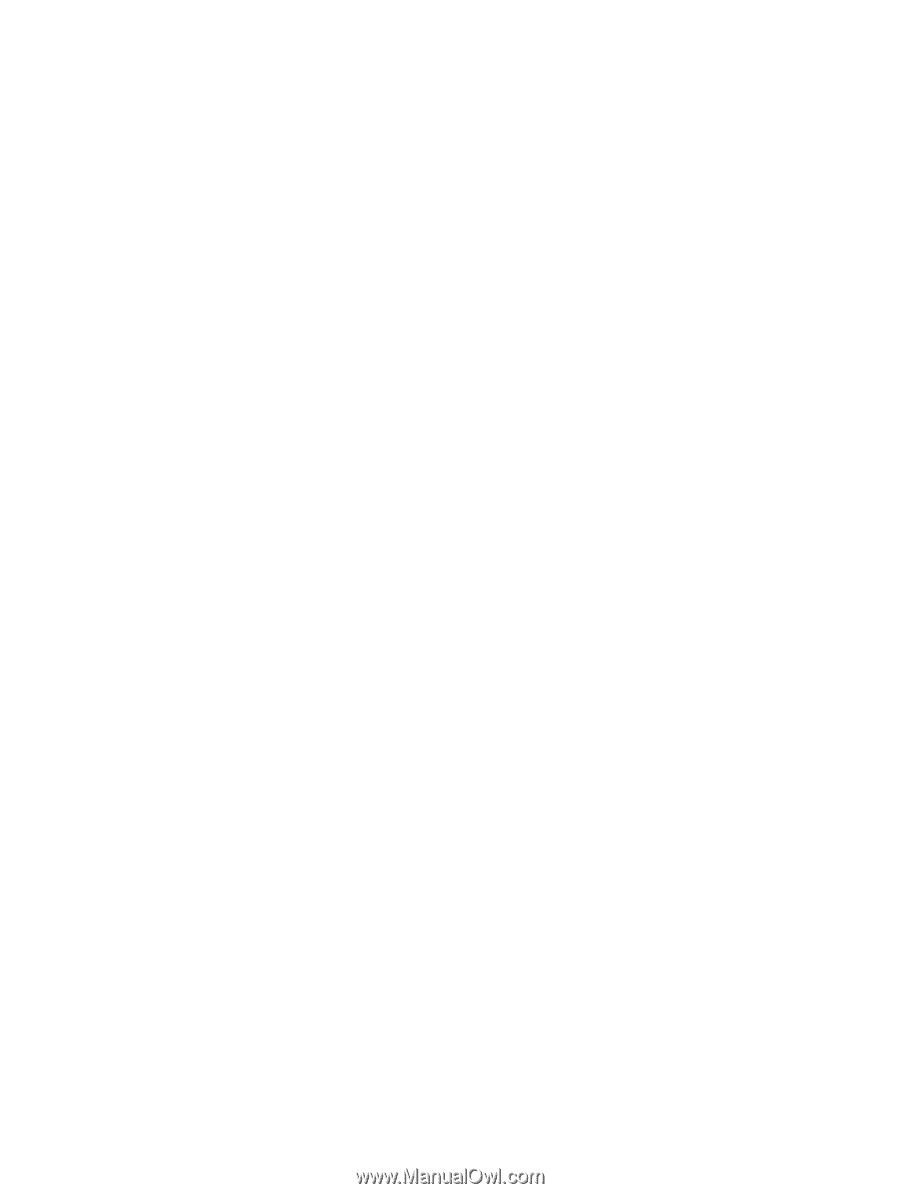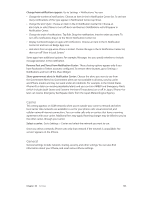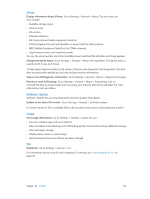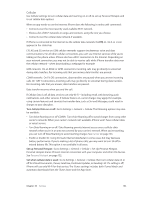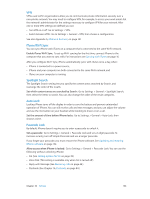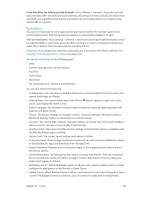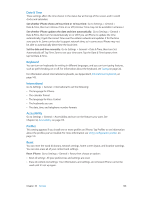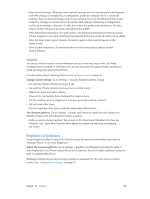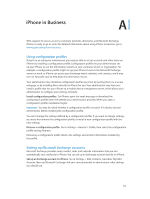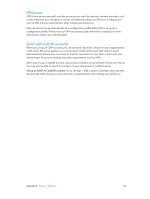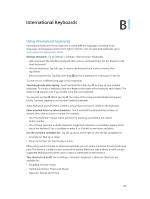Apple MA501LL/A User Guide - Page 138
Date & Time, Keyboard, International, Accessibility, Reset, Profiles
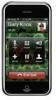 |
View all Apple MA501LL/A manuals
Add to My Manuals
Save this manual to your list of manuals |
Page 138 highlights
Date & Time These settings affect the time shown in the status bar at the top of the screen, and in world clocks and calendars. Set whether iPhone shows 24-hour time or 12-hour time: Go to Settings > General > Date & Time, then turn 24-Hour Time on or off. (24-Hour Time may not be available in all areas.) Set whether iPhone updates the date and time automatically: Go to Settings > General > Date & Time, then turn Set Automatically on or off. If you set iPhone to update the time automatically, it gets the correct time over the cellular network and updates it for the time zone you're in. Some carriers don't support network time, so in some areas iPhone may not be able to automatically determine the local time. Set the date and time manually: Go to Settings > General > Date & Time, then turn Set Automatically off. Tap Time Zone to set your time zone. Tap the Date & Time button, then tap Set Date & Time. Keyboard You can turn on keyboards for writing in different languages, and you can turn typing features, such as spell-checking, on or off. For information about the keyboard, see Typing on page 22. For information about international keyboards, see Appendix B, International Keyboards, on page 143. International Go to Settings > General > International to set the following: •• The language for iPhone •• The calendar format •• The language for Voice Control •• The keyboards you use •• The date, time, and telephone number formats Accessibility Go to Settings > General > Accessibility and turn on the features you want. See Chapter 32, Accessibility, on page 115. Profiles This setting appears if you install one or more profiles on iPhone. Tap Profiles to see information about the profiles you've installed. For more information see Using configuration profiles on page 141. Reset You can reset the word dictionary, network settings, home screen layout, and location warnings. You can also erase all of your content and settings. Reset iPhone: Go to Settings > General > Reset, then choose an option: •• Reset all settings: All your preferences and settings are reset. •• Erase all content and settings: Your information, and settings are removed. iPhone cannot be used until it's set up again. Chapter 33 Settings 138