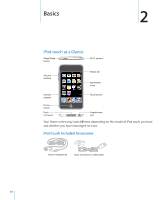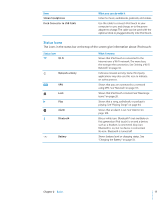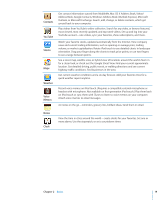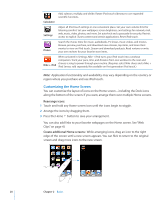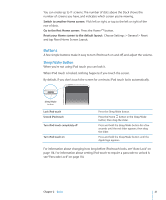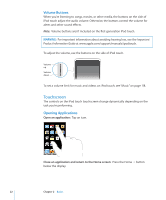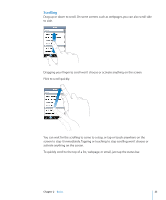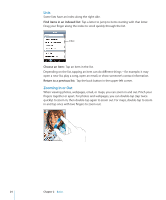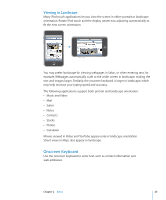Apple MB528LL User Guide - Page 21
Buttons - ipod a
 |
UPC - 885909232406
View all Apple MB528LL manuals
Add to My Manuals
Save this manual to your list of manuals |
Page 21 highlights
You can create up to 11 screens. The number of dots above the Dock shows the number of screens you have, and indicates which screen you're viewing. Switch to another Home screen: Flick left or right, or tap to the left or right of the row of dots. Go to the first Home screen: Press the Home button. Reset your Home screen to the default layout: Choose Settings > General > Reset and tap Reset Home Screen Layout. Buttons A few simple buttons make it easy to turn iPod touch on and off, and adjust the volume. Sleep/Wake Button When you're not using iPod touch you can lock it. When iPod touch is locked, nothing happens if you touch the screen. By default, if you don't touch the screen for a minute, iPod touch locks automatically. Sleep/Wake button Lock iPod touch Unlock iPod touch Turn iPod touch completely off Turn iPod touch on Press the Sleep/Wake button. Press the Home button or the Sleep/Wake button, then drag the slider. Press and hold the Sleep/Wake button for a few seconds until the red slider appears, then drag the slider. Press and hold the Sleep/Wake button until the Apple logo appears. For information about changing how long before iPod touch locks, see "Auto-Lock" on page 114. For information about setting iPod touch to require a passcode to unlock it, see "Passcode Lock" on page 114. Chapter 2 Basics 21