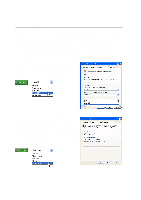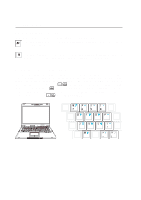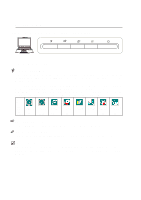Asus A6U A6 Hardware User's Manual for English Edition (E2239b) - Page 34
Asus A6U Manual
 |
View all Asus A6U manuals
Add to My Manuals
Save this manual to your list of manuals |
Page 34 highlights
3 Getting Started Microsoft Windows™ Keys There are two special Windows™ keys on the keyboard as described below. The key with the Windows™ Logo activates the Start menu located at the bottom left of the Windows™ desktop. The other key, that looks like a Windows™ menu with a small cursor, activates the properties menu and is equivalent to pressing the right mouse button on a Windows™ object. Keyboard as a Numeric Keypad The numeric keypad is embedded in the keyboard and consists of 15 keys that make number intensive input more convenient. These dual-purpose keys are labeled in orange on the key caps. Numeric assignments are located at the upper right hand corner of each key as shown in the figure. When the , the number lock LED lights up. If an external keynumeric keypad is engaged by pressing board is connected, pressing the on the external keyboard enables/disables the NumLock on both keyboards simultaneously. To disable the numeric keypad while keeping the keypad on an external keys on the Notebook PC. keyboard activated, press the 34