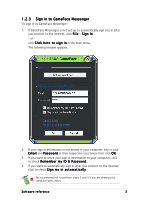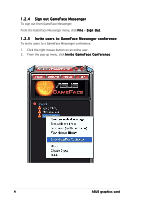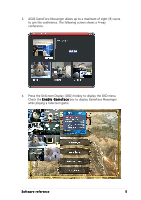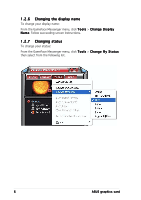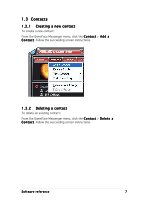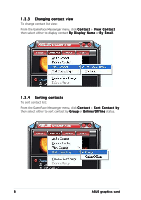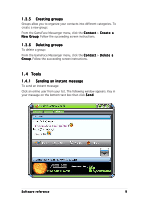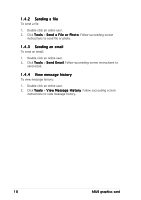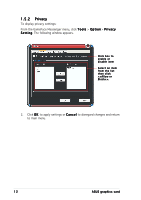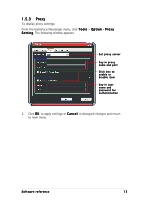Asus A7000-X/T/32M ASUS Graphic Card Software Reference for English Edition - Page 14
Changing contact view, Sorting contacts
 |
View all Asus A7000-X/T/32M manuals
Add to My Manuals
Save this manual to your list of manuals |
Page 14 highlights
1.3.3 Changing contact view To change contact list view: From the GameFace Messenger menu, click C o n t a c t > V i e w C o n t a c t then select either to display contact B y D i s p l a y N a m e or B y E m a i l. 1.3.4 Sorting contacts To sort contact list: From the GameFace Messenger menu, click C o n t a c t > S o r t C o n t a c t b y then select either to sort contact by G r o u p or O n l i n e / O f f l i n e status. 8 ASUS graphics card

8
ASUS graphics card
ASUS graphics card
ASUS graphics card
ASUS graphics card
ASUS graphics card
1.3.3
1.3.3
1.3.3
1.3.3
1.3.3
Changing contact view
Changing contact view
Changing contact view
Changing contact view
Changing contact view
To change contact list view:
From the GameFace Messenger menu, click Contact
Contact
Contact
Contact
Contact > View Contact
View Contact
View Contact
View Contact
View Contact
then select either to display contact By Display Name
By Display Name
By Display Name
By Display Name
By Display Name or By Email
By Email
By Email
By Email
By Email.
1.3.4
1.3.4
1.3.4
1.3.4
1.3.4
Sorting contacts
Sorting contacts
Sorting contacts
Sorting contacts
Sorting contacts
To sort contact list:
From the GameFace Messenger menu, click Contact
Contact
Contact
Contact
Contact > Sort Contact by
Sort Contact by
Sort Contact by
Sort Contact by
Sort Contact by
then select either to sort contact by Group
Group
Group
Group
Group or Online/Offline
Online/Offline
Online/Offline
Online/Offline
Online/Offline status.