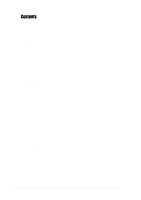Asus A7V333 A7V333 User Manual
Asus A7V333 Manual
 |
View all Asus A7V333 manuals
Add to My Manuals
Save this manual to your list of manuals |
Asus A7V333 manual content summary:
- Asus A7V333 | A7V333 User Manual - Page 1
Motherboard ® A7V333 User Guide - Asus A7V333 | A7V333 User Manual - Page 2
. ("ASUS"). Product warranty or service will Electronics Inc. • Windows and MS-DOS manual revision number. Manual updates are represented by the third digit in the manual revision number. For previous or updated manuals, BIOS, drivers, or product release information, contact ASUS at: http://www.asus - Asus A7V333 | A7V333 User Manual - Page 3
firmware. Detailed descriptions of the BIOS parameters are supplied. • Chapter 5: Software support. A summary of contents on the motherboard support CD ROM. • Appendix and Glossary. Optional components and technical definitions. • Index Conventions used in this guide To make sure that you perform - Asus A7V333 | A7V333 User Manual - Page 4
direction 7 2.1.2 Screw holes 7 2.2 Motherboard layout 8 2.2.1 Layout contents 9 2.3 Before you proceed 11 2.4 Central Processing Unit (CPU 12 2.4.1 Overview 12 2.4.2 Installing the CPU 13 2.5 System memory 14 2.5.1 Overview 14 2.5.2 Memory configurations 15 2.5.3 Installing a DIMM 15 - Asus A7V333 | A7V333 User Manual - Page 5
Menu 80 Chapter 5: Software support 1 5.1 Install an operating system 83 5.2 Support CD information 83 5.3 A7V333 Motherboard Support CD 84 5.4 Using the Promise Chip for RAID 0 or 1 86 5.5 Manual Installation of IDE/RAID Drivers 93 5.4 ASUS PC Probe 94 5.5 ASUS Live Update 99 5.6 3Deep - Asus A7V333 | A7V333 User Manual - Page 6
, slots, sockets and circuitry. • Avoid dust, humidity, and temperature extremes. Do not place the product in any area where it may become wet. • Mount the motherboard inside a standard PC enclosure. • If you encounter technical problems with the product, contact a qualified service technician or - Asus A7V333 | A7V333 User Manual - Page 7
, if not installed and used in accordance with manufacturer's instructions, may cause harmful interference to radio communications. However, there use of shielded cables for connection of the monitor to the graphics card is required to assure compliance with FCC regulations. Changes or modifications - Asus A7V333 | A7V333 User Manual - Page 8
2 Newark, CA 94560, USA +1-510-608-4555 [email protected] Technical Support Tech Support Fax: BBS: Email: WWW: FTP: +1-502-995-0883 +1-510-608-4555 +1-510-739-3774 [email protected] www.asus.com ftp.asus.com/pub/ASUS ASUS COMPUTER GmbH (Europe) Marketing Address: Fax: Email: Harkortstr. 25 - Asus A7V333 | A7V333 User Manual - Page 9
Chapter 1 Product introduction - Asus A7V333 | A7V333 User Manual - Page 10
ASUS A7V333 motherboard - Asus A7V333 | A7V333 User Manual - Page 11
of system memory of the latest DDR RAM ~ High-resolution graphics via an AGP 4X slot ~ Digital Audio Interface for 3D sound ~ Promise IDE RAID 0/1 Controller onboard ~ 1394 Interface ready ~ Memory Stick™ & Secure Digital ™ memory support. ~ Four USB 2.0 ports ~ UltraDMA 133 data rates The A7V333 is - Asus A7V333 | A7V333 User Manual - Page 12
A7V333 motherboard is designed and assembled according to the highest standards. This ASUS motherboard represents the latest advances and offers users the finest componentry available today... AMD® Athlon™/ Athlon™ XP and Duron™ Socket A (462) Processor North Bridge Chipset: the VIA® KT333 supports - Asus A7V333 | A7V333 User Manual - Page 13
available with BIOS built-in Turbo Mode • Adjustable Vcore Voltage and VIO • Alternatively, easy-to-use DIP switches permit manual adjustment of the processor external/internal frequency settings. C.O.P (CPU Overheating Protection): With AMD® Athlon XP™ installed, the motherboard offers automatic - Asus A7V333 | A7V333 User Manual - Page 14
its configuration: understanding the motherboard makes upgrading easy. Sufficient knowledge of specifications prevents accidental damage. Location Processor Support Socket A for AMD® Athlon™ and Duron™ Processors ....... 2 Feature Setting DIP Switches 9 Chipsets VIA® KT333 North Bridge 1 2Mbit - Asus A7V333 | A7V333 User Manual - Page 15
1.4.1 Component Locations 12 3 45 6 7 31 30 8 29 9 28 27 10 26 11 25 12 24 13 23 22 21 20 19 18 17 16 15 14 32 33 34 35 36 40 39 38 37 ASUS A7V333 motherboard user guide 5 - Asus A7V333 | A7V333 User Manual - Page 16
- Asus A7V333 | A7V333 User Manual - Page 17
Chapter 2 Hardware information - Asus A7V333 | A7V333 User Manual - Page 18
ASUS A7V333 motherboard - Asus A7V333 | A7V333 User Manual - Page 19
to install major cables, the CPU and modular components before fixing the motherboard inside the case frame. motherboard to the chassis. CAUTION! Do not overtighten the screws! Doing so may damage the motherboard. Place this side towards the rear of the chassis ASUS A7V333 motherboard user guide - Asus A7V333 | A7V333 User Manual - Page 20
PORT ATX Power Connector PRIMARY IDE COM2 2Mbit Firmware Hub USB2.0 T: USB1 B: USB2 Top:Line In Center:Line Out Below:Mic In CPU_FAN PWR_FAN VIA KT333 Chipset 01 23 45 BCS1 BCS2 1394HEAD JP1 1394 Physical Layer Chip VIA VT6202 Chipset LINE_IN CD C-Media CMI8738 6CH Audio Controller JP2 - Asus A7V333 | A7V333 User Manual - Page 21
2.2.1 Layout contents CPU, Memory and Expansion Slots 1) Socket 462 p. 12 CPU Support 2) DIMM 1/2/3 p. 14 System Memory Support 3) PCI 1/2/3/4/5 p. 16 32-bit PCI Bus Expansion Slots 4) AGP PRO p. 18 Accelerated Graphics Slot Motherboard Settings (Switches and Jumpers) 1) JEN p. 19 - Asus A7V333 | A7V333 User Manual - Page 22
21) USB20_34, USB2_3 p. 40 USB Headers (Two 10-1 pin) 22) CHASSIS p. 41 Chassis Open Alarm Lead (2 pin) 23) BACK_LT / BACK_RT p. 42 Line-out Selector Jumpers (4 pin) 24) LINE_IN p. 42 Audio Input Line In Header (5 pin) 25) IPANEL p. 43 ASUS Front Panel Audio Connector (10-1 pin) 26) 1394HEAD - Asus A7V333 | A7V333 User Manual - Page 23
the motherboard, peripherals, and/or components. NOTE! When lit, the onboard LED indicates that the system is ON, in sleep mode or in soft-off mode, not powered OFF. See the illustration below. A7V333 ® A7V333 Onboard LED LED1 ON Standby Power OFF Powered Off ASUS A7V333 motherboard user guide - Asus A7V333 | A7V333 User Manual - Page 24
2.4 Central Processing Unit (CPU) 2.4.1 Overview The motherboard provides a Socket A (462) for CPU installation. AMD processors offer gigahertz speeds to support all the latest computing platforms and applications. The A7V333 supports Athlon™ XP processors with "QuantiSpeed" data processing, large - Asus A7V333 | A7V333 User Manual - Page 25
occur. When mounting a heatsink onto your CPU, make sure that exposed CPU capacitors do not touch the heatsink, or damage may occur! NOTE! Do not neglect to set the correct Bus Frequency and leave the CPU Multiple setting at default to avoid start-up problems. ASUS A7V333 motherboard user guide 13 - Asus A7V333 | A7V333 User Manual - Page 26
form a memory size of 64MB to 3GB. 80 Pins A7V333 ® 104 Pins A7V333 184-Pin DDR DIMM Sockets CAUTION! DIMMs are keyed to fit into notches with only one direction. DO NOT force a DIMM into a socket to avoid damaging the DIMM. • DIMMs with more than 18 chips are not supported. • ASUS motherboards - Asus A7V333 | A7V333 User Manual - Page 27
clips outward. 2. Align a DIMM on the socket such that the notches on the DIMM exactly match the notches in the socket. 3. Firmly insert the DIMM into the socket until the retaining clips snap back in place. Unlocked Retaining Clip Locked Retaining Clip ASUS A7V333 motherboard user guide 15 - Asus A7V333 | A7V333 User Manual - Page 28
the BIOS if necessary. 8. Install the necessary software drivers for your expansion card. 2.6.2 Configuring an expansion card Some expansion cards need are free for expansion cards. If the motherboard has PCI audio onboard, an additional IRQ will be used. If your motherboard also has MIDI enabled, - Asus A7V333 | A7V333 User Manual - Page 29
13 Sound Card (sometimes LPT2) 6 14 Floppy Disk Controller 7* 15 Printer Port (LPT1) 8 3 System CMOS/Real Time Clock 9* 4 ACPI Mode when used 10* 5 IRQ Holder for PCI Steering 11* 6 IRQ Holder for PCI Steering 12* 7 PS/2 Compatible Mouse Port 13 8 Numeric Data Processor 14 - Asus A7V333 | A7V333 User Manual - Page 30
slots are available on this motherboard. The slots support PCI cards such as a LAN card, SCSI card, USB card, and other cards that comply with PCI specifications. This figure shows a typical PCI card installed into a slot: 2.6.4 AGP PRO slot This motherboard provides an Accelerated Graphics Port - Asus A7V333 | A7V333 User Manual - Page 31
through the BIOS setup. JEN SYSCLK ON 1 2 3 4 56 A7V333 ® 12 23 Jumper Mode A7V333 JumperFree™ Mode Setting Jumper Free (Default) NOTE! The JEN jumper is set in conjunction with the DIP switches. In JumperFree™ mode, set all DIP switches (DIP_SW) to OFF. ASUS A7V333 motherboard user guide 19 - Asus A7V333 | A7V333 User Manual - Page 32
CPU's External frequency (or BUS Clock). The BUS Clock multiplied by the Frequency Multiple equals the CPU's Internal frequency (the advertised CPU speed). SYSCLK ON ON ON ON 1 2 3 4 56 CPU 100MHz ON 1 2 3 4 56 133MHz ON 1 2 3 4 56 166MHz ON 1 2 3 4 56 140MHz ON A7V333 ® 1 2 3 4 56 CPU - Asus A7V333 | A7V333 User Manual - Page 33
for the CPU. The default jumper [2-3] enables the use of BIOS to set CPU parameters. Resetting the jumper to [1-2], enables the use of preset ROM data from the chip. A7V333 ® A7V333 ROMSIP Setting ROMSIP 2 1 HARDWARE ROMSIP 3 2 SOFTWARE ROMSIP (Default) ASUS A7V333 motherboard user guide 21 - Asus A7V333 | A7V333 User Manual - Page 34
(4x3 pin VID1 - 4) This jumpers allow you to manually adjust the CPU core voltage. For each jumper setting, there are two voltage options, depending on the CPU used. The factory default sets all jumpers to [2-3], for use with JumperFree™ mode. A7V333 ® A7V333 CPU Core Voltage Selection 123 VID4 - Asus A7V333 | A7V333 User Manual - Page 35
ON if you set this to Enable but do not have the correct ATX power supply. NOTE: This jumper must be set in conjunction with Wake On PS2 KB/PS2 Mouse/CIR in 4.5.1 Power Up Control. A7V333 ® KBWK 12 23 Enable (Default) Disable A7V333 Keyboard Wake Up ASUS A7V333 motherboard user guide 23 - Asus A7V333 | A7V333 User Manual - Page 36
capability. The default is set to enable [1-2] for use with USB 2.0 compliant devices. NOTE: This jumper activates rear panel ports USB20_12. A7V333 ® A7V333 USB Setting USB_EN 12 23 USB2.0 ENABLE USB2.0 DISABLE (Default) 9) USB Wakeup Enable (2x3 pin USBWP2_EN, USBWP1_EN) By default, these - Asus A7V333 | A7V333 User Manual - Page 37
that can supply at least 2A on the +5VSB lead when these jumpers are set to +5VSB. Otherwise, the system does not power up. The total current consumed must NOT exceed the power supply capability (+5VSB) whether under normal working conditions or in sleep mode. ASUS A7V333 motherboard user guide 25 - Asus A7V333 | A7V333 User Manual - Page 38
is already open. Set to pins [2-3] to disable power to the 1394 header. A7V333 ® A7V333 1394HEAD Setting 1394_EN 12 23 1394 ENABLE (Default) 1394 DISABLE 12) MS SD Device Enable (3 pin MS_SD_EN) This jumper opens the circuit to the MS SD headers. By default, [1-2] the circuit is already - Asus A7V333 | A7V333 User Manual - Page 39
Line-Out, Mic female sockets. Make sure a test is made using the Audio Driver software setup available on the Support CD. 12 BCS1 BCS2 23 BCS1 BCS2 A7V333 ® A7V333 Bass Center Setting TYPE 1 BASS TYPE 2 BASS (Default) 14) Speaker Selector (3 pin SPEECH) This jumper specifies which speaker to use - Asus A7V333 | A7V333 User Manual - Page 40
the onboard audio system if using a PCI audio card on any of the expansion slots. A7V333 ® A7V333 Audio Codec Setting AUDIO_EN 12 Enable (Default) 23 Disable 16) Clear RTC RAM (CLR_RTC) This jumper allows you to clear the Real Time Clock (RTC) RAM in CMOS. You can clear the CMOS memory of date - Asus A7V333 | A7V333 User Manual - Page 41
from jumpers in the Motherboard Layout. Placing jumper caps over these connector pins will cause damage to your motherboard. detected. If no mouse is detected, IRQ12 become available to expansion cards. See PS/2 Mouse Function Control in 4.4 Advanced Menu. PS/2 ASUS A7V333 motherboard user guide 29 - Asus A7V333 | A7V333 User Manual - Page 42
3) Universal Serial Bus Ports 0, 1, 2 & 3 (Black two 4-pin USB) Four USB ports are available for connecting USB devices. USB 0 USB 1 USB 1 (Universal Serial Bus "1.1") USB 2 (Universal Serial Bus "2.0") 4) Parallel Port (Burgundy 25-pin PRINTER) You can enable the parallel port and choose the - Asus A7V333 | A7V333 User Manual - Page 43
players or other audio sources. The Mic (pink) connects a microphone. NOTE! The functions of the audio connectors Line Out, Line In, and Mic change when the 6-channel audio feature is enabled. Refer to Chapter 5. SOFTWARE SETUP. Audio Connectors In Out Mic ASUS A7V333 motherboard user guide 31 - Asus A7V333 | A7V333 User Manual - Page 44
® TIP: If the case-mounted LED does not light, try reversing the 2-pin plug. IDELED A7V333 IDE Activity LED 8) Floppy Disk Drive Connector (34-1 pin FLOPPY) This connector supports the provided floppy drive ribbon cable. After connecting the single end to the board, connect the two plugs on - Asus A7V333 | A7V333 User Manual - Page 45
should be connected to the secondary IDE connector. BIOS supports specific device bootup (see 4.6 Boot Menu.) UltraDMA/133 is backward compatible with DMA100/66/33 and with all with existing DMA devices and systems. ~ The A7V333 motherboard is supplied with two extra onboard IDE connectors: one - Asus A7V333 | A7V333 User Manual - Page 46
) CPU Fan, Power Fan, and Chassis Fan Connectors (3x3 pin CPU_, PWR_, CHA_FAN) Three fan connectors support cooling motherboard. These are not jumpers, do not place jumper caps over these connectors! CPU_FAN PWR_FAN Rotation +12V GND Rotation +12V GND A7V333 ® CHA_FAN Rotation +12V GND A7V333 - Asus A7V333 | A7V333 User Manual - Page 47
module. This module mounts to a small opening on system cases that support it. Configure the IR setting through UART2 Use Infrared to select whether 5V MLEDPCIRST# BATT NC +5 V IRRX GND IRTX A7V333 ® A7V333 iPanel Connector SIR CIR IR_CON NC GND NC NC +5VSB ASUS A7V333 motherboard user guide 35 - Asus A7V333 | A7V333 User Manual - Page 48
may become unstable and may experience difficulty powering up if the power supply is inadequate. For Wake-On-LAN support, the ATX power supply must supply at least 720mA +5VSB. A7V333 ® ATXPWR Pin 1 +12.0VDC +5VSB PWR_OK COM +5.0VDC COM +5.0VDC COM +3.3VDC +3.3VDC +5.0VDC +5.0VDC -5.0VDC COM COM - Asus A7V333 | A7V333 User Manual - Page 49
Left Audio Channel 16) Power Supply Thermal Sensor Connector (2 pin JTPWR) If you have a power supply with thermal monitoring, connect its thermal sensor cable to this connector. JTPWR A7V333 ® Power Supply Thermal Sensor A7V333 Thermal Sensor Connector ASUS A7V333 motherboard user guide 37 - Asus A7V333 | A7V333 User Manual - Page 50
# VCC NC SCPWR# SCRCLK NC GND NC2 A7V333 ® 1 A7V333 Smartcard 18) SD and MS Connector (2 x 10 pin SD, MS) These connectors support sophisticated memory devices: Secure Digital (SD) memory card and Memory Sticks (MS). They facilitate fast and secure downloading of all types of digital files. The SD - Asus A7V333 | A7V333 User Manual - Page 51
that outputs digital instead of analog sound from CD-ROM, DVD-ROM, CD-RW, and advanced sound cards such as SoundBlaster Live. (The SPDIF module is not included in this product.) SPDIF_C 1 A7V333 ® A7V333 Digital Audio Connector GND GND SPDIF_IN +5V SPDIF_OUT ASUS A7V333 motherboard user guide 39 - Asus A7V333 | A7V333 User Manual - Page 52
chassis. The USB20_34 header supports the USB 2.0 protocol and the USB2_3 header supports the USB 1.1 header. GND LDP2 LDM2 USB+5V A7V333 ® 10 6 USB20_34 (Blue) 5 1 NC GND LDP1 LDM1 USB+5V A7V333 USB 2.0 Header USB2_3 (White) GND USBP3+ USBP3- USB Power A7V333 ® A7V333 USB1.1 Header 10 - Asus A7V333 | A7V333 User Manual - Page 53
support software such as LDCM. When not using the chassis intrusion lead, place a jumper cap over the pins to close the circuit. Removing the jumper cap will prevent the system from booting up. CHASSIS A7V333 ® A7V333 Chassis Alarm Lead +5VSB_MB Chassis Signal GND ASUS A7V333 motherboard user guide - Asus A7V333 | A7V333 User Manual - Page 54
jack and the Intel audio cable. BLOL FLOL BLOR FLOR A7V333 ® BACK_LT BACK_RT A7V333 Internal Line Out Connectors 24) Audio Input Line In Header (LINE_IN) This connector suports audio input on left and right stereo audio channels. NOTE: The motherboard ships with Jumper caps over pins 1-2 and - Asus A7V333 | A7V333 User Manual - Page 55
MICPWR MIC2 25) ASUS Front Panel Audio Connector (10-1 pin IPANEL) Connect the audio cable for front panel audio control. IPANEL A7V333 ® A7V333 Front Panel Audio Connector BLINE_OUT_L BLINE_OUT_R +5VA AGND 26) IEEE-1394 Header (8-pin 1394HEAD) (Optional) This header supports an IEEE-1394 serial - Asus A7V333 | A7V333 User Manual - Page 56
sound system beeps and warnings. 30) System Message LED Lead (2 pin MLED) This 2-pin connector supports requires an ACPI OS and driver support. 31) System Management Interrupt Lead 2-pin connector. 32) ATX Power Switch / Soft-Off and SOFT OFF, depending on the BIOS or OS settings. Pressing the button - Asus A7V333 | A7V333 User Manual - Page 57
Chapter 3 Powering up - Asus A7V333 | A7V333 User Manual - Page 58
ASUS A7V333 motherboard - Asus A7V333 | A7V333 User Manual - Page 59
Video card not found or video card memory bad CPU overheated; System running at a lower frequency You will not hear the BIOS beeps when the ASUS POST Reporter is enabled. You will hear the vocal POST messages instead. 7. At power on, hold down to enter BIOS Setup. Follow the instructions - Asus A7V333 | A7V333 User Manual - Page 60
This motherboard includes the Winbond speech controller to support a special feature called the ASUS POST Reporter™. This feature gives you vocal POST messages and alerts to inform you of system events and boot status. In case of a boot failure, you will hear the specific cause of the problem - Asus A7V333 | A7V333 User Manual - Page 61
ASUS contact information" on page x. System completed Power-On Self Test • No action required Computer now booting from operating • No action required system You may disable the ASUS POST Reporter in the BIOS setup. See section "4.4.2 I/O Device Configuration". ASUS A7V333 motherboard user guide - Asus A7V333 | A7V333 User Manual - Page 62
the operating system and shut down the system before switching off the power. For ATX power supplies, you can press the ATX power switch after exiting or shutting down the operating system. If you use Windows 95/98/2000/XP, click the Start button, click Shut Down, then click the OK button to shut - Asus A7V333 | A7V333 User Manual - Page 63
Chapter 4 BIOS setup - Asus A7V333 | A7V333 User Manual - Page 64
ASUS A7V333 motherboard - Asus A7V333 | A7V333 User Manual - Page 65
does not function. To flash a new BIOS using POST Flash Utility, type the filename of the new BIOS file at the prompt and press . Then, select the type of update and select (Y). The new BIOS is recorded into the firmware memory. Press to reboot. ASUS A7V333 motherboard user guide 49 - Asus A7V333 | A7V333 User Manual - Page 66
within Windows, and does not function with certain memory drivers that may be loaded when you boot from the Memory:, the memory chip is either not programmable or is not supported by the ACPI BIOS and therefore, cannot be programmed by the Flash Memory Writer utility. 5. Select 1. Save Current BIOS - Asus A7V333 | A7V333 User Manual - Page 67
Including Boot Block and ESCD screen appears. 5. Type the filename of your new BIOS and the path, for example, A:\XXX- XX.XXX, then press . To cancel this operation, press . 6. When prompted to confirm the BIOS update, press Y to start the update. ASUS A7V333 motherboard user guide - Asus A7V333 | A7V333 User Manual - Page 68
boot problems. Just repeat the process, and if the problem persists, load the original BIOS file you saved to the boot disk. If the Flash Memory Writer utility is not able to successfully update a complete BIOS file, the system may not boot. If this happens, call the ASUS service center for support - Asus A7V333 | A7V333 User Manual - Page 69
and make your selections among the predetermined choices. NOTE! Because the BIOS software is constantly being updated, the following BIOS setup screens and descriptions are for reference purposes only, and may not exactly match what you see on your screen. ASUS A7V333 motherboard user guide 53 - Asus A7V333 | A7V333 User Manual - Page 70
Use this menu to configure and enable Power Management features. BOOT Use this menu to configure the default system device used to > Function Description Displays the General Help screen from anywhere in the BIOS Setup Jumps to the Exit menu or returns to the main menu from a sub-menu - Asus A7V333 | A7V333 User Manual - Page 71
General help In addition to the Item Specific Help window, the BIOS setup program also provides a General Help screen. You the Item Specific Help window located to the right of each menu. This window displays the help text for the currently highlighted field. ASUS A7V333 motherboard user guide 55 - Asus A7V333 | A7V333 User Manual - Page 72
. Configuration options: [None] [360K, 5.25 in.] [1.2M , 5.25 in.] [720K , 3.5 in.] [1.44M, 3.5 in.] [2.88M, 3.5 in.] Floppy 3 Mode Support [Disabled] This is required to support older Japanese floppy drives. The Floppy 3 Mode feature allows reading and writing of 1.2MB (as opposed to 1.44MB) on - Asus A7V333 | A7V333 User Manual - Page 73
an older system, Setup may detect incorrect parameters. In these cases, select [User Type HDD] to manually enter the IDE hard disk drive parameters. Refer to the next section for details. CAUTION! Before attempting to fail to recognize the installed hard disk. ASUS A7V333 motherboard user guide 57 - Asus A7V333 | A7V333 User Manual - Page 74
Manually enter the number of cylinders, heads and sectors per track for the drive. Refer to the drive documentation or on the drive label for this information. NOTE! After entering the IDE hard disk drive information into BIOS LS-120 compatible floppy disk drives [ZIP] - for ZIP-compatible disk - Asus A7V333 | A7V333 User Manual - Page 75
by the BIOS based on the number that the drive supports. Note that when manually. To make changes to this field, set the Type field to [User Type HDD]. Configuration options: [Disabled] [2 Sectors] [4 Sectors] [8 Sectors] [16 Sectors] [32 Sectors] [Maximum] ASUS A7V333 motherboard user guide - Asus A7V333 | A7V333 User Manual - Page 76
increase in performance. Configuration options: [0] [1] [2] [3] [4] Ultra DMA Mode [Disabled] Ultra DMA capability allows improved transfer speeds and data integrity for compatible IDE devices. Set to [Disabled] to suppress Ultra DMA capability. To make changes to this field, set the Type field to - Asus A7V333 | A7V333 User Manual - Page 77
Status [On] This field enables users to activate the Number Lock function upon system boot. Configuration options: [Off] [On] Keyboard Auto-Repeat Rate [12/Sec] This the first and second characters. Configuration options: [1/4 Sec] [1/2 Sec] [3/4 Sec] [1 Sec] ASUS A7V333 motherboard user guide 61 - Asus A7V333 | A7V333 User Manual - Page 78
password, you can clear it by erasing the CMOS Real Time Clock (RTC) RAM. The RAM data containing the password information is powered by the onboard button cell battery. See section "2.7Switches and jumpers" for information on how to erase the R TC RAM. Halt On [All Errors] This field specifies the - Asus A7V333 | A7V333 User Manual - Page 79
whether the memory clock frequency is set to be in synchronous or asynchronous mode with respect to the system frequency. If available, the options that appear in the popup menu vary according to the CPU Frequency (MHz). Configuration options: [Auto] ASUS A7V333 motherboard user guide 63 - Asus A7V333 | A7V333 User Manual - Page 80
, IRQ12 can be used for expansion cards. When you set this field to [Enabled], BIOS reserves IRQ12, whether or not a PS/2 mouse is detected at startup. Configuration options: [Enabled] [Auto] USB Legacy Support [Auto] This motherboard supports Universal Serial Bus (USB) devices. The default of [Auto - Asus A7V333 | A7V333 User Manual - Page 81
] This parameter allows you to set the optimal timings for items 2-5, depending on the memory modules that you are using. The default setting is [By SPD], which configures items This item controls the idle clocks after issuing a precharge command to the SDRAM. ASUS A7V333 motherboard user guide 65 - Asus A7V333 | A7V333 User Manual - Page 82
[32MB] [64MB] [128MB] [256MB] AGP Capability [4X Mode] This motherboard supports the AGP 4X interface that transfers video data at 1066MB/s. AGP 4X is backward-compatible, so you may keep the default [4X Mode] even if you are using an AGP 1X video card. When set to [1X Mode], the AGP interface only - Asus A7V333 | A7V333 User Manual - Page 83
Strength [Auto] This item controls the host bus between the AMD K7 processor and the north bridge. Configuration options: [Auto] [Manual] S2K Strobe P Control [2] S2K Strobe N Control [3] Useful test . Configuration options: [Disabled] [Enabled] [Auto] ASUS A7V333 motherboard user guide 67 - Asus A7V333 | A7V333 User Manual - Page 84
Disk Access Control [R/W] This field sets the capacity of the floppy disk drivers to read and/or write. Configuration options: [R/W] [Read only] , or the Smart Card Reader may be supported at any given time. Configuration options: [COM2] [Standard Infrared] [Smart Card Reader] Onboard Parallel - Asus A7V333 | A7V333 User Manual - Page 85
options: [Memory Stick] [Secure Digital] [Disabled]. Speech POST Reporter [Enabled] This field enables or disables the ASUS POST Reporter™feature. More information is available in section 3.2, Vocal POST Messages. Configuration options: [Enabled] [Disabled]. ASUS A7V333 motherboard user guide 69 - Asus A7V333 | A7V333 User Manual - Page 86
] PCI/VGA Palette Snoop [Disabled] Some non-standard VGA cards, like graphics accelerators or MPEG video cards, may not show colors properly. Setting this field to [Enabled] corrects this problem. If you are using standard VGA cards, leave this field to the default setting [Disabled]. Configuration - Asus A7V333 | A7V333 User Manual - Page 87
detected, the onboard audio controller is enabled; if no audio device is detected, the controller is disabled. If there are conflicts with the onboard modem/audio controller, set the appropriate field to [Disabled]. Configuration options: [Disabled] [Enabled] ASUS A7V333 motherboard user guide 71 - Asus A7V333 | A7V333 User Manual - Page 88
by a legacy (non-PnP) ISA card. The setting [No/ICU] for an ISA card. Set the IRQ field to [Yes] if you install a legacy ISA card that XP operating systems. Configuration options: [No/ICU] [Yes] Onboard ATA Device First [No] This setting controls the priority of the detect sequence of the onboard RAID - Asus A7V333 | A7V333 User Manual - Page 89
Windows with the APM feature. In Windows 98 or later, APM is automatically installed as indicated by a battery and power cord icon labeled "Power Management" in the Control Panel. Select the item "Advanced" in the Power Management Properties dialog box. ASUS A7V333 motherboard user guide 73 - Asus A7V333 | A7V333 User Manual - Page 90
Video Off Method [DPMS OFF] This field defines the video off features. The Display Power Management System (DPMS) feature allows the BIOS to control the video display card if it supports RAM [Disabled] This field allows you to enable or disable the ACPI Suspend-to-RAM feature. To support ATX switch - Asus A7V333 | A7V333 User Manual - Page 91
Keyboard [Disabled] This parameter allows you to use specific keys on the keyboard to turn on the system. This feature requires an ATX power supply that provides at least 1A on the +5VSB lead. Configuration options: [Disabled] [Space Bar] [CtrlEsc] [Power Key] ASUS A7V333 motherboard user guide 75 - Asus A7V333 | A7V333 User Manual - Page 92
this parameter allows you to use the PS/2 mouse to turn on the system. This feature requires an ATX power supply that provides at least 1A on the +5VSB lead. Configuration options: [Disabled] [Enabled] [By Date]. Configuration options: [Disabled] [Everyday] [By Date] 76 Chapter 4: BIOS Setup - Asus A7V333 | A7V333 User Manual - Page 93
detects the MB (motherboard) and CPU temperatures. CPU Fan Speed [xxxxRPM] POWER Fan Speed [N/A] CHASSIS Fan Speed [N/A] The onboard hardware monitor automatically detects the CPU and chassis fan be prompted to "Press F1 to continue or DEL to enter SETUP". ASUS A7V333 motherboard user guide 77 - Asus A7V333 | A7V333 User Manual - Page 94
boot boot device on system power up. Configuration ATAPI CD-ROM, and Other Boot Device. Removable Device [Legacy IDE hard disk drive to use in the boot sequence. Pressing [Enter] will show the product boot sequence. Pressing [Enter] will show the product IDs of all your connected ATAPI CD-ROM drives. Other Boot - Asus A7V333 | A7V333 User Manual - Page 95
PCI bus slots instead of using the BIOS. When [Yes] is selected, interrupts may was configured the last time is was booted. Select [Yes] if you want Windows 2000 and XP support APIC settings. Select between new APIC or PIC. Configuration options: [APIC] [PIC] ASUS A7V333 motherboard user guide 79 - Asus A7V333 | A7V333 User Manual - Page 96
RAM. The CMOS RAM is sustained by an onboard backup battery and stays on even when the PC is turned off. When you select this option, a confirmation window appears. Select [Yes] to save changes and system date, system time, and password, the BIOS asks for a confirmation before exiting. 80 Chapter - Asus A7V333 | A7V333 User Manual - Page 97
Changes or make other changes before saving the values to the non-volatile RAM. Discard Changes This option allows you to discard the selections you made and this option, a confirmation window appears. Select [Yes] to save any changes to the non-volatile RAM. ASUS A7V333 motherboard user guide 81 - Asus A7V333 | A7V333 User Manual - Page 98
82 Chapter 4: BIOS Setup - Asus A7V333 | A7V333 User Manual - Page 99
Chapter 5 Software support - Asus A7V333 | A7V333 User Manual - Page 100
ASUS A7V333 motherboard - Asus A7V333 | A7V333 User Manual - Page 101
. Visit the ASUS website for updates. 5.2.1 Running the support CD To begin using the support CD, simply insert the CD into your CD-ROM drive. The CD automatically displays the welcome screen and the installation menus if Autorun is enabled in your computer. ASUS A7V333 motherboard user guide 83 - Asus A7V333 | A7V333 User Manual - Page 102
to monitor your computer's fan, temperature, and voltages. • ASUS Update Vx.xx: Instals a program that can help you update BIOS or download a BIOS image file. • Microsoft DirectX Driver: Installs basic drivers to enable compatibility with audio and other special functions. • PC-Cillin 2000 Vx.xx - Asus A7V333 | A7V333 User Manual - Page 103
to install any software contained on the support CD which does not appear on the setup menu. The ITE GSM Editor will only appear if you have adjusted the I/O Device Configuration sub-menu in the Advanced BIOS, go to the UART2 field and select Smart Card Read. ASUS A7V333 motherboard user guide 85 - Asus A7V333 | A7V333 User Manual - Page 104
disks. After connecting two hard disks to the motherboard, activating either RAID 0 or 1 function is easily configured through the MBFastTrak133™ "Lite" firmware BIOS during boot up. In addition, the support CD permits installation of system drivers according to the Operating System (OS) on your - Asus A7V333 | A7V333 User Manual - Page 105
; they support hard disk drive devices only. 2. Connect the power cables to the hard disks. 3. Make sure the RAID_EN jumper is reset to [1-2] and, if available, ensure the BIOS settings in the Advanced PCI Configuration sub-menu are set to enable RAID arrays: "SCSI/ATA100 Boot Sequence" field - Asus A7V333 | A7V333 User Manual - Page 106
. A/V Editing is intended for audio/video applications, or similar programs that BIOS checks and displays the status of the new array: 6. To finish installation of your new Operating System to the RAID RAID 0 array of hard disks as if they are a single drive unit. 88 Chapter 5: Software support - Asus A7V333 | A7V333 User Manual - Page 107
(Go to step 4.) Use for Create Only if using two new hard disks to configure a new RAID 1 mirrored array; (Go to step 6.) Do you want the disk image to be duplicated to another?( 3077 3077 [ ] Up [ ] Down [ Keys Available ] [ESC] Exit [Enter] Select RAID ASUS A7V333 motherboard user guide 89 - Asus A7V333 | A7V333 User Manual - Page 108
array, the IDE scan process determines if the system is working okay. Normally the MBFastTrak133™ "Lite" BIOS displays system status as Functional after rebooting the new RAID array. However, two warnings may appear: Critical indicates that one or more drives in the array are not functional, or are - Asus A7V333 | A7V333 User Manual - Page 109
Menu ] Array No RAID Mode Total Drv Status Array 1 Mirror 2 Stripe Block: Not Available Critical Channel: ID 1: Slave [ Select Drive for Rebuild ] Drive Model ST3322IA Capacity (MB) 3077 [ Keys Available ] [ ] Up [ ] Down [ESC] Exit [Enter] Select ASUS A7V333 motherboard user guide 91 - Asus A7V333 | A7V333 User Manual - Page 110
installed to support a RAID 1 RAID 1 array. In the event of a failure of either active hard disk in the array, the "Lite" BIOS performance for RAID 0 and The A7V333 is RAID 0 or RAID 1 disks in a RAID 0 array, it RAID 0 and 1 arrays should always have the same storage capacity because the RAID - Asus A7V333 | A7V333 User Manual - Page 111
." 6. Please select [General] page to reinstall driver or select [Driver] page to update the driver. 7. Follow the instruction to insert your Windows CD or ASUS support CD to install the driver. (Driver Location: {CD-ROM driver}:\Promise\Raid0or1\Win9x-ME) 5.5.2 Win2000 Promise® MBFastTrak133 - Asus A7V333 | A7V333 User Manual - Page 112
review useful information about your computer, such as hard disk space, memory usage, and CPU type, CPU speed, and internal/external frequencies through the DMI Explorer. 5.4.1 Starting ASUS PC Probe When ASUS start ASUS PC Probe, click the Windows Start button, point to Programs, and then ASUS - Asus A7V333 | A7V333 User Manual - Page 113
5.4.2 Using ASUS PC Probe Monitoring Monitor Summary Shows a summary of the items being monitored. Temperature Monitor Shows the PC's temperature. to increase the threshold level or down to decrease the threshold level) Voltage Monitor Shows the PC's voltages. ASUS A7V333 motherboard user guide 95 - Asus A7V333 | A7V333 User Manual - Page 114
times of the PC's temperature, fan rotation, and voltages. CPU Cooling System Setup Lets you select when to enable software CPU cooling. When When CPU Overheated is selected, the CPU cooling system is enabled whenever the CPU temperature reaches the threshold value. History Lets you record the - Asus A7V333 | A7V333 User Manual - Page 115
devices in your PC. DMI Explorer Shows information pertinent to the PC, such as CPU type, CPU speed, and internal/external frequencies, and memory size. Utility Lets you run programs outside of the ASUS Probe modules. To run a program, click Execute Program. ASUS A7V333 motherboard user guide 97 - Asus A7V333 | A7V333 User Manual - Page 116
PC Probe icon will bring up a menu to open or exit ASUS PC Probe and pause or resume all system monitoring. When the ASUS PC Probe senses a problem with your PC, portions of the ASUS PC Probe icon changes to red, the PC speaker beeps, and the ASUS PC Probe monitor is displayed. 98 Chapter - Asus A7V333 | A7V333 User Manual - Page 117
succeeding screens to complete the update process. If you selected the option to update the BIOS from a file, a window pops up prompting you to locate the file. Select the file, click Save, then follow the screen instructions to complete the update process. ASUS A7V333 motherboard user guide 99 - Asus A7V333 | A7V333 User Manual - Page 118
. Simply run the setup program from the start menu and follow the instructions on the various setup/test screens. 5.6.1 3Deep Color Tuning 1. Select connected to the computer, either CRT or LCD. 2. Follow the instructions to manually adjust the brightness level of the monitor. 3. Select the faintest - Asus A7V333 | A7V333 User Manual - Page 119
the Windows Start button, activate the 3Deep Control Panel program from the 3Deep Applications group on the Main Program menu. The control panel offers access to the Color Wizard tuning program, a Game Gamma setting and a Tweak slider for brightness adjustment. ASUS A7V333 motherboard user guide - Asus A7V333 | A7V333 User Manual - Page 120
allows you to customize the vocal POST messages. Install the software from the software menu in the support CD. See section "5.2.3 Software menu". To avoid conflicts, do not run the Winbond Voice Editor while running the ASUS PC Probe. Follow these steps to use the Winbond Voice Editor. Launching - Asus A7V333 | A7V333 User Manual - Page 121
Click on the Load button. a window showing the available languages appears. 2. Select update the EEPROM. 4. Click Yes on the confirmation window that appears. The next time you boot your computer, the POST messages are announced in the language that you selected . ASUS A7V333 motherboard user guide - Asus A7V333 | A7V333 User Manual - Page 122
. The total compressed size for all the wave files must not exceed 1Mbit, so make your messages as short as possible. 3. Use a recording software, such as Windows Recorder, to record your messages. 4. Save the messages as wave files (.WAV). It is recommended that you save your files in low quality - Asus A7V333 | A7V333 User Manual - Page 123
. 10. Do steps 7 to 9 for the other events. 11. When done, click the Save button. A window appears prompting you to save your configuration. 12. Type a file name with a .flh extension, then click Save. used events like FDD Detection, IDE HDD Detection, etc. ASUS A7V333 motherboard user guide 105 - Asus A7V333 | A7V333 User Manual - Page 124
) to change the configuration to accept smart card hardware: in the Advanced BIOS menu select the I/O Device Configuration sub-menu, go to UART2 Function Selection and choose Smart Card Read, save and exit. Finish booting up. Insert the ASUS Support CD and click on the selection: ITE GSM Editor - Asus A7V333 | A7V333 User Manual - Page 125
click the chip icon: Or, double click the SIM Card: 3. To edit data, select the field and double click it, or press . Type in the name and number: Then click OK 4. The data appears in the field: 5. To save data to the SIM chip, click the save icon: ASUS A7V333 motherboard user guide 107 - Asus A7V333 | A7V333 User Manual - Page 126
new data appearing in the fields onto the SIM card. 2. Write Revised Entry into SIM Card, and the program writes all updated entries into the existing SIM card phone book. After revising the data, an icon numbers. Pressing "+" indicates the international head code. 108 Chapter 5: Software reference - Asus A7V333 | A7V333 User Manual - Page 127
the PIN fail, the SIM chip is automatically blocked. 3. Unblock SIM Card: If the SIM chip is locked up, follow the steps below to support documentation for the key code. If the PUK code is not supplied, contact the system operator/dealer. Step 2: Enter a new PIN. ASUS A7V333 motherboard user guide - Asus A7V333 | A7V333 User Manual - Page 128
110 Chapter 5: Software reference - Asus A7V333 | A7V333 User Manual - Page 129
Glossary - Asus A7V333 | A7V333 User Manual - Page 130
ASUS A7V333 motherboard - Asus A7V333 | A7V333 User Manual - Page 131
system memory. When the manual instructs you to "boot" your system (or computer), it means to turn ON your computer. "Reboot" means to restart your computer. When using Windows 95 or later, selecting "Restart" from "Start | Shut Down..." will reboot your computer. ASUS A7V333 motherboard user guide - Asus A7V333 | A7V333 User Manual - Page 132
audio performance, and improves processing of host based applications. CPU (Central Processing Unit) The CPU, sometimes called "Processor," actually functions as the "brain" of the computer. It interprets and executes program commands and processes data stored in memory. Currently, there are socket - Asus A7V333 | A7V333 User Manual - Page 133
Bus Masters. PCI 2.1 supports concurrent PCI operation to allow the local CPU and bus master to work simultaneously. POST (Power On Self Test) Powering on the computer initiates the POST, a series of software-controlled diagnostic tests. The POST checks system memory, the motherboard circuitry, the - Asus A7V333 | A7V333 User Manual - Page 134
components such as, CMOS DRAMs, memory controllers, and graphics/video ICs. RAM (Random Access Memory). The computer's primary storage area used to write, store, and retrieve information and program instructions which are passed to the CPU for processing. The information in RAM can be repeatedly re - Asus A7V333 | A7V333 User Manual - Page 135
Index - Asus A7V333 | A7V333 User Manual - Page 136
ASUS A7V333 motherboard - Asus A7V333 | A7V333 User Manual - Page 137
37 HDD LED 29 IDE 33 Infrared Module 35 Internal Audio 37 Panel 44 Parallel Port 30 PS/2 Keyboard 29 PS/2 Mouse 29 Serial Port 30 Smart Card Reader 38, 39 SMBus 36 USB 30 D DIMM installing 15 DIP Switches 19 E expansion card installation 16 Expansion slots 16 ASUS A7V333 motherboard user guide 115 - Asus A7V333 | A7V333 User Manual - Page 138
Delay 61 Auto-Repeat Rate 61 Connector 29 Features 61 Keyboard Lock Switch Lead 10 L LAN Jumper Setting 24, 25 Legacy Diskette 56 LiveUpdate 101 Using 101 Motherboard layout 8, 9 placement 7 screws 7 Mouse Connector 29 Multi-Sector Transfers 59 O Onboard LED 10 Operating system installation 83 - Asus A7V333 | A7V333 User Manual - Page 139
memory configurations 14 System Time 56 U UART2 70 Ultra DMA Mode 60 Universal Serial Bus (USB) 30 Ports 30 USB Legacy Support 65 Using 3Deep Color Tuner 101 ASUS Update 100 LiveUpdate 101 PC Probe 95 Windbond Smart Manager 107 USWC 66 W Winbond Smart Manager 107 ASUS A7V333 motherboard user guide - Asus A7V333 | A7V333 User Manual - Page 140
118 Index

Motherboard
®
A7V333
User Guide