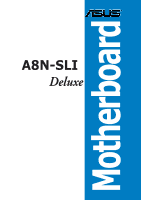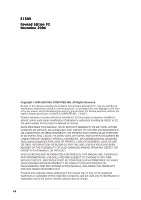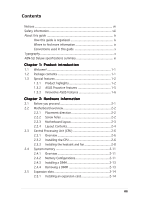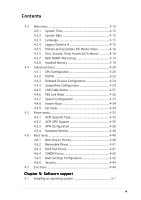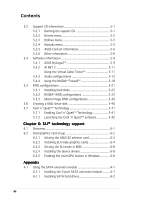Asus A8N-SLI DLX User Manual
Asus A8N-SLI DLX Manual
 |
View all Asus A8N-SLI DLX manuals
Add to My Manuals
Save this manual to your list of manuals |
Asus A8N-SLI DLX manual content summary:
- Asus A8N-SLI DLX | User Manual - Page 1
Motherboard A8N-SLI Deluxe - Asus A8N-SLI DLX | User Manual - Page 2
purposes, without the express written permission of ASUSTeK COMPUTER INC. ("ASUS"). Product warranty or service will not be ASUS HAS BEEN ADVISED OF THE POSSIBILITY OF SUCH DAMAGES ARISING FROM ANY DEFECT OR ERROR IN THIS MANUAL OR PRODUCT. SPECIFICATIONS AND INFORMATION CONTAINED IN THIS MANUAL - Asus A8N-SLI DLX | User Manual - Page 3
used in this guide x Typography x A8N-SLI Deluxe specifications summary xi Chapter 1: Product introduction 1.1 Welcome 1-1 1.2 Package contents 1-1 1.3 Special features 1-2 1.3.1 Product highlights 1-2 1.3.2 ASUS Proactive features 1-5 1.3.3 Innovative ASUS features 1-6 Chapter 2: Hardware - Asus A8N-SLI DLX | User Manual - Page 4
4.1.5 ASUS EZ Flash utility 4-7 4.1.6 ASUS Update utility 4-8 4.2 BIOS setup program 4-11 4.2.1 BIOS menu screen 4-12 4.2.2 Menu bar 4-12 4.2.3 Legend bar 4-13 4.2.4 Menu items 4-13 4.2.5 Sub-menu items 4-13 4.2.6 Configuration fields 4-13 4.2.8 General help 4-14 4.2.7 Pop-up window 4-14 - Asus A8N-SLI DLX | User Manual - Page 5
Installed Memory 4-19 4.4 Advanced menu 4-20 4.4.1 CPU Configuration 4-20 4.4.2 PCIPnP 4-23 4.4.3 Onboard Devices Configuration 4-24 4.4.4 JumperFree Configuration 4-29 4.4.5 LAN Cable Status 4-31 4.4.6 PEG Link Mode 4-32 4.4.7 Speech Configuration 4-33 4.4.8 Instant Music 4-34 4.4.9 SLI - Asus A8N-SLI DLX | User Manual - Page 6
6: SLI™ technology support 6.1 Overview 6-1 6.2 Dual graphics card setup 6-2 6.2.1 Setting the ASUS EZ selector card 6-2 6.2.2 Installing SLI-ready graphics cards 6-4 6.2.3 Setting the SLI mode in BIOS 6-8 6.2.4 Installing the device drivers 6-8 6.2.5 Enabling the multi-GPU feature in Windows - Asus A8N-SLI DLX | User Manual - Page 7
. This equipment generates, uses and can radiate radio frequency energy and, if not installed and used in accordance with manufacturer's instructions, may cause harmful interference to radio communications. However, there is no guarantee that interference will not occur in a particular installation - Asus A8N-SLI DLX | User Manual - Page 8
Contact a qualified service technician or your retailer. Operation safety • Before installing the motherboard and adding devices on it, carefully read all the manuals that came with • If you encounter technical problems with the product, contact a qualified service technician or your retailer. viii - Asus A8N-SLI DLX | User Manual - Page 9
descriptions of the BIOS parameters are also provided. • Chapter 5: Software support This chapter describes the contents of the support CD that comes with the motherboard package. • Chapter 6: NVIDIA® SLI™ technology support This chapter tells how to install SLI-ready PCI Express graphics cards - Asus A8N-SLI DLX | User Manual - Page 10
updates. 1. ASUS websites The ASUS website provides updated information on ASUS hardware and software products. Refer to the ASUS package. Conventions used in this guide To make sure that you perform certain tasks properly, take note of the following symbols used throughout this manual. D A N G E - Asus A8N-SLI DLX | User Manual - Page 11
A8N-SLI Deluxe specifications summary CPU Socket 939 for AMD Athlon™ 64FX/AMD Athlon™ 64 processor Supports AMD 64 architecture that enables simultaneous 32-bit and 64-bit architecture Supports AMD® Cool 'n' Quiet! Technology Chipset NVIDIA® nForce™ 4 SLI Supports NVIDIA® Scalable Link Interface - Asus A8N-SLI DLX | User Manual - Page 12
A8N-SLI Deluxe specifications summary AI Overclocking Special features Internal connectors AI NOS™ (Non-Delay Overclocking System) ASUS AI Overclocking (Intelligent CPU frequency tuner) ASUS PEG Link for single/dual graphics card Fixed PCI Express/PCI/SATA frequencies ASUS C.P.R. (CPU Parameter - Asus A8N-SLI DLX | User Manual - Page 13
A8N-SLI Deluxe specifications summary LAN AI Audio IEEE 1394 USB Rear panel BIOS features Power Requirement Form Factor Support CD contents NVIDIA® nForce™ 4 built-in Gigabit MAC with external Marvell® PHY supports: - NV ActiveArmor - NV Firewall - AI NET2 Marvell® 88E81001 PCI Gigabit LAN - Asus A8N-SLI DLX | User Manual - Page 14
xiv - Asus A8N-SLI DLX | User Manual - Page 15
This chapter describes the motherboard features and the new technologies it supports. 1Product introduction - Asus A8N-SLI DLX | User Manual - Page 16
Chapter summary 1.1 Welcome 1-1 1.2 Package contents 1-1 1.3 Special features 1-2 ASUS A8N-SLI Deluxe - Asus A8N-SLI DLX | User Manual - Page 17
shield SLI™ connector Retention bracket A p p l i c a t i o n C D s ASUS motherboard support CD InterVideo® WinDVD Suite® (retail box only) Documentation User guide Instant Music sticker Setting sticker If any of the above items is damaged or missing, contact your retailer. ASUS A8N-SLI Deluxe - Asus A8N-SLI DLX | User Manual - Page 18
the network. Additionally, it boosts overall system performance by offloading the CPU from the rigorous task of filtering data packets. See page 5-18 for details. AMD Cool 'n' Quiet!™ Technology The motherboard supports the AMD Cool 'n' Quiet!™ Technology that dynamically and automatically changes - Asus A8N-SLI DLX | User Manual - Page 19
that speeds up the PCI bus. PCI Express features point-to-point serial interconnections between devices and allows higher clockspeeds by carrying data in packets. This high speed interface is software compatible with existing PCI specifications. See page 2-16 for details. ASUS A8N-SLI Deluxe 1-3 - Asus A8N-SLI DLX | User Manual - Page 20
The motherboard supports the USB) 2.0 specification, dramatically increasing the connection speed from the 12 Mbps bandwidth on USB 1.1 to a fast 480 Mbps on USB 2.0. USB 2.0 is backward compatible with USB 1.1. See page 2-19 and 2-24 for details. Temperature, fan, and voltage monitoring The CPU - Asus A8N-SLI DLX | User Manual - Page 21
2.3 compatible multi-channel audio designed for PC multimedia systems. It also provides Jack-Sensing function, S/PDIF out support, interrupt capability and includes the Realtek® proprietary UAJ® (Universal Audio Jack) technology. See pages 2-18, 2-19 and 5-12 for details. ASUS A8N-SLI Deluxe 1-5 - Asus A8N-SLI DLX | User Manual - Page 22
to SLI mode. See page 6-2 for details. CrashFree BIOS 2 This feature allows you to restore the original BIOS data from the support CD in case when the BIOS codes and data are corrupted. This protection eliminates the need to buy a replacement ROM chip. See details on page 4-5. ASUS Q-Fan technology - Asus A8N-SLI DLX | User Manual - Page 23
system with customizable boot logos. See page 5-9 for details. ASUS Instant Music This unique feature allows you to playback audio files even without booting the system to Windows™. Just press the ASUS Instant Music special function keys and enjoy the music! See pages 4-34. ASUS A8N-SLI Deluxe 1-7 - Asus A8N-SLI DLX | User Manual - Page 24
1-8 Chapter 1: Product introduction - Asus A8N-SLI DLX | User Manual - Page 25
This chapter lists the hardware setup procedures that you have to perform when installing system components. It includes description of the jumpers and connectors on the motherboard. 2 Hardware information - Asus A8N-SLI DLX | User Manual - Page 26
Chapter summary 2.1 Before you proceed 2-1 2.2 Motherboard overview 2-2 2.3 Central Processing Unit (CPU 2-6 2.4 System memory 2-11 2.5 Expansion slots 2-14 2.6 Jumpers 2-17 2.7 Connectors 2-18 ASUS A8N-SLI Deluxe - Asus A8N-SLI DLX | User Manual - Page 27
cable before removing or plugging in any motherboard component. The red warning LED lights up when you installed two graphics card but did not connect the ASUS EZ Plug™. The illustration below shows the location of the onboard LEDs. SLI_WARN_LED A8N-SLI DELUXE ® ON When use 2 Graphics but do not - Asus A8N-SLI DLX | User Manual - Page 28
below. 2.2.2 Screw holes Place nine (9) screws into the holes indicated by circles to secure the motherboard to the chassis. Do not overtighten the screws! Doing so can damage the motherboard. Place this side towards the rear of the chassis A8N-SLI DELUXE 2-2 Chapter 2: Hardware information - Asus A8N-SLI DLX | User Manual - Page 29
SLI IE_1394_2 PCIEX16_2 ® CHIP_FAN PCI1 PCI2 PCI3 SB_PWR Silicon Image Sil3114 SATA_RAID4 SATA_RAID3 SATA4 SATA3 SATA_RAID2 SATA_RAID1 SATA2 SATA1 4Mb BIOS CR2032 3V Lithium Cell CMOS Power CLRTC Super I/O USB78 USB56 USB910 CHA1_FAN CHASSIS GAME COM1 PANEL ASUS A8N-SLI Deluxe - Asus A8N-SLI DLX | User Manual - Page 30
2.2.4 Layout Contents Slots 1. DDR DIMM slots 2. PCI slots 3. PCI Express x16 slot 4. PCI Express x1 slot Jumpers 1. Clear RTC RAM (3-pin CLRTC1) Rear panel connectors 1. PS/2 mouse port (green) 2. Parallel port 3. LAN 2 (RJ-45) port 4. LAN 1 (RJ-45) port 5. Rear Speaker Out port (gray) 6. Side - Asus A8N-SLI DLX | User Manual - Page 31
CPU fan connector (3-pin CPU_FAN) 7. Power fan connector (3-pin PWR_FAN) 8. Chassis fan 1 connector (3-pin CHA1_FAN) 9. Chassis fan 2 connector (3-pin CHA2_FAN) 10. Chipset fan connector (3-pin CHIP_FAN) 11. Serial port connector (10-1 pin COM1) 12. USB 2-27 2-28 2-28 2-29 ASUS A8N-SLI Deluxe 2-5 - Asus A8N-SLI DLX | User Manual - Page 32
triangle) on the CPU. This mark should match a specific corner on the socket to ensure correct installation. Gold triangle 2.3.2 Installling the CPU To install a CPU: 1. Locate the CPU socket on the motherboard. A8N-SLI DELUXE ® A8N-SLI DELUXE CPU Socket 939 Before installing the CPU, make sure that - Asus A8N-SLI DLX | User Manual - Page 33
The CPU fits only in one correct orientation. DO NOT force the CPU into the socket to prevent bending the pins and damaging the CPU! 5. When the CPU is in place, push down the socket lever to secure the CPU. The lever clicks on the side tab to indicate that it is locked. ASUS A8N-SLI Deluxe 2-7 - Asus A8N-SLI DLX | User Manual - Page 34
is properly applied to the CPU heatsink or CPU before you install the heatsink and fan assembly. CPU Fan CPU Heatsink Retention Module Base Retention bracket Retention bracket lock Your boxed CPU heatsink and fan assembly should come with installation instructions for the CPU, heatsink, and the - Asus A8N-SLI DLX | User Manual - Page 35
. Make sure that the fan and heatsink assembly perfectly fits the retention mechanism module base, otherwise you cannot snap the retention bracket in place. 4. Push down the retention bracket lock on the retention mechanism to secure the heatsink and fan to the module base. ASUS A8N-SLI Deluxe 2-9 - Asus A8N-SLI DLX | User Manual - Page 36
and heatsink assembly is in place, connect the CPU fan cable to the connector on the motherboard labeled CPU_FAN. CPU_FAN A8N-SLI DELUXE ® A8N-SLI DELUXE CPU fan connector Do not forget to connect the CPU fan connector! Hardware monitoring errors can occur if you fail to plug this connector. 2-10 - Asus A8N-SLI DLX | User Manual - Page 37
Due to chipset resource allocation, the system may detect less than 4 GB of system memory when you installed four 1 GB DDR memory modules. • Due to CPU limitation, DIMM modules with 128 Mb memory chips or double-sided x16 memory chips are not supported in this motherboard. ASUS A8N-SLI Deluxe 2-11 - Asus A8N-SLI DLX | User Manual - Page 38
slots as one pair of Dual-channel memory configuration. C - support for 4 modules inserted into the blue and black slots as two pairs of Dual-channel memory configuration. Visit the ASUS website (www.asus.com) for the latest DDR 400 Qualified Vendors List. 2-12 Chapter 2: Hardware information - Asus A8N-SLI DLX | User Manual - Page 39
do so may cause severe damage to both the motherboard and the components. 1. Unlock a DIMM socket by Support the DIMM lightly with your fingers when pressing the retaining clips. The DIMM might get damaged when it flips out with extra force. 2. Remove the DIMM from the socket. ASUS A8N-SLI Deluxe - Asus A8N-SLI DLX | User Manual - Page 40
the expansion cards that they support. Make sure to unplug the physical injury and damage motherboard components. 2.5.1 Installing Remove the system unit cover (if your motherboard is already installed in a chassis). 3. the necessary BIOS settings, if any. See Chapter 4 for information on BIOS setup. - Asus A8N-SLI DLX | User Manual - Page 41
1394a shared - - -- - - - When using PCI cards on shared slots, ensure that the drivers support "Share IRQ" or that the cards do not need IRQ assignments. Otherwise, conflicts will arise between the two PCI groups, making the system unstable and the card inoperable. ASUS A8N-SLI Deluxe 2-15 - Asus A8N-SLI DLX | User Manual - Page 42
The PCI slots support cards such as a LAN card, SCSI card, USB card, and other cards that comply with PCI specifications. The figure shows a LAN card installed on a PCI slot. 2.5.5 Two PCI Express x16 slots This motherboard supports one PCI Express x16 graphics card or two SLI-ready PCI Express x16 - Asus A8N-SLI DLX | User Manual - Page 43
cap will cause system boot failure! A8N-SLI DELUXE ® CLRTC 12 23 Normal (Default) Clear CMOS A8N-SLI DELUXE Clear RTC RAM You do not need to clear the RTC when the system hangs due to overclocking. For system failure due to overclocking, use the C.P.R. (CPU Parameter Recall) feature. Shut - Asus A8N-SLI DLX | User Manual - Page 44
or other devices. 3 . L A N 2 ( R J - 4 5 ) p o r t . Supported by the Marvell® 88E81001 Gigabit LAN controller, this port allows Gigabit connection to a Local Area Network p o r t ( l i g h t b l u e ) . This port connects the tape, CD, DVD player, or other audio sources. 8 . L i n e O u t p o r t ( - Asus A8N-SLI DLX | User Manual - Page 45
USB) ports are available for connecting USB 2.0 devices. 1 2 . U S B 2 . 0 p o r t s 1 a n d 2 . These two 4-pin Universal Serial Bus (USB) ports are available for connecting USB . 1 6 . P S / 2 k e y b o a r d p o r t ( p u r p l e ) . This port is for a PS/2 keyboard. ASUS A8N-SLI Deluxe 2-19 - Asus A8N-SLI DLX | User Manual - Page 46
PIN 1. PIN 1 A8N-SLI DELUXE Floppy disk drive connector 2 . IDE connectors (40-1 pin PRI_IDE, SEC_IDE) These connectors are for Ultra DMA 133/100/66 signal cables. The Ultra DMA 133/100/66 signal cable has three connectors: a blue connector for the primary IDE connector on the motherboard, a black - Asus A8N-SLI DLX | User Manual - Page 47
Serial ATA connectors (7-pin SATA1, SATA2, SATA3, SATA4) Supported by the NVIDIA® nForce4™ chipset, these connectors are for the Serial ATA signal cables of Serial ATA hard disks installed. • See Appendix for instructions on how to install the Serial ATA extension module. ASUS A8N-SLI Deluxe 2-21 - Asus A8N-SLI DLX | User Manual - Page 48
are for Serial ATA signal cables. These connectors support up to four Serial ATA hard disk drives that ® SATA_RAID2 SATA_RAID1 A8N-SLI DELUXE SATA RAID connectors ATA BIOS setup during POST. • The RAID 5 driver is not Windows Hardware Quality Labs (WHQL) certified. • See Appendix for instructions - Asus A8N-SLI DLX | User Manual - Page 49
jumper caps on the fan connectors! • The ASUS Q-Fan function is supported using the CPU Fan (CPU_FAN) and Chassis Fan 1 (CHA1_FAN) connectors only. • The chipset fan is synchronized with the CPU fan. GND +12V Rotation CPU_FAN CHA2_FAN CPU_FAN GND +12V Rotation A8N-SLI DELUXE ® PWR_FAN CHIP_FAN - Asus A8N-SLI DLX | User Manual - Page 50
the back of the system chassis. These USB connectors comply with USB 2.0 specification that supports up to 480 Mbps connection speed. USB+5V USB_P10USB_P10 + GND NC A8N-SLI DELUXE ® A8N-SLI DELUXE USB 2.0 connectors USB+5V USB_P7USB_P7+ GND USB+5V USB_P8USB_P8+ GND NC USB78 1 USB56 1 USB910 - Asus A8N-SLI DLX | User Manual - Page 51
the table below for details. Power supply requirements Components/Peripherals AMD® K8 939-pin CPU type PCIe™ x16 graphics cards DDR DIMMs HDD Optical drive (DVD/CD-RW) PCIe™ x 1 card PCI cards IEEE 1394 devices USB devices Required +12V current Required wattage Heavy Athlon 64 FX-55 6800 Ultra x2 - Asus A8N-SLI DLX | User Manual - Page 52
audio input from sound sources such as a CD-ROM, TV-tuner, or MPEG card. A8N-SLI DELUXE ® CD (black) AUX (white) Right Audio Channel Ground Ground Left Audio Channel Left Audio Channel Ground Ground Right Audio Channel A8N-SLI DELUXE Internal audio connectors The function of these connectors - Asus A8N-SLI DLX | User Manual - Page 53
BIOS item in page 4-42. +5VSB_MB Chassis Signal GND A8N-SLI DELUXE ® CHASSIS (Default) A8N-SLI DELUXE Chassis A8N-SLI DELUXE ® 1 IE_1394_2 A8N-SLI DELUXE IEEE 1394 connector Never connect a U S B c a b l e to the IEEE 1394 connectors. Doing so will damage the motherboard! ASUS A8N-SLI Deluxe - Asus A8N-SLI DLX | User Manual - Page 54
I/O module that supports legacy AC '97 audio standard. Connect one end of the front panel audio I/O module cable to this connector. A8N-SLI DELUXE ® FP_AUDIO BLINE_OUT_L BLINE_OUT_R +5VA AGND Line out_L NC Line out_R MICPWR MIC2 A8N-SLI DELUXE Front panel audio connector 14. ASUS EZ selector - Asus A8N-SLI DLX | User Manual - Page 55
supports several chassis-mounted functions. PLED SPEAKER PLED+ PLED+5V Ground Ground Speaker A8N-SLI DELUXE PANEL IDE_LED+ IDE_LED- PWR Ground Reset Ground ® IDE_LED RESET PWRSW * Requires an ATX power supply. A8N-SLI DELUXE System panel connector The sytem panel connector is color-coded - Asus A8N-SLI DLX | User Manual - Page 56
2-30 Chapter 2: Hardware information - Asus A8N-SLI DLX | User Manual - Page 57
This chapter describes the power up Powerin3g up sequence, the vocal POST messages, and ways of shutting down the system. - Asus A8N-SLI DLX | User Manual - Page 58
Chapter summary 3.1 Starting up for the first time 3-1 3.2 Powering off the computer 3-2 3.3 ASUS POST Reporter 3-3 ASUS A8N-SLI Deluxe - Asus A8N-SLI DLX | User Manual - Page 59
runs the power-on self tests or POST. While the tests are running, the BIOS beeps (see BIOS beep codes table below) or additional messages appear on the screen. If you do not see anything down the key to enter the BIOS Setup. Follow the instructions in Chapter 4. ASUS A8N-SLI Deluxe 3-1 - Asus A8N-SLI DLX | User Manual - Page 60
to shut down the computer. 3. The power supply should turn off after Windows® shuts down. If you are using Windows® XP: 1. Click the S t a r t button then select T u BIOS setting. Pressing the power switch for more than four seconds lets the system enter the soft-off mode regardless of the BIOS - Asus A8N-SLI DLX | User Manual - Page 61
memory" for instructions on installing a DIMM. • Install a PCI graphics card into one of the PCI slots, or a PCI Express AGP card into the PCI Express x16 slot. • Make sure that your graphics card is not defective. • Check your CPU overclocking settings in the BIOS setup and restore the default CPU - Asus A8N-SLI DLX | User Manual - Page 62
system. • Make sure that your CPU fan supports the fan speed detection function. • Check your power supply and make sure it is not defective. • Call ASUS technical support for assistance. See the "ASUS contact information" on the inside front cover of this user guide. • No action required You can - Asus A8N-SLI DLX | User Manual - Page 63
application from the support CD. To avoid conflicts, do not run the Winbond Voice Editor while running the ASUS PC Probe application. Launching the Voice Editor You can launch the program from the Windows® desktop by the Play button. The default language setting is English. ASUS A8N-SLI Deluxe 3-5 - Asus A8N-SLI DLX | User Manual - Page 64
message due to file size constraints. 3. Click the W r i t e button from the Voice Editor main window to update the EEPROM. 4. Click Y e s to confirm. The next time you boot your computer, the ASUS Post Reporter announces the messages in the selected language. 3-6 Chapter 3: Powering up - Asus A8N-SLI DLX | User Manual - Page 65
. • Create a separate folder for your wave files so you can locate them easily. 4. From the Voice Editor screen, click the A d d button to display the A d d W a v e F i l e window. 5. Copy the wave files that you recorded to the database, then close the window when done. ASUS A8N-SLI Deluxe 3-7 - Asus A8N-SLI DLX | User Manual - Page 66
name with an . f l h extension, then click Save. 12. Click the W r i t e button to compress the file and copy into the EEPROM. 13. Click Y e s on the confirmation window that appears. If you receive an error message telling you that the files exceed the total allowable size, do any or all of the - Asus A8N-SLI DLX | User Manual - Page 67
This chapter tells how to change the system settings through the BIOS Setup menus. Detailed descriptions of the BIOS parameters are also provided. 4 BIOS setup - Asus A8N-SLI DLX | User Manual - Page 68
Chapter summary 4.1 Managing and updating your BIOS 4-1 4.2 BIOS setup program 4-11 4.3 Main menu 4-15 4.4 Advanced menu 4-20 4.5 Power menu 4-35 4.6 Boot menu 4-40 4.7 Exit menu 4-46 ASUS A8N SLI Deluxe - Asus A8N-SLI DLX | User Manual - Page 69
s t a r t u p d i s k from the format options field, then click S t a r t. Windows® 2000 environment To create a set of boot disks for Windows® 2000: a. Insert a formatted, high density 1.44 MB floppy disk into the drive. b. Insert the Windows® 2000 CD to the optical drive. ASUS A8N-SLI Deluxe 4-1 - Asus A8N-SLI DLX | User Manual - Page 70
or the latest motherboard BIOS file to the bootable floppy disk. 4.1.2 Updating the BIOS The Basic Input/Output System (BIOS) can be updated using the AwardBIOS Flash Utility. Follow these instructions to update the BIOS using this utility. 1. Download the latest BIOS file from the ASUS web site - Asus A8N-SLI DLX | User Manual - Page 71
Type - SST 49LF004A/B /3.3V flashed the BIOS file. File Name to Program: 1001.bin Remove the floppy disk then press to Flashing Complete Press to Continue restart the system. 111122223333 Write OK 111122223333 No Update 111122223333 Write Fail F1 Reset ASUS A8N-SLI Deluxe 4-3 - Asus A8N-SLI DLX | User Manual - Page 72
: old.bin Message: Please Wait! 4. The utility saves the current BIOS file to the floppy disk, then returns to the BIOS flashing process. AwardBIOS Flash Utility for ASUS V1.01 (C) Phoenix Technologies Ltd. All Rights Reserved For NF-KC804-A8N-SLI-00 DATE: 11/18/2004 Flash Type - SST 49LF004A - Asus A8N-SLI DLX | User Manual - Page 73
Inc. BIOS ROM checksum error Detecting IDE ATAPI device... Found CDROM, try to Boot from it... Pass DO NOT shut down or reset the system while updating the BIOS! Doing so can cause system boot failure! 4. Restart the system after the utility completes the updating process. ASUS A8N-SLI Deluxe 4-5 - Asus A8N-SLI DLX | User Manual - Page 74
down or reset the system while updating the BIOS! Doing so can cause system boot failure! 4. Restart the system after the utility completes the updating process. The recovered BIOS may not be the latest BIOS version for this motherboard. Visit the ASUS website (www.asus.com) to download the latest - Asus A8N-SLI DLX | User Manual - Page 75
3V File Name to Program: Message: Please wait... 5. When the correct BIOS file is found, EZ Flash performs the BIOS update process and automatically reboots the system when done. Do not shutdown or reset the system while updating the BIOS to prevent system boot failure! ASUS A8N-SLI Deluxe 4-7 - Asus A8N-SLI DLX | User Manual - Page 76
the BIOS version information. This utility is available in the support CD that comes with the motherboard package. ASUS Update requires an Internet connection either through a network or an Internet Service Provider (ISP). Installing ASUS Update To install ASUS Update: 1. Place the support CD in - Asus A8N-SLI DLX | User Manual - Page 77
a t e. The ASUS Update main window appears. 2. Select U p d a t e B I O S f r o m 3. Select the ASUS FTP site t h e I n t e r n e t option from the nearest you to avoid network drop-down menu, then click traffic, or click A u t o S e l e c t. N e x t. Click N e x t. ASUS A8N-SLI Deluxe 4-9 - Asus A8N-SLI DLX | User Manual - Page 78
ASUS Update main window appears. 2. Select U p d a t e B I O S f r o m a f i l e option from the drop-down menu, then click N e x t. 3. Locate the BIOS file from the O p e n window, then click S a v e. 4. Follow the screen instructions to complete the update process. 4-10 Chapter 4: BIOS setup - Asus A8N-SLI DLX | User Manual - Page 79
Menu. See section "4.7 Exit Menu." • The BIOS setup screens shown in this section are for reference purposes only, and may not exactly match what you see on your screen. • Visit the ASUS website (www.asus.com) to download the latest BIOS file for this motherboard and . ASUS A8N-SLI Deluxe 4-11 - Asus A8N-SLI DLX | User Manual - Page 80
fields General help Phoenix-Award BIOS CMOS Setup Utility Main Advanced Power Boot Exit System Time System Date [ST321122A] [ASUS CDS520/A] [None] [None] [None] [None] [None] [None] [Disabled] Select Menu Item Specific Help Change the day, month, year and century. Installed Memory 256MB F1: - Asus A8N-SLI DLX | User Manual - Page 81
item on the menu bar displays the specific items for that menu. For example, selecting M a i n shows the Main menu items. The other items (Advanced, Power, Boot, and Exit) on field, select it then press to display a list of options. Refer to "4.2.7 Pop-up window." ASUS A8N-SLI Deluxe 4-13 - Asus A8N-SLI DLX | User Manual - Page 82
> to display a pop-up window with the configuration options for that item. Phoenix-Award BIOS CMOS Setup Utility Main Advanced Power Boot Exit System :Move [Disabled] ENTER:Accept ESC:Abort Installed Memory 256MB Select Menu Item Specific Help Specifies the capacity and physical size of - Asus A8N-SLI DLX | User Manual - Page 83
Phoenix-Award BIOS CMOS Setup Utility Main Advanced Power Boot Exit System Memory 15 : 30 : 36 Wed, Nov 5 2004 [English] [1.44M, 3.5 in.] [ST321122A] [ASUS CDS520/A] [None] [None] [None] [None] [None] [None] [Disabled] 256MB Select Menu Item Specific in.] [2.88M, 3.5 in.] ASUS A8N-SLI Deluxe 4-15 - Asus A8N-SLI DLX | User Manual - Page 84
display the IDE device information. Main Phoenix-Award BIOS CMOS Setup Utility Primary IDE Master PIO Mode UDMA Mode [Auto] [Auto] Primary IDE Master Access Mode UDMA Mode [Auto] [Auto] [Auto] Select Menu Item Specific BIOS may detect incorrect parameters. Select [Manual] to manually enter - Asus A8N-SLI DLX | User Manual - Page 85
if you set the IDE Primary Master/Slave to [Manual]. Configuration options: [CHS] [LBA] [Large] recognize the installed hard disk. Capacity Displays the auto-detected hard disk capacity configurable. After entering the IDE hard disk drive information into BIOS, use a disk utility, such as FDISK, to - Asus A8N-SLI DLX | User Manual - Page 86
SATA device. Select a device item then press to display the SATA device information. Main Phoenix-Award BIOS CMOS Setup Utility Primary IDE Master Extended Drive Access Mode [Auto] [Auto] Capacity xxxxx MB Select Menu Item Specific Help Press [Enter] to select Cylinder Head Precomp - Asus A8N-SLI DLX | User Manual - Page 87
track. This item is not configurable. After entering the IDE hard disk drive information into BIOS, use a disk utility, such as FDISK, to partition and format new IDE hard Configuration options: [Disabled] [Enabled] 4.3.8 Installed Memory Shows the size of installed memory. ASUS A8N-SLI Deluxe 4-19 - Asus A8N-SLI DLX | User Manual - Page 88
to malfunction. Phoenix-Award BIOS CMOS Setup Utility Main Advanced Power Boot Exit CPU Configuration PCIPnP Onboard Device Configuration JumperFree Configuration LAN Cable Status PEG Link Mode Speech Configuration Instant Music SLI mode [Auto] Select Menu Item Specific Help Press Enter to Set - Asus A8N-SLI DLX | User Manual - Page 89
Phoenix-Award BIOS CMOS Setup Utility DRAM Configuration Max Memclock (MHz) 1T/2T Memory Timing CAS# latency (Tcl) RAS# to CAS# delay (Trcd) Min RAS# active time (Tras) Row precharge Time (Trp) Master ECC Enabled [Auto] [Auto] [Auto] [Auto] [Auto] [Auto] [Disabled] Select Menu Item Specific Help - Asus A8N-SLI DLX | User Manual - Page 90
] [2x] [3x] [4x] [5x] [Auto] AMD K8 Cool'n'Quiet control [Auto] Enables or disables the AMD Cool 'n' Quiet! technology. Configuration options: [Disabled] [Enabled] 4-22 Chapter 4: BIOS setup - Asus A8N-SLI DLX | User Manual - Page 91
and memory base address fields. Configuration options: [Auto] [Manual] When the item Resources Controlled By is set to [Auto], the item IRQ Resources is grayed out and not user-configurable. Refer to the section "IRQ Resources" for information on how to enable this item. ASUS A8N-SLI Deluxe 4-23 - Asus A8N-SLI DLX | User Manual - Page 92
Devices Configuration Advanced Phoenix-Award BIOS CMOS Setup Utility Onboard Device Configuration Select Menu IDE Function Setup NVRAID Configuration USB Configuration Onboard NV LAN Onboard LAN Boot ROM Onboard Marvell LAN Onboard LAN2 Boot ROM AC97 Audio PCI IEEE 1394a Silicon SATA Controller - Asus A8N-SLI DLX | User Manual - Page 93
to edit. Advanced Phoenix-Award BIOS CMOS Setup Utility Onboard Device Configuration Select Menu OnChip [Enabled] [Enabled] [Enabled] [Enabled] [Enabled] [Enabled] Item Specific Help F1:Help ESC: Exit ↑↓ : Select Item →←: Select Menu : [Disabled] [Enabled] ASUS A8N-SLI Deluxe 4-25 - Asus A8N-SLI DLX | User Manual - Page 94
item then press to edit. Advanced Phoenix-Award BIOS CMOS Setup Utility NVRAID Configuration Select Menu RAID Enabled x IDE RAID [Disabled] Disabled Disabled Disabled Disabled Disabled Disabled Disabled Disabled Item Specific Help F1:Help ESC: Exit ↑↓ : Select Item →←: Select - Asus A8N-SLI DLX | User Manual - Page 95
. Select an item then press to display the configuration options. Advanced Phoenix-Award BIOS CMOS Setup Utility USB Configuration USB Controller USB2.0 Controller USB Legacy support [Enabled] [Enabled] [Enabled] Select Menu Item Specific Help F1:Help ESC: Exit ↑↓ : Select Item - Asus A8N-SLI DLX | User Manual - Page 96
[Disabled] Allows you to enable or disable the onboard LAN 2 boot ROM. This item is user-configurable only when the PCI Giga LAN item is Enabled. Configuration options: [Disabled] [Enabled] AC97 Allows you to set the Midi port IRQ address. Configuration options: [5] [10] 4-28 Chapter 4: BIOS setup - Asus A8N-SLI DLX | User Manual - Page 97
Advanced Phoenix-Award BIOS CMOS Setup Utility JumperFree Configuration Overclock Profile x Overclock Options x N.O.S. Option x CPU Frequency x PCI Express Clock x DDR Voltage x CPU Multiplier x CPU Voltage [Auto] Disable Disable 200.00 100Mhz Auto Auto Auto Select Menu Item Specific Help F1 - Asus A8N-SLI DLX | User Manual - Page 98
-detected by BIOS. The values range from 200 to 400. Refer to the following table for the correct Front Side Bus and CPU External Frequency settings. Selecting a very high CPU frequency may cause the system to become unstable! If this happens, revert to the default setting. PCI Express Clock [100MHz - Asus A8N-SLI DLX | User Manual - Page 99
this menu displays the status of the Local Area Network (LAN) cable. Advanced Phoenix-Award BIOS CMOS Setup Utility JumperFree Configuration POST Check LAN Cable [Disabled] Pair 1-2 3-6 4-5 7-8 Status Open Open Open Open Length N/A N/A N/A N/A Select Menu Item Specific Help Enable/Disable - Asus A8N-SLI DLX | User Manual - Page 100
Root Control [Auto] Allows you to enable or disable the PCI Express graphics root control. Configuration options: [Auto] [Enabled] [Disabled] PEG Buffer Length [Auto] Allows you to set the PCI Express graphics buffer length. Configuration options: [Auto] [Long] [Short] 4-32 Chapter 4: BIOS setup - Asus A8N-SLI DLX | User Manual - Page 101
IDE Error [Disabled] Enables or disables the report feature in the event of an IDE error. Configuration options: [Disabled] [Enabled] Report System Booting [Disabled] Enables or disables the report after booting the system. Configuration options: [Disabled] [Enabled] ASUS A8N-SLI Deluxe 4-33 - Asus A8N-SLI DLX | User Manual - Page 102
CD playback. Configuration options: [Primary Master] [Primary Slave] [Secondary Master] [Secondary Slave] 4.4.9 SLI mode Allows you to select the Scalable Link Interface (SLI™) mode. When set to Auto, the BIOS detects the setting of the SLI EZ Selector card. Set to Normal when using one PCI Express - Asus A8N-SLI DLX | User Manual - Page 103
you to enable or disable the Advanced Configuration and Power Interface (ACPI) support in the Application-Specific Integrated Circuit (ASIC). When set to Enabled, the ACPI APIC table pointer is included in the RSDT pointer list. Configuration options: [Disabled] [Enabled] ASUS A8N SLI Deluxe 4-35 - Asus A8N-SLI DLX | User Manual - Page 104
Configuration Phoenix-Award BIOS CMOS Setup Utility Power APM Configuration Restore on AC Power Loss PWR Button < 4 secs Power On By PCI Devices Power On ] Power On By PCI Devices [Disabled] When set to [Enabled], this parameter allows you to turn on the system through a PCI LAN or modem card. - Asus A8N-SLI DLX | User Manual - Page 105
display the Day of Month Alarm pop-up menu. Key-in a value within the specified range then press . Configuration options: [Min=0] [Max to display a pop-up menu for the hour field. 2. Key-in a value (Min=0, Max=23 value (Min=0, Max=59), then press keyboard function or set specific keys on the PS - Asus A8N-SLI DLX | User Manual - Page 106
to display the configuration options. Phoenix-Award BIOS CMOS Setup Utility Power Q-Fan Controller Vcore Voltage 3.3V Voltage 5V Voltage 12V Voltage Hardware Monitor [Disabled] 1.50V 3.31V 4.94V 11.26V Select Menu Item Specific Help Press [Enter] to enable or disable CPU Temperature - Asus A8N-SLI DLX | User Manual - Page 107
the CPU fan. Configuration options: [23ºC] [25ºC] [27ºC] [29ºC] Q-Fan1 Full Speed Temperature Allows you to set the temperature threshold before the CPU fan rotates at full speed. Configuration options: [51ºC] [54ºC] [57ºC] [60ºC] [63ºC] [66ºC] [69ºC] [72ºC] [75ºC] [78ºC] [81ºC] ASUS A8N SLI Deluxe - Asus A8N-SLI DLX | User Manual - Page 108
. Select an item then press to display the sub-menu. Phoenix-Award BIOS CMOS Setup Utility Main Advanced Power Boot Exit Boot Device Priority Removable Drives Hard Disk Drives CDROM Drives Boot Settings Configuration Security Select Menu Item Specific Help F1:Help ESC: Exit ↑↓ : Select - Asus A8N-SLI DLX | User Manual - Page 109
4.6.2 Removable Drives 1. Floppy Disks Phoenix-Award BIOS CMOS Setup Utility Boot Removable Drives Select Menu Item Specific Help Use or to select a device, then press to move it up, or to move it down the list. Press to exit this menu. F1:Help ESC: Exit ↑↓ : Select - Asus A8N-SLI DLX | User Manual - Page 110
4.6.4 CDROM Drives Phoenix-Award BIOS CMOS Setup Utility Boot CDROM Drives 1. 1st Slave: XXXXXXXXX Select Menu Item Specific Help Use or to select a device, then press to move it up, or to move it down the list. Press to exit this menu. F1:Help ESC: Exit ↑↓ : Select Item - Asus A8N-SLI DLX | User Manual - Page 111
with an installed RAM of greater than 64 ASUS MyLogo2™ feature. • See section "5.4.1 ASUS MyLogo2™" for details. Halt On [All Errors] Allows you to error report type. Configuration options: [All Errors] [No Errors] [All, But Keyboard] [All, But Diskette] [All, But Disk/Key] ASUS A8N SLI Deluxe - Asus A8N-SLI DLX | User Manual - Page 112
4.6.6 Security Phoenix-Award BIOS CMOS Setup Utility Boot Boot Settings Configuration Supervisor Password User Password Password Check Clear Clear [Setup] Select Menu Item Specific Help Supervisor password controls full access, to change password. F1:Help ESC: Exit ↑↓ : Select Item - Asus A8N-SLI DLX | User Manual - Page 113
the password information is powered by the onboard button cell battery. If you need to erase the CMOS RAM, refer to section "2.6 Jumpers" for instructions. Password Check This field requires you to enter the password before entering the BIOS setup or the system. Select [Setup] to require the - Asus A8N-SLI DLX | User Manual - Page 114
, and save or discard your changes to the BIOS items. Phoenix-Award BIOS CMOS Setup Utility Main Advanced Power Boot Exit Exit & Save Changes Exit & Discard Changes Load Setup Default Discard Changes Select Menu Item Specific Help This option save data to CMOS and exiting the setup menu. F1:Help - Asus A8N-SLI DLX | User Manual - Page 115
a confirmation window appears. RAM. Discard Changes This option allows you to discard the selections you made and restore the previously saved values. After selecting this option, a confirmation appears. Select Y e s to discard any changes and load the previously saved values. ASUS A8N SLI Deluxe - Asus A8N-SLI DLX | User Manual - Page 116
4-48 Chapter 4: BIOS setup - Asus A8N-SLI DLX | User Manual - Page 117
This chapter describes the contents of the support CD that comes with the motherboard package. 5 Software support - Asus A8N-SLI DLX | User Manual - Page 118
Chapter summary 5.1 Installing an operating system 5-1 5.2 Support CD information 5-1 5.4 Software information 5-9 5.5 RAID configurations 5-21 5.6 Creating a RAID driver disk 5-40 5.7 Cool 'n' Quiet!™ Technology 5-41 ASUS A8N-SLI Deluxe - Asus A8N-SLI DLX | User Manual - Page 119
that you install Windows® 2000 Service Pack 4 or the Windows® XP Service Pack2 or later versions before installing the drivers for better compatibility and system stability. 5.2 Support CD information The support CD that came with the motherboard package contains the drivers, software applications - Asus A8N-SLI DLX | User Manual - Page 120
system detects installed devices. Install the necessary drivers to activate the devices. Nvidia Chipset Driver Program Installs the NVIDIA® Chipset drivers for the NVIDIA® nForce™ 4 SLI chipset. Make NVIDIA RAID Driver Disk Creates the NVIDIA® driver disk for Serial ATA and RAID features. Marvell - Asus A8N-SLI DLX | User Manual - Page 121
the motherboard supports. NVIDIA Chipset nTune Utility Installs the NVIDIA® nTune™ utility that allows easy and safe system tuning for optimum performance. ASUS PC Probe This smart utility monitors the fan speed, CPU temperature, and system voltages, and alerts you of any detected problems. This - Asus A8N-SLI DLX | User Manual - Page 122
ASUS AI Booster application allows you to overclock the CPU speed in a Windows® environment. Microsoft DirectX Installs the Microsoft® DirectX 9.0 driver ) for updates. Anti- list of the default messages. ASUS Screen Saver Bring life to your computer screen by installing the ASUS screen saver. ASUS - Asus A8N-SLI DLX | User Manual - Page 123
's Guide. NVIDIA RAID User's Guide Allows you to open the NVIDIA® RAID User's Guide. Sil3114 User's Manual Allows you to open the Silicon Image SATARaid™ Serial ATA RAID Management Software user's manual. NVIDIA nTune Manual Allows you to open the NVIDIA® nTune™ user's manual. ASUS A8N-SLI Deluxe - Asus A8N-SLI DLX | User Manual - Page 124
front cover of this user guide. 5.2.6 Other information The icons on the top right corner of the screen give additional information on the motherboard and the contents of the support CD. Click an icon to display the specified information. Motherboard Info Displays the general specifications of the - Asus A8N-SLI DLX | User Manual - Page 125
Browse this CD Displays the support CD contents in graphical format. Technical support Form Displays the ASUS Technical Support Request Form that you have to fill out when requesting technical support. ASUS A8N-SLI Deluxe 5-7 - Asus A8N-SLI DLX | User Manual - Page 126
Filelist Displays the contents of the support CD and a brief description of each in text format. 5-8 Chapter 5: Software support - Asus A8N-SLI DLX | User Manual - Page 127
I O S f r o m a f i l e from the drop down menu, then click N e x t. 5. When prompted, locate the new BIOS file, then click N e x t. The ASUS MyLogo2 window appears. 6. From the left window pane, select the folder that contains the image you intend to use as your boot logo. ASUS A8N-SLI Deluxe 5-9 - Asus A8N-SLI DLX | User Manual - Page 128
on it. 8. Adjust the boot image to your desired size by selecting a value on the R a t i o box. 9. When the screen returns to the ASUS Update utility, flash the original BIOS to load the new boot logo. 10. After flashing the BIOS, restart the computer to display the new boot logo during POST. 5-10 - Asus A8N-SLI DLX | User Manual - Page 129
window is disabled if no problem is detected on the LAN cable(s) connected to the LAN port(s). • If you want the system to check the LAN cable before entering the OS, enable the P O S T C h e c k L A N c a b l e item in the BIOS. See section "4.4.5 LAN Cable Status" for details. ASUS A8N-SLI Deluxe - Asus A8N-SLI DLX | User Manual - Page 130
d A p p l i c a t i o n from the support CD that came with the motherboard package. If the Realtek audio software is correctly installed, you will find the to display the R e a l t e k Audio Control Panel. Realtek SoundEffect icon The Jack-sensing and UAJ® technology features are supported on - Asus A8N-SLI DLX | User Manual - Page 131
buttons. 4. Click the Exit (X ) button on the upper-right hand corner of the window to exit. S/PDIF option The Sony/Philips Digital Interface (S/PDIF) options allows you to change . 3. Click the Exit (X ) button on the upper-right hand corner of the window to exit. ASUS A8N-SLI Deluxe 5-13 - Asus A8N-SLI DLX | User Manual - Page 132
S p e a k e r C o n f i g u r a t i o n button. 2. Select from the combo list box your current speaker setup, then click A u t o T e s t to test your settings. 3. Click the U A J A 4. Click the Exit (X ) button on the upper-right hand corner of the window to exit. 5-14 Chapter 5: Software support - Asus A8N-SLI DLX | User Manual - Page 133
options. 4. Click the S t a r t button to start connection sensing. A progress bar displays current connector sensing status. Make sure to exit all audio applications before starting this function. 5. When connection status. An X mark denotes an incorrect connection. ASUS A8N-SLI Deluxe 5-15 - Asus A8N-SLI DLX | User Manual - Page 134
problems, make sure that your audio cables are connected to the proper audio jack and repeat connector sensing. 7. Click the X button to exit EZ-connection dialog box. 8. Click the Exit (X ) button on the upper-right hand corner of the window of the window to exit. 5-16 Chapter 5: Software support - Asus A8N-SLI DLX | User Manual - Page 135
the icon display on the Windows taskbar. 3. Click the L a n g u a g e combo list box to change language display. 4. Click the Exit (X ) button on the upper-right hand corner of the window to exit table. See the 8, 6, 4 or 2-channel speaker configuration on page 2-xx. ASUS A8N-SLI Deluxe 5-17 - Asus A8N-SLI DLX | User Manual - Page 136
motherboard support CD, it is automatically activated with a M e d i u m security profile as its default setting. The setup summary of NVFirewall™ is displayed c o n from the Windows® taskbar. N V I D I A® F i r e w a l l ™ i c o n 2. Double-click the icon to display the NVFirewall™ Summary menu. - Asus A8N-SLI DLX | User Manual - Page 137
menu, click the C u r r e n t F i r e w a l l P r o f i l e combo list box then select a security profile. The following confirmation box appears. 2. Click C h a n g e P r o f i l e to apply settings or D o n ' t C h a n g e P r o f i l e to return to previous menu. ASUS A8N-SLI Deluxe 5-19 - Asus A8N-SLI DLX | User Manual - Page 138
or intruders after you turn off the firewall. To turn off the NVFirewall™: 1. From the NVIDIA Firewall™ summary menu, click the Current Firewall Profile combo list box then select O f f. The following confirmation box appears. 2. Click T u r n F i r e w a l l O F F. 5-20 Chapter 5: Software - Asus A8N-SLI DLX | User Manual - Page 139
Image Sil3114 and the NVIDIA® SLI Southbridge RAID controllers that allow you to configure IDE and Serial ATA hard disk drives as RAID sets. The motherboard supports the following RAID configurations. R does not provide fault tolerance or other RAID performance benefits. ASUS A8N-SLI Deluxe 5-21 - Asus A8N-SLI DLX | User Manual - Page 140
in a RAID set, copy first the RAID driver from the support CD to a floppy disk before you install an operating system to a selected hard disk drive. Refer to section "5.6 Creating a RAID driver disk" for details. 5.5.1 Installing hard disks The motherboard supports Ultra DMA /133/100/66 and Serial - Asus A8N-SLI DLX | User Manual - Page 141
"4.4.3 Onboard Devices Configuration" for details. 4. Save your changes and Exit Setup. For detailed descriptions on the NVIDIA® RAID configuration, refer to the "NVIDIA® RAID User's Manual" found in your motherboard support CD. ASUS A8N-SLI Deluxe 5-23 - Asus A8N-SLI DLX | User Manual - Page 142
Entering the NVIDIA® RAID utility To enter the NVIDIA® RAID utility: 1. Boot up your computer. 2. During POST, press to display the main menu of the utility. The RAID BIOS setup screens shown in this section are for reference only, and may not exactly match the items on your screen. NVIDIA - Asus A8N-SLI DLX | User Manual - Page 143
to proceed without clearing the disks. The following screen appears. Take caution in using this option. All data on the RAID drives will be lost! ASUS A8N-SLI Deluxe 5-25 - Asus A8N-SLI DLX | User Manual - Page 144
NVIDIA RAID Utility Oct 5 2004 - Array List - Boot No Id Status 4 Healthy Vendor NVIDIA Array Model Name MIRROR XXX.XXG [Ctrl-X]Exit [↑↓]Select [B]Set Boot [N]New Array [ENTER]Detail A new set of navigation keys is displayed on the bottom of the screen. 6. Press to save settings and - Asus A8N-SLI DLX | User Manual - Page 145
A new set of navigation keys is displayed on the bottom of the screen. 2. Press to rebuild a RAID array. The following screen appears. Array 1 Press to start rebuilding array or press to cancel. 5. After the rebuild process, the Array list menu appears. ASUS A8N-SLI Deluxe 5-27 - Asus A8N-SLI DLX | User Manual - Page 146
array To delete a RAID array: 1. From the Array List menu, use the up or down arrow keys to select Delete [C] Clear Disk [ENTER] Return A new set of navigation keys is displayed on the bottom of the screen. 2. Press to delete a RAID array Array menu appears. 5-28 Chapter 5: Software support - Asus A8N-SLI DLX | User Manual - Page 147
disk data To clear disk data: 1. From the Array List menu, use the up or down arrow keys to select Delete [C] Clear Disk [ENTER] Return A new set of navigation keys is displayed on the bottom of the screen. 2. Press to clear disk. The on the RAID drives will be lost! ASUS A8N-SLI Deluxe 5-29 - Asus A8N-SLI DLX | User Manual - Page 148
Array Management software from Windows® XP by clicking the S t a r t button and selecting A l l P r o g r a m s > S i l i c o n I m a g e > Sam • For details on the Silicon Image SATARaid™ RAID configuration, refer to the "Sil3114 User's Manual" in your motherboard support CD. • You can only set - Asus A8N-SLI DLX | User Manual - Page 149
box. The keys on the legend box allow you to navigate through the setup menu options. The following lists the keys found in the legend box and their corresponding functions. ↑, ↓ : Select/Move to the next item E S C : Previous Menu E n t e r : Select C t r l - E : Exit ASUS A8N-SLI Deluxe 5-31 - Asus A8N-SLI DLX | User Manual - Page 150
to display an option menu. display the following. MAIN MENU Auto configuration Manual logical drives based on the physical drives installed. Manual configuration a. Select M a n u a pop-up menu appears. MAIN MENU Auto configuration Manual configuration b. Use the up or down arrow keys - Asus A8N-SLI DLX | User Manual - Page 151
>. The Resolve Conflicts Low Level Format following sub-menu Logical Drive Info appears. RAID0 RAID1 RRAAIIDD150 SPARRAEIDD1R0IVE SPARE DRIVE JBOD 2. Select R A I D 1 then press to display the following. MAIN MENU Auto configuration Manual configuration ASUS A8N-SLI Deluxe 5-33 - Asus A8N-SLI DLX | User Manual - Page 152
source and target drives, the following pop-up menu appears. MAIN MENU Auto configuration Manual configuration Create with data copy Create without data copy • The C r e a 1 set must be repartitioned and reformatted to guarantee the consistency of its contents. 5-34 Chapter 5: Software support - Asus A8N-SLI DLX | User Manual - Page 153
with data c o p y, the following pop-up menu appears. MAIN MENU Auto configuration Manual configuration online copy offline copy The o n l i n e c o p y option R A I D 5 then press to display the following. MAIN MENU Auto configuration Manual configuration ASUS A8N-SLI Deluxe 5-35 - Asus A8N-SLI DLX | User Manual - Page 154
g u r a t i o n and press . The following pop-up menu appears. MAIN MENU Auto configuration Manual configuration b. Use the up or down arrow keys to select a chunk size appropriate to your drive usage then press . to return to the Main Menu. 5-36 Chapter 5: Software support - Asus A8N-SLI DLX | User Manual - Page 155
press to display the following. MAIN MENU Auto configuration Manual configuration 3. Select your desired Manual configuration b. Use the up or down arrow keys to select a chunk size appropriate to your drive usage then press . chunk size 4K 8K 16K 32K 64K 128K ASUS A8N-SLI Deluxe - Asus A8N-SLI DLX | User Manual - Page 156
drives, the following pop-up menu appears. MAIN MENU Auto configuration Manual configuration Create with data copy Create without data copy • The C y, the following pop-up menu appears. MAIN MENU Auto configuration Manual configuration online copy offline copy 5-38 Chapter 5: Software support - Asus A8N-SLI DLX | User Manual - Page 157
previously selected offline copy. • You can also create a RAID set using the SATARAID5 GUI utility under a Windows® environment. • For details on the Silicon Image SATARaid™ RAID 5 configuration, refer to the "Sil3114 User's Manual" found in your motherboard support CD. ASUS A8N-SLI Deluxe 5-39 - Asus A8N-SLI DLX | User Manual - Page 158
disk A floppy disk with the RAID driver is required when installing Windows® 2000/XP operating system on a hard disk drive that is included in a RAID set. To create a RAID driver disk: 1. Place the motherboard support CD into the CD-ROM drive. 2. When the D r i v e r s menu appears, select the - Asus A8N-SLI DLX | User Manual - Page 159
. button. The following dialog box appears. 5. From the P o w e r s c h e m e s combo list box, select M i n i m a l P o w e r M a n a g e m e n t. 6. Click O K to effect settings. Make sure to install the Cool 'n' Quiet!™ driver and application before using this feature. ASUS A8N-SLI Deluxe 5-41 - Asus A8N-SLI DLX | User Manual - Page 160
l & Q u i e t > C o o l & Q u i e t . 2. If you are using Windows® XP, click the S t a r t button. Select A l l Programs > ASUS > Cool & Quiet > Cool & Quiet. 3. The Cool 'n' Quiet!™ technology screen appears and displays the current CPU Frequency and CPU Voltage. 5-42 Chapter 5: Software support - Asus A8N-SLI DLX | User Manual - Page 161
NVIDIA S6LI™ This chapter tells how to install SLI-ready PCI Express graphics cards. ® technology support - Asus A8N-SLI DLX | User Manual - Page 162
Chapter summary 6.1 Overview 6-1 6.2 Dual graphics cards setup 6-2 ASUS A8N-SLI Deluxe - Asus A8N-SLI DLX | User Manual - Page 163
the minimum power required by your system. See "8. ATX power connectors" on page 2-25 for details. • The NVIDIA SLI technology supports Windows® XP™ operating system only. • Visit the NVIDIA website for the supported 3D applications and the latest graphics card drivers. ASUS A8N-SLI Deluxe 6-1 - Asus A8N-SLI DLX | User Manual - Page 164
, you must first set the selector card to D u a l V i d e o C a r d s. To set the selector card: ASUS EZ selector card 1. Locate the selector card on the motherboard. Pre-installed ASUS EZ selector card 2. Simultaneously push the retention clips outward to release the card. Retention clip - Asus A8N-SLI DLX | User Manual - Page 165
3. When released, pull the selector card out of the slot. 4. Invert the selector card and insert the edge labeled D u a l Video Cards. 5. Push down the selector card until the retention clips snap into place. Make sure to completely insert the selector card into the slot. ASUS A8N-SLI Deluxe 6-3 - Asus A8N-SLI DLX | User Manual - Page 166
. To install the graphics cards: 1. Prepare two graphics cards. Each graphics card should have goldfingers for the SLI connector. Goldfingers 2. Remove the metal bracket covers opposite the two PCI Express x16 slots. 6-4 C h a p t e r 6 : N V I D I A® S L I ™ t e c h n o l o g y s u p p o r t - Asus A8N-SLI DLX | User Manual - Page 167
into the black slot labeled P C I E X 1 6 _ 2. Make sure that the card is properly seated on the slot. If required, connect an auxiliary power source to the PCI Express graphics cards. ASUS A8N-SLI Deluxe 6-5 - Asus A8N-SLI DLX | User Manual - Page 168
firmly in place. SLI connector 6. Connect a 4-pin ATX power cable to the EZ Plug™ labeled E Z _ P L U G on your motherboard. Make sure to connect a 4-pin ATX power cable to the EZ Plug; otherwise, the system will be unstable. ASUS EZ Plug™ The onboard red - Asus A8N-SLI DLX | User Manual - Page 169
into the slot then secure it with a screw. Make sure that the retention bracket firmly supports the two graphics cards. Bracket slot Retention bracket 9. Connect a V G A c a b l e or a D V I - I c a b l e to the graphics card installed on the b l u e PCI Express slot. ASUS A8N-SLI Deluxe 6-7 - Asus A8N-SLI DLX | User Manual - Page 170
graphics card package to install the device drivers. Make sure that your PCI Express graphics card driver supports the NVIDIA SLI technology. Download the latest driver from the NVIDIA website (www.nvidia.com). 6.2.5 Enabling the multi-GPU feature in Windows After installing your graphics cards and - Asus A8N-SLI DLX | User Manual - Page 171
window, select the D e s k t o p M a n a g e m e n t tab. 4. Click P r o p e r t i e s to display the Display Properties dialog box. 5. From the Display Properties dialog box, select the S e t t i n g s tab then click A d v a n c e d. 6. Select the N V I D I A G e F o r c e tab. ASUS A8N-SLI Deluxe - Asus A8N-SLI DLX | User Manual - Page 172
6. Click the slider to display the following screen, then select the S L I m u l t i - G P U item. Slider 7. Click the E n a b l e S L I m u l t i - G P U check box. 8. Click O K when done. 6-10 C h a p t e r 6 : N V I D I A® S L I ™ t e c h n o l o g y s u p p o r t - Asus A8N-SLI DLX | User Manual - Page 173
This chapter describes the contents of the support CD that comes with the motherboard package. Appendix - Asus A8N-SLI DLX | User Manual - Page 174
Chapter summary A.1 Using the SATA extension module A-1 ASUS A8N-SLI Deluxe - Asus A8N-SLI DLX | User Manual - Page 175
GND RSATA_RXN1 RSATA_RXP1 GND RSATA_TXN1 RSATA_TXP1 GND A8N-SLI DELUXE SATA connectors SATA2 SATA1 4. Select any two (2) SATA connectors on your motherboard. 5. Connect one end of the first 1. 10. You can now connect two SATA hard disks to the rear panel of your chassis. ASUS A8N-SLI Deluxe A-1 - Asus A8N-SLI DLX | User Manual - Page 176
A.1.1 Installing SATA hard drives To install Serial ATA hard drives: A. Prepare the following items: - 2 x SATA hard disk drives - 2 x SATA signal cables - 1 x SATA power cable with dual plugs B.Connect one end of the first SATA signal cable to the SATA connector labeled SATA 1. C.Connect the other
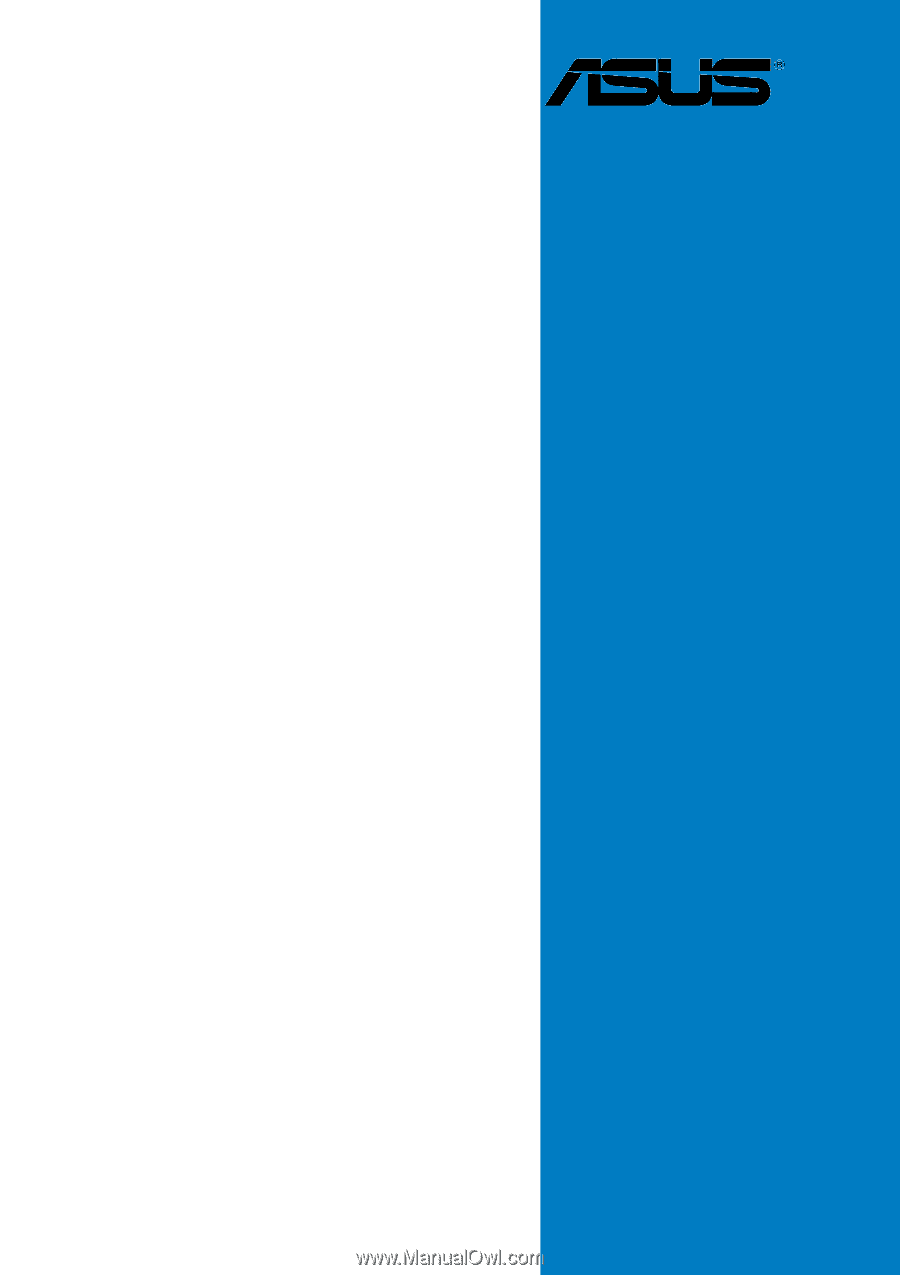
Motherboard
A8N-SLI
Deluxe