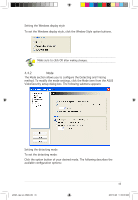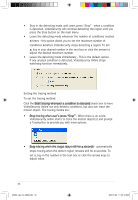Asus A9600PRO/TD Series ASUS Graphic Card Software Reference for English Edtio - Page 46
Streaming: When
 |
View all Asus A9600PRO/TD Series manuals
Add to My Manuals
Save this manual to your list of manuals |
Page 46 highlights
Setup: opens the Setup dialog. You can't change settings while VideoSecurity Online is executing watchdog or tracing function. Video source: changes the Video connector type. Set detect region: use mouse to drag a rectangular region you want to detect. ASUS VideoSecurity Online supports two video sizes, 320x240 and 640x480. Click to change the size. History: When VideoSecurity Online detects any abnormal event, it records the date, time and other information. VideoSecurity Online working modes includes Standby, Watchdog and Tracing. • StandBy: in this mode, VideoSecurity Online does nothing but broadcast the video. You can only change settings in this mode. • WatchDog: press Start to start detecting. You can press the Stop button to switch to the Standby mode. • Tracing: When the tracing option is enabled, VideoSecurity Online starts trying catch the motion object(s), which cause any unusual situation. Users can manually stop tracing. VideoSecurity Online also stops tracing when the object is too small. • Streaming: When Enable HTTP server option is enabled, ASUS VideoSecurity Online starts streaming if any remote client is connected to your local system. The streaming will be stopped while there's no client connection to your local system. To manually stop streaming, press the Stop button. e3325_vga sw_0829.indb 39 39 2007.8.29 11:34:06 AM