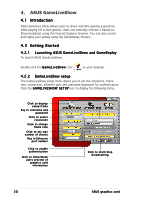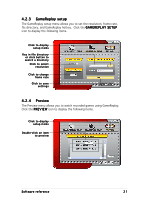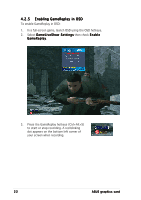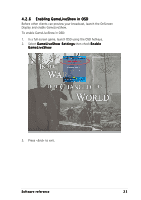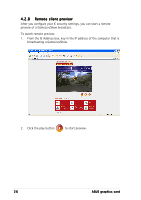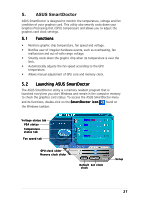Asus A9600PRO/TD Series ASUS Graphic Card Software Reference for English Editi - Page 28
Enabling GameReplay in OSD
 |
View all Asus A9600PRO/TD Series manuals
Add to My Manuals
Save this manual to your list of manuals |
Page 28 highlights
4.2.5 Enabling GameReplay in OSD To enable GameReplay in OSD: 1. In a full-screen game, launch OSD using the OSD hotkeys. 2. Select G a m e L i v e S h o w S e t t i n g s then check E n a b l e G a m e R e p l a y. 3. Press the GameReplay hotkeys (Ctrl+Alt+S) to start or stop recording. A red blinking dot appears on the bottom left corner of your screen when recording. 22 ASUS graphics card

22
22
22
22
22
ASUS graphics card
ASUS graphics card
ASUS graphics card
ASUS graphics card
ASUS graphics card
4.2.5
4.2.5
4.2.5
4.2.5
4.2.5
Enabling GameReplay in OSD
Enabling GameReplay in OSD
Enabling GameReplay in OSD
Enabling GameReplay in OSD
Enabling GameReplay in OSD
To enable GameReplay in OSD:
1.
In a full-screen game, launch OSD using the OSD hotkeys.
2.
Select GameLiveShow Settings
GameLiveShow Settings
GameLiveShow Settings
GameLiveShow Settings
GameLiveShow Settings then check Enable
Enable
Enable
Enable
Enable
GameReplay
GameReplay
GameReplay
GameReplay
GameReplay.
3.
Press the GameReplay hotkeys (Ctrl+Alt+S)
to start or stop recording. A red blinking
dot appears on the bottom left corner of
your screen when recording.