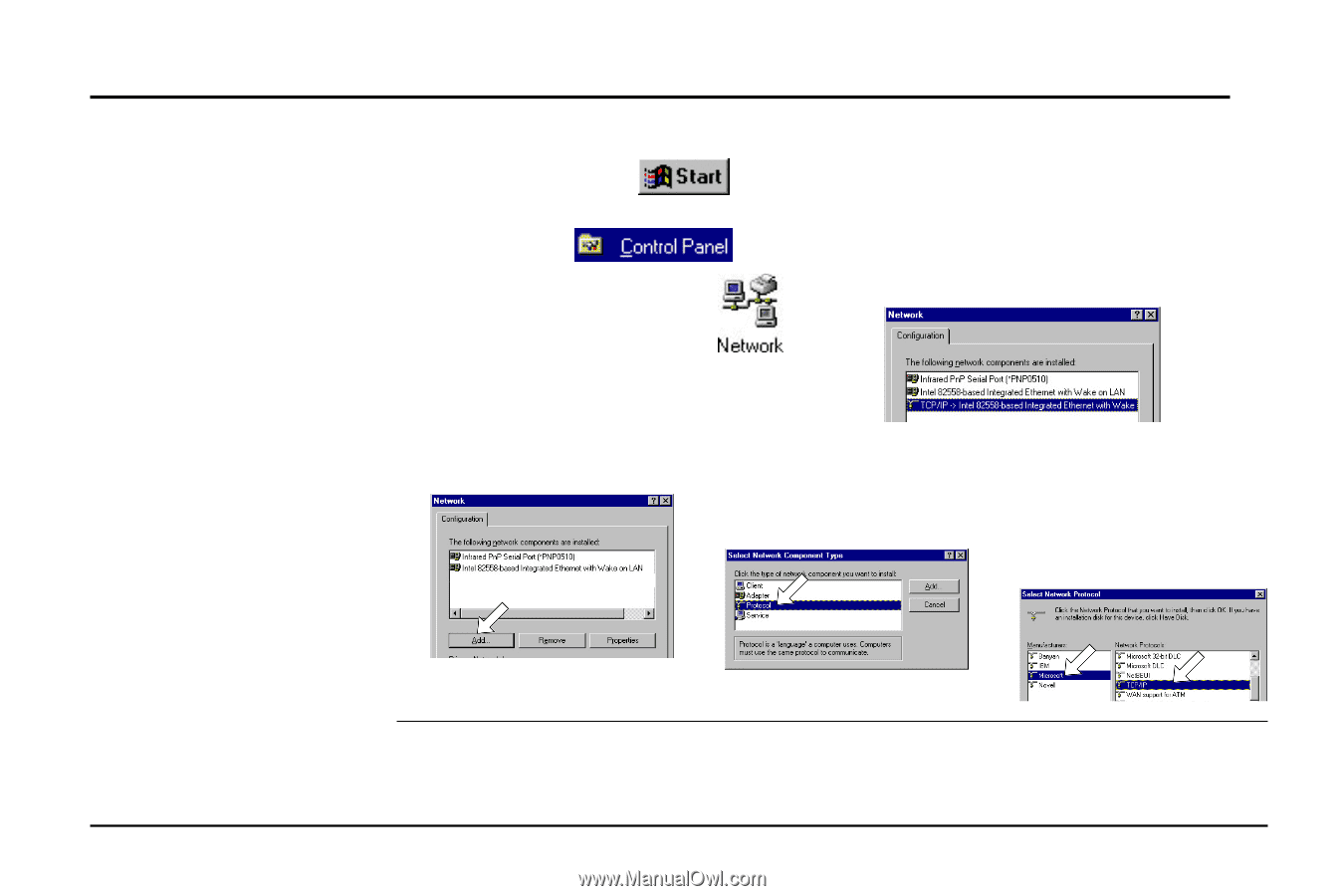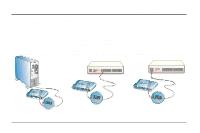Asus AAM6000EV X1 User Manual - Page 6
Installing the, TCP/IP, Protocol, Changing, TCP/IP Settings
 |
View all Asus AAM6000EV X1 manuals
Add to My Manuals
Save this manual to your list of manuals |
Page 6 highlights
2. Preparations 2.3 Installing the • Checking if TCP/IP is already installed TCP/IP 1. Click the Start button on the Protocol desktop. In the Settings menu, select Control Panel . Double-click the Network icon . 2. In the list of installed network components try to find the TCP/IP protocol. It may be followed by the name of the Ethernet controller. If you cannot locate anything that begins with TCP/IP, install it as described below. • Adding TCP/IP in Network properties 1. Click Add. 2. Double-click Protocol. . 3. Select Microsoft from the manufacturers. In the list of network protocols browse to TCP/IP and then double-click it. 2.4 Changing After the TCP/IP protocol is installed, restart your computer and consult the installation TCP/IP Settings guide provided by your telephone company to complete TCP/IP configurations. 6