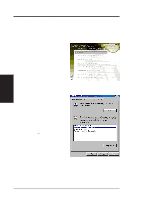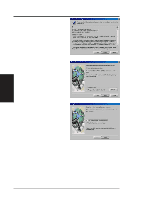Asus AGP-V3800 User Manual - Page 31
Video Snapshot F5, Capture Frames F6, Video Recording F7
 |
View all Asus AGP-V3800 manuals
Add to My Manuals
Save this manual to your list of manuals |
Page 31 highlights
III. Windows 95/98 ASUS Live Video III. Windows 95/98 Video Snapshot (F5) Video Snapshot lets you capture video stream data as single images and then show these images on your desktop almost simultaneously through the image viewer you selected. It supports any plug-in picture viewers or image processing programs (see Step 3 in Capturing Images) to view the captured images. To begin capturing, do the following: 1. Click the Video Snapshot (F5) button on the ASUS Main Panel or press the F5 key to capture the desired image on ASUS Live's display screen. The screen will freeze momentarily and the captured image (saved as a BMP file, using consecutive numbers) will immediately be displayed on your image viewer. 2. Repeat Step 1 as necessary. Capture Frames (F6) Capture Frames lets you capture video stream data as consecutive images and then show these images on your desktop through your default movie player. Capture Frames is useful in animation. To begin capturing, do the following: 1. Click the Capture Frames (F6) button on the ASUS Main Panel or press the F6 key to open the Capture Frames box. 2. Click Capture to begin capturing the desired frame or frames on ASUS Live's display screen and then click Done when finished. The initial frame of the captured video (saved as an AVI file) will immediately be displayed on your movie player. 3. Click the PLAY button of your player to view the captured video. Video Recording (F7) Video Recording lets you capture video stream data continuously and then show these images on your desktop through your default movie player. To begin capturing, do the following: 1. Click the Video Recording (F7) button on the ASUS Main Panel or press the F7 key. 2. Follow the onscreen instructions to begin and then stop recording. ASUS V3800 Series User's Manual 31