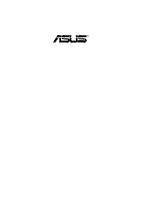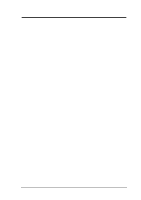Asus AGP-V6800 V6800 English Manual version 1.02
Asus AGP-V6800 Manual
 |
View all Asus AGP-V6800 manuals
Add to My Manuals
Save this manual to your list of manuals |
Asus AGP-V6800 manual content summary:
- Asus AGP-V6800 | V6800 English Manual version 1.02 - Page 1
R V6600 / V6800 Series 3D Graphics Cards USER'S MANUAL Hardware & Video Drivers AGP-V6800 Deluxe / 32MB AGP-V6800 (Pure) / 32MB AGP-V6600 Deluxe / 32MB AGP-V6600 (Pure) / 32MB AGP-V6600 MX - Asus AGP-V6800 | V6800 English Manual version 1.02 - Page 2
OR INACCURACIES THAT MAY APPEAR IN THIS MANUAL, INCLUDING THE PRODUCTS AND SOFTWARE DESCRIBED IN IT. Copyright © 2001 ASUSTeK COMPUTER INC. All Rights Reserved. Product Name: Manual Revision: Release Date: ASUS V6600 / V6800 Series 1.02 E803 July 2001 2 ASUS V6600/V6800 Series User's Manual - Asus AGP-V6800 | V6800 English Manual version 1.02 - Page 3
[email protected] (for marketing requests only) MB/Others: +49-2102-9599-0 Notebook: +49-2102-9599-10 +49-2102-9599-11 www.asuscom.de/de/support (for online support) www.asuscom.de ftp.asuscom.de/pub/ASUSCOM Technical Support ASUS V6600/V6800 Series User's Manual 3 - Asus AGP-V6800 | V6800 English Manual version 1.02 - Page 4
-V6600 Deluxe Layout ...11 ASUS AGP-V6600 (Pure) Layout ...12 ASUS AGP-V6600 MX Layout ...13 ASUS VR-100 Optional Upgrade Kit ...14 Installation Procedures ...15 New Systems ...15 Systems with Existing VGA Card ...15 3. Software Setup ...16 Operating System Requirements ...16 Windows 98 ...16 Driver - Asus AGP-V6800 | V6800 English Manual version 1.02 - Page 5
...69 ASUS StereoTV (optional) ...70 ASUS VR MoviePlayer ...70 Buttons and Functions ...70 Install Windows NT 4.0 Display Driver ...73 Installation Procedures ...73 5. Resolution Table ...73 6. Troubleshooting ...75 Description ...75 Recommended Action ...75 ASUS V6600/V6800 Series User's Manual 5 - Asus AGP-V6800 | V6800 English Manual version 1.02 - Page 6
. This equipment generates, uses and can radiate radio frequency energy and, if not installed and used in accordance with manufacturer's instructions, may cause harmful interference to radio communications. However, there is no guarantee that interference will not occur in a particular installation - Asus AGP-V6800 | V6800 English Manual version 1.02 - Page 7
32MB DDR Frame Buffer / • VGA ASUS AGP-V6800 (Pure) ASUS AGP-V6600 Deluxe 32MB Frame Buffer VGA + Video-In + TV-Out + 3D Glasses (ASUS VR-100G Bundled Free!) 32MB Frame Buffer / • VGA High Speed Frame Buffer / • VGA ASUS AGP-V6600 (Pure) ASUS AGP-V6600 MX ASUS V6600/V6800 Series User's Manual - Asus AGP-V6800 | V6800 English Manual version 1.02 - Page 8
color space conversion and filtering (YUV 4:2:2 and 4:2:0) • Video ports supports ITU-R 656, VESA DDC2B+ DPMS • Integrated 350MHz RAMDAC supporting from 640x480 up to 2048x1536 in true color • Motion compensation for MPEG-2 decoding I. Introduction Features 8 ASUS V6600/V6800 Series User's Manual - Asus AGP-V6800 | V6800 English Manual version 1.02 - Page 9
to "NTSC." Item Checklist NOTES • Use the same TV standard for all devices. • and cannot be connected at the same time. ASUS AGP-V6800 Graphics Card (PAL or NTSC) ASUS VR-100G This User 's Manual ASUS V6600/V6800 Series Drivers & Utilities Installation CD Disc 9 2. Installation AGP-V6800 Deluxe - Asus AGP-V6800 | V6800 English Manual version 1.02 - Page 10
output (15pin) (standard) Chip with Fan VGA Output 2. Hardware Installation ASUS V6600/V6800 Series User's Manual Projector Item Checklist ASUS AGP-V6800 Graphics Card This User 's Manual ASUS V6600/V6800 Series Drivers & Utilities Installation CD Disc ® 2. Installation AGP-V6800 (Pure) 10 - Asus AGP-V6800 | V6800 English Manual version 1.02 - Page 11
Box Input (7pin) 32MB Frame Buffer FAN_PWR ASUS TV Box Composite (RCA) Input Video Input (ASUS Video) 7pin S ASUS AGP-V6600 Graphics Card (PAL or NTSC) ASUS VR-100G This User 's Manual ASUS V6600/V6800 Series Drivers & Utilities Installation CD Disc 11 2. Installation AGP-V6600 Deluxe - Asus AGP-V6800 | V6800 English Manual version 1.02 - Page 12
) Chip with Fan FAN_PWR VGA Output 2. Hardware Installation ASUS V6600/V6800 Series User's Manual Projector Item Checklist ASUS AGP-V6600 Graphics Card This User 's Manual ASUS V6600 Series Drivers & Utilities Installation CD Disc ® 2. Installation AGP-V6600 (Pure) 32MB Frame Buffer 12 - Asus AGP-V6800 | V6800 English Manual version 1.02 - Page 13
GPU TM (Graphics Processing Unit) Chip with Fan FAN_PWR VGA Output 2. Hardware Installation ASUS V6600/V6800 Series User's Manual Projector Item Checklist ASUS AGP-V6600 MX Graphics Card This User 's Manual ASUS V6600 Series Drivers & Utilities Installation CD Disc 13 2. Installation - Asus AGP-V6800 | V6800 English Manual version 1.02 - Page 14
Output Projector Stereo Glasses Output (Reserved) ASUS VR-100 3D Glasses (ASUS VR-100G) You must anchor the ASUS VR-100's mounting bracket with a screw to a free expansion slot in your computer chassis. 14 ASUS V6600/V6800 Series User's Manual ® ® 2. Installation VR-100 Y-Type Connection - Asus AGP-V6800 | V6800 English Manual version 1.02 - Page 15
one hand and then remove the plastic sleeve. Position the card directly over the AGP slot and insert one end of the board in the slot first. Firmly but the ASUS V6600/V6800 series display driver. 8. 9. 10. 11. Systems with Existing VGA Card 1. 2. 3. 4. 5. ASUS V6600/V6800 Series User's Manual 15 - Asus AGP-V6800 | V6800 English Manual version 1.02 - Page 16
take advantage the Direct3D and AGP features, you must upgrade your current Windows to the release version before installing the AGP display driver. Windows 98 includes VGARTD for the major chipsets but it is recommended that you install VGARTD from the ASUS AGP-V6600/V6800 Series CD to make sure - Asus AGP-V6800 | V6800 English Manual version 1.02 - Page 17
throughout this manual are those of the ASUS V6800 Series). The contents of the support CD are subject to change at any time without notice. Method 1: ASUS Quick Setup Program NOTE: See 3. Software Setup | Drivers | Install Display Driver for more information. 1. Start Windows. 2. Switch display - Asus AGP-V6800 | V6800 English Manual version 1.02 - Page 18
then click OK. 10. The Update Driver Warning box appears. Click Yes to confirm the setting up of the ASUS enhanced display drivers and then follow the onscreen instructions to start the setup. 11. Setup Click Yes to restart your computer and to complete Setup. ASUS V6600/V6800 Series User's Manual - Asus AGP-V6800 | V6800 English Manual version 1.02 - Page 19
steps, replace first your old VGA card with an ASUS AGP-V6600/V6800 series graphics card. 1. Start Windows. 2. When Windows detects your ASUS AGP-V6600/V6800 series graphics card, the New Hardware Found dialog box appears. 3. Click Driver from disk provided by hardware manufacturer. 4. When Setup - Asus AGP-V6800 | V6800 English Manual version 1.02 - Page 20
order: Display Driver (Direct3D and OpenGL Drivers), DirectX runtime libraries, and VGART driver. Just follow the onscreen instructions to complete the installation. If you prefer to install the drivers individually, follow the steps on the following pages. ASUS V6600/V6800 Series User's Manual - Asus AGP-V6800 | V6800 English Manual version 1.02 - Page 21
support in Windows 98. For Software MPEG support in Windows 98 support DirectX 7 before installing the DirectX 7 runtime libraries. DirectX 7 currently cannot be uninstalled by regular means, such as outlined in 3. Software Setup | Uninstall Display Driver. ASUS V6600/V6800 Series User's Manual - Asus AGP-V6800 | V6800 English Manual version 1.02 - Page 22
Install GART Driver to install AGP support for motherboards with Intel, AMD, VIA, SiS, or ALi chipsets. 3. The AGP VGARTD Driver Detection box appears with the chipset detected on your motherboard. Click OK to install the appropriate driver for your AGPset. ASUS V6600/V6800 Series User's Manual - Asus AGP-V6800 | V6800 English Manual version 1.02 - Page 23
, you will be presented with a selection of other drivers. Make your driver selection and click Install. 5. When the Welcome screen appears, click Next to continue. 6. Once the driver installation is finished, click Finish. ASUS V6600/V6800 Series User's Manual 23 3. Software Setup Install GART - Asus AGP-V6800 | V6800 English Manual version 1.02 - Page 24
(This page was intentionally left blank.) 24 ASUS V6600/V6800 Series User's Manual - Asus AGP-V6800 | V6800 English Manual version 1.02 - Page 25
ASUS TWAIN Driver.. 3. When the Welcome box appears, click Next to start copying the files. Setup automatically starts copying the necessary files to the default folder. To complete the installation, simply follow the on-screen instructions or prompts. ASUS V6600/V6800 Series User's Manual - Asus AGP-V6800 | V6800 English Manual version 1.02 - Page 26
and follow the on-screen directions. Using Windows 98 Control Panel 1. Click Start, and then point to Settings. 2. Click Control Panel. 3. Double-click the Add/Remove Programs icon. 4. Click the Install/Uninstall tab. 5. Click ASUS V6800 Series Display Driver from the list. 6. Click Add/Remove - Asus AGP-V6800 | V6800 English Manual version 1.02 - Page 27
any on-screen instructions or prompts to complete setup. If you selected Download BIOS/ Driver from the Internet, you will be prompted for a destination folder. Create or select an existing folder to save the file or files that you selected. ASUS V6600/V6800 Series User's Manual 27 3. Software - Asus AGP-V6800 | V6800 English Manual version 1.02 - Page 28
Install ASUS Live Utility. 3. When the Welcome box appears, click Next to start copying the files. Setup automatically starts copying the necessary files to the default folder. To complete the installation, simply follow the on-screen instructions or prompts. ASUS V6600/V6800 Series User's Manual - Asus AGP-V6800 | V6800 English Manual version 1.02 - Page 29
Reader Acrobat Reader is necessary for reading the PDF copy of this manual. 1. Insert the CD installation disc into your CD-ROM drive or . To complete the installation, simply follow the on-screen instructions or prompts. ASUS V6600/V6800 Series User's Manual 29 3. Software Setup Install Reader - Asus AGP-V6800 | V6800 English Manual version 1.02 - Page 30
with cards with a monitor IC. 3. When the Welcome box appears, click Next to start the installation. To complete the installation, simply follow the on-screen instructions or prompts. ASUS V6600/V6800 Series User's Manual - Asus AGP-V6800 | V6800 English Manual version 1.02 - Page 31
box appears. Click Install VideoSecurity. 3. When the Welcome box appears, click Next to start the installation. To complete the installation, simply follow the on-screen instructions or prompts. ASUS V6600/V6800 Series User's Manual 31 3. Software Setup Install VideoSecurity - Asus AGP-V6800 | V6800 English Manual version 1.02 - Page 32
drive. Click Utilities. 3. Software Setup Install Tweak Utility 32 2. The Utilities box appears. Click Install ASUS Tweak Utility 3. When the Welcome box appears, click Next. To complete the installation, simply follow the on-screen instructions or prompts. ASUS V6600/V6800 Series User's Manual - Asus AGP-V6800 | V6800 English Manual version 1.02 - Page 33
of the ASUS TWAIN module. If more than one TWAIN device is installed in your system and you want to switch devices, use Select TWAIN_32 Source command. Importing an Image Using the ASUS TWAIN Interface 1. From the File menu, click Import and then TWAIN_32. ASUS V6600/V6800 Series User's Manual 33 - Asus AGP-V6800 | V6800 English Manual version 1.02 - Page 34
When the ASUS TWAIN Driver utility appears, click Options and then Video Format. 3. In the Image Format list of the ASUS Video Format dialog box, click 24 bit RGB. 4. S/W Reference ASUS TWAIN 34 command) indicates that the overlay preview is on and vice-versa. ASUS V6600/V6800 Series User's Manual - Asus AGP-V6800 | V6800 English Manual version 1.02 - Page 35
Utility NOTE: The ASUS Live utility can only be used with the Deluxe model. It can Windows Setup tab. See Windows online help for more information on removing a Windows component. ASUS Main Panel Video Snapshot (F5) About ASUS ASUS V6600/V6800 Series User's Manual 35 4. S/W Reference ASUS Live - Asus AGP-V6800 | V6800 English Manual version 1.02 - Page 36
may wish to continue watching VCD/DVD/TV programs while doing other tasks, such as when downloading files from the Internet or word processing. To keep your display screen always on top of with the PAL D/K models should select PAL-BGHI for the Video Standard. ASUS V6600/V6800 Series User's Manual - Asus AGP-V6800 | V6800 English Manual version 1.02 - Page 37
mode to get the best capture performance. Simply follow the on-screen instructions to enable DMA mode. Otherwise, do the following: 1. Click Start, Options. ASUS V6600/V6800 Series User's Manual 37 4. S/W Reference ASUS Live When you install the Windows 98 Driver of your ASUS graphics card - Asus AGP-V6800 | V6800 English Manual version 1.02 - Page 38
Capture Mode button on the ASUS Main Panel. NOTE: ASUS Live will automatically detect and warn you if the capture driver installed in your system is not compatible with ASUS Live. Video/Capture Setting 1. your images. You are now ready to capture video images. ASUS V6600/V6800 Series User's Manual - Asus AGP-V6800 | V6800 English Manual version 1.02 - Page 39
(fps) (default: 30), Maximum Capture Time (default: 10 seconds) and File name and path (default: C:\CAPTURE.AVI). You are now ready to capture video images. ASUS V6600/V6800 Series User's Manual 39 4. S/W Reference ASUS Live - Asus AGP-V6800 | V6800 English Manual version 1.02 - Page 40
your desktop almost simultaneously through the image viewer you selected. It supports any plug-in picture viewers or image processing programs (see Step ASUS Main Panel or press the F7 key. 2. Follow the on-screen instructions to begin and then stop recording. ASUS V6600/V6800 Series User's Manual - Asus AGP-V6800 | V6800 English Manual version 1.02 - Page 41
Region Advanced Setup Button Select to show this main window at Windows startup NOTE: AGP bus VDDQ Voltage and AGP bus 3.3 Voltage should be supplied steadily by your motherboard, otherwise, your system will crash. ASUS V6600/V6800 Series User's Manual 41 4. S/W Reference ASUS SmartDoctor - Asus AGP-V6800 | V6800 English Manual version 1.02 - Page 42
setting of SmartDoctor is Run once and terminate, which means that SmartDoctor will run every time Windows starts and checks the graphic card's status. If your graphics card is working properly, SmartDoctor when SmartDoctor detects that the graphic chip is idle. ASUS V6600/V6800 Series User's Manual - Asus AGP-V6800 | V6800 English Manual version 1.02 - Page 43
error or trouble. The component in question will also have a flashing red value. If you enabled overheat protection in Advanced Setup dialog, SmartDoctor will cool down the graphic chip in time to protect it from possible overheat damage. ASUS V6600/V6800 Series User's Manual 43 4. S/W Reference - Asus AGP-V6800 | V6800 English Manual version 1.02 - Page 44
the Deluxe model. ASUS guides you through setting up the VideoSecurity features. 1. To open Setup Wizard, click the Start button, and then point to Programs, ASUS Video Security, and then click Setup Wizard. The Video Security Setup Wizard dialog box appears. ASUS V6600/V6800 Series User's Manual - Asus AGP-V6800 | V6800 English Manual version 1.02 - Page 45
of the features described in this manual and other features, refer to the ASUS VideoSecurity Online Help (HTML) format included with your support CD. You may also click the Help button to open the online help file. Main Window VideoSecurity Running Style • Normal Window is the default style, that - Asus AGP-V6800 | V6800 English Manual version 1.02 - Page 46
for your environment. Define Tracing Procedure VideoSecurity not only detects errors or problems in your card but also monitors or detects an intrusion. Use this occurs. 4. S/W Reference ASUS VideoSecurity 46 Error Processing Procedure Stop Detecting Setting ASUS V6600/V6800 Series User's Manual - Asus AGP-V6800 | V6800 English Manual version 1.02 - Page 47
4. Software Reference Running ASUS VideoSecurity Main Control Panel Click to start detecting Click to open the VideoSecurity Setting help Toggle VideoSecurity / Stop Watchdog function Open Setup menu Show error log box ASUS V6600/V6800 Series User's Manual 47 4. S/W Reference ASUS VideoSecurity - Asus AGP-V6800 | V6800 English Manual version 1.02 - Page 48
you adjust the working frequency of the graphic engine and video memory. 4. S/W Reference ASUS Tweak 48 Graphics Speed Engine Lets you adjust the working frequency of the graphic engine Memory Selecting this allows you to use your settings when Windows starts. ASUS V6600/V6800 Series User's Manual - Asus AGP-V6800 | V6800 English Manual version 1.02 - Page 49
the timing adjustment settings to their factory defaults and then click OK to restart Windows properly. ASUS V6600/V6800 Series User's Manual 49 4. S/W Reference Tweak Utility 2. In Windows, click Start and point to Programs, Asus, Tweaking Utilities, and then click Tweak Safe Mode Recovery. - Asus AGP-V6800 | V6800 English Manual version 1.02 - Page 50
/right-click the ASUS Control Panel icon, point to Refresh Rate, and then click the desired refresh rate. 2. The system will prompt you whether you want to keep the setting you just selected. Click OK to keep the setting, otherwise, click Cancel or press ESC. ASUS V6600/V6800 Series User's Manual - Asus AGP-V6800 | V6800 English Manual version 1.02 - Page 51
change the screen resolution of your monitor. 1. Click/right-click the ASUS Control Panel icon, point to More Resolution, and then click the information about the graphics board, latest drivers, and other information. ASUS V6600/V6800 Series User's Manual 51 4. S/W Reference More Resolution - Asus AGP-V6800 | V6800 English Manual version 1.02 - Page 52
Game are not adjustable under 8-bit colr depth. Desktop Desktop lets you adjust the color of your Windows 98 desktop. D3D/Game D3D/Game lets you make your favorite color settings for D3D games. 4. your favorite color settings for OpenGL applications. 52 ASUS V6600/V6800 Series User's Manual - Asus AGP-V6800 | V6800 English Manual version 1.02 - Page 53
special situations, such as when you want to use the same settings when playing a certain game or a movie. ASUS V6600/V6800 Series User's Manual 53 4. S/W Reference Color Brightness / Contrast / Hue / Saturation Brightness / Contrast / Hue / Saturation sliders let you calibrate the brightness - Asus AGP-V6800 | V6800 English Manual version 1.02 - Page 54
run your video player first before opening Video, the preview window will show a warning message. The message may also appear when you click Video and the dialog box is on the wrong monitor in a Windows 98 multiple display environment. 4. S/W Reference Color 54 ASUS V6600/V6800 Series User's Manual - Asus AGP-V6800 | V6800 English Manual version 1.02 - Page 55
may damage it. Press ESC to restore your original settings in case of problems. VGA Adjustment Position sets the screen position Size sets the screen size Synchronization . Load default Restores the settings to their defaults. ASUS V6600/V6800 Series User's Manual 55 4. S/W Reference Display - Asus AGP-V6800 | V6800 English Manual version 1.02 - Page 56
change the refresh rate of any screen resolution. GDI GDI lets you change the refresh rate of the Windows desktop. To change the refresh rate 1. Click Change refresh rate. 2. In the Refresh Rate list the DirectDraw tab, select the refresh rate you want to use. ASUS V6600/V6800 Series User's Manual - Asus AGP-V6800 | V6800 English Manual version 1.02 - Page 57
4. Software Reference TV NOTE: This tab is not available with the Pure model. Position Sets the screen position. Standard Sets the TV signal format, for the contrast of the TV display. Flicker Filter Sets the anti-flicker effect. ASUS V6600/V6800 Series User's Manual 57 4. S/W Reference Display - Asus AGP-V6800 | V6800 English Manual version 1.02 - Page 58
fatigue, high refresh rates are preferred. Some monitors, however, may not be able to support a high refresh rate. Make sure that your monitor supports a selected refresh rate; otherwise, your monitor may become unstable, for example, a blank screen may occur. ASUS V6600/V6800 Series User's Manual - Asus AGP-V6800 | V6800 English Manual version 1.02 - Page 59
glasses (ASUS VR-100G), make sure that your monitor can support the keys of certain games, video players, or Windows programs. To change the default hot keys ASUS Deluxe model or a model with the ASUS VR-100 Optional Upgrade Kit installed. ASUS V6600/V6800 User's Manual 59 4. S/W - Asus AGP-V6800 | V6800 English Manual version 1.02 - Page 60
Some old games do not correctly query the D3D hardware capabilities and expect table fog support. Choosing this option will ensure that such games will run properly. Adjust Z-buffer depth . Enabling this setting can produce higher quality rendering of 3D images. ASUS V6600/V6800 Series User's Manual - Asus AGP-V6800 | V6800 English Manual version 1.02 - Page 61
AGP. Strict AGP This option forces all the command buffer into the AGP problems with your system (especially with some Socket 7 motherboards), choose this option for best compatibility. Performance is, however, poorer using this option compared with the PCI option. ASUS V6600/V6800 User's Manual - Asus AGP-V6800 | V6800 English Manual version 1.02 - Page 62
: 3). PCI Texture Memory Size NOTE: This setting applies only to PCI display adapters or to AGP display adapters running in PCI compatibility mode. PCI Texture Memory Size lets you set the amount of the response of the input devices connected to your computer. ASUS V6600/V6800 Series User's Manual - Asus AGP-V6800 | V6800 English Manual version 1.02 - Page 63
available only with the ASUS Deluxe models or models with the ASUS VR-100 Optional Upgrade discomfort may occur due to focusing problems. To achieve a better stereoscopic visual monitor must be able to support the high frequency (at least ASUS V6600/V6800 User's Manual 63 4. S/W Reference OpenGL VR - Asus AGP-V6800 | V6800 English Manual version 1.02 - Page 64
ALT + O) when it conflicts with hot keys of certain games, video players, or Windows programs. To change the default hot keys 1. With your mouse cursor in the Hotkey either an ASUS Deluxe model or a model with the ASUS VR-100 Optional Upgrade Kit installed. 64 ASUS V6600/V6800 Series User's Manual - Asus AGP-V6800 | V6800 English Manual version 1.02 - Page 65
and Compatibility Options Enable buffer region extension This option allows the drivers to use the OpenGL extension GL_KTX_buffer_region. Allow the dual planes extension this setting produces higher quality rendering of 3D images. ASUS V6600/V6800 User's Manual 65 4. S/W Reference OpenGL - Asus AGP-V6800 | V6800 English Manual version 1.02 - Page 66
in PCI mode lets you set the amount of system memory for texture storage. NOTE: This setting applies only to PCI display adapters or to AGP display adapters running in PCI compatibility mode. ASUS V6600/V6800 Series User's Manual - Asus AGP-V6800 | V6800 English Manual version 1.02 - Page 67
may not support this feature. General Timing Formula (GTF) GTF is a standard used by most new hardware. Discrete Monitor Timings (DMT) DMT is an older standard still in use on some hardware. Select this option if your hardware requires DMT. ASUS V6600/V6800 User's Manual 67 4. S/W Reference - Asus AGP-V6800 | V6800 English Manual version 1.02 - Page 68
Control Panel) on the taskbar 's status area to display the ASUS Control Panel, point to VR PictureViewer, and then click it. Opening or Displaying a Stereoscopic or 3D File 1. Click the VR Effect menu and then click VR On to enable stereoscopic display. 68 ASUS V6600/V6800 Series User's Manual - Asus AGP-V6800 | V6800 English Manual version 1.02 - Page 69
1. Click the Zoom menu and then click the desired zoom percentage. Testing the 3D Glasses 1. Click the Test 3D glasses and then follow the onscreen instructions. ASUS V6600/V6800 Series User's Manual 69 4. S/W Reference VR PictureViewer - Asus AGP-V6800 | V6800 English Manual version 1.02 - Page 70
used with the Deluxe model. It can be used to view stereo video images with the optional 3D glasses (ASUS VR100G) using Window Size Buttons Clicking increases the window size while pressing selects the next decreases the volume. decreases the window (Hotkey: R). ASUS V6600/V6800 Series User's Manual - Asus AGP-V6800 | V6800 English Manual version 1.02 - Page 71
select the video format (Options: NTSC, PAL-BGHI, PAL-4.43) and video source (Options: Composite, Video). Minimize Button Clicking this button minimizes the ASUS VR MoviePlayer. ASUS V6600/V6800 Series User's Manual 71 4. S/W Reference StereoTV Exit Button Clicking this button closes StereoTV. - Asus AGP-V6800 | V6800 English Manual version 1.02 - Page 72
4. Software Reference Install Windows NT 4.0 Display Driver WARNING! Before installing the display driver in Windows NT 4.0, make sure that you have installed Windows NT 4.0 Service Pack3 or later, to take full advantage of the ASUS AGP-V6800 AGP features. (You may download service packs at http:// - Asus AGP-V6800 | V6800 English Manual version 1.02 - Page 73
8bpp = 256 colors Standard 16bpp = 65K colors High Color 32bpp = 16.7M colors True Color 640 x 480 800 x 600 1024 x 768 1152 x 864 1280 x 960 ASUS V6600/V6800 Series User's Manual 73 5. Resolution - Asus AGP-V6800 | V6800 English Manual version 1.02 - Page 74
16bpp = 65K colors High Color 32bpp = 16.7M colors True Color 1600 x 900 1600 x 1200 1920 x 1080 1920 x 1200 1920 x 1440 V. Resolution 74 2048 x 1536 ASUS V6600/V6800 Series User's Manual - Asus AGP-V6800 | V6800 English Manual version 1.02 - Page 75
for storing temporary files in the current working directory. If disk space is exhausted, VideoSecurity will not store any information and give you a warning message. ASUS V6600/V6800 Series User's Manual 75 6.Troubleshooting Description Recommended Action - Asus AGP-V6800 | V6800 English Manual version 1.02 - Page 76
6. Troubleshooting I am using VideoSecurity • The only way to remove password protection is to and I set the password oprecall the original can be easword? ily remembered. You may write down your password and store it in a safe place. VI. Troubleshooting 76 ASUS V6600/V6800 Series User's Manual
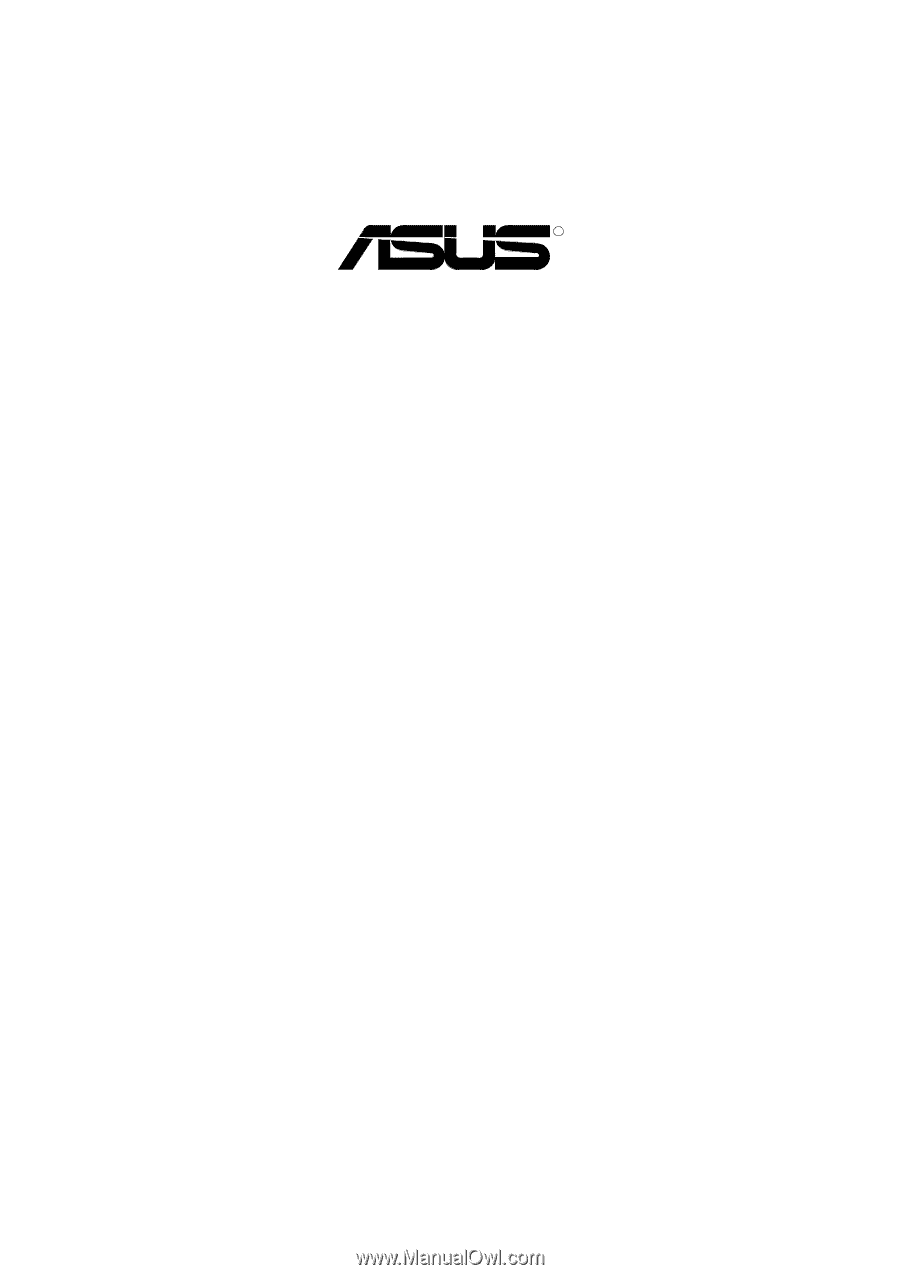
R
V6600 / V6800 Series
3D Graphics Cards
USER’S MANUAL
Hardware & Video Drivers
AGP-V6800 Deluxe
/ 32MB
AGP-V6800 (Pure)
/ 32MB
AGP-V6600 Deluxe
/ 32MB
AGP-V6600 (Pure)
/ 32MB
AGP-V6600 MX