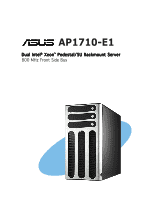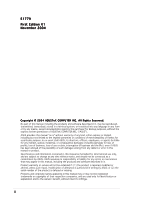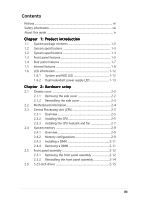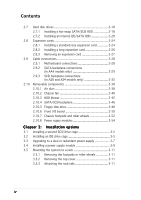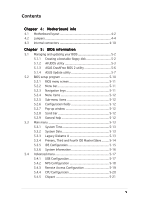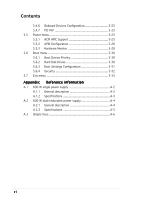Asus AP1710-E1 AP1710-E1 English version manual
Asus AP1710-E1 Manual
 |
View all Asus AP1710-E1 manuals
Add to My Manuals
Save this manual to your list of manuals |
Asus AP1710-E1 manual content summary:
- Asus AP1710-E1 | AP1710-E1 English version manual - Page 1
AP1710-E1 Dual Intel® Xeon™ Pedestal/5U Rackmount Server 800 MHz Front Side Bus - Asus AP1710-E1 | AP1710-E1 English version manual - Page 2
, and should not be construed as a commitment by ASUS. ASUS assumes no responsibility or liability for any errors or inaccuracies that may appear in this manual, including the products and software described in it. Product warranty or service will not be extended if: (1) the product is repaired - Asus AP1710-E1 | AP1710-E1 English version manual - Page 3
Safety information viii About this guide ix Chapter 1: Product introduction System and HDD LED 1-12 1.6.2 Dual/redundant power supply LED 1-13 Chapter 2: Hardware setup 2.1 heatsink and fan 2-7 2.4 System memory 2-9 2.4.1 Overview 2-9 2.4.2 Memory configurations 2-9 2.4.3 Installing a - Asus AP1710-E1 | AP1710-E1 English version manual - Page 4
options 3.1 Installing a second SCSI drive cage 3-2 3.2 Installing an IDE drive cage 3-5 3.3 Upgrading to a dual or redundant power supply 3-7 3.4 Installing a power supply module 3-9 3.5 Mounting the system to a rack 3-11 3.5.1 Removing the footpads or roller wheels 3-11 3.5.2 Removing the - Asus AP1710-E1 | AP1710-E1 English version manual - Page 5
BIOS information 5.1 Managing and updating your BIOS 5-2 5.1.1 Creating a bootable floppy disk 5-2 5.1.2 AFUDOS utility 5-3 5.1.3 ASUS CrashFree BIOS 2 utility 5-6 5.1.4 ASUS Update utility 5-7 5.2 BIOS setup program 5-10 5.2.1 BIOS menu screen 5-11 5.2.2 Menu bar 5-11 5.2.3 Navigation keys - Asus AP1710-E1 | AP1710-E1 English version manual - Page 6
Support 5-25 5.5.2 APM Configuration 5-26 5.5.3 Hardware Monitor 5-28 5.6 Boot menu 5-30 5.6.1 Boot Device Priority 5-30 5.6.2 Hard Disk Drives 5-30 5.6.3 Boot Settings Configuration 5-31 5.6.4 Security 5-32 5.7 Exit menu 5-35 Appendix: Reference information A.1 600 W single power supply - Asus AP1710-E1 | AP1710-E1 English version manual - Page 7
. This equipment generates, uses and can radiate radio frequency energy and, if not installed and used in accordance with manufacturer's instructions, may cause harmful interference to radio communications. However, there is no guarantee that interference will not occur in a particular installation - Asus AP1710-E1 | AP1710-E1 English version manual - Page 8
power supply is broken, do not try to fix it by yourself. Contact a qualified service technician or your dealer. Operation Safety • Any mechanical operation on this server must be conducted by certified or experienced engineers. • Before operating the server, carefully read all the manuals included - Asus AP1710-E1 | AP1710-E1 English version manual - Page 9
menus and describes the BIOS parameters. 6. Appendix: Reference information This appendix gives information on the standard or redundant power supply that came with the barebone server. This section also provides a troubleshooting guide for solving common problems when using the barebone server. ix - Asus AP1710-E1 | AP1710-E1 English version manual - Page 10
perform certain tasks properly, take note of the following symbols used throughout this manual. W A R N I N G : Information to prevent injury to components when trying to complete a task. I M P O R T A N T : Instructions that you MUST follow to complete a task. N O T E : Tips and information to - Asus AP1710-E1 | AP1710-E1 English version manual - Page 11
Product introduction Chapter 1 This chapter describes the general features of the barebone server, including sections on the front panel and rear panel specifications. ASUS AP1710-E1 1-1 - Asus AP1710-E1 | AP1710-E1 English version manual - Page 12
.) Bundled CDs • AP1710-E1 support CD with ASWM* • Computer Associates® eTrust™ anti-virus CD Documentation • ASUS AP1710-E1 user guide • ASUS ASWM 2.0 user guide Optional items • ASUS AK25 rackmount rail kit • ASUS AK25 300 W power module for redundant power supply** Configurations AS8 AS4 AA4 AI4 - Asus AP1710-E1 | AP1710-E1 English version manual - Page 13
specifications The ASUS AP1710-E1 is a barebone server system featuring the ASUS NCLV-D(A) motherboard. The server supports dual Intel® Xeon™ processors in 604-pin sockets, and includes the latest technologies through the chipsets embedded on the motherboard. Chassis Pedestal or rackmount 5U with - Asus AP1710-E1 | AP1710-E1 English version manual - Page 14
, CPU and memory utilization, and fan speed monitoring Automatic Server Restart (ASR) feature 600 W single/dual/redundant power supply (with 24-pin and 8-pin power plugs) • Only models with the optional Serial ATA controller support Zero Channel RAID (ZCR). • *In AS8/AS4 models, the ASUS U320 SCSI - Asus AP1710-E1 | AP1710-E1 English version manual - Page 15
located on the front panel. For future installation of 5.25-inch devices, two drive bays are available. (AS8) CD-ROM drive Empty 5.25-inch bays Power button Reset button Message LED HDD access LED Power LED Floppy disk drive USB 2.0 ports Security lock Drive bays ASUS AP1710-E1 1-5 - Asus AP1710-E1 | AP1710-E1 English version manual - Page 16
To access front I/O ports and floppy disk drive without opening the bezel, hold the tab and move the sliding panel (rightmost panel) to the left as shown. 1-6 Chapter 1: Product introduction - Asus AP1710-E1 | AP1710-E1 English version manual - Page 17
e c t o r 12 cm system fan Chassis cover lock SCSI connectors* Expansion slots Parallel port * On AS8/AS4 configuration only Redundant power supply model Power connectors 300 W power supply modules** ** The third power supply module for redundant power supply is optional. ASUS AP1710-E1 1-7 - Asus AP1710-E1 | AP1710-E1 English version manual - Page 18
1.5 Internal features The barebone server system includes the basic components as shown. The photo below shows the AP1710-E1 with its air duct and hard disk drive blowers installed. The air duct provides cool air from the outside through the chassis side cover vent - Asus AP1710-E1 | AP1710-E1 English version manual - Page 19
IDE/SATA configuration) 6 1 7 2 4 3 5 8 9 1. Power supply cage 2. Chassis fan 3. NCLV-D (A) motherboard 4. Chassis intrusion switch 5. Expansion card locks 10 6. CD-ROM drive 7. 2 x 5.25-inch drive bays 8. Hard disk drive cage 9. Front I/O board 10. Chassis roller wheels ASUS AP1710-E1 1-9 - Asus AP1710-E1 | AP1710-E1 English version manual - Page 20
AA4 (four hot-swap SATA configuration) 1 2 4 5 12 3 6 7 11 9 10 AS4 (four hot-swap SCSI configuration) 13 11 14 1-10 Chapter 1: Product introduction - Asus AP1710-E1 | AP1710-E1 English version manual - Page 21
eight hot-swap SCSI configuration) 13 11 14 15 16 1. Power supply cage 2. Chassis fan 3. NCLV-D (A) motherboard 4. Chassis intrusion (hidden) 14. ASUS U320 SCSI card 15. Second SCSI backplane (hidden) 16. Second HDD blower* * The hard disk drive cage is behind the blower. ASUS AP1710-E1 1-11 - Asus AP1710-E1 | AP1710-E1 English version manual - Page 22
HDD Access LED Message LED ! Hard disk drives Drive Status LED Drive Activity LED Display status Description ON Blinking OFF Blinking OFF Blinking System power ON System is in suspend mode No activity Read/write data into the HDD System is normal; no incoming event ASMS indicates a HW monitor - Asus AP1710-E1 | AP1710-E1 English version manual - Page 23
light up. 2. The Drive Status LEDs only light up green to indicate that the installed Serial ATA HDD is in good condition. 1.6.2 Dual/redundant power supply LED Display status Red Description Standby (Power cords plugged) Green Power on Power off Power cords unplugged ASUS AP1710-E1 1-13 - Asus AP1710-E1 | AP1710-E1 English version manual - Page 24
1-14 Chapter 1: Product introduction - Asus AP1710-E1 | AP1710-E1 English version manual - Page 25
Chapter 2 This chapter lists the hardware setup procedures that you have to perform when installing or removing system components. Hardware setup ASUS AP1120-E1 2-1 - Asus AP1710-E1 | AP1710-E1 English version manual - Page 26
2.1 Chassis cover The chassis features a "screwless design" that allows convenient assembly and disassembly. You can simply push or slide mechanical bolts and locks to remove the cover. 2.1.1 Removing the side cover 1. Push up the chassis lock on the rear panel to release the side cover. 1 2. Slide - Asus AP1710-E1 | AP1710-E1 English version manual - Page 27
memory, disk drives, and expansion cards; replace fans and power supply; and connect the system cables. You may need to remove some of the installed components to access the DIMM sockets and internal connectors. Refer to section "2.10 Removable components" for instructions 1 2 3 ASUS AP1710-E1 2-3 - Asus AP1710-E1 | AP1710-E1 English version manual - Page 28
information" for detailed information on the motherboard. NCLV-D Place this side towards the rear of the chassis Make sure to unplug the power cord before installing or removing any motherboard component or connection. Failure to do so may cause you physical injury and may damage motherboard - Asus AP1710-E1 | AP1710-E1 English version manual - Page 29
in the 604-pin package with 1 MB L2 cache. The new generation Xeon™ processor supports 800 MHz system bus and Extended Memory 64-bit Technology (EM64T). NCLV-D Intel Xeon Gold Arrow Pin A1 NCLV-D CPU Socket only one CPU, use the socket CPU1. Socket for CPU1 Socket for CPU2 ASUS AP1710-E1 2-5 - Asus AP1710-E1 | AP1710-E1 English version manual - Page 30
Incorrect installation of the CPU into the socket may bend the pins and severely damage the CPU! To install a CPU: 1. Locate the 604-pin ZIF sockets on the motherboard. Flip up the socket lever and push it all the way to the other side. Make sure that the socket lever is pushed back all the way; - Asus AP1710-E1 | AP1710-E1 English version manual - Page 31
grease to the top of the CPU before installing the heatsink and fan. • Refer to the installation manual that came with the CPU package for details on heatsink/fan assembly and installation. CPU heatsink (top four screws on the heatsink align with the nuts on the support plate. ASUS AP1710-E1 2-7 - Asus AP1710-E1 | AP1710-E1 English version manual - Page 32
2. Use a Phillips screwdriver to tighten the four heatsink screws in a diagonal sequence. 4 2 1 3 3. Connect the fan cable to the 4-pin connector labeled CPU_FAN1. Do not forget to connect the CPU fan connector! Hardware monitoring errors may occur if you fail to plug this connector. 4. Repeat - Asus AP1710-E1 | AP1710-E1 English version manual - Page 33
may cause memory sizing error or system boot failure. Use any of the recommended configurations on the next page. • When all four sockets are populated with 2 GB DIMMs (total 8 GB), the system may detect only less than 8 GB due to resource allocation on onboard devices. ASUS AP1710-E1 2-9 - Asus AP1710-E1 | AP1710-E1 English version manual - Page 34
Recommended memory configurations Mode DDR_B2 (blue) Sockets DDR_A2 DDR_B1 (blue) (black) Single-channel (1) Populated - - ) only. Obtain DDR DIMMs only from ASUS qualified vendors for better system performance. Visit the ASUS website (www.asus.com) for the latest QVL. 2-10 Chapter 2: - Asus AP1710-E1 | AP1710-E1 English version manual - Page 35
Installing a DIMM Make sure to unplug the power supply before adding or removing DIMMs or other system Support the DIMM lightly with your fingers when pressing the retaining clips. The DIMM might get damaged when it flips out with extra force. 2. Remove the DIMM from the socket. ASUS AP1710-E1 - Asus AP1710-E1 | AP1710-E1 English version manual - Page 36
2.5 Front panel assembly 2.5.1 Removing the front panel assembly Before you can install a 5.25-inch drive, you should first remove the front panel assembly (front bezel and front panel cover). The front panel assembly is attached to the chassis through four h o o k e d t a b s on the left side and - Asus AP1710-E1 | AP1710-E1 English version manual - Page 37
3. Unhook the hinge-like tabs from the holes on the right side of the front panel to completely detach the front panel assembly from the chassis. Do not use too much force when removing the front panel assembly. Hinge-like tab ASUS AP1710-E1 2-13 - Asus AP1710-E1 | AP1710-E1 English version manual - Page 38
2.5.2 Reinstalling the front panel assembly To reinstall the front panel assembly (front bezel and front panel cover): 1. Insert the four hinge-like tabs to the holes on the right edge of the chassis. 2. Swing the front panel to the left and fit the four (4) hooked tabs to the left side of the - Asus AP1710-E1 | AP1710-E1 English version manual - Page 39
5.25-inch drives If you have previously used and powered up the system, and that it may be connected to an AC power source, make sure to unplug the power cable before installing or removing any system components. Failure release the drive lock bar. Drive lock bar Drive bay lock ASUS AP1710-E1 2-15 - Asus AP1710-E1 | AP1710-E1 English version manual - Page 40
to easily connect the drive cables. 5. Connect the IDE cable to the IDE connector on the back of the drive. 6. Connect a 4-pin plug from the power supply to the power connector on the back of the drive. IDE cable 2-16 - Asus AP1710-E1 | AP1710-E1 English version manual - Page 41
tabs on each side of the bay cover. 10. Reinstall the front panel assembly when done. Refer to section "2.5.2 Reinstalling the front panel assembly" for instructions. ASUS AP1710-E1 2-17 - Asus AP1710-E1 | AP1710-E1 English version manual - Page 42
HDD If you purchased an AS8, AS4, or AA4 configured model, follow these instructions to install a hot-swap SATA or SCSI hard disk drive (HDD). 1. out of the bay. 4. An empty drive tray requires a metal bracket for support. Use a Phillips (cross) screwdriver to remove the bracket when you are ready - Asus AP1710-E1 | AP1710-E1 English version manual - Page 43
until it clicks, and secures the drive tray in place. The drive tray is correctly placed when its front edge aligns with the bay edge. ASUS AP1710-E1 2-19 - Asus AP1710-E1 | AP1710-E1 English version manual - Page 44
HDD If you purchased an internal IDE/SATA model (AI4), your package comes with specially designed hard disk to the first hard disk drive cage: 1. Remove the front panel assembly. Refer to section 2.5.1 for instructions. 2. Use a Phillips (cross) screwdriver to attach R a i l 1 to the side of the - Asus AP1710-E1 | AP1710-E1 English version manual - Page 45
the rail locks clicks, indicating that the drive is securely in place. 7. Connect the IDE and power cables to their corresponding connectors on the back of the drive. 8. Follow steps 2 to 6 to install other hard disk drives. 9. Reinstall the front panel assembly when done. ASUS AP1710-E1 2-21 - Asus AP1710-E1 | AP1710-E1 English version manual - Page 46
first hard disk drive cage: 1. Follow instructions 1 to 6 of the previous section. 2. Connect the 15-pin SATA power plug to the power connector at the back of the drive. 3. Connect the other end of the SATA power cable to a 4-pin plug (female) from the power supply unit. 4. Connect one end of the - Asus AP1710-E1 | AP1710-E1 English version manual - Page 47
dummy cover into the slot opening until the hook tab clicks in place. Hook tab Flat end 3. When installed, the dummy cover appears as shown. ASUS AP1710-E1 2-23 - Asus AP1710-E1 | AP1710-E1 English version manual - Page 48
on the rear panel. This design feature allows you to install or remove an expansion card in less steps. Make sure to unplug the power cord before installing or removing expansion cards. Failure to do so may cause physical injury, and damage to the card and motheboard components! 2.8.1 Installing - Asus AP1710-E1 | AP1710-E1 English version manual - Page 49
3. When the card is in place, secure it with the plastic card lock that you removed earlier. Card lock tab ASUS AP1710-E1 2-25 - Asus AP1710-E1 | AP1710-E1 English version manual - Page 50
2.8.2 Installing a long expansion card The A S 4 , A A 4, and A I 4 models support long expansion cards. Refer to the instructions in this section to install a long expansion card. To install a long expansion card: 1. Remove the plastic card lock opposite the slot where you wish to - Asus AP1710-E1 | AP1710-E1 English version manual - Page 51
2.8.3 Removing an expansion card To remove an expansion card: 1. Remove the plastic card lock that secures the expansion card. Card lock tab 2. Firmly hold the expansion card and pull it out of the slot. 3. Place the plastic card lock back where you removed it. ASUS AP1710-E1 2-27 - Asus AP1710-E1 | AP1710-E1 English version manual - Page 52
cable 11. Power supply SMBus 4. Secondary IDE (optical drive) 12. Serial port (COM2) 5. Floppy disk drive 13. Front USB cable 6. Chassis intrusion 14. SMBus cable to backplane 7. Front panel cable 15. Serial ATA RAID connectors 8. CPU fan1 Refer to the motherboard user guide for detailed - Asus AP1710-E1 | AP1710-E1 English version manual - Page 53
AA4 models only) A SATA backplane comes pre-installed in the AP1710-E1 AA4 model. The SATA backplane has four 15-pin SATA connectors to support Serial ATA hard disk drives. The backplane design incorporates a hot HDD 1 HDD 2 HDD 3 HDD 4 CON1 CON3 CON5 CON7 CON2 CON4 CON6 CON8 ASUS AP1710-E1 2-29 - Asus AP1710-E1 | AP1710-E1 English version manual - Page 54
connectors, SATA interfaces for the SATA RAID card, an HDD fan connector, and SMBus connectors. Power connectors (connect power plugs from the power supply) Fan connector (for HDD fan) CON 2 CON4 CON6 CON8 SMBus connector [1-6 pins] (connects the SMB cable from the motherboard) The back side - Asus AP1710-E1 | AP1710-E1 English version manual - Page 55
ID# for each SATA HDD bay. J3 setting (1-3 shorted, 2-4 shorted) Device Drive Bay 1 Drive Bay 2 Drive Bay 3 Drive Bay 4 SATA ID # ID0 ID1 ID2 ID3 ASUS AP1710-E1 2-31 - Asus AP1710-E1 | AP1710-E1 English version manual - Page 56
(in AS8 and AS4 models only) Two SCSI backplanes come pre-installed in the AP1710-E1 AS8 model. One SCSI backplane comes pre-installed in the AS4 model. The SCSI backplane has four 68-pin SCSI connectors to support SCA SCSI hard disks. The backplane design incorporates a hot swap feature to allow - Asus AP1710-E1 | AP1710-E1 English version manual - Page 57
(connect power plugs from the power supply) Fan connector (for HDD fan) 68-pin SCSI connector (connects the SCSI cable from the SCSI/RAID card) SMBus connector [SMB_IN1] (connects the SMB cable from the motherboard) 68-pin SCSI connector (with SCSI multi-mode terminator) ASUS AP1710-E1 2-33 - Asus AP1710-E1 | AP1710-E1 English version manual - Page 58
• a SCSI multi-mode terminator (LVD/SE) is placed on the lower SCSI interface of the second backplane First backplane Power connectors (connect power plugs from the power supply) Fan connector (for HDD fan) 68-pin SCSI connector (connects the SCSI cable from the SCSI/RAID card) SMBus connector - Asus AP1710-E1 | AP1710-E1 English version manual - Page 59
the power supply) Fan connector (for HDD fan) 68-pin SCSI connector (connects the SCSI cable from the first backplane) SMBus connector [SMB_IN1] (connects the SMB cable to the SMB_OUT1 connector of the first backplane) 68-pin SCSI connector (with SCSI multi-mode terminator) ASUS AP1710-E1 2-35 - Asus AP1710-E1 | AP1710-E1 English version manual - Page 60
SCSI backplane jumper settings and HDD ID assignments The 6-pin jumper J 1 on each of the SCSI backplanes allows you to define your desired SCSI configuration. The picture below shows the location of jumper J1 with pins 1-3 and 2-4 shorted. Refer to the following tables for the jumper settings and - Asus AP1710-E1 | AP1710-E1 English version manual - Page 61
SAF-TE SCSI ID# ID0 ID1 ID2 ID3 ID15 (SCSI channel-1) In a non-cascade configuration, you must install a SCSI multi-mode terminator on both backplanes. ASUS AP1710-E1 2-37 - Asus AP1710-E1 | AP1710-E1 English version manual - Page 62
Air duct 2. Chassis fan 3. HDD blowers 4. SATA/SCSI backplanes 5. Floppy disk drive module 6. Front I/O board 7. Chassis footpads and roller wheels 8. Power supply 2.10.1 Air duct The barebone server system features an air duct that provides cool air from the outside through the chassis side cover - Asus AP1710-E1 | AP1710-E1 English version manual - Page 63
part of the air duct to the metal railing. 6. Push firmly until the lock tab snaps into one of the holes of the metal railing. ASUS AP1710-E1 2-39 - Asus AP1710-E1 | AP1710-E1 English version manual - Page 64
7. Simultaneously push down the side locks to secure the air duct from the chassis. 2.10.2 Chassis fan To remove the chassis fan: 1. Disconnect the 3-pin fan cable from the connector REAR_FAN1 on the motherboard. 2. Press the tabs on the outer corners of the system fan, then pull the fan out of the - Asus AP1710-E1 | AP1710-E1 English version manual - Page 65
the tabs and position it into its slot, making sure that the four hooks underneath the fan match the corresponding holes on the rear panel. ASUS AP1710-E1 2-41 - Asus AP1710-E1 | AP1710-E1 English version manual - Page 66
blower: 1. Lay down the system on its side, on a flat and stable surface. 2. Remove the side cover. Refer to section "2.1.1 Removing the side cover" for instructions. 3. Disconnect the 3-pin fan cable from the fan connector on the backplane. 2-42 Chapter 2: Hardware setup - Asus AP1710-E1 | AP1710-E1 English version manual - Page 67
direction of the arrow. 6. Remove the two screws on the blower case using a Phillips screwdriver. Set the screws aside. 7. Remove the blower from the case. ASUS AP1710-E1 2-43 - Asus AP1710-E1 | AP1710-E1 English version manual - Page 68
To reinstall the HDD blower: 1. Replace the blower into the case. 2. Secure the blower to the case with the two screws you removed earlier. 3. Slide in the blower case as shown, making sure the side tabs fit into the holes on the HDD cage. Side tab in HDD cage hole 2-44 Chapter 2: Hardware setup - Asus AP1710-E1 | AP1710-E1 English version manual - Page 69
4. Secure the blower case with the thumb screw. 5. Reconnect the 3-pin fan cable to the fan connector on the backplane. ASUS AP1710-E1 2-45 - Asus AP1710-E1 | AP1710-E1 English version manual - Page 70
2.10.4 SATA/SCSI backplane To remove the SATA/SCSI backplane: 1. Remove the HDD blower case. Refer to section "2.10.2 HDD blowers" for instructions. 2. Disconnect all cables from the SATA/SCSI backplane. When disconnecting a cable, hold and firmly pull the cable plug. DO NOT pull the cable itself. - Asus AP1710-E1 | AP1710-E1 English version manual - Page 71
Position the backplane into its slot with the component side facing the rear panel, and the power connectors on top. 2. Align the backplane with the rail-like dents on the slot to ensure backplane connections" and "2.9.3 SCSI backplane connections" for details. Rail-like dents ASUS AP1710-E1 2-47 - Asus AP1710-E1 | AP1710-E1 English version manual - Page 72
the floppy disk drive. Refer to section "2.5.1 Removing the front panel assembly" for instructions. To remove the floppy disk drive: 1. Remove the screw that secures the drive to the floppy disk cable and power cable from the drive to completely release the drive. 2-48 Chapter 2: Hardware setup - Asus AP1710-E1 | AP1710-E1 English version manual - Page 73
2. Connect the drive signal cable and power cable. Floppy drive power cable Floppy drive signal cable Red stripe to match Pin 1 on the connector 3. Carefully push the drive into the bay until the drive cage fits the front edge of the bay. 4. Secure the drive cage with a screw. ASUS AP1710-E1 2-49 - Asus AP1710-E1 | AP1710-E1 English version manual - Page 74
need to remove the front panel assembly before you can remove the front I/O board. Refer to section "2.5.1 Removing the front panel assembly" for instructions. To remove the front I/O board: 1. Remove the screw that secures the front I/O board bracket to the front panel. 2. Carefully pull out the - Asus AP1710-E1 | AP1710-E1 English version manual - Page 75
I/O board. 3. Insert the I/O board into the bay until the bracket fits the front edge of the bay. 4. Secure the I/O board bracket with a screw. USB 2.0 connector ASUS AP1710-E1 2-51 - Asus AP1710-E1 | AP1710-E1 English version manual - Page 76
the bundled roller wheels • you wish to install the system to a rack (Refer to "Chapter 3 Installation options" of this user guide, and to the "Rackmount Kit" user guide for instructions) To remove the footpads: 1. Lay the system chassis on its side. 2. Use a flat screwdriver to flip out the top - Asus AP1710-E1 | AP1710-E1 English version manual - Page 77
a Phillips screwdriver to remove the screws that secure the wheels to the bottom of the chassis. 3. Repeat step 2 to remove the other three roller wheels. ASUS AP1710-E1 2-53 - Asus AP1710-E1 | AP1710-E1 English version manual - Page 78
suppy modules The user can choose from any of these three power supply configurations: 600 W single power supply (110 V/220 V autoswitch) 2 x 300 W dual power supply (110 V/220 V autoswitch) 3 x 300 W redundant power supply (110 V/220 V autoswitch) • If you are using a 600 W (2 x 300 W) dual - Asus AP1710-E1 | AP1710-E1 English version manual - Page 79
plate bar and push it downward to release the plate from the chassis. Remove the metal plate completely. Thumbscrew 3. Use one hand to push the power supply module from inside the power supply cage, then carefully pull out the module from the chassis. Metal plate bar ASUS AP1710-E1 2-55 - Asus AP1710-E1 | AP1710-E1 English version manual - Page 80
entangled with the installed components or other cables, causing the cables to break! 3. Place the metal plate flat on the outer end of the power supply module, flushed to the top of the chassis, while matching the four hooks with their corresponding holes on the rear panel. Hook matched to a hole - Asus AP1710-E1 | AP1710-E1 English version manual - Page 81
power supply: 1. Loosen four screws on the metal brackets that secure the power supply to the chassis. 2. Use one hand to push the power supply module from inside the power supply cage, then carefully pull out the power supply module from the chassis. 3. Set the power supply aside. ASUS AP1710-E1 - Asus AP1710-E1 | AP1710-E1 English version manual - Page 82
may get entangled with the installed components or other cables, causing the cables to break! 2. Use a power supply module handle to push the power supply until it fits in place. 3. Secure the power supply to the chassis with two screws on the metal brackets on each side. 2-58 Chapter 2: Hardware - Asus AP1710-E1 | AP1710-E1 English version manual - Page 83
Installation options Chapter 3 This chapter describes how to install optional components into the barebone server. ASUS AP1710-E1 3-1 - Asus AP1710-E1 | AP1710-E1 English version manual - Page 84
The items required for the optional configurations described in this chapter are not included in the standard barebone system package. These items are purchased separately. 3.1 Installing a second SCSI drive cage Perform this installation if you wish to upgrade your 4-SCSI configuration system (AS4 - Asus AP1710-E1 | AP1710-E1 English version manual - Page 85
screws. 5. Position the support bracket for the drive trays to the left side of the cage with the three protruding tabs matching the elongated holes on the chassis. Front screw holes Protruding tabs Screw holes SCSI drive tray support bracket Elongated holes for bracket ASUS AP1710-E1 3-3 - Asus AP1710-E1 | AP1710-E1 English version manual - Page 86
6. Insert the tabs into the holes. You may need to swing the bracket a bit from left to right and back to fully insert the tabs. 7. When the tabs are fully inserted in the holes, swing the bracket to the right until one side is flat to the chassis. 8. Secure the bracket with two screws in the holes - Asus AP1710-E1 | AP1710-E1 English version manual - Page 87
bay with the screw hole tab on top and facing out. 2. Carefully slide the drive cage toward the front panel until it fits in place. ASUS AP1710-E1 3-5 - Asus AP1710-E1 | AP1710-E1 English version manual - Page 88
3. Make sure that the drive cage fits snugly to the bay as shown. The drive cage is properly installed when it is parallel to the front panel, and the screw hole matches the hole of the first drive cage. 4. Secure the drive cage with a screw. 3-6 Chapter 3: Installation options - Asus AP1710-E1 | AP1710-E1 English version manual - Page 89
, then remove the metal stopper screw under the power supply cage. Keep the screw for later use. 3. Locate and remove the metal stopper from inside the power supply cage. Keep the metal stopper for later use. 4. Insert the power supply cables and plugs to the power supply cage. ASUS AP1710-E1 3-7 - Asus AP1710-E1 | AP1710-E1 English version manual - Page 90
cage, then attached the a metal bracket on each side of the power supply with two screws. 6. Push the power supply to the power supply cage. Make sure that the metal brackets and the chassis screw holes 7. Secure the power supply to the chassis with two screws on each metal bracket. 3-8 Chapter - Asus AP1710-E1 | AP1710-E1 English version manual - Page 91
from 600 W dual to 600 W redundant power supply. 1. Press down the rubber lever of the dummy module to unlock. 2. Use the module handle to pull the dummy module out from the power supply case. 3. Insert the power supply module to the empty bay with the power connector on top. ASUS AP1710-E1 3-9 - Asus AP1710-E1 | AP1710-E1 English version manual - Page 92
4. Push the power supply module inside the bay until it is aligned with the other power supply modules. The picture shows the power supply module when installed. 3-10 Chapter 3: Installation options - Asus AP1710-E1 | AP1710-E1 English version manual - Page 93
chassis. Lock tab of top cover (bottom view) 3.5.3 Attaching the rack rails Refer to the installation guide that came with the Rackmount Rail Kit for instructions on how to attach the rails and on the barebone server system and the corresponding rails on the industrial rack. ASUS AP1710-E1 3-11 - Asus AP1710-E1 | AP1710-E1 English version manual - Page 94
3-12 Chapter 3: Installation options - Asus AP1710-E1 | AP1710-E1 English version manual - Page 95
Motherboard info Chapter 4 This chapter gives information about the motherboard that comes with the server. This chapter includes the motherboard layout, jumper settings, and connector locations. ASUS AP1710-E1 3-1 - Asus AP1710-E1 | AP1710-E1 English version manual - Page 96
PCI4 (32-bit 5V PCI) Super I/O CLRTC1 8Mbit Flash BIOS SB_PWR1 RECOVERY1 PCI5 (32-bit 5V PCI) CR2032 3V Lithium Cell CMOS Power COM2 BMCCONN1 BPSMB1 FLOPPY1 LPT1 Adaptec AIC-8130 BMCSOCKET1 SEC_IDE1 PRI_IDE1 SATA2 Intel ICH 6300ESB SATA1 USB34 HDLED1 AUX_PANEL1 USBPW34 8130 LED1 PANEL1 - Asus AP1710-E1 | AP1710-E1 English version manual - Page 97
- System warning speaker (Orange 4-pin SPEAKER) - ATX power button/soft-off button (Yellow 2-pin PWRSW) - Reset button (Blue 2-pin RESET) Page 4-10 4-11 4-12 4-13 4-13 4-14 4-15 4-15 4-16 4-17 4-17 4-18 4-18 4-19 4-19 4-19 4-19 4-19 4-19 4-19 4-19 4-20 4-20 4-20 4-20 4-20 4-20 ASUS AP1710-E1 4-3 - Asus AP1710-E1 | AP1710-E1 English version manual - Page 98
the CMOS memory of date, time, and system setup parameters by erasing the CMOS RTC RAM data. The onboard button cell battery powers the RAM data , then move the cap back to pins 1-2. 4. Reinstall the battery. 5. Plug the power cord and turn ON the computer. 6. Hold down the key during the boot - Asus AP1710-E1 | AP1710-E1 English version manual - Page 99
device wake-up feature requires a power supply that can provide 500mA on the +5VSB lead for each USB port; otherwise, the system would not power up. • The total current consumed must NOT exceed the power supply capability (+5VSB) whether under normal condition or in sleep mode. ASUS AP1710-E1 4-5 - Asus AP1710-E1 | AP1710-E1 English version manual - Page 100
2-3 (+5VSB) to wake up the computer when you press a key on the keyboard (the default is the Space Bar). This feature requires an ATX power supply that can supply at least 1A on the +5VSB lead, and a corresponding setting in the BIOS. NCLV-D KBPWR1 12 23 +5V (Default) +5VSB NCLV-D Keyboard - Asus AP1710-E1 | AP1710-E1 English version manual - Page 101
the onboard Adaptec AIC-8130 SATA RAID controller. Set to pins 1-2 to activate the SATA RAID feature. NCLV-D NCLV-D SATA_EN setting SATA_EN1 1 2 Enable (Default) 2 3 Disable ASUS AP1710-E1 4-7 - Asus AP1710-E1 | AP1710-E1 English version manual - Page 102
8 . 8130 LED setting (3-pin 8130LED1) (Optional) These jumpers allow you to enable or disable the onboard 8130 LED. Set to pins 1-2 to enable the LED. NCLV-D NCLV-D 8130 LED setting 8130 LED1 12 23 Disable (Default) Enable 9 . VGA Graphics controller setting (3-pin VGA_EN1) These jumpers - Asus AP1710-E1 | AP1710-E1 English version manual - Page 103
default) to pins 2-3. 3. Insert a floppy disk with the original or updated BIOS file. 4. Plug the power cord and turn ON the computer. 5. The system searches for the BIOS file in the floppy then reflashes 1 2 Normal (Default) NCLV-D BIOS recovery setting 2 3 BIOS Recovery ASUS AP1710-E1 4-9 - Asus AP1710-E1 | AP1710-E1 English version manual - Page 104
4.3 Internal connectors This section describes and illustrates the connectors on the motherboard. See section "1.4 Rear panel features" for the description of rear panel connectors. 1 . Floppy disk drive connector (34-1 pin FLOPPY) This connector is for the provided floppy disk drive (FDD) signal - Asus AP1710-E1 | AP1710-E1 English version manual - Page 105
/66 IDE devices. NCLV-D NCLV-D IDE connectors SEC_IDE1 PIN 1 PRI_IDE1 PIN 1 NOTE: Orient the red markings (usually zigzag) on the IDE ribbon cable to PIN 1. ASUS AP1710-E1 4-11 - Asus AP1710-E1 | AP1710-E1 English version manual - Page 106
RSATA_RXN2 GND SATA1 GND RSATA_TXP1 RSATA_TXN1 GND RSATA_RXP1 RSATA_RXN1 GND Important notes on Serial ATA • You must install Windows® 2000 Service Pack 4 or the Windows® XP Service Pack 1 before using Serial ATA hard disk drives. • Use only two Serial ATA RAID connectors for each RAID 0 or RAID - Asus AP1710-E1 | AP1710-E1 English version manual - Page 107
A I D 4 ) (Optional) These connectors are for Serial ATA signal cables. These connectors support up to four Serial ATA hard disk drives that you can configure as a disk array through the LED connector (2-pin HDLED1) This connector supplies power to the hard disk activity LED. The ASUS AP1710-E1 4-13 - Asus AP1710-E1 | AP1710-E1 English version manual - Page 108
6 . CPU and system fan connectors (3-pin CPU_FAN1/2, REAR_FAN1/2, FRNT_FAN1/2) The fan connectors support cooling fans of 350 mA ~ 740 mA (8.88 W max.) or a total of 2.1 A ~ 4.44 A (53.28 W max.) at +12V. Connect the fan cables to the fan - Asus AP1710-E1 | AP1710-E1 English version manual - Page 109
connects a front USB cable to this connector. The USB connector complies with USB 2.0 specification that supports up to 480 Mbps connection speed. NCLV-D USB+5V USB_P6USB_P6+ GND NC USB+5V USB_P5USB_P5+ USB chassis. NCLV-D COM2 PIN 1 NCLV-D Serial port2 (COM2) connector ASUS AP1710-E1 4-15 - Asus AP1710-E1 | AP1710-E1 English version manual - Page 110
. Find the proper orientation and push down firmly until the connectors completely fit. • Use of an SSI 12 V Specification 2.0-compliant power supply unit (PSU) that provides a minimum power of 450 W is recommended for a fully-configured system. • Do not forget to connect the 8-pin ATX +12 - Asus AP1710-E1 | AP1710-E1 English version manual - Page 111
using the SMBus interface. NCLV-D BPSMB1 1 NCLV-D SMBus connector 11. Power Supply SMBus connector (6-1 pin PSUSMB1) This connector allows you to connect SMBus ( SMBus interface. NCLV-D PSUSMB1 NCLV-D Power supply SMBus connector PSU_I2CCLK PSU_I2CDATA NC GND +3.3V Remote Sense ASUS AP1710-E1 4-17 - Asus AP1710-E1 | AP1710-E1 English version manual - Page 112
back of the system chassis. NCLV-D LPT1 Pin 1 NCLV-D Parallel port connector 13. BMC connector (16-pin BMCCONN1) This connector is for an ASUS server management card. NCLV-D BMCCONN1 NCLV-D BMC connector +5VSB +5VSB BMC SMBCLK 12CCLK1 PSON# BMC_RST# PWROK PSONEN# +5VSB +5VSB BMC SMBDATA 12CDATA1 - Asus AP1710-E1 | AP1710-E1 English version manual - Page 113
14. Auxiliary panel connector (20-pin AUX_PANEL1) This connector supports several server system functions. NCLV-D NC I2C_4_CLK# GND I2C_4_DATA# +3V LAN1_LINKACTLED+ Devices communicate with an SMBus host and/or other SMBus devices using the SMBus interface. ASUS AP1710-E1 4-19 - Asus AP1710-E1 | AP1710-E1 English version manual - Page 114
# GND 15. System panel connector (20-pin PANEL1) This connector supports several chassis-mounted functions. NCLV-D PANEL1 NCLV-D System panel connector The sleep or soft-off mode depending on the BIOS settings. Pressing the power switch for more than four seconds while the system is ON turns the - Asus AP1710-E1 | AP1710-E1 English version manual - Page 115
Chapter 5 This chapter tells how to change system settings through the BIOS Setup menus and describes the BIOS parameters. BIOS information ASUS AP1710-E1 3-1 - Asus AP1710-E1 | AP1710-E1 English version manual - Page 116
F r e e B I O S 2 (Updates the BIOS using a bootable floppy disk or the motherboard support CD when the BIOS file fails or gets corrupted.) 3. A S U S U p d a t e BIOS in the future. Copy the original motherboard BIOS using the ASUS Update or AFUDOS utilities. 5.1.1 Creating a bootable floppy disk - Asus AP1710-E1 | AP1710-E1 English version manual - Page 117
afudos.exe) from the motherboard support CD to the bootable floppy ASUS V2.07(03.11.24BB)) Copyright (C) 2002 American Megatrends, Inc. All rights reserved. Reading flash ..... done Write to file...... ok A:\> The utility returns to the DOS prompt after copying the current BIOS file. ASUS AP1710-E1 - Asus AP1710-E1 | AP1710-E1 English version manual - Page 118
BIOS. A:\>afudos /iNCLVD.ROM /pbnc AMI Firmware Update Utility - Version 1.19(ASUS V2.07(03.11.24BB)) Copyright (C) 2002 American Megatrends, Inc. All rights reserved. WARNING!! Do not turn off power during flash BIOS Reading file ....... done Reading flash ...... done Advance Check ...... Erasing - Asus AP1710-E1 | AP1710-E1 English version manual - Page 119
Megatrends, Inc. All rights reserved. WARNING!! Do not turn off power during flash BIOS Reading file ....... done Reading flash ...... done Advance Check ...... Erasing flash ...... done Writing flash ...... done Verifying flash .... done Please restart your computer A:\> ASUS AP1710-E1 5-5 - Asus AP1710-E1 | AP1710-E1 English version manual - Page 120
CrashFree BIOS 2 utility The ASUS CrashFree BIOS 2 is an auto recovery tool that allows you to restore the BIOS file when it fails or gets corrupted during the updating process. You can update a corrupted BIOS file using the motherboard support CD or the floppy disk that contains the updated BIOS - Asus AP1710-E1 | AP1710-E1 English version manual - Page 121
. This utility is available in the support CD that comes with the motherboard package. ASUS Update requires an Internet connection either through a network or an Internet Service Provider (ISP). Installing ASUS Update To install ASUS Update: 1. Place the support CD in the optical drive. The - Asus AP1710-E1 | AP1710-E1 English version manual - Page 122
utility from the Windows® desktop by clicking S t a r t > P r o g r a m s > A S U S > A S U S U p d a t e > A S U S U p d a t e. The ASUS Update main window appears. 2. Select U p d a t e B I O S f r o m 3. Select the ASUS FTP site t h e I n t e r n e t option from the nearest you to avoid - Asus AP1710-E1 | AP1710-E1 English version manual - Page 123
a t e. The ASUS Update main window appears. 2. Select U p d a t e B I O S f r o m a f i l e option from the drop-down menu, then click N e x t. 3. Locate the BIOS file from the O p e n window, then click S a v e. 4. Follow the screen instructions to complete the update process. ASUS AP1710-E1 5-9 - Asus AP1710-E1 | AP1710-E1 English version manual - Page 124
This motherboard supports a programmable you with the opportunity to run this program. Press during the Power-On-Self-Test (POST) to enter the Setup utility; otherwise, POST continues . • Visit the ASUS website (www.asus.com) to download the latest BIOS file for this motherboard. - Asus AP1710-E1 | AP1710-E1 English version manual - Page 125
the basic system configuration For changing the advanced system settings For changing the advanced power management (APM) configuration For changing the system boot configuration For selecting the exit options Some of the navigation keys differ from one screen to another. ASUS AP1710-E1 5-11 - Asus AP1710-E1 | AP1710-E1 English version manual - Page 126
shows the Main menu items. The other items (Advanced, Power, Boot, and Exit) on the menu bar have their 03/27/2003] [1.44M, 3.5 in] [English] :[ST320413A] :[ASUS CD-S340] :[Not Detected] :[Not Detected] :[Not Detected] :[Not Configure DRAM Timing by SPD Memory Acceleration Mode DRAM Idle Timer - Asus AP1710-E1 | AP1710-E1 English version manual - Page 127
Slave IDE Configuration System Information [11:51:19] [Thu 05/07/2004] [1.44M, 3.5 in] : [ST320413A] : [ASUS CD-S520/A] : [Not Detected] : [Not Detected] : [Not Detected] : [Not Detected] Use [ENTER], [ in.] [1.2M , 5.25 in.] [720K , 3.5 in.] [1.44M, 3.5 in.] [2.88M, 3.5 in.] ASUS AP1710-E1 5-13 - Asus AP1710-E1 | AP1710-E1 English version manual - Page 128
] [Auto] [CDROM] [ARMD] LBA/Large Mode [Auto] Enables or disables the LBA mode. Setting to [Auto] enables the LBA mode if the device supports this mode, and if the device was not previously formatted with LBA mode disabled. Configuration options: [Disabled] [Auto] Block (Multi-sector Transfer) [Auto - Asus AP1710-E1 | AP1710-E1 English version manual - Page 129
then press if you wish to configure the item. IDE Configuration Onboard IDE Operate Mode Enhanced Mode Support On Configure S-ATA as RAID IDE Detect Time Out (Sec) [Enhanced Mode] [S-ATA] [No] [35 Serial ATA connectors as RAID sets. Configuration options: [No] [Yes] ASUS AP1710-E1 5-15 - Asus AP1710-E1 | AP1710-E1 English version manual - Page 130
r t s O n l y options are for advanced users only. If you set to any of these options and encountered problems, revert to the default setting P r i m a r y P - A T A + S - A T TM) CPU 2.80GHz : 2800 MHz : 2 System Memory Size : 512MB AMI BIOS Displays the auto-detected BIOS information Processor - Asus AP1710-E1 | AP1710-E1 English version manual - Page 131
Module Version - 2.23.2-9.4 USB Devices Enabled: None USB Function Legacy USB Support USB 2.0 Controller USB 2.0 Controller Mode [All USB Ports] [Auto] [ e. USB Function [Enabled] Allows you to enable or disable the USB function. Configuration options: [Disabled] [Enabled] ASUS AP1710-E1 5-17 - Asus AP1710-E1 | AP1710-E1 English version manual - Page 132
devices at startup. If detected, the USB controller legacy mode is enabled. If no USB device is detected, the legacy USB support is disabled. Configuration options: [Disabled] [Enabled] [Auto] USB 2.0 Controller [Enabled] Allows you to enable or disable the USB 2.0 controller. Configuration options - Asus AP1710-E1 | AP1710-E1 English version manual - Page 133
After BIOS POST [Always] Sets the redirection mode after the BIOS Power-On Self-Test (POST). Some operating systems may not work when Key Support [Disabled] Enables or disables the VT-UTF8 combo key support for ANSI or VT100 terminals. Configuration options: [Disabled] [Enabled] ASUS AP1710-E1 5- - Asus AP1710-E1 | AP1710-E1 English version manual - Page 134
[Enabled] Enhanced C1 Control [Auto] When set to [Auto], the BIOS automatically checks the CPU's capability to enable the C1E support. In C1E mode, the CPU power consumption is lower when idle. Configuration options: [Auto] [Disabled] CPU Internal Thermal Control [Auto] Allows you to disable or set - Asus AP1710-E1 | AP1710-E1 English version manual - Page 135
/ Sparing DDR 333 [Enabled] [Disabled] ENABLE: Allow remapping of overlapped PCI memory above the total physical memory. DISABLE: Do not allow remapping of memory. DIMM Speed Displays the installed DIMM type and speed. This item is auto-detected and is not configurable. ASUS AP1710-E1 5-21 - Asus AP1710-E1 | AP1710-E1 English version manual - Page 136
] Allows you to remap the overlap PCI memory over the total physical memory. Configuration options: [Disabled] [Enabled] Memory Mirroring/Sparing [Disabled] Allows you to enable memory mirroring or sparing under certain memory configurations. Configuration options: [Mirroring] [Sparing] [Disabled - Asus AP1710-E1 | AP1710-E1 English version manual - Page 137
setting IRQ and DMA channel resources for either PCI/PnP or legacy ISA devices, and setting the memory size block for legacy ISA devices. Take caution when changing the settings of the PCI PnP menu the latter can function correctly. Configuration options: [Disabled] [Enabled] ASUS AP1710-E1 5-23 - Asus AP1710-E1 | AP1710-E1 English version manual - Page 138
key to scroll down the menu. IRQ-15 assigned to DMA Channel 0 DMA Channel 1 DMA Channel 3 DMA Channel 5 DMA Channel 6 DMA Channel 7 Reserved Memory Size [PCI Device] [PCI Device] [PCI Device] [PCI Device] [PCI Device] [PCI Device] [PCI Device] [Disabled] Select Screen Select Item +- Change Option - Asus AP1710-E1 | AP1710-E1 English version manual - Page 139
5.5.1 ACPI APIC Support [Enabled] Allows you to enable or disable the Advanced Configuration and Power Interface (ACPI) support in the Application-Specific not change the ACPI APIC support after you have installed the operating system (OS), otherwise, a boot failure may occur. ASUS AP1710-E1 5-25 - Asus AP1710-E1 | AP1710-E1 English version manual - Page 140
5.5.2 APM Configuration APM Configuration Power Management/APM Video Power Down Mode Hard Disk Power Down Mode Suspend Time Out Throttle Slow Clock Ratio Power Button Mode Restore on AC Power Loss Power On By PS/2 Keyboard Power On By PS/2 Mouse Power On Ring Power On By PME# Power On By RTC Alarm - Asus AP1710-E1 | AP1710-E1 English version manual - Page 141
] Power On By RTC Alarm [Disabled] Allows you to enable or disable RTC to generate a wake event. When this item is set to [Enabled], the items RTC Alarm Date, RTC Alarm Hour, RTC Alarm Minute, and RTC Alarm Second appear with set values. Configuration options: [Disabled] [Enabled] ASUS AP1710-E1 - Asus AP1710-E1 | AP1710-E1 English version manual - Page 142
minute (RPM). If the fan is not connected to the motherboard, the field shows N/A. Smart Fan Control [Disabled] Allows you to enable or disable the ASUS Smart Fan feature that smartly adjusts the fan speeds for more efficient system operation. Configuration options: [Disabled] [Enabled] The - Asus AP1710-E1 | AP1710-E1 English version manual - Page 143
Voltage, 3.3V Voltage, 5V Voltage, 5VSB Voltage, VBAT Voltage, 12V Voltage The onboard hardware monitor automatically detects the voltage output through the onboard voltage regulators. ASUS AP1710-E1 5-29 - Asus AP1710-E1 | AP1710-E1 English version manual - Page 144
Boot Device Priority Boot Device Priority 1st Boot Device 2nd Boot Device 3rd Boot Device 4th Boot Device [1st FLOPPY DRIVE] [PM-ST330620A] [PS-ASUS CD-S360] [MBA v7.5.12 Slot 0] Specifies the boot sequence from the available devices. A device enclosed in parenthesis has been disabled in the - Asus AP1710-E1 | AP1710-E1 English version manual - Page 145
Lock [On] Allows you to select the power-on state for the NumLock. Configuration options: [Off] [On] PS/2 Mouse Support [Auto] Allows you to enable or disable support for PS/2 mouse. Configuration options: [ to run Setup" during POST. Configuration options: [Disabled] [Enabled] ASUS AP1710-E1 5-31 - Asus AP1710-E1 | AP1710-E1 English version manual - Page 146
Interrupt 19 Capture [Enabled] When set to [Enabled], this function allows the option ROMs to trap Interrupt 19. Configuration options: [Disabled] [Enabled] Quiet Boot Progress Bar [Disabled] Enables or disables the quiet boot progress bar during POST. Configuration options: [Disabled] [Enabled] - Asus AP1710-E1 | AP1710-E1 English version manual - Page 147
item to set or change the user password. The U s e r P a s s w o r d item on top of the screen shows the default N o t I n s t a l l e d. After you set a password, this item shows I n s t a l l e d. ASUS AP1710-E1 5-33 - Asus AP1710-E1 | AP1710-E1 English version manual - Page 148
To set a User Password: 1. Select the Change User Password item and press . 2. On the password box that appears, type a password composed of at least six letters and/or numbers, then press . 3. Confirm the password when prompted. The message "Password Installed" appears after you set - Asus AP1710-E1 | AP1710-E1 English version manual - Page 149
you made and restore the previously saved values. After selecting this option, a confirmation appears. Select Y e s to discard any changes and load the previously saved values. ASUS AP1710-E1 5-35 - Asus AP1710-E1 | AP1710-E1 English version manual - Page 150
Load Setup Defaults Allows you to load the default values for each of the parameters on the Setup menus. When you select this option or if you press , a confirmation window appears. Select Y e s to load default values. Select E x i t & S a v e C h a n g e s or make other changes before saving - Asus AP1710-E1 | AP1710-E1 English version manual - Page 151
Reference information Appendix This appendix gives information on the standard and redundant power supply that came with the barebone server. This section also provides a troubleshooting guide for solving common problems when using the barebone server. ASUS AP1710-E1 3-1 - Asus AP1710-E1 | AP1710-E1 English version manual - Page 152
with universal AC input includes PFC and ATX-compliant output cables and connectors. The power supply has nine plugs labeled P1 to P11 (no P3). Take note of the devices to which you should connect the plugs. P 9 P10 P2 P 1 P 8 P 5 P 6 P 7 P 4 P11 P9 - Asus AP1710-E1 | AP1710-E1 English version manual - Page 153
A.1.2 Specifications Input Characteristics Input Voltage Range Normal Range Auto Range Input Frequency Range 110 to 127 V ~ 10 A 200 to 240 V ~ 5 A 50 Hz to 60 Hz DC Output characteristics Output Voltage +3.33V +5V +12V -12V -5V +5VSB Max (A) 24 24 43 0.5 0.5 2.0 ASUS AP1710-E1 A-3 - Asus AP1710-E1 | AP1710-E1 English version manual - Page 154
General description The 600 W dual/redundant-type power supply has 11 plugs. Take note of the devices that you should connect to the plugs. P15 P14 P15 P15 P15 P11 P4 P15 XX P15 XX XX XX P4 P11 P14 P15 Motherboard 24-pin ATX power connector Power SMBus connector Motherboard 4-pin +12V AUX - Asus AP1710-E1 | AP1710-E1 English version manual - Page 155
16 mS Over Power Protection overloaded to 110 ~ 150 % Hold-up Time 16 mS Temperature 104º F to 122º F (40º C - 50º C) Relative Humidity 20% - 90% non-condensing at 104º F (40º C) Altitude Sea level to 10,000 ft Mean Time Between Failures MTBF > 100,000 hours at 25º C ASUS AP1710-E1 A-5 - Asus AP1710-E1 | AP1710-E1 English version manual - Page 156
system or the components. These problems only requires simple troubleshooting actions that you can perform by yourself. Problem Action The power LED on the server or on the monitor do not light up 1. Check if the power cable is properly connected to the power connector in the system rear panel - Asus AP1710-E1 | AP1710-E1 English version manual - Page 157
Problem Action T h e s y s t e m c o n t i n u o u s l y 1. Check the memory modules beeps after it was turned and make sure you installed on supported DIMMs. 2. Make sure that the DIMMs are properly installed on the sockets. T the LAN drivers from the support CD. ASUS AP1710-E1 A-7 - Asus AP1710-E1 | AP1710-E1 English version manual - Page 158
A-8 Appendix: Reference information

Dual Intel
Dual Intel
Dual Intel
Dual Intel
Dual Intel
®
Xeon
Xeon
Xeon
Xeon
Xeon
™
Pedestal/5U Rackmount Server
Pedestal/5U Rackmount Server
Pedestal/5U Rackmount Server
Pedestal/5U Rackmount Server
Pedestal/5U Rackmount Server
800 MHz Front Side Bus
AP1710-E1