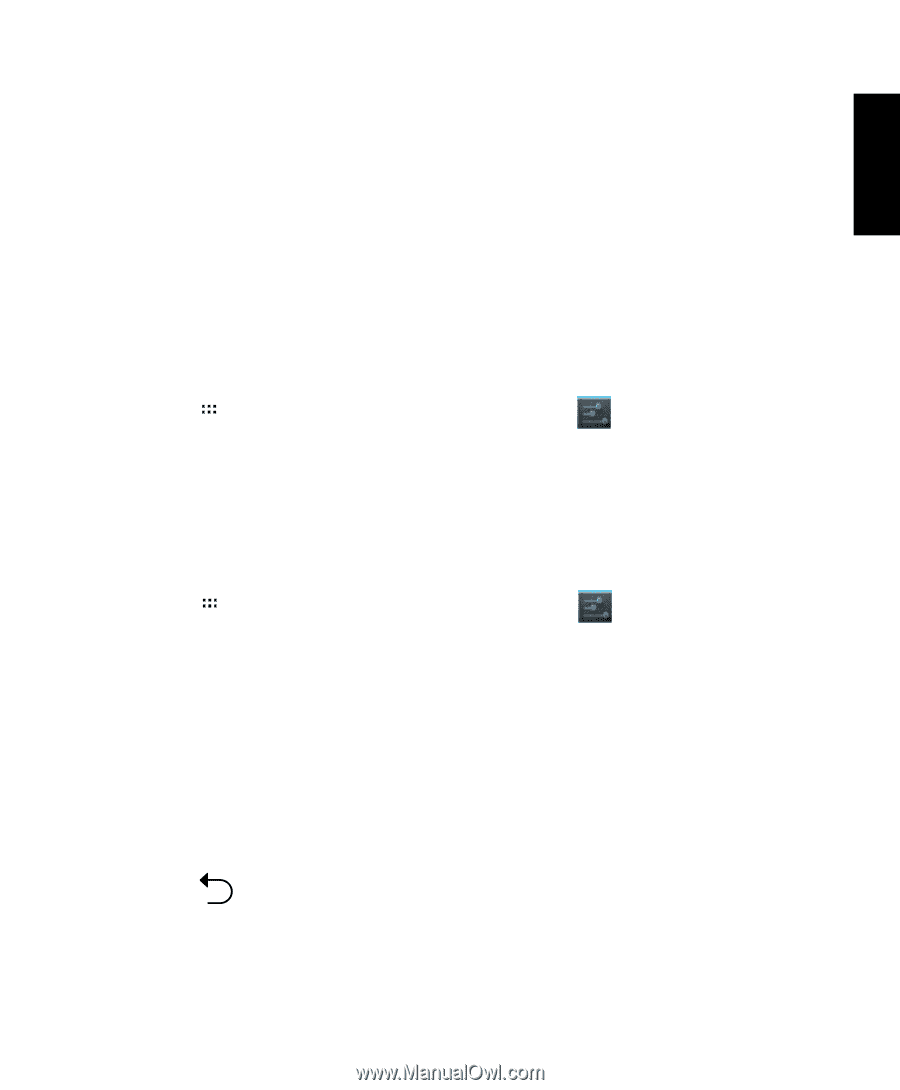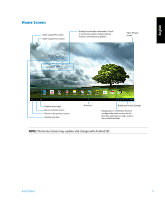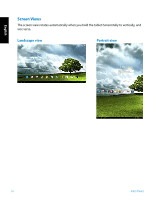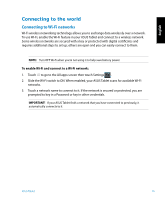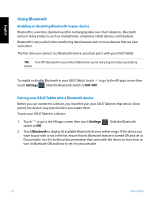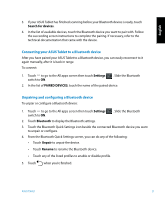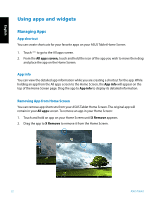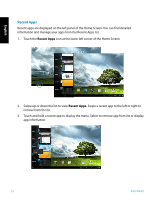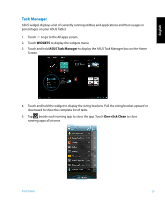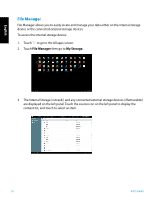Asus ASUS Transformer AiO P1801 User's Manual for English Edition - Page 21
Connecting your ASUS Tablet to a Bluetooth device, Unpairing and configuring a Bluetooth device
 |
View all Asus ASUS Transformer AiO P1801 manuals
Add to My Manuals
Save this manual to your list of manuals |
Page 21 highlights
English 3. If your ASUS Tablet has finished scanning before your Bluetooth device is ready, touch Search for devices. 4. In the list of available devices, touch the Bluetooth device you want to pair with. Follow the succeeding screen instructions to complete the pairing. If necessary, refer to the technical documentation that came with the device. Connecting your ASUS Tablet to a Bluetooth device After you have paired your ASUS Tablet to a Bluetooth device, you can easily reconnect to it again manually, after it is back in range. To connect: 1. Touch to go to the All apps screen then touch Settings switch to ON. . Slide the Bluetooth 2. In the list of PAIRED DEVICES, touch the name of the paired device. Unpairing and configuring a Bluetooth device To unpair or configure a Bluetooth device: 1. Touch to go to the All apps screen then touch Settings switch to ON. . Slide the Bluetooth 2. Touch Bluetooth to display the Bluetooth settings. 3. Touch the Bluetooth Quick Settings icon beside the connected Bluetooth device you want to unpair or configure. 4. From the Bluetooth Quick Settings screen, you can do any of the following: • Touch Unpair to unpair the device. • Touch Rename to rename the Bluetooth device. • Touch any of the listed profiles to enable or disable profile. 5. Touch when you're finished. ASUS Tablet 21