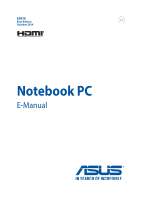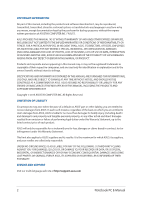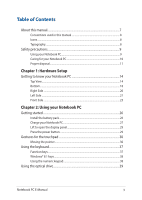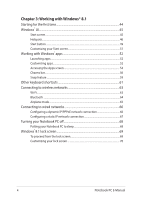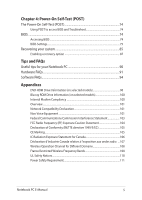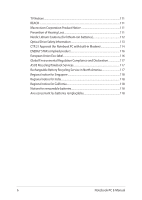Asus ASUSPRO ESSENTIAL P751JA Users Manual - Page 3
Table of contents, Hardware Setup, Using your Notebook PC
 |
View all Asus ASUSPRO ESSENTIAL P751JA manuals
Add to My Manuals
Save this manual to your list of manuals |
Page 3 highlights
Table of Contents About this manual...7 Conventions used in this manual 8 Icons...8 Typography...8 Safety precautions...9 Using your Notebook PC 9 Caring for your Notebook PC 10 Proper disposal...11 Chapter 1: Hardware Setup Getting to know your Notebook PC 14 Top View...14 Bottom...18 Right Side...20 Left Side...21 Front Side...23 Chapter 2: Using your Notebook PC Getting started...26 Install the battery pack 26 Charge your Notebook PC 27 Lift to open the display panel 29 Press the power button 29 Gestures for the touchpad 30 Moving the pointer...30 Using the keyboard...37 Function keys...37 Windows® 8.1 keys...38 Using the numeric keypad 38 Using the optical drive 39 Notebook PC E-Manual 3

Notebook PC E-Manual
3
Table of Contents
About this manual
.....................................................................................................
7
Conventions used in this manual
.............................................................................
8
Icons
....................................................................................................................................
8
Typography
.......................................................................................................................
8
Safety precautions
.....................................................................................................
9
Using your Notebook PC
..............................................................................................
9
Caring for your Notebook PC
.....................................................................................
10
Proper disposal
................................................................................................................
11
Chapter 1: Hardware Setup
Getting to know your Notebook PC
...................................................................
14
Top View
.............................................................................................................................
14
Bottom
................................................................................................................................
18
Right Side
..........................................................................................................................
20
Left Side
.............................................................................................................................
21
Front Side
..........................................................................................................................
23
Chapter 2: Using your Notebook PC
Getting started
...........................................................................................................
26
Install the battery pack.
................................................................................................
26
Charge your Notebook PC
...........................................................................................
27
Lift to open the display panel.
...................................................................................
29
Press the power button.
...............................................................................................
29
Gestures for the touchpad
.....................................................................................
30
Moving the pointer
........................................................................................................
30
Using the keyboard
...................................................................................................
37
Function keys
...................................................................................................................
37
Windows® 8.1 keys
.........................................................................................................
38
Using the numeric keypad
..........................................................................................
38
Using the optical drive
.............................................................................................
39