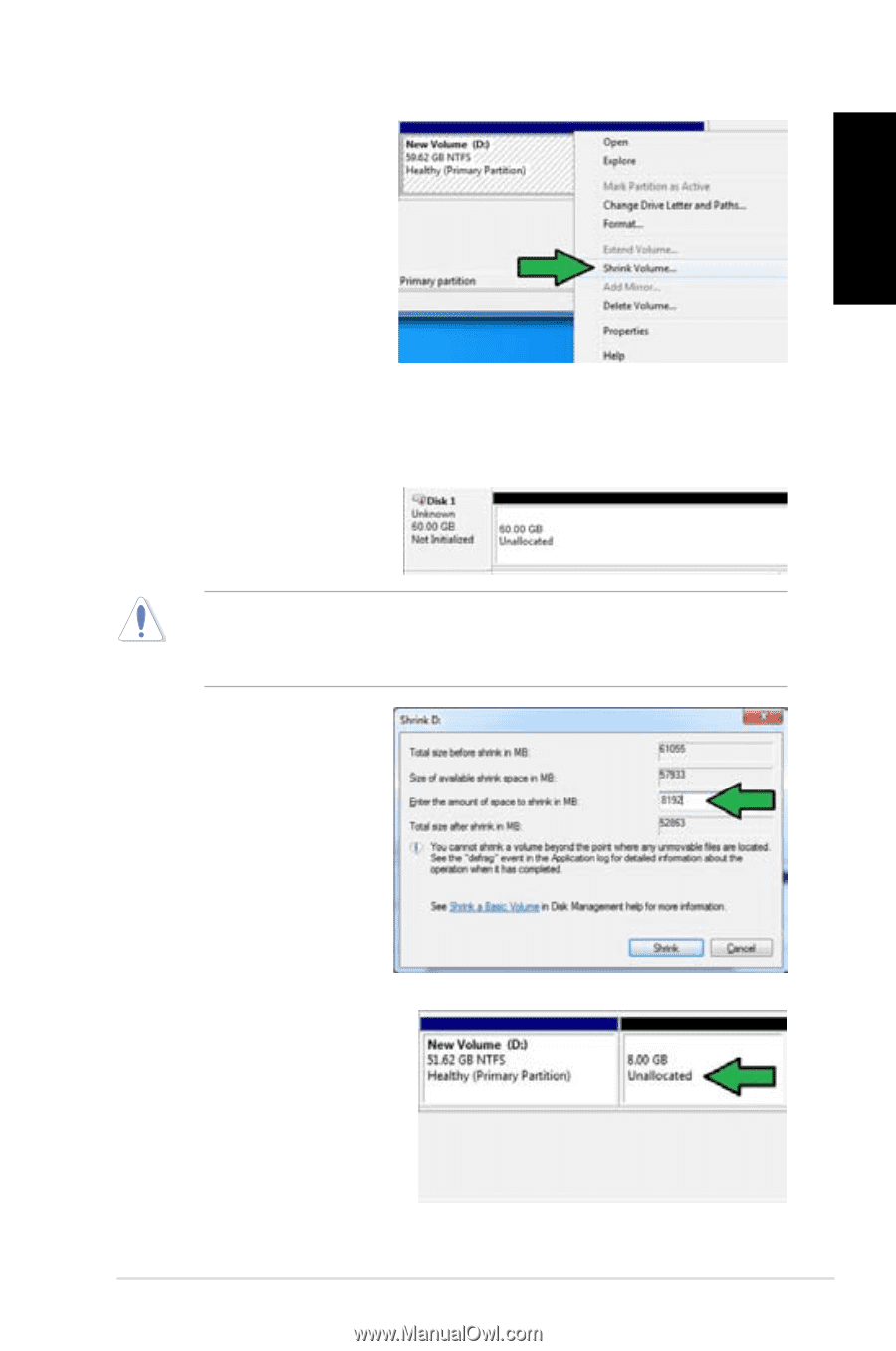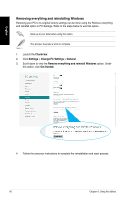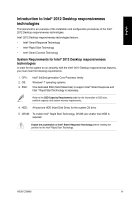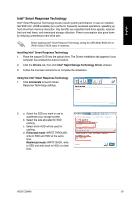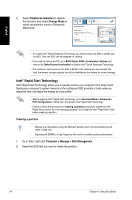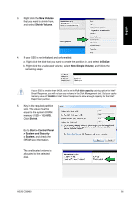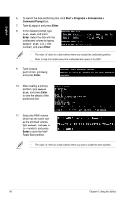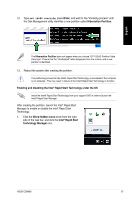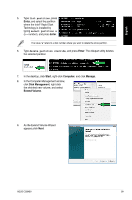Asus CG8480 CG8480 User's Manual - Page 95
New Volume, Shrink Volume, Initialize, New Simple Volume, Shrink, Start > Control Panel
 |
View all Asus CG8480 manuals
Add to My Manuals
Save this manual to your list of manuals |
Page 95 highlights
English 3. Right click the New Volume that you want to shrink from, and select Shrink Volume. 4. If your SSD is not initialized and unformatted: a. Right click the disk that you want to create the partition in, and select Initialize. b. Right click the unallocated volume, select New Simple Volume, and follow the remaining steps. If your SSD is smaller than 64GB, and is set to Full disk capacity caching option for Intel® Smart Response, you will not see any volume in the Disk Management tool. Set your cache memory value of 18.6GB in Intel® Smart Response to allow enough capacity for the Intel® Rapid Start partition. 5. Key in the required partition size. The value must be equal to the system DRAM memory (1GB = 1024MB). Click Shrink. Go to Start > Control Panel > System and Security > System, and check the DRAM size information. The unallocated volume is allocated to the selected disk. ASUS CG8480 95