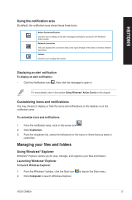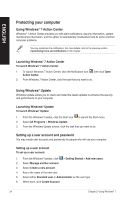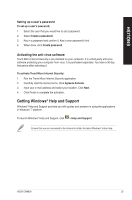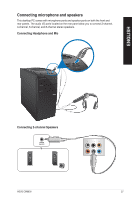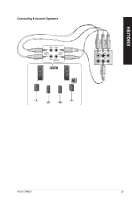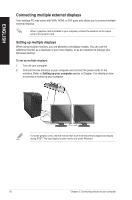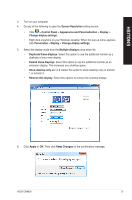Asus CM6830 User Manual - Page 26
Connecting devices to your computer, Connecting a USB storage device - desktop pc
 |
View all Asus CM6830 manuals
Add to My Manuals
Save this manual to your list of manuals |
Page 26 highlights
ENGLISH Chapter 3 Connecting devices to your computer Connecting a USB storage device This desktop PC provides USB 2.0/1.1 ports on both the front and rear panels. The USB ports allow you to connect USB devices such as storage devices. To connect a USB storage device: • Insert the USB storage device to your computer. USB3.0 ports Front panel Rear panel You can connect your USB storage devices to the USB 3.0 ports at the rear panel. To remove a USB storage device: 1. Click from the Windows notification area on your computer, then click Eject USB FlashDisk. 2. When the Safe to Remove Hardware message pops up, remove the USB storage device from your computer. DO NOT remove a USB storage device when data transfer is in progress. Doing so may cause data loss or damage the USB storage device. ASUS CM6830 26