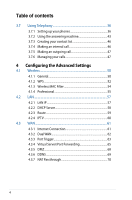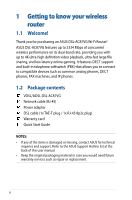Asus DSL-AC87VG users manual in English - Page 9
Wi-Fi On/Off button, FON2 / FON1 ports
 |
View all Asus DSL-AC87VG manuals
Add to My Manuals
Save this manual to your list of manuals |
Page 9 highlights
WPS button This button launches the WPS Wizard. Wi-Fi On/Off button Press this button to turn on /off the Wi-Fi connection. DSL (RJ-45) port Use an RJ-45 cable to connect your router to a splitter or a telephone outlet. USB 2.0 port Insert USB 2.0 devices such as USB hard disks or USB flash drives into these ports. USB 3.0 port Insert USB 3.0 devices such as USB hard disks or USB flash drives into this port. LAN 1 ~ 4 ports Connect network cables into these ports to establish LAN connection. Ethernet WAN port Connect a network cable into this port to establish WAN connection. FON2 / FON1 ports Insert RJ-11 cables into these ports to connect analog phones or terminal devices. Reset button This button resets or restores the system to its factory default settings. Power (DC-IN) port Insert the bundled AC adapter into this port and connect your router to a power source. Power button Press this button to power on or off the system. TAE ports (available in some areas/regions) Use RJ-11 to TAE adapters to connect your phones or terminal devices to these ports 9