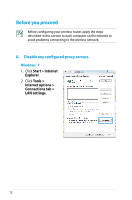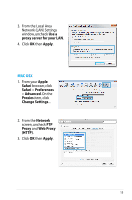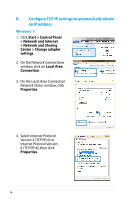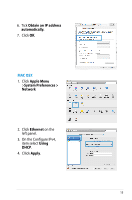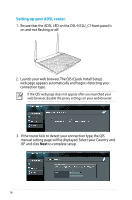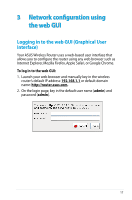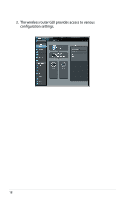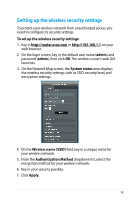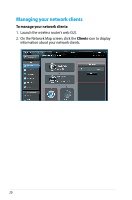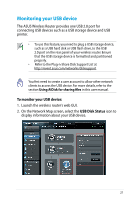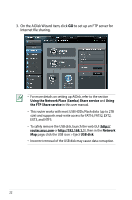Asus DSL-N12U D1 DSL-N12UD1 users manual - Page 17
Network configuration using the web GUI, Logging in to the web GUI (Graphical User Interface)
 |
View all Asus DSL-N12U D1 manuals
Add to My Manuals
Save this manual to your list of manuals |
Page 17 highlights
3 Network configuration using the web GUI Logging in to the web GUI (Graphical User Interface) Your ASUS Wireless Router uses a web-based user interface that allows you to configure the router using any web browser such as Internet Explorer, Mozilla Firefox, Apple Safari, or Google Chrome. To log in to the web GUI: 1. Launch your web browser and manually key in the wireless router's default IP address: 192.168.1.1 or default domain name: http://router.asus.com. 2. On the login page, key in the default user name (admin) and password (admin). 17

17
3
Network configuration using
the web GUI
Logging in to the web GUI (Graphical User
Interface)
Your ASUS Wireless Router uses a web-based user interface that
allows you to configure the router using any web browser such as
Internet Explorer, Mozilla Firefox, Apple Safari, or Google Chrome.
To log in to the web GUI:
1.
Launch your web browser and manually key in the wireless
router’s default IP address:
192.168.1.1
or
default domain
name:
±.
On the login page, key in the default user name (
admin
) and
password (
admin
).