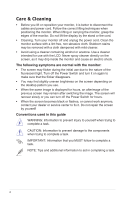Asus Designo Curve MX34VQ MX34VQ Series User Guide - Page 11
Monitor introduction
 |
View all Asus Designo Curve MX34VQ manuals
Add to My Manuals
Save this manual to your list of manuals |
Page 11 highlights
1.5 Monitor introduction 1.5.1 Using the Controls button Use the control button on the bottom of the monitor to adjust the image settings. Input Select Close Menu Power 1. Power Button/Power Indicator: • Press this button to turn the monitor on/off. • The color definition of the power indicator is as the below table. Status Description White ON Amber Standby mode OFF OFF 2. (5-way) Button: • Press this button to turn the monitor on. • Turns on the OSD menu. Enacts the selected OSD menu item. • Increases/Decreases values or moves your selection up/down/left/right 3. Input Select Button: • This is a hotkey. The default setting is Input Select. Use Input Select hotkey to switch from HDMI-1(V2.0), HDMI-2(V2.0), HDMI-3(V2.0), DisplayPort, Switch To DP1.1 or Switch To DP1.2 input signal. 1-4 Chapter 1: Product Introduction