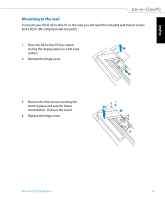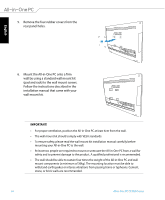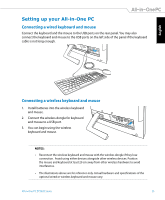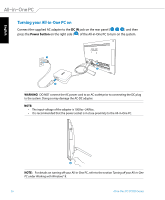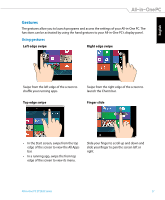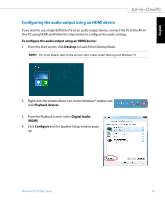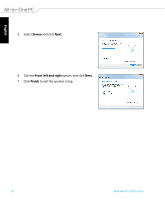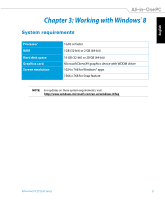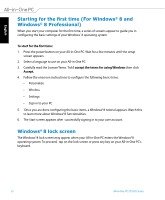Asus ET2020I User's Manual for English Edition - Page 27
Gestures, Using gestures
 |
View all Asus ET2020I manuals
Add to My Manuals
Save this manual to your list of manuals |
Page 27 highlights
English Gestures The gestures allow you to launch programs and access the settings of your All-in-One PC. The functions can be activated by using the hand gestures to your All-in-One PC's display panel. Using gestures Left edge swipe Right edge swipe Swipe from the left edge of the screen to shuffle your running apps. Top edge swipe Swipe from the right edge of the screen to launch the Charm bar. Finger slide • In the Start screen, swipe from the top edge of the screen to view the All Apps bar. • In a running app, swipe the from top edge of the screen to view its menu. Slide your finger to scroll up and down and slide your finger to pan the screen left or right. All-in-One PC ET2020 Series 27

English
27
All-in-One PC ET2020 Series
Gestures
The gestures allow you to launch programs and access the settings of your All-in-One PC. The
functions can be activated by using the hand gestures to your All-in-One PC’s display panel.
Using gestures
Top edge swipe
Finger slide
In the Start screen, swipe from the top
edge of the screen to view the All Apps
bar.
In a running app, swipe the from top
edge of the screen to view its menu.
•
•
Slide your finger to scroll up and down and
slide your finger to pan the screen left or
right.
Left edge swipe
Right edge swipe
Swipe from the left edge of the screen to
shuffle your running apps.
Swipe from the right edge of the screen to
launch the Charm bar.