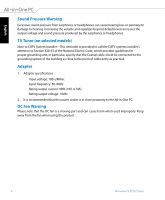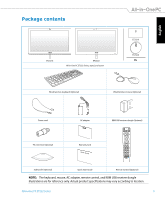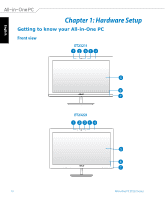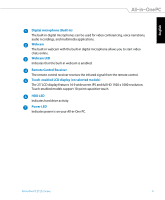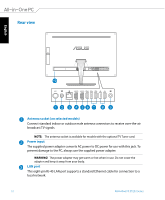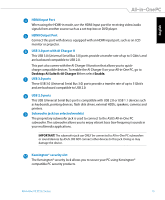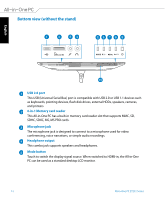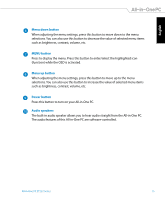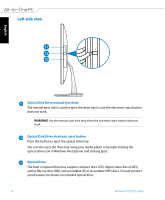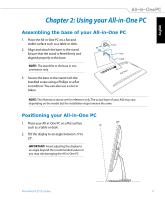Asus ET2322INTH User's Manual for English Edition - Page 13
HDMI Input Port, USB 3.0 port with AI Charger II, USB 3.0 ports, Subwoofer jack on selected models
 |
View all Asus ET2322INTH manuals
Add to My Manuals
Save this manual to your list of manuals |
Page 13 highlights
English HDMI Input Port When using the HDMI-in mode, use the HDMI Input port for receiving video/audio signals from another source such as a set-top-box or DVD player. HDMI Output Port Connect this port with devices equipped with an HDMI input port, such as an LCD monitor or projector. USB 3.0 port with AI Charger II This USB 3.0 (Universal Serial Bus 3.0) ports provide a transfer rate of up to 5 Gbit/s and are backward compatible to USB 2.0. This port also comes with the AI Charger II function that allows you to quickcharge compatible devices. To enable the AI Charger II on your All-in-One PC, go to Desktop>AI Suite II>AI Charger II then select Enable. USB 3.0 ports These USB 3.0 (Universal Serial Bus 3.0) ports provide a transfer rate of up to 5 Gbit/s and are backward compatible to USB 2.0. USB 2.0 ports This USB (Universal Serial Bus) port is compatible with USB 2.0 or USB 1.1 devices such as keyboards, pointing devices, flash disk drives, external HDDs, speakers, cameras and printers. Subwoofer jack (on selected models) The proprietary subwoofer jack is used to connect to the ASUS All-in-One PC subwoofer. The subwoofer allows you to enjoy vibrant bass (low frequency) sounds in your multimedia applications. IMPORTANT! The subwoofer jack can ONLY be connected to All-in-One PC subwoofers or sound devices by ASUS. DO NOT connect other devices to this jack. Doing so may damage the device. Kensington® security slot The Kensington® security lock allows you to secure your PC using Kensington® compatible PC security products. All-in-One PC ET232 Series 13