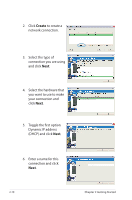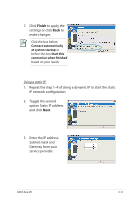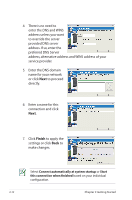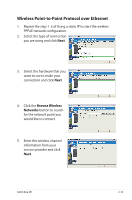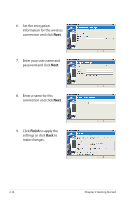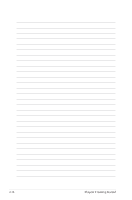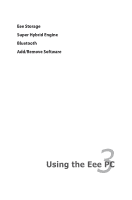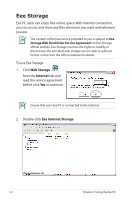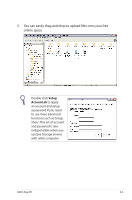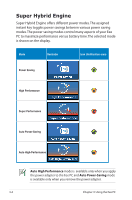Asus Eee PC 1002HA Linux User Manual - Page 35
Browsing web s, Eee PC Help, your Eee PC.
 |
View all Asus Eee PC 1002HA Linux manuals
Add to My Manuals
Save this manual to your list of manuals |
Page 35 highlights
Browsing web pages After you finish the network setup, click Web from the Internet tab to launch the Mozilla Firefox web browser and start enjoying net surfing. Launches the Mozilla Firefox web browser Visit our Eee PC homepage (http://eeepc.asus.com) to obtain the latest information and register at http://vip.asus.com for full service of your Eee PC. If you think the browser font size too small to read, go to View > Text Size to adjust. Eee PC Help Click Help on the top right corner for more details on how to use your Eee PC. Eee PC Help includes applications instructions of all Eee PC models Search for the instructions you need based on your purchase. ASUS Eee PC 2-15
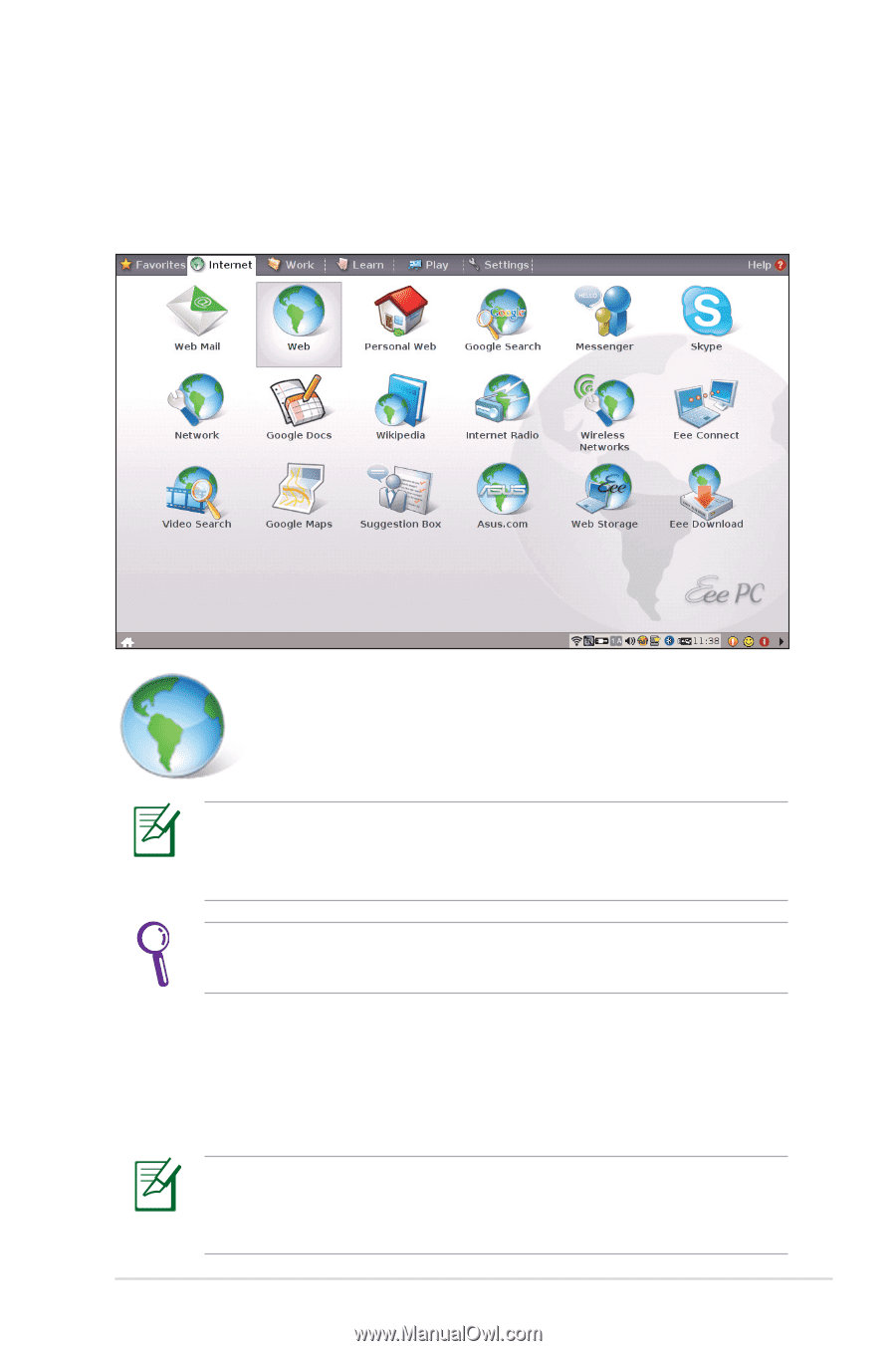
ASUS Eee PC
2-15
Browsing web pages
After you finish the network setup, click
Web
from the Internet tab
to launch the Mozilla Firefox web browser and start enjoying net
surfing.
Launches the Mozilla Firefox web browser
Visit our Eee PC homepage (
) to obtain
the latest information and register at
for full
service of your Eee PC.
If you think the browser font size too small to read, go to
View
>
Text Size
to adjust.
Eee PC Help
Click
Help
on the top right corner for more details on how to use
your Eee PC.
Eee PC Help
includes applications instructions of all Eee PC
models Search for the instructions you need based on your
purchase.