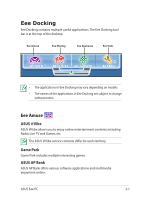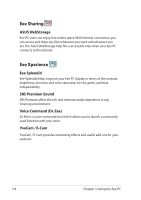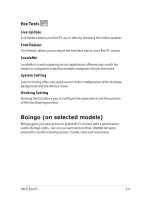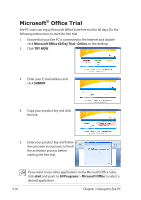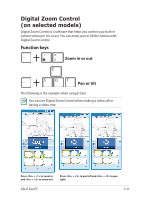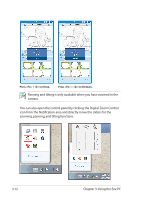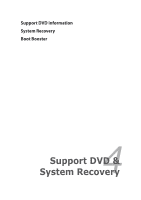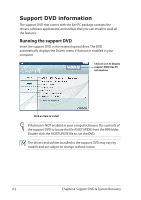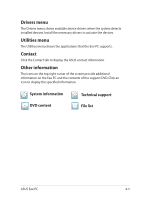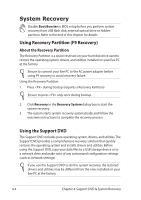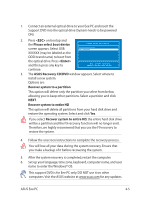Asus Eee PC 1005P User Manual - Page 42
Using the Eee PC, icon from the Notification area and directly move the sliders for
 |
View all Asus Eee PC 1005P manuals
Add to My Manuals
Save this manual to your list of manuals |
Page 42 highlights
Press + to tilt up. Press + to tilt down. Panning and tilting is only available when you have zoomed in the camera. You can also open the control panel by clicking the Digital Zoom Control icon from the Notification area and directly move the sliders for the zooming, panning, and tilting functions. 3-12 Chapter 3: Using the Eee PC
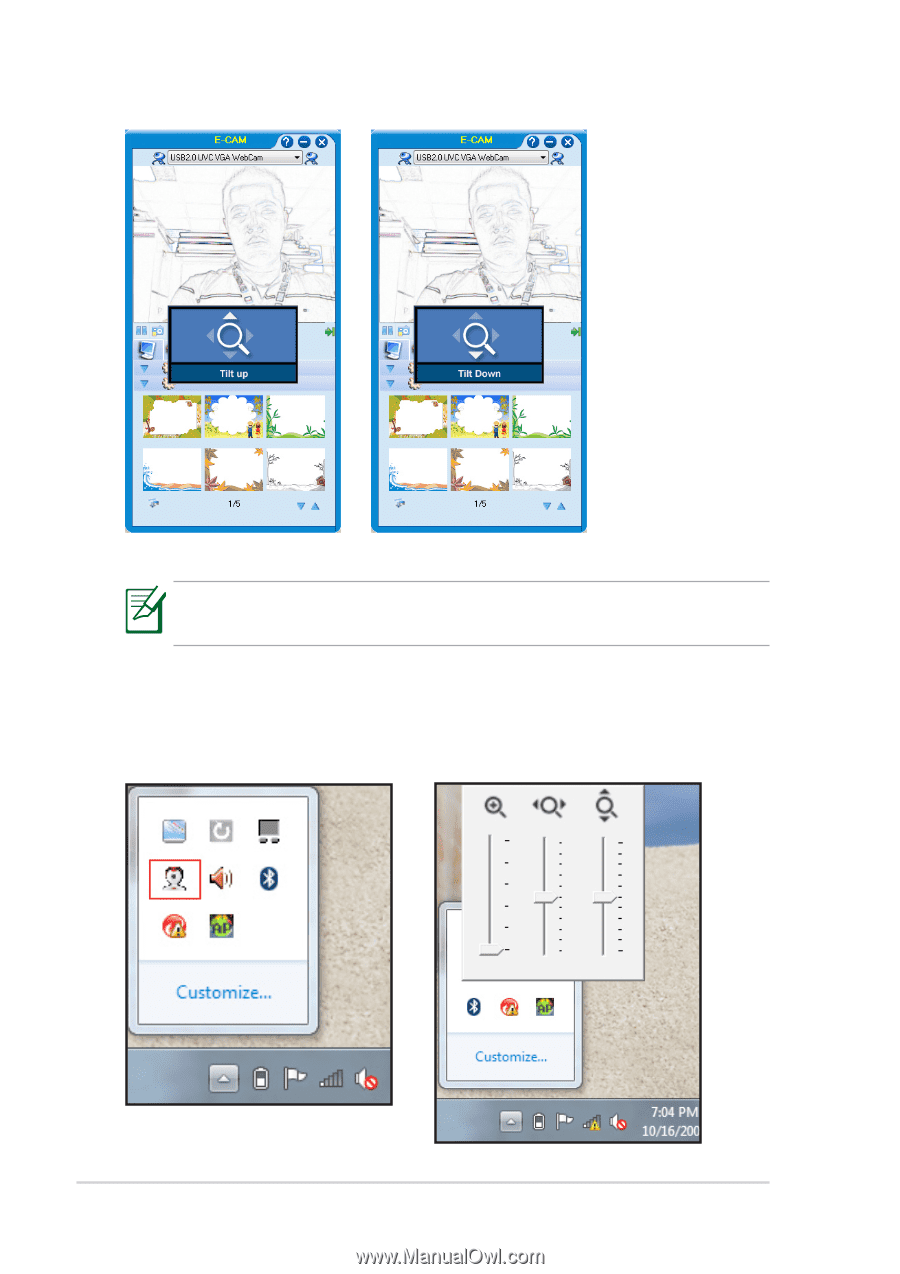
Chapter 3: Using the Eee PC
3-12
Press <Fn> + <E> to tilt up.
Press <Fn> + <D> to tilt down.
Panning and tilting is only available when you have zoomed in the
camera.
You can also open the control panel by clicking the Digital Zoom Control
icon from the Notification area and directly move the sliders for the
zooming, panning, and tilting functions.