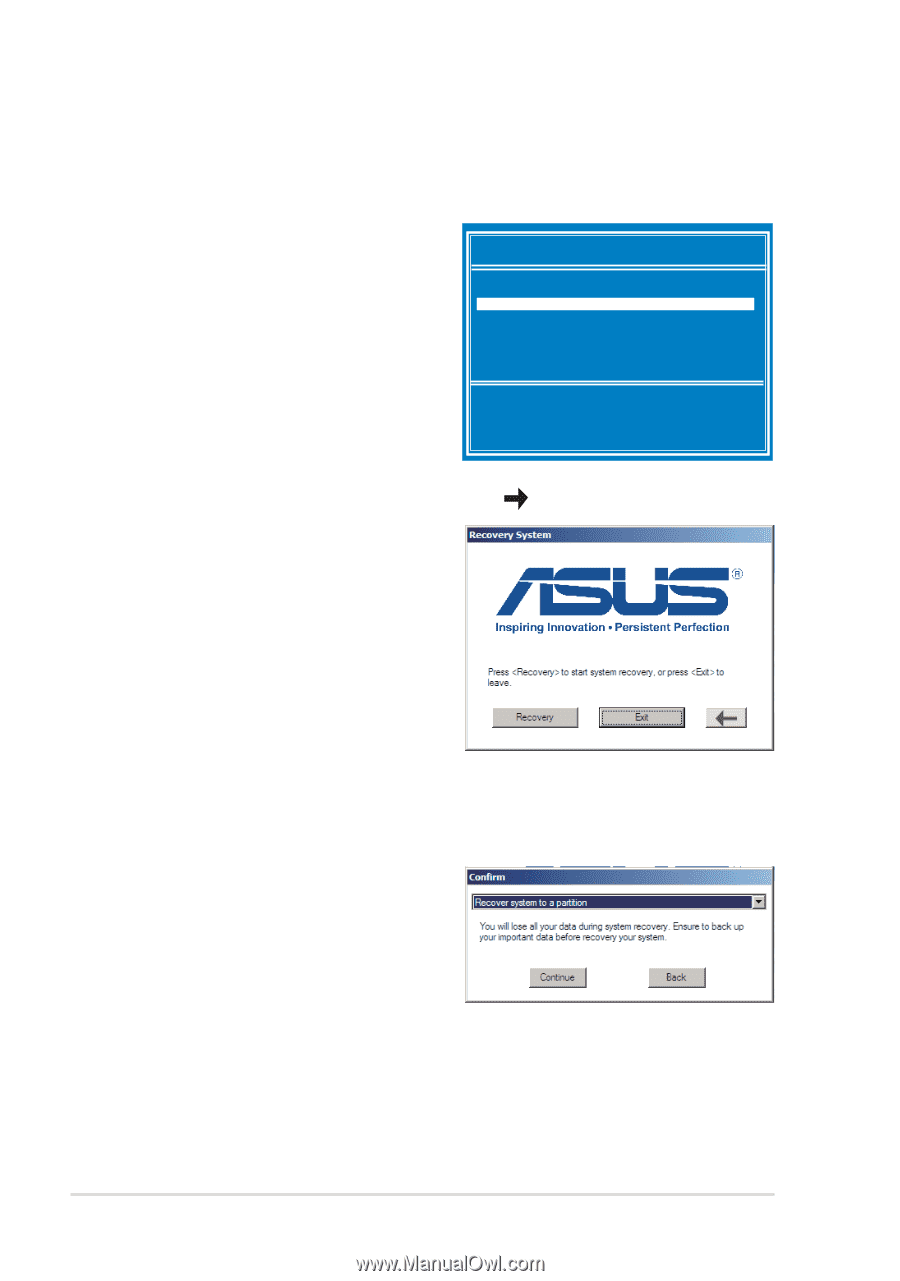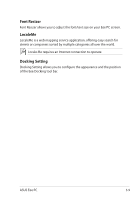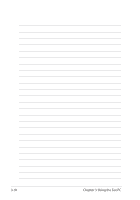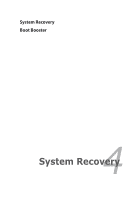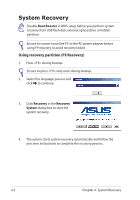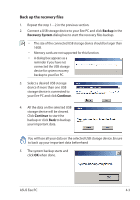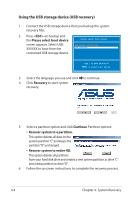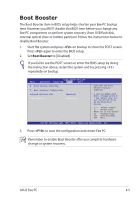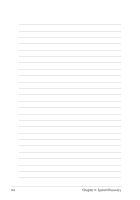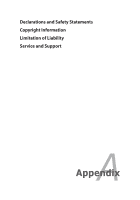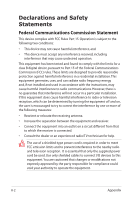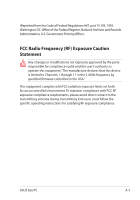Asus Eee PC 1215T User Manual - Page 46
Using the USB storage device USB recovery, <ESC>, Please select boot device, Continue - hard drive
 |
View all Asus Eee PC 1215T manuals
Add to My Manuals
Save this manual to your list of manuals |
Page 46 highlights
Using the USB storage device (USB recovery) 1. Connect the USB storage device that you backup the system recovery files. 2. Press on bootup and the Please select boot device screen appears. Select USB: XXXXXX to boot from the connected USB storage device. Please select boot device: HDD:SM-ASUS-PHISON SSD USB:XXXXXXXX ↑ and ↓ to move selection ENTER to select boot device 3. Select the language you use and click to continue. 4. Click Recovery to start system recovery. 5. Select a partition option and click Continue. Partition options: • Recover system to a partition. This option deletes all data on the system partition"C"and keeps the partition "D" unchanged. • Recover system to entire HD. This option deletes all partitions from your hard disk drive and creates a new system partition as drive"C" and a data partition as drive"D". 6. Follow the onscreen instructions to complete the recovery process. 4-4 Chapter 4: System Recovery