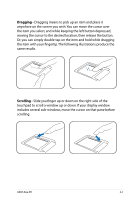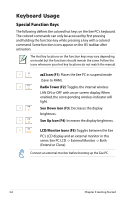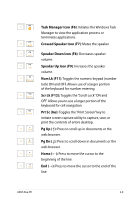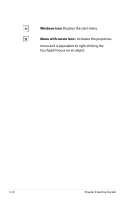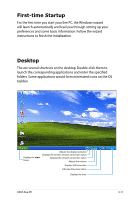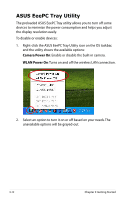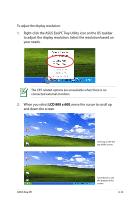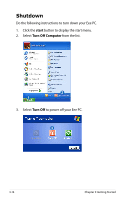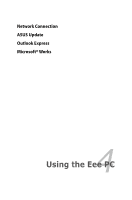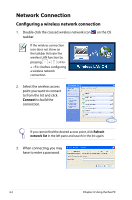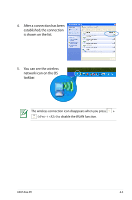Asus Eee PC 4G XP User Manual - Page 32
ASUS EeePC Tray Utility
 |
View all Asus Eee PC 4G XP manuals
Add to My Manuals
Save this manual to your list of manuals |
Page 32 highlights
ASUS EeePC Tray Utility The preloaded ASUS EeePC Tray utility allows you to turn off some devices to minimize the power consumption and helps you adjust the display resolution easily. To disable or enable devices: 1. Right-click the ASUS EeePC Tray Utility icon on the OS taskbar, and the utility shows the available options: Camera Power On: Enable or disable the built-in camera. WLAN Power On: Turns on and off the wireless LAN connection. 2. Select an option to turn it on or off based on your needs. The unavailable options will be grayed-out. 3-12 Chapter 3: Getting Started
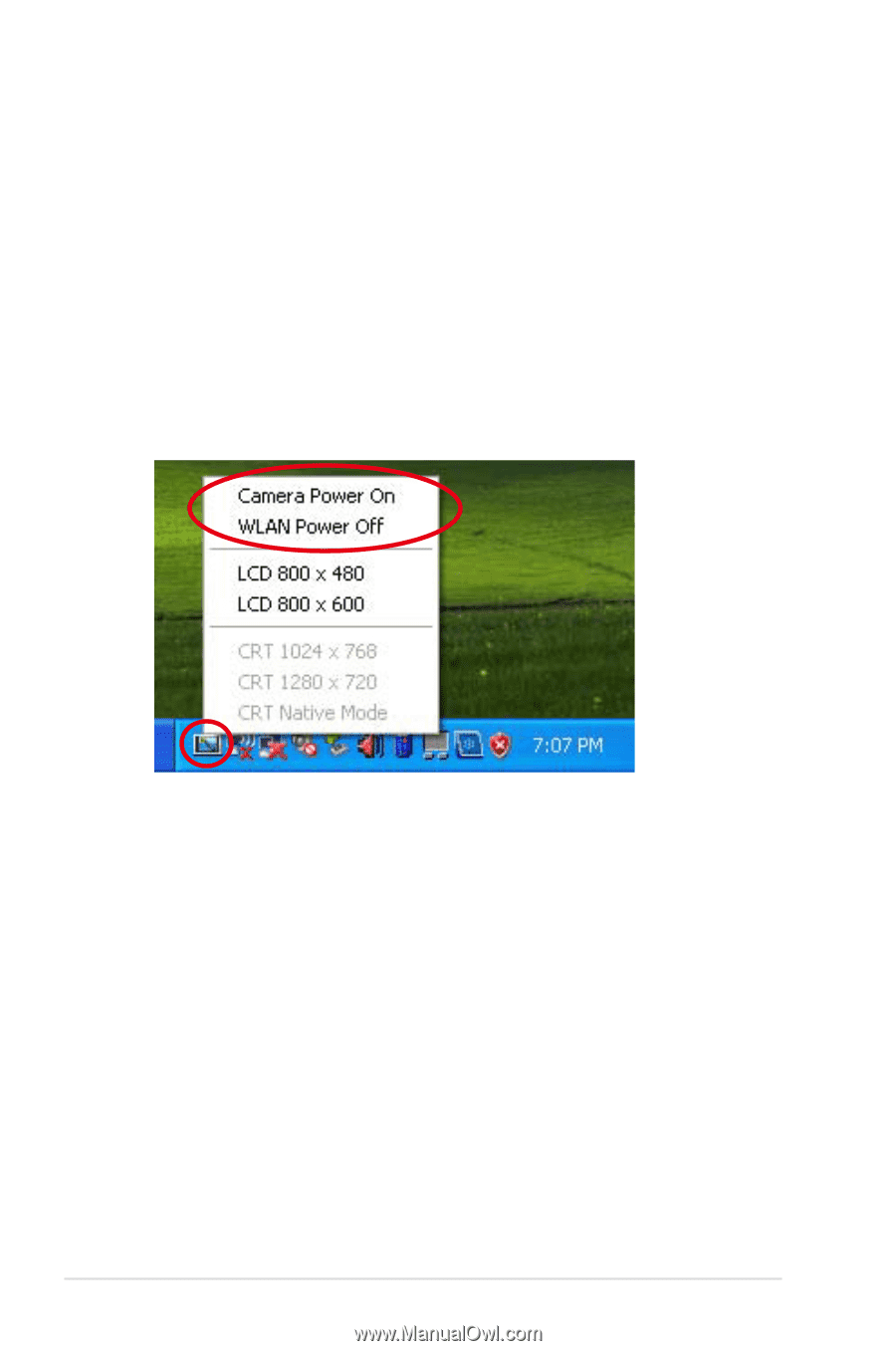
3-12
Chapter 3: Getting Started
ASUS EeePC Tray Utility
The preloaded ASUS EeePC Tray utility allows you to turn off some
devices to minimize the power consumption and helps you adjust
the display resolution easily.
To disable or enable devices:
1.
Right-click the ASUS EeePC Tray Utility icon on the OS taskbar,
and the utility shows the available options:
Camera Power On
: Enable or disable the built-in camera.
WLAN Power On
: Turns on and off the wireless LAN connection.
2.
Select an option to turn it on or off based on your needs. The
unavailable options will be grayed-out.