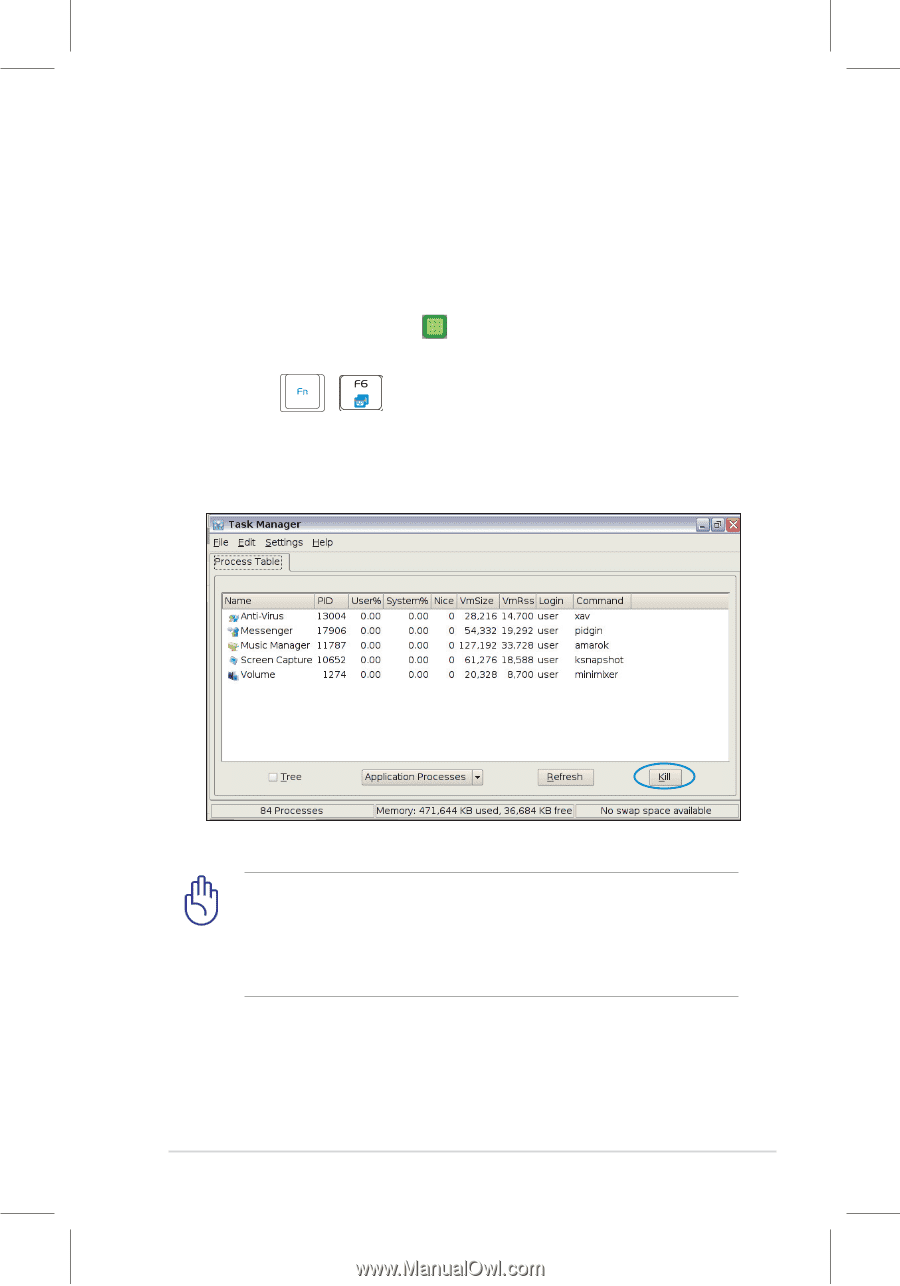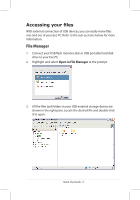Asus Eee PC 900 XP User Manual - Page 13
Terminating application processes - tweaks
 |
View all Asus Eee PC 900 XP manuals
Add to My Manuals
Save this manual to your list of manuals |
Page 13 highlights
Terminating application processes The Task Manager displays the application processes. Tweak your Eee PC up if it is running slow by killing the application with Task Manager. Follow the instructions below to teminate applications: 1. Double click the SOS icon in the Notification area to display the running applications. Or, press + ( + ) directly to launch Task Manager. 2. Select an unnecessary application that uses the system resources and click Kill to teminate the process. Using Task Manager to terminate applications may cause damage to the files that the application is reading or editing. We do not recommend you use Task Manager to stop the applications that are working on your important data. Or, back up your important data before using Task Manager. Quick Use Guide - 13