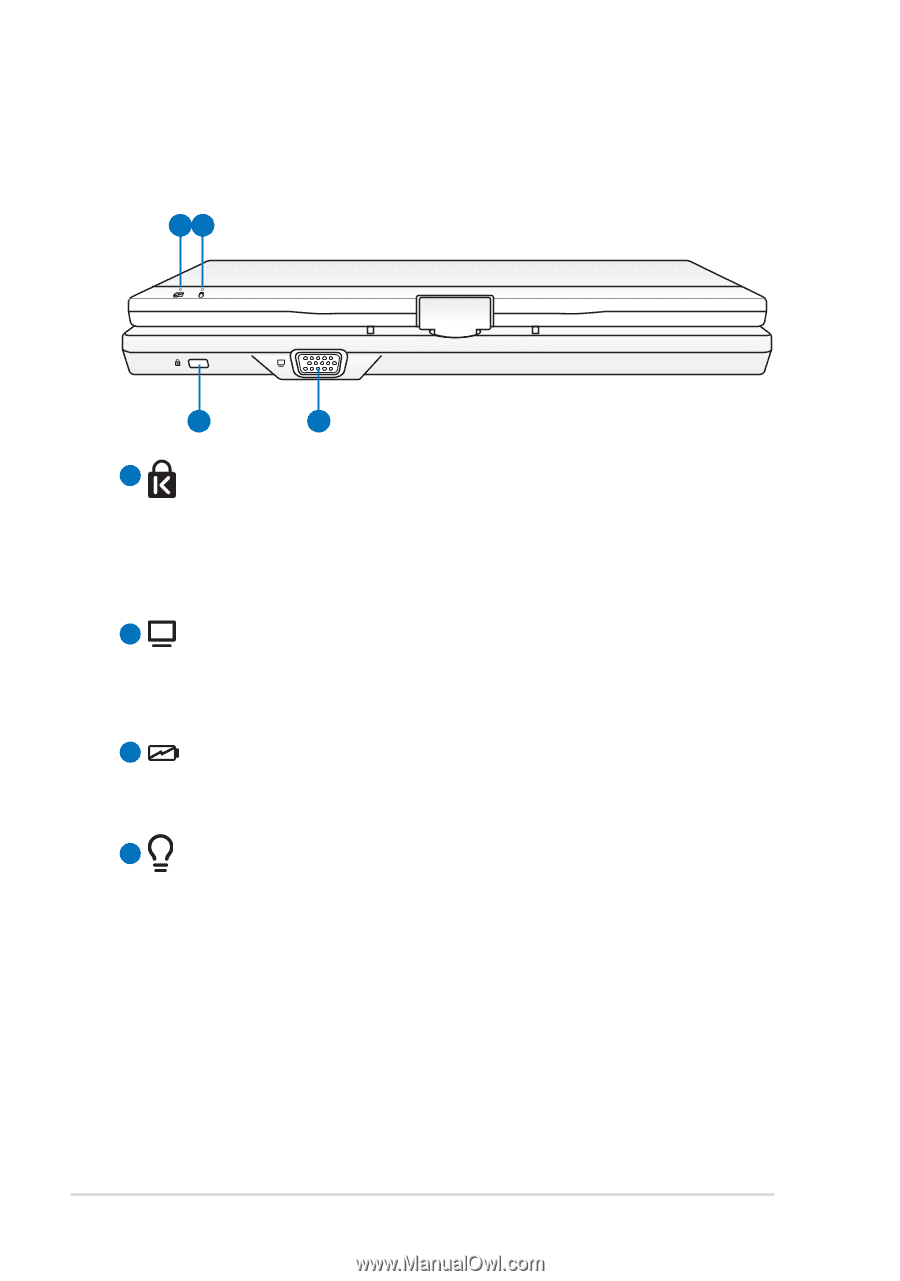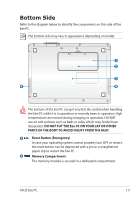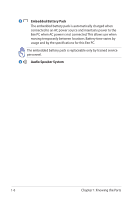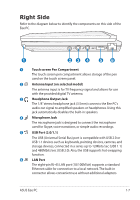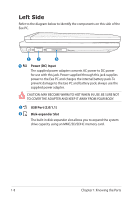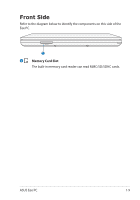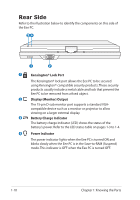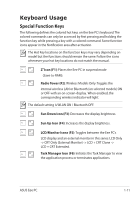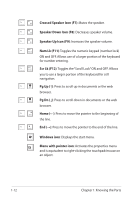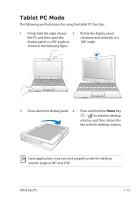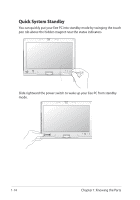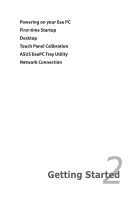Asus Eee PC T91MT User Manual - Page 18
Rear Side, Kensington® Lock Port, Display Monitor Output, Battery Charge Indicator, Power Indicator
 |
View all Asus Eee PC T91MT manuals
Add to My Manuals
Save this manual to your list of manuals |
Page 18 highlights
Rear Side Refer to the illustration below to identify the components on this side of the Eee PC. 34 1 2 1 Kensington® Lock Port The Kensington® lock port allows the Eee PC to be secured using Kensington® compatible security products. These security products usually include a metal cable and lock that prevent the Eee PC to be removed from a fixed object. 2 Display (Monitor) Output The 15-pin D-sub monitor port supports a standard VGA- compatible device such as a monitor or projector to allow viewing on a larger external display. 3 Battery Charge Indicator The battery charge indicator (LED) shows the status of the battery's power. Refer to the LED status table on pages 1-3 to 1-4. 4 Power Indicator The power indicator lights when the Eee PC is turned ON and blinks slowly when the Eee PC is in the Save-to-RAM (Suspend) mode. This indicator is OFF when the Eee PC is turned OFF. 1-10 Chapter 1: Knowing the Parts