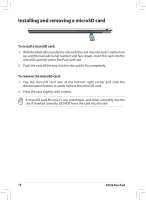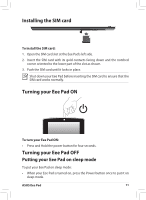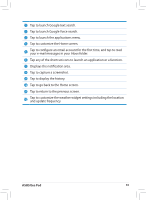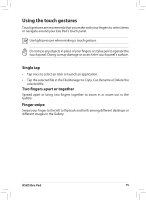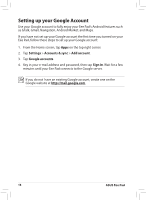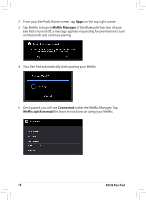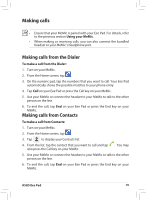Asus Eee Pad MeMO 171 Eee Pad MeMO ME171 English User manual - Page 15
Using the touch gestures
 |
View all Asus Eee Pad MeMO 171 manuals
Add to My Manuals
Save this manual to your list of manuals |
Page 15 highlights
Using the touch gestures Touch gestures are movements that you make with your fingers to select items or navigate around your Eee Pad's touch panel. Use light pressure when making a touch gesture. Do not use any objects in place of your fingers or stylus pen to operate the touch panel. Doing so may damage or scratch the touch panel's surface. Single tap • Tap once to select an item or launch an application. • Tap the selected file in the File Manager to Copy, Cut, Rename or Delete the selected file. Two fingers apart or together Spread apart or bring two fingers together to zoom in or zoom out in the Gallery. Finger swipe Swipe your finger to the left to flip back and forth among different desktops or different images in the Gallery. ASUS Eee Pad 15