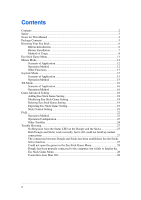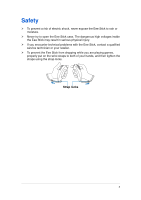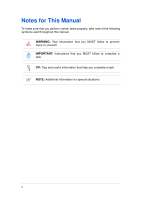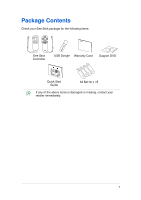Asus Eee Stick GMC-1 User Manual
Asus Eee Stick GMC-1 Manual
 |
View all Asus Eee Stick GMC-1 manuals
Add to My Manuals
Save this manual to your list of manuals |
Asus Eee Stick GMC-1 manual content summary:
- Asus Eee Stick GMC-1 | User Manual - Page 1
GMC-1 User Manual - Asus Eee Stick GMC-1 | User Manual - Page 2
means, except documentation kept by the purchaser for backup purposes, without the express written permission of ASUSTeK COMPUTER INC. ("ASUS"). Products and corporate names mentioned in this manual may or may not be registered trademarks or copyrights of their respective companies, and are used for - Asus Eee Stick GMC-1 | User Manual - Page 3
Setting 18 Adding Eee Stick Game Setting 18 Modifying Eee Stick Game Setting 18 Deleting Eee Stick Game Setting 19 Exporting Eee Stick Game Setting 19 Stick Control Setting 19 FAQ ...22 Operation Method 22 Operation Configuration 23 Other Troubles ...24 Trouble Shooting...27 No Response - Asus Eee Stick GMC-1 | User Manual - Page 4
. Never try to open the Eee Stick case. The dangerous high voltages inside the Eee Stick may result in serious physical injury. If you encounter technical problems with the Eee Stick, contact a qualified service technician or your retailer. To prevent the Eee Stick from dropping while you are - Asus Eee Stick GMC-1 | User Manual - Page 5
sure that you perform certain tasks properly, take note of the following symbols used throughout this manual. WARNING: Vital information that you MUST follow to prevent injury to yourself. IMPORTANT: Instructions that you MUST follow to complete a task. TIP: Tips and useful information that help you - Asus Eee Stick GMC-1 | User Manual - Page 6
Package Contents Check your Eee Stick package for the following items: Eee Stick Controller USB Dongle Warranty Card Support DVD Eee Stick Quick Start Guide AA Battery x4 If any of the above items is damaged or missing, contact your retailer immediately. 5 - Asus Eee Stick GMC-1 | User Manual - Page 7
Knowing Your Eee Stick Button Introduction USB Dongle Status LED Eee Stick Controllers Front View Binding Button Top View 6 - Asus Eee Stick GMC-1 | User Manual - Page 8
Battery Installation Installing the batteries 1. Remove the battery cover. 2. Install the batteries into the slots in the correct orientation. 3. Slide back the battery cover. Removing the batteries 1. Remove the battery cover. 2. Pull the edge of the battery in the right battery slot until it is - Asus Eee Stick GMC-1 | User Manual - Page 9
the USB Dongle into your computer. It would be entered Eee Stick Game Menu. 2. Press on the power Button on the is ready for usage; the default mode is Mouse Mode. 4. When two players use two sets Eee Stick, LED 1 on the Controllers of player 1 will be constantly on and the LED 2 on the Controllers of - Asus Eee Stick GMC-1 | User Manual - Page 10
same time, it indicates connection failure. 2. Please execute rebinding your Eee Stick at this time. Please press down the Button on the Dongle first, and then press the power Button + Button 7 on Activation Stick for 1 second (for Navigation Stick, power Button + Button 11). When the LED 1 on the - Asus Eee Stick GMC-1 | User Manual - Page 11
Turning off your Eee Stick 1. Under the condition that the machine is in operation, press the power Buttons on the Activation/Navigation Sticks for over two seconds; the Activation/Navigation Controllers will automatically shut off the power. 2. When two Status LEDs blink alternatively, it indicates - Asus Eee Stick GMC-1 | User Manual - Page 12
Eee Stick Game Menu Game Menu Advanced Setting Help Exit Back Tip Energy Volume Next Page NO. 11 - Asus Eee Stick GMC-1 | User Manual - Page 13
is properly installed to your PC before using the Eee Stick. Scenario of Application Activation Stick could simulate 3D mouse for usage, and it fits mouse-controllable games. Operation Method Button 1 to 5 on the Activation Stick corresponds to the left, right and roller Button of the Mouse. Left - Asus Eee Stick GMC-1 | User Manual - Page 14
Other Functions Mouse Sensitivity 1. Eee Stick Game Menu>Advanced Setting >Adding Eee Stick Game Setting or Modifying Eee Stick Game Setting>Stick control setting>Button control setting>Select Mouse Mode>Click Mouse Sensitivity 2. User could set up three levels of Mouse sensitivities; when completed - Asus Eee Stick GMC-1 | User Manual - Page 15
button and then Button 2 three times to switch to sensitivity shift 3; when it succeeds, Controllers will vibrate to give an indication. If Eee Stick is rebooted, the sensitivity will reset to sensitivity shift 1. Cursor Adjustment Pressing to hold MODE Button could freeze the cursor; adjusting the - Asus Eee Stick GMC-1 | User Manual - Page 16
1. Eee Stick Game Menu>Advanced Setting >Adding Eee Stick Game Setting or Modifying Eee Stick Game Setting>Stick Control Setting 2. Both the Activation/Navigation Sticks provide 8-way 3D motions; it could be configured according to different game types. Supporting motions Supporting motions - Asus Eee Stick GMC-1 | User Manual - Page 17
Tilt Mode Scenario of Application In flying simulation or racing games, Eee Stick Activation Stick could be fixed on certain supporting point to simulate the operations of traditional flight joystick or racing wheel. It should be advised that the now pose will be the original point - Asus Eee Stick GMC-1 | User Manual - Page 18
2. Activating Tilt Mode will replace the moving up/down/left/right of the Analog Stick. 17 - Asus Eee Stick GMC-1 | User Manual - Page 19
or the ASUS website; it is able to play the game with Eee Stick by importing Eee Stick Game Setting. 2. Eee Stick Game Menu>Advanced Setting >Adding Eee Stick Game Setting>Importing Eee Stick Game Setting>following the instruction steps to complete the configuration. Modifying Eee Stick Game Setting - Asus Eee Stick GMC-1 | User Manual - Page 20
to share with other people by using the function of exporting Eee Stick Game Setting. 2. Eee Stick Game Menu>Advanced Setting >Exporting Eee Stick Game Setting>following the instruction steps to complete the configuration. Stick Control Setting Button control setting 1. Click selected button and set - Asus Eee Stick GMC-1 | User Manual - Page 21
setting, user can input 1 to 3 Buttons to correspond to any Button on the Eee Stick; under traditional gamepad mapping setting, user can select 1 pad to correspond to any button on the Eee Stick. Keyboard Mapping Setting Traditional gamepad Mapping Setting 3. Define the button function name in the - Asus Eee Stick GMC-1 | User Manual - Page 22
Traditional gamepad Mapping Setting 3. Define the button function name in the right column. When completed, please click OK. Switching between Keyboard and traditional gamepad mapping setting would clear the previous setting and then switch to the other mapping setting. 21 - Asus Eee Stick GMC-1 | User Manual - Page 23
right side battery first, and the left side battery could then be removed easily. Please refer to the Help >Knowing your Eee Stick> Battery Installation for the relevant instructions Q:How to avoid the Controllers to slip off from the hands during the game playing? A:Please put the wrist strap on - Asus Eee Stick GMC-1 | User Manual - Page 24
adjust the rate of the Mouse Sensitivity. Q:I wish to configure the game Buttons by myself, what should I do? A:Please refer to Advanced Setting >Modifying Eee Stick Game Setting to do the modification. If further instructions are required, please refer to Help >Game Advanced Setting>Modifying - Asus Eee Stick GMC-1 | User Manual - Page 25
of the Input Method Editors (IME)? A:The problem is because of the operating system and IME. Sticks. Other Troubles Q:Where could I get the Eee Stick Game Setting or Eee Stick Application Program? A:Advanced Setting >Adding Eee Stick Game Setting>Live Update. ASUS worldwide website provides Eee Stick - Asus Eee Stick GMC-1 | User Manual - Page 26
concerning the Status LED signals on the Controllers and Dongle? A:Please refer to Help >Knowing your Eee Stick>Method of Usage >Instructions of Status LED. Q:After the connection fails, how performs Eee Stick rebinding? A:Please press down the Button on the Dongle first, and then press the power - Asus Eee Stick GMC-1 | User Manual - Page 27
26 - Asus Eee Stick GMC-1 | User Manual - Page 28
If the Status LED fails to respond, please contact ASUS maintenance sites. Both Dongle and Sticks work normally, but it still could not build up is player 2, LED 2 will be on constantly). 3. Please rebind your Eee Stick. Pressing the power Button of two Controllers until both Status LEDs on the - Asus Eee Stick GMC-1 | User Manual - Page 29
Application Program has been installed properly. 3. Please confirm whether the Eee Stick Game Menu has been booted on the toolbar; if not, please click manually the Eee Stick Game Menu shortcut on the desktop or Eee Stick icon in system tray; or click on Start>Programs>ASUS_EeeStick>ASUS_EeeStick

GMC-1
User Manual